How to Register UltFone Product(s)?
After purchasing an UltFone product, you will receive an email with your order and account details. If you don't see this email, please check your SPAM folder. This guide explains how to find the Register option within the UltFone product. For further assistance, please contact our support team.
If you receive a message stating that the account already exists, it means you already have an UltFone ID. You can log in using your existing password. If you've forgotten your password, click "Forgot Password" to reset it. Resetting your password will synchronize it across other UltFone products that use the same login credentials, such as the UltFone Location Changer iOS App.
- Part 1: Creating Your UltFone ID and Login
- Part 2: Password Reset
- Part 3: How do Registration Code Users Log in?
- Part 4: If You Used a Virtual Email Address During Purchase
Part 1: Creating Your UltFone ID and Login
Your UltFone ID is the email address you use to access all UltFone products. Follow these steps to get started:
- Step 1If this is your first time using an UltFone product, you'll need to create an account. Click the account icon in the upper right corner of the program interface.
- Step 2Select Create an account.
- Step 3Enter your email address and click Send Verification Code. Then, set and remember your password, and click Register . You're now ready to explore all that UltFone has to offer! (This account and password work for all UltFone products.)
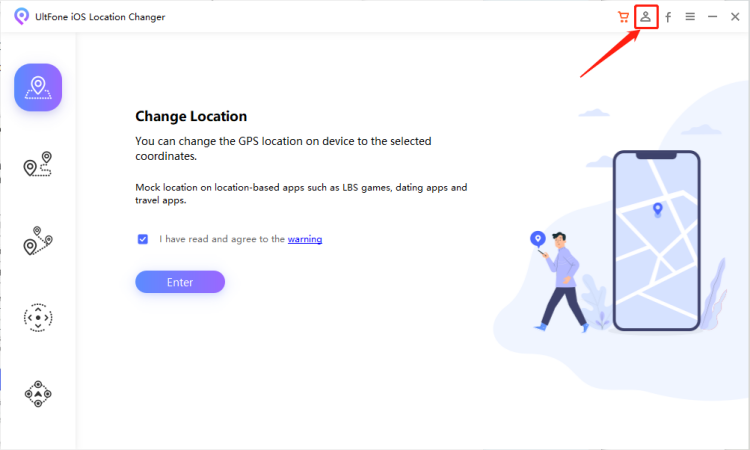
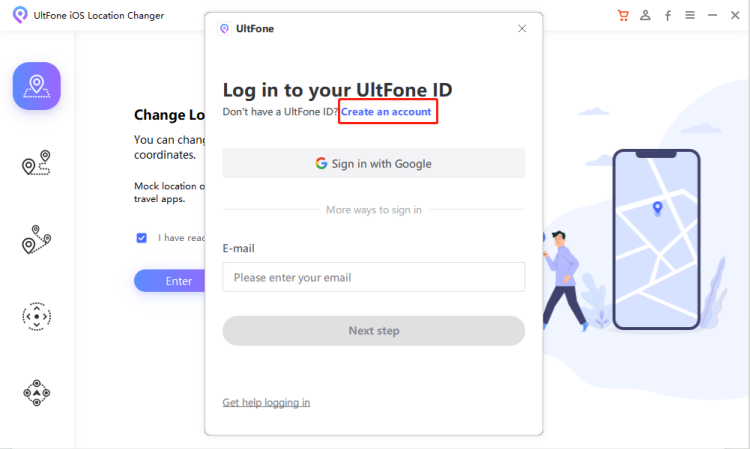
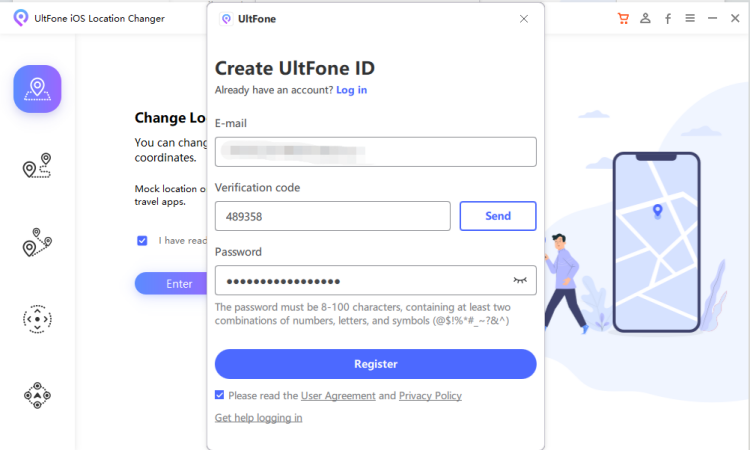
Part 2: Password Reset
If you've previously registered a UltFone ID but can't remember your password, you can reset it using your email. Note that resetting your password will update it for all UltFone products using the same login.
Password Requirements: The new password must be 8 to 100 characters long and include at least two of the following: numbers, letters, and special characters (@$!%*#_~?&^).
Steps to Reset Your Password:
- Step 1Click on the account icon in the top-right menu bar of the software. Enter your email and click Next Step in the popup window.
- Step 2Select Forgot your password?
- Step 3Enter your email address and click Send. 3.You’ll receive a verification code via email.
- Step 4Enter the verification code in the designated field, then set and confirm your new password. (Note: If you don’t receive the verification code, please check your spam folder.)
- Step 5Click Reset Password once everything is set.
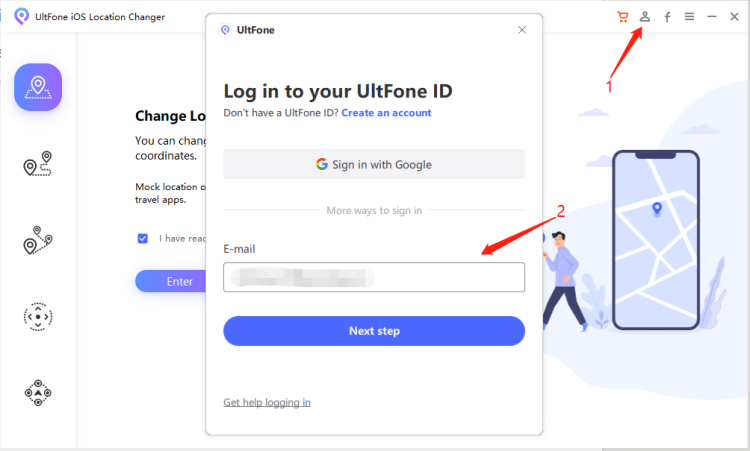
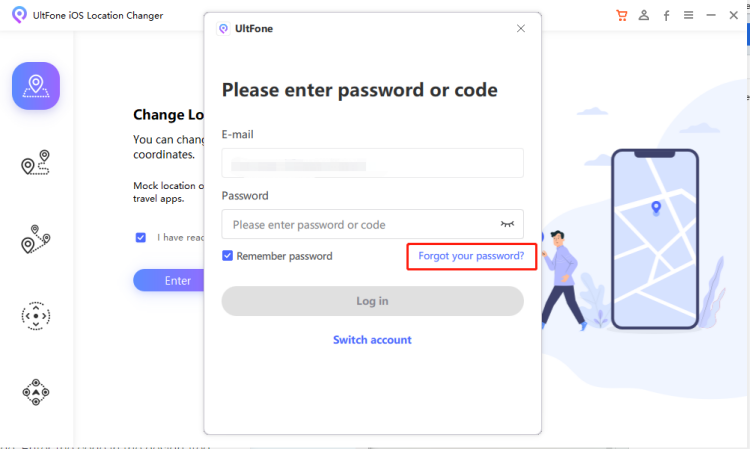
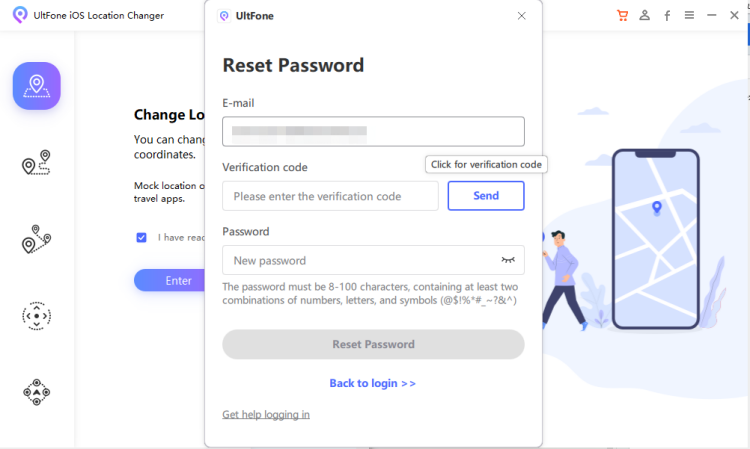
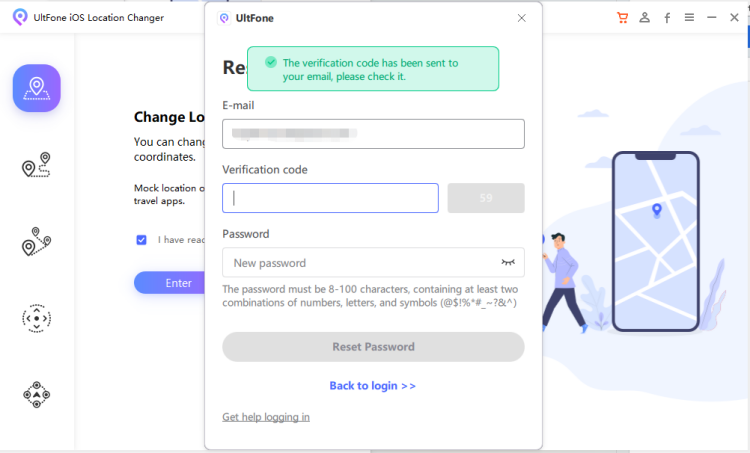
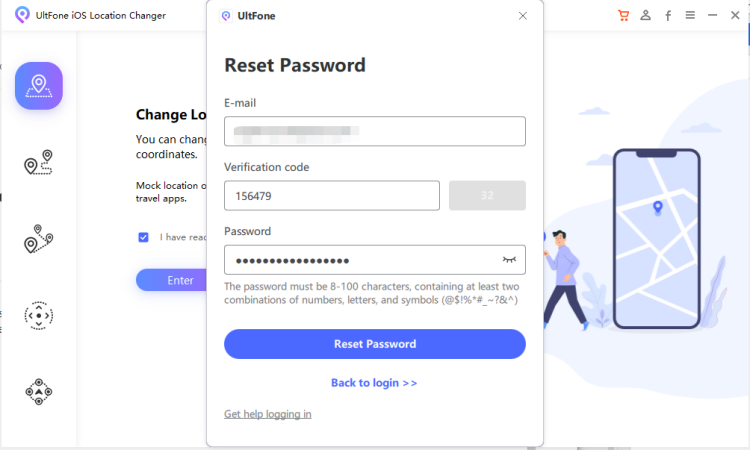
After successfully resetting your password, you can log in using your new credentials.
Part 3: How do Registration Code Users Log in?
If you are a registration code user (e.g., a paid user of UltFone V4.2.0 or earlier versions), your existing benefits remain unchanged.
Follow the steps in Part 2 to reset password and log in again. Once logged in, you will see your entitlement information. Note that the registration code cannot be used as a password.
Part 4: If You Used a Virtual Email Address During Purchase
If you used a virtual email address that cannot receive verification codes, please contact our support team to transfer your benefits to a new email address.
