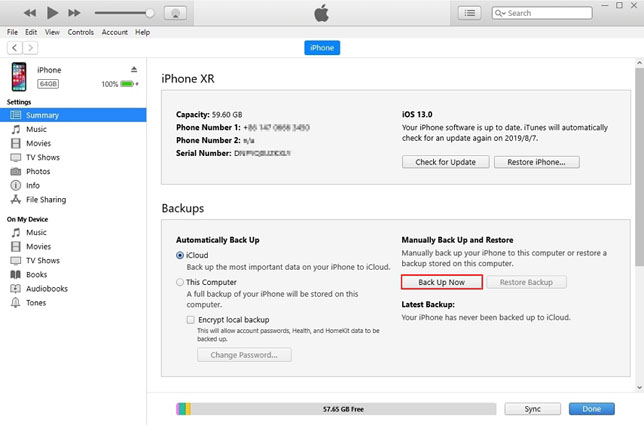Downgrade iOS 14.5 / iPadOS 14.5 to iOS 14.4.2 / iPadOS 14.4.2
The new iOS/iPadOS 14.5 contain a lot of new changes and improvements that many of us have been looking forward to. However, in case that you need to jailbreak iOS or iPadOS, you may regret updating to the latest version. Still, there's no need to worry as in this tutorial, we're gonna show you how to free downgrade iOS/iPadOS 14.5 to 14.4.2 with iTunes or Finder on both Windows and Mac computers.
Preconditions for iOS/iPadOS Downgrade:
- Download iOS 14.4.2 IPSW / iPadOS 14.4.2 IPSW (works only if it's still signed by Apple)
- Install the latest iTunes/Finder version on your PC or Mac.
Turn Off Find My iPhone/iPad.
Go to Settings > [Your Name] > Find My > Find My iPhone/iPad > Toggle it off.
- Make a full backup of your iPhone/iPad.
How to Downgrade iOS/iPadOS 14.5 to iOS/iPadOS 14.4.2 with iTunes/Finder
If you're on Windows or MacOS Mojave, you need to downgrade iOS/iPadOS using iTunes. Instead, if you’ve already upgraded your Mac to MacOS Catalina or MacOS Big Sur, you'll need to start this process in Finder. Below are the steps to downgrade iOS/iPadOS 14.5 to iOS/iPadOS 14.4.2 with iTunes or Finder:
- Step 1. Connect your iPhone/iPad to your computer using a USB cable.
- Step 2. Launch iTunes/Finder and click the iPhone-shaped icon.
Step 3. Before to restore, Click Back Up Now to make a backup of your iPhone/iPad as downgrading will erase all the data and settings on your device.

Step 4. Click on the Restore iPhone button while pressing the left Shift key for Windows or the Option key for Mac.

- Step 6. Select the IPSW file that you just downloaded.
- Step 7. Click Restore on the prompt window.
Now iTunes/Finder will start restoring iOS 14.4.2 onto your device. The process may take you about 10 minutes, then you can choose to restore a backup.