How to Enable Developer Mode
Part 1: What is Developer Mode?
Developer Mode which is introduced in iOS 16, can protect iPhone from being attacked. You are allowed to install developer edition and enterprise apps, change GPS location, etc. Moreover, you can also use real-time feature of UltFone iOS Data Manager when enabling developer mode.
Part 2: How to Enable Developer Mode?
Step 1: Launch UltFone iOS Data Manager on your Windows/Mac, and connect your iPhone to your computer with a data wire. Find this tool, developer mode in Quick Access of the home page and click it.
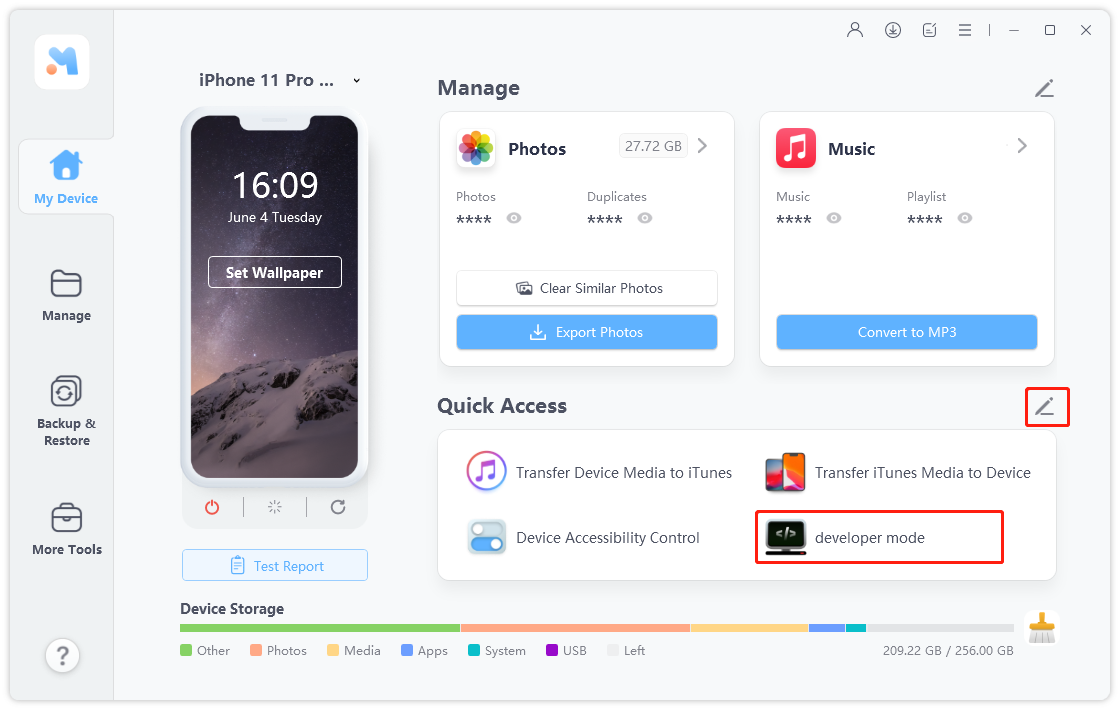
If you can't find it here, you can click the button on the right of Quick Access, enter More Tools page and set this tool to Selected.
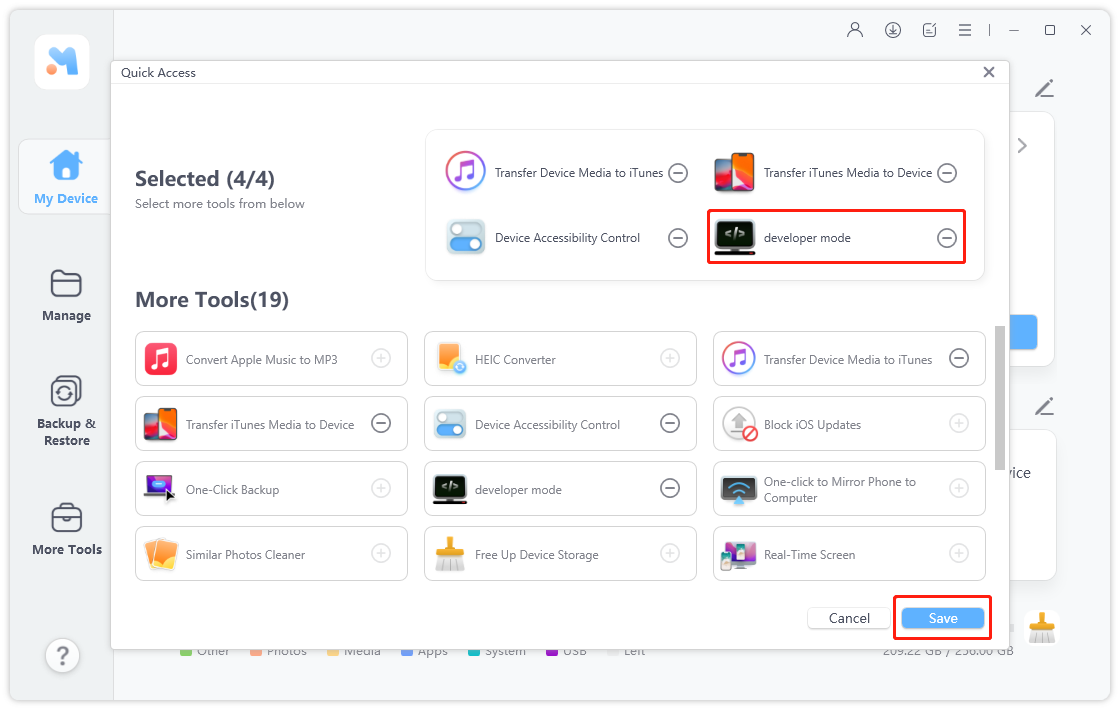
Step 2: Then, tap on the “Open” option on the pop-up window after you click the tool, developer mode.
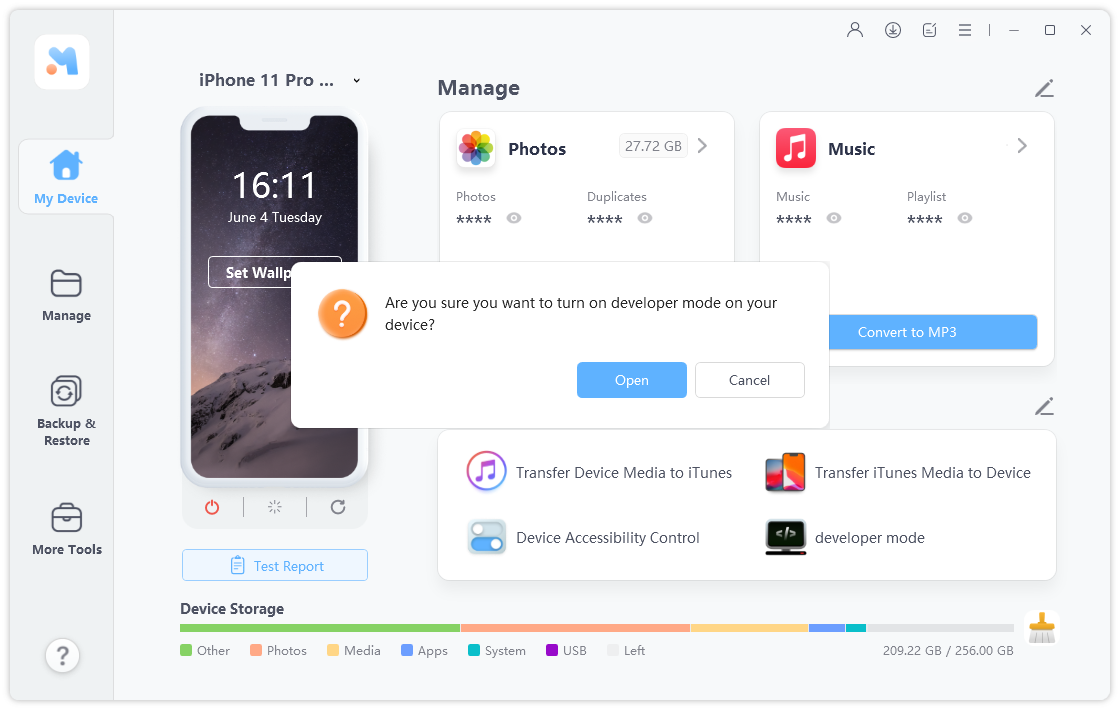
Step 3: The developer mode entry has been displayed, tap on the "Next" option to turn on developer mode on your iPhone.
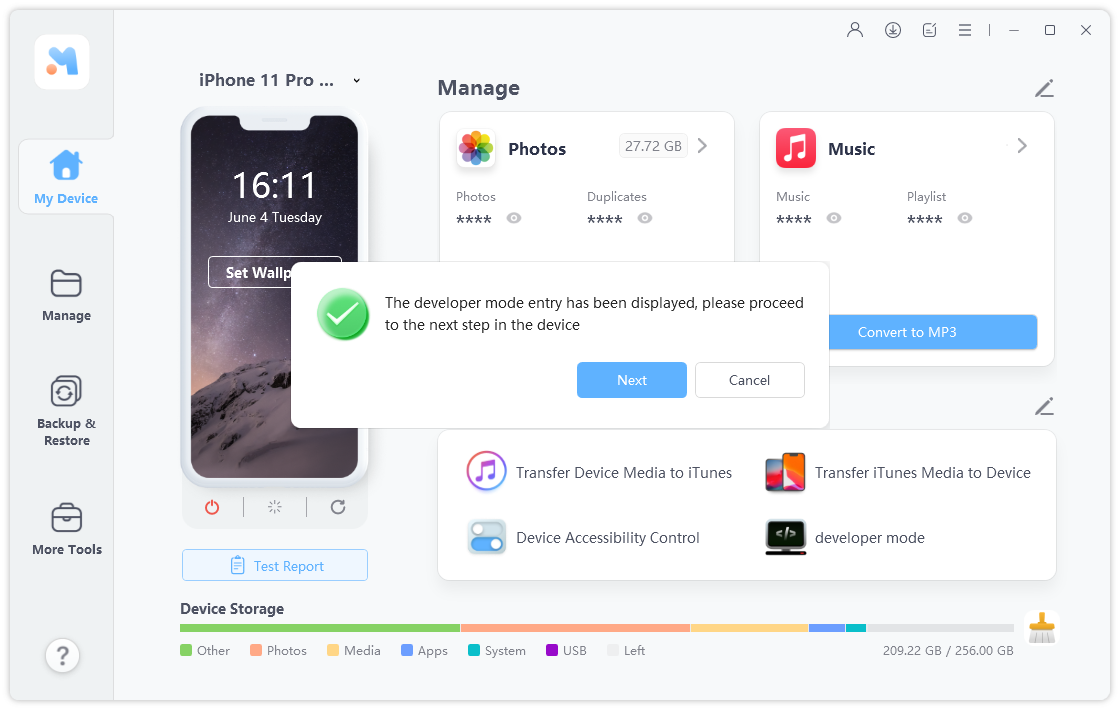
Step 4: Pick up your iPhone and navigate to Settings, click the “Privacy & Security” option.

Step 5: Scroll down until you find the “Developer Mode” and toggle the button on the next screen.

Next, select “Restart” on the pop-up window.
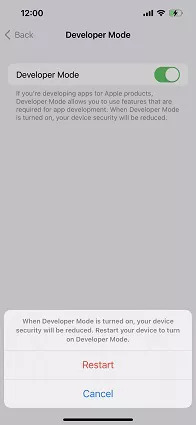
Step 6: When your iPhone is restarted, a tip will show up to ask you “Turn On Developer Mode?”, select “Turn On” and then enter your passcode.

Now, your iPhone is in developer mode and you can enjoy UltFone features.
