What are the Six Different Reset Settings in an iPhone?
All iPhone users get intrigued as soon as they open the “Reset Settings” menu on their iPhone/iPad. In general, all iPhone models have six different reset settings and each of them have a specific purpose. Of course, if you choose the wrong setting, you may end up losing your valuable data or a crucial iOS feature. But, don’t panic; we’ll share the details of each setting in the iPhone “Reset” menu so that you know which one to choose during a specific situation.
How to Access the “Reset Settings” Menu on an iPhone
First and foremost, if you don’t know what the “Reset” menu looks like, here’s how you can access it.
Simply go to iPhone “Settings” > “General” and then click “Reset”. You’ll see a list of different “Reset Settings” on your screen. These are the settings that we are going to discuss individually. So, let’s quickly get started.
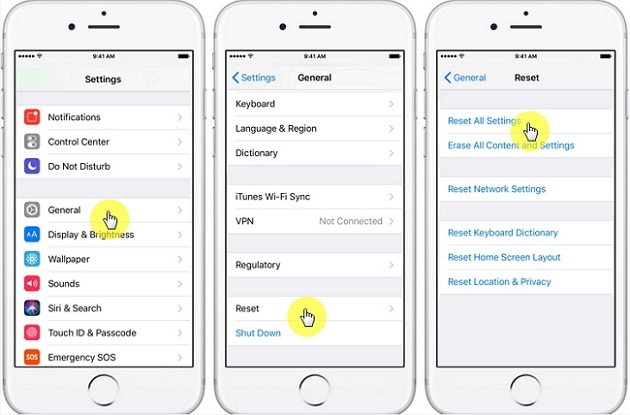
The Functionality of Each iPhone “Reset” Setting
1. Reset All Settings
The first option is “Reset All Settings”. Choosing this option will restore all the settings such as Network, Display Settings, Audio Settings, and even other custom settings to default. However, your data (media files and apps) will stay intact and you won’t lose any data whatsoever. This is a useful setting when one of your iOS features (for example display) isn’t working properly and you’ve tried all the other solutions. In this case, you can simply tap the “Reset All Settings” button to fix the bug.
2. Erase All Content & Settings
This is the option that the majority of iOS users will use in their life. If you choose “Erase All Content & Settings” on your iDevice, everything will be removed including device settings and media files. Your phone will be restored to its original state and you’ll have to again set it up from scratch. So, even if you choose this option, especially to fix a bug, make sure to back up your important files otherwise you’ll have to deal with potential data loss.
It’s also worth noting that you’ll have to enter your screen password before resetting all content and settings.
3. Reset Network Settings
As the name implies, choosing this option will only reset the “network settings” on your iPhone/iPad. You can use “Reset Network Settings” when you are unable to connect to a Wifi or even the cellular network. Such issues commonly arise due to incorrect network configurations and “Reset Network Settings” will simply restore the default network configuration on your device.
4. Reset Keyboard Dictionary
This feature will remove all the words from your device’s predictive text box.Whether you’ve accidentally or intentionally added a few words to your dictionary, it’ll become annoying, after a certain point, to see random suggestions in the keyboard’s predictive text box. If that’s the case, you can choose “Reset Keyboard Dictionary”, enter your passcode, and all these words will be removed instantly.
5. Reset Home Screen Layout
When you start installing too many apps on your iPhone, the home screen starts to become a clutter. In fact, it can even become challenging to find a specific “System App”, mainly when you’ve created a different types of folders. If you are also stuck in a similar situation, you can use “Reset Home Screen Layout” and this will restore the home-screen layout to default. However, you won’t lose any external apps.
6. Reset Location & Privacy
When you install a new app on your iPhone, it usually asks to access your device’s location services to improve the overall user experience. However, there are many apps that might also misuse the location services as well. If you’re concerned about your privacy as well, you can choose “Reset Location & Privacy” and the system will automatically revoke “location-access” for all the apps. You can then proceed and manually decide which apps you want to grant the permission.
If you want to factory reset your iDevices, download UltFone iOS System Repair for help.
