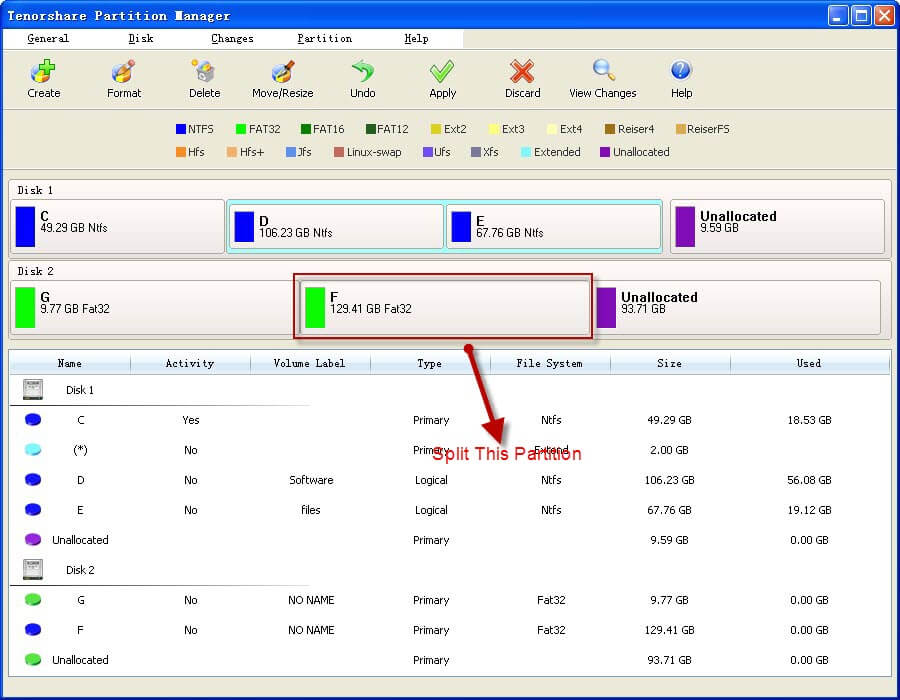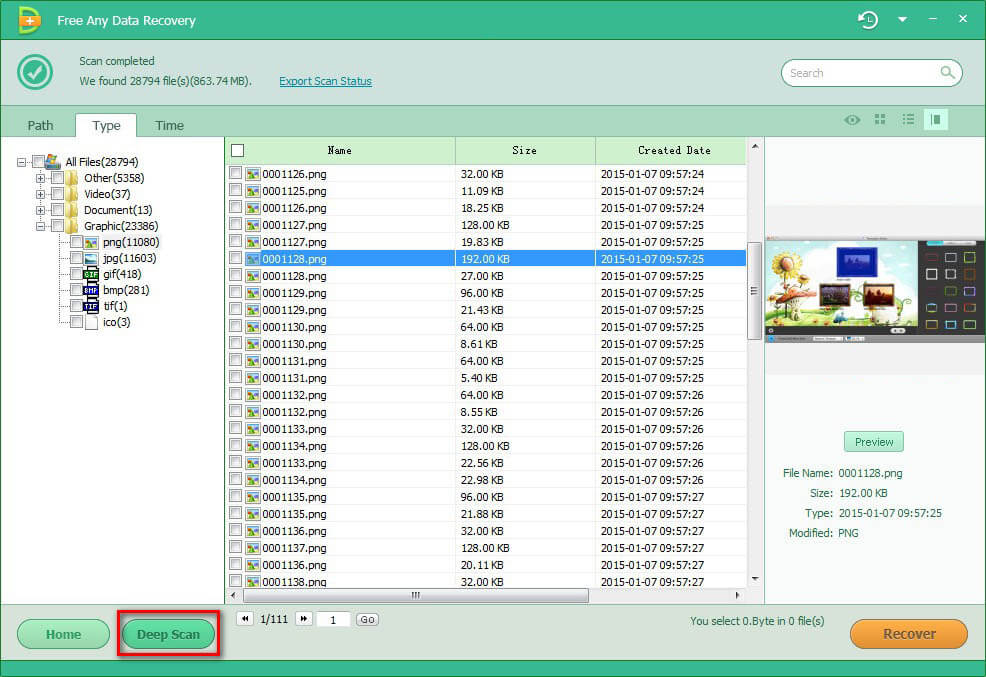How to Split Partition without Losing Data
 Jerry Cook
Jerry Cook- Updated on 2019-07-25 to Partition Tips
Partitions are like rooms in our hard drive, and it is the place where data lives. To make sure that different data are stored in separate rooms we would split partition. Split Partition or resize partition is a good way for sorting information and data. What's more, it is too risky if we put system files and other files in the same partition, and splitting partition increases data security.
Speaking of splitting partition, many would wonder: Is it possible to split partition without losing data. Yes, absolutely! Many people have successfully split NTFS partition and split other Windows partition with Partition Manager, a small program designed to split partition and do other changes to partitions. The amazing program also allows users to shrink and extend partitions.
Tips for Splitting Partition
- 1. Splitting partition may cause loss to your data, therefore data backup is recommended.
- 2. You'd better not split the partition that includes your operating system.
- 3. Before splitting partition, make sure that you have checked the partition.
- 4. Do not try to split a primary partition. Primary partition is the one that contains the boot files (bootmgr, ntldr, etc.)
How to Cut Partition
If you want to split partition or cut partition, Partition Manager can assist you to split Windows partition, which only takes 5 easy steps.
- 1. Download and install Partition Manager on your computer. After you launch the program you would find all your partitions displayed on the interface.

- 2. Click the partition (Partition F) you want to split. Next click "Resize" on the top of the tool bar.

- 3. On the pop-up windows, drag the bar to resize partition F. In this way you could split disk partition into two smaller ones and make room for the new partition.

- 4. This done you will find an unallocated place between partition F and partition G. Click "Create" to create another partition with the unallocated space.

- 5. Click "Apply" to apply the changes, and you successfully split partition F to partition F and partition I. In the demo we show you how to split NTFS partition, you could use it to split FAT32 partition as well.

With the above steps, you could manage to split partition Windows 8.1/8/7, split partition in Windows XP, split partition Windows Vista and more. If your friends want to split a partition for Windows 8 one day, don't forget to share with them how to split partition with Partition Manager!