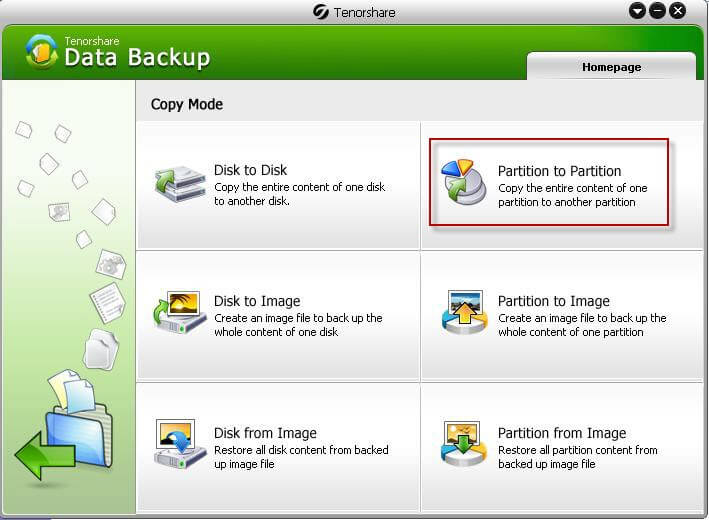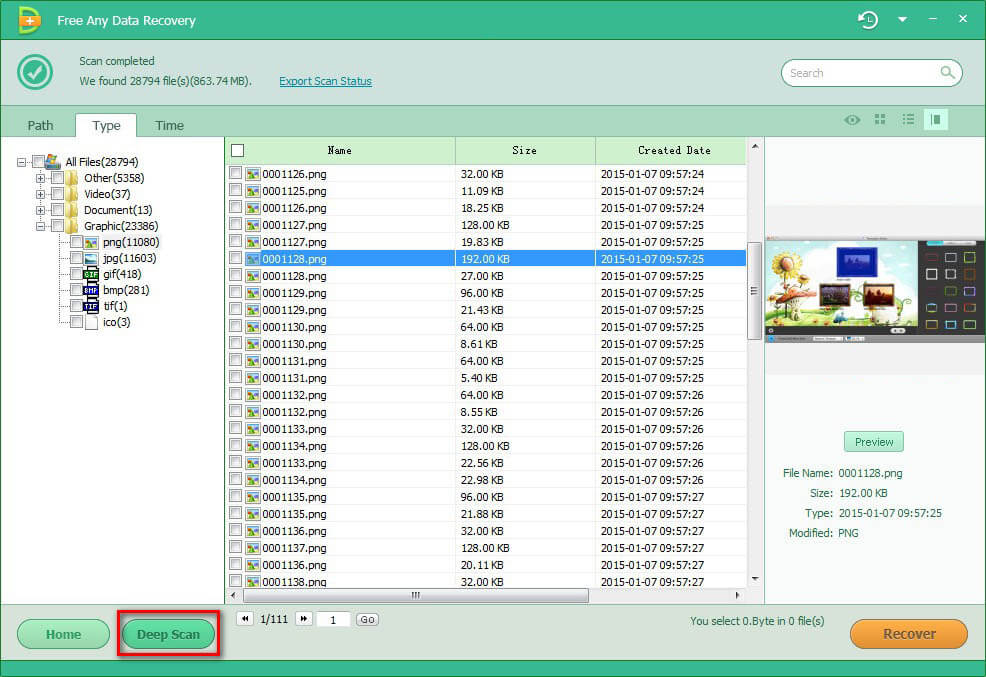How to Copy Partition on Windows
 Jerry Cook
Jerry Cook- Updated on 2020-06-01 to Partition Tips
To protect data loss from program error or some other accidents many people tends to make a copy of the data stored in NTFS or FAT partition. You will get so much about how to copy partition in this article.
Things to be Aware of Before Clone Partition
Before you start to copy partition Windows 7 or image partition, there are a few things that you must know.
- 1. Only unallocated space can be used as the destination partition during the process of partition copy.
- 2. The destination partition should be of the same size or larger than the source partition. Otherwise, the copied data from the source partition may not be kept intact.
Clone Partition with Partition Clone Tool
To copy partition the easiest way is using Partition Clone tool which allows you to safely clone your data from one partition to another without causing data loss or damage. What's more it also allows you to create a mirror partition or image partition if you want the data take up smaller room. The tutorial steps are as the following, and we take copy Windows 7 partition for example.
- 1. Download and install Partition Clone on your computer. Then choose a copy mode on the interface of the program. To clone partition we need to choose "Partition to Partition" option here. Or you could choose "Partition to Image" to create an image partition. You must choose a mode no matter you want to clone partition Windows or copy partition Linux.

- 2. Select the partition you want to copy as the source partition, and then click "Next" to enter the next stage of the process.
- 3. Choose the destination partition to clone partition to. Or you can copy partition to USB drive. On a disk map, current size of the partition is displayed on the right of the dialog box. And you must make sure that the destination partition is larger than or of the same size as the source partition.
- 4. This software starts to copy the whole contents on the source partition to the target partition with a progress indicator bar. When this bar reaches 100%, all the content are copied successfully.

With Partition Clone tool you can easily copy partition and you will never worry about data loss no matter you are copy partition to partition or copy partition to SSD. Should you find this method useful, share with your friend how you do Windows partition cop or how to copy boot partition!