How to downgrade macOS beta 15 to stable version in 2025?[4 Ways]
 Jerry Cook
Jerry Cook- Updated on 2024-06-07 to Mac Tips
If you're experiencing numerous errors or issues with macOS Beta 15, downgrading to a stable version might be necessary to restore your system's reliability. While upgrading your operating system is relatively straightforward, downgrading is more complex and can often result in data loss.
This guide will walk you through four methods to downgrade from macOS Beta 15 to a stable version, helping you choose the best option for your needs.
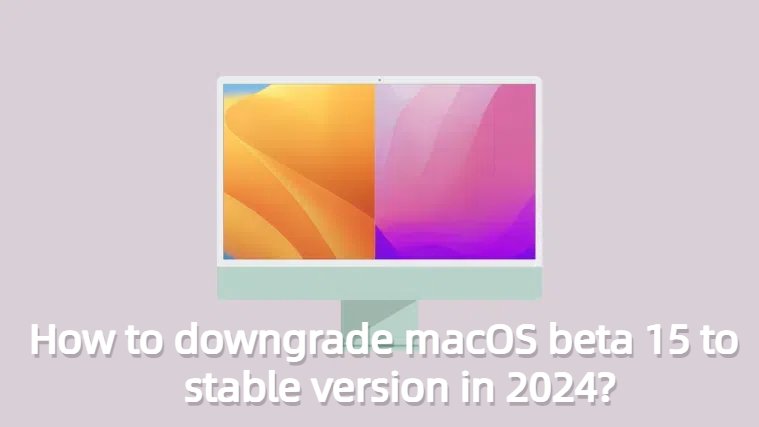
- Part 1: Everything you need to know about macos beta 15
- Part 2: How to downgrade macOS beta 15? [4 Ways]
- Method 1: How to Downgrade from macOS beta 15 Using Time Machine
- Method 2: How to downgrade from mac os beta 15 in a few clicks?-UltFone iOS System Repair
- Method 3: Downgrade from macOS Beta 15 to stable 14 via Macintosh HD (Data Loss)
- Method 4: Downgrading macOS Beta 15 to sonoma via macOS Recovery?
- Part 3: Things you should know before downgrading macOS
Part 1: Everything you need to know about macos beta 15
1. When will macos beta 15 be released?
macOS 15, the upcoming version of macOS, is set to be unveiled at WWDC 2024, with an unveiling scheduled for Monday, June 10. Following its preview at the Worldwide Developers Conference, betas will be distributed on the same day, initiating a testing period over the coming months. This testing phase will allow users to experience and provide feedback on macOS 15's new features and improvements throughout the summer. Finally, macOS 15 is anticipated to be released to the public in the fall, after the testing and refinement period is completed.
2. Is it possible to downgrade macOS beta 15?
If you've upgraded your device to macOS 15 beta in hopes of trying out the latest features, you might have run into various issues like crashes, reduced battery life, and overall instability. Consequently, if you're dealing with an excessive number of errors or problems, it's necessary to downgrade to a stable version. You can opt to downgrade macOS Beta 15 to Sonoma, but be warned, the process is intricate. If you're considering this maneuver, read on to prevent causing irreversible harm to your device.
3. Precautions Before Downgrading macOS Beta 15
- Back up Your Data: Ensure you have a complete backup of your system using Time Machine or another reliable backup solution.
- Download Necessary Files: Obtain the installer for the version of macOS you want to revert to and have it ready.
- Check Compatibility: Verify that your Mac is compatible with the version of macOS you plan to install.
- Stable Internet Connection: Ensure you have a reliable internet connection for downloading and installing updates.
If you are running a beta of macOS 15 when it arrives, or if you haven’t been able to revert to the final version of macOS Sonoma from the beta using the steps above, you may want to try the following.
Part 2: How to downgrade macOS beta 15? [4 Ways]
Method 1: How to Downgrade from macOS beta 15 Using Time Machine
If you have been using Time Machine to back up your Mac, you can easily revert to a previous macOS version. Follow these steps:
- 1. Connect your Time Machine backup drive to your Mac.
- 2. Restart your Mac and hold down the Command (⌘) and R keys to enter Recovery Mode.
- 3. Select 'Restore from Time Machine Backup' and follow the on-screen instructions.
- 4. Once completed, restart your device and it should automatically revert back to Sonoma after restarting. This process also works for downgrading to OS versions like macOS Ventura.
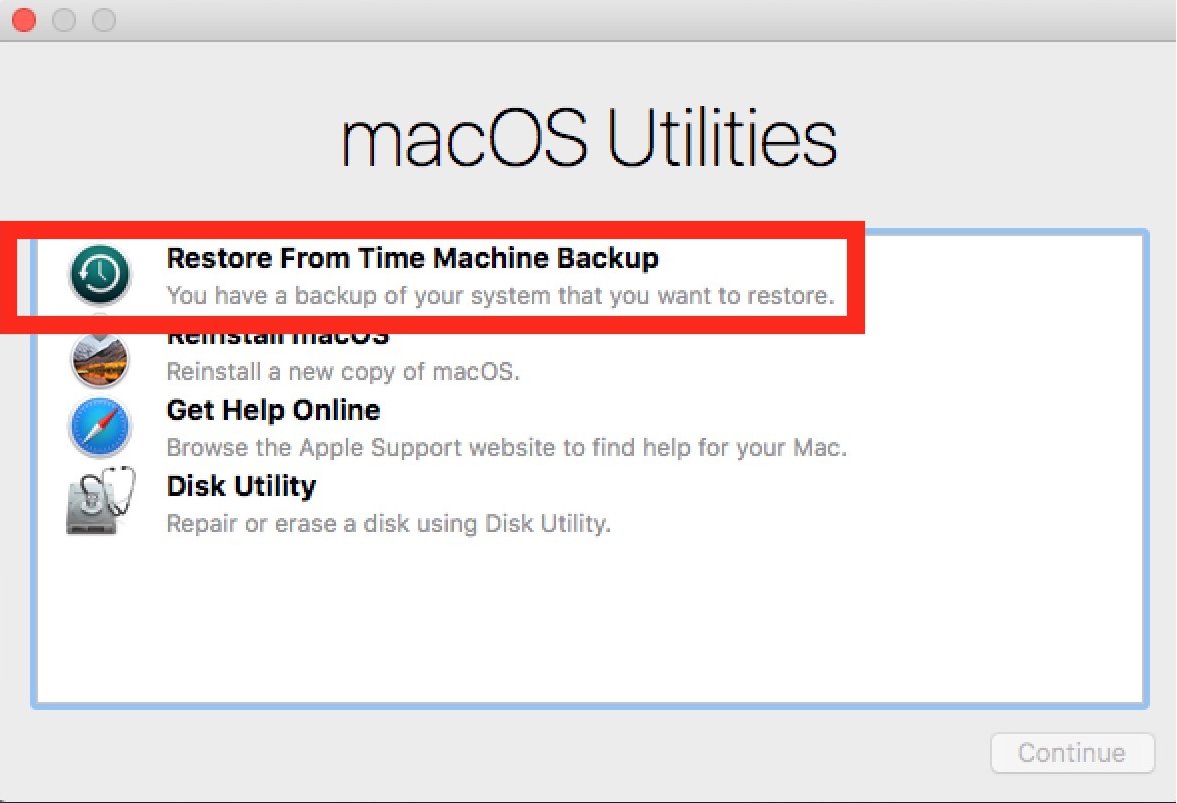
Method 2: How to downgrade from macos beta 15 in a few clicks?-UltFone iOS System Repair
If you want to downgrade macOS 15 beta without a Time Machine backup and avoid data loss, UltFone iOS Downgrade Tool is a great option.
With its comprehensive feature set and user-friendly interface, this software can effectively downgrade macOS 15 beta to Sonoma for free, while fixing over 200 different macOS issues and preserving your files and personal information. Additionally, it is easy to use, even if you're not tech-savvy.
Why Choose UltFone iOS Downgrade Tool?
- Free to downgrade macOS 15 beta to Sonoma without losing data or using Time Machine.
- Fix over 200 different macOS issues, including app crashes, installation errors, and network connectivity problems.
- Repair booting issues and re-install missing drivers for smooth system performance.
- User-friendly interface with step-by-step instructions for easy operation.
- Supports multiple versions of macOS, including macOS 15 beta, Sonoma, Ventura, and Big Sur.
- Compatible with both Intel-based Macs and M1 Macs.
Here is how to downgrade mac OS beta 15 to Sonoma using UltFone iOS Downgrade Tool:
- Step 1Connect both of your Mac devices and launch UltFone iOS Downgrade Tool on your computer. Click "More Features" at the bottom left corner of the interface.
- Step 2Select "Downgrading System" mode, regardless of whether you're running a beta or final version. Click the relevant button.
- Step 3The software will automatically detect your macOS version and suggest downgrade options. Download the firmware package by clicking "Download."
- Step 4If ready, click “Initiating Downgrade”.
- Step 5During program execution, wait patiently while ensuring that devices remain connected until macOS has been successfully downgraded. Wait for a moment, your mac have been successfully downgraded from macos.
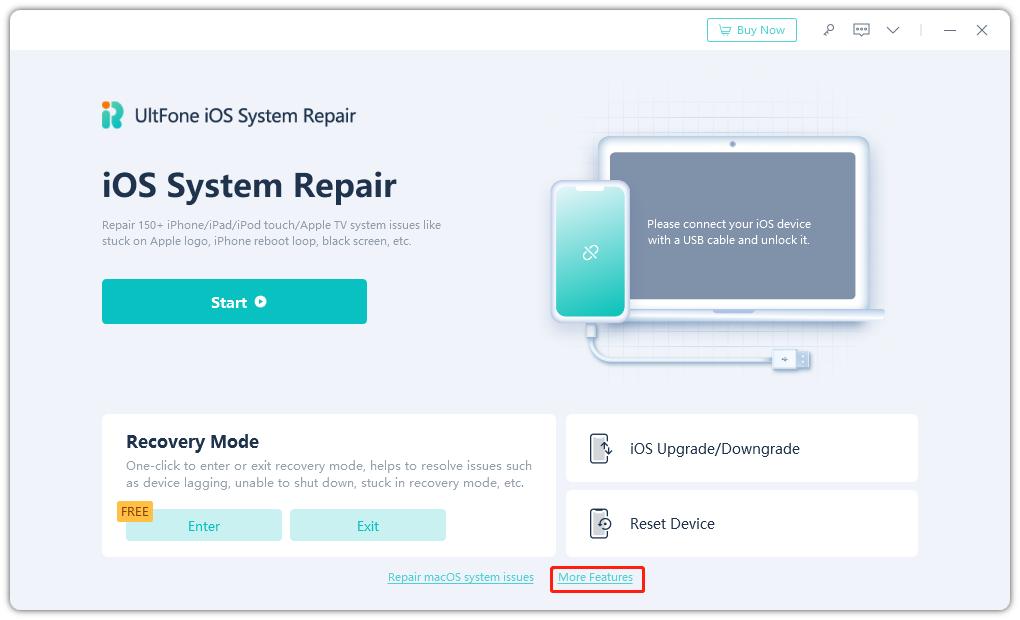
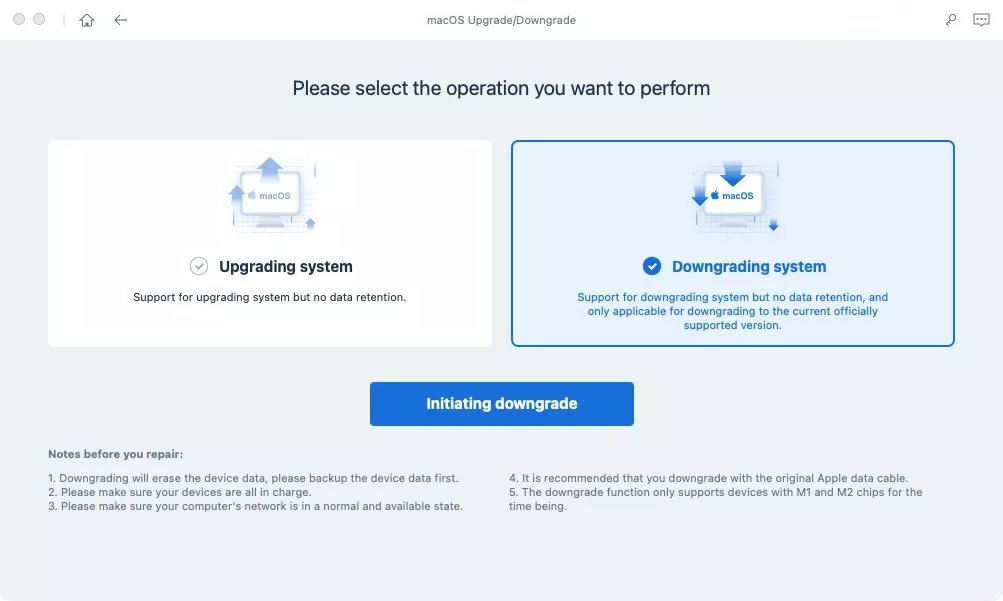
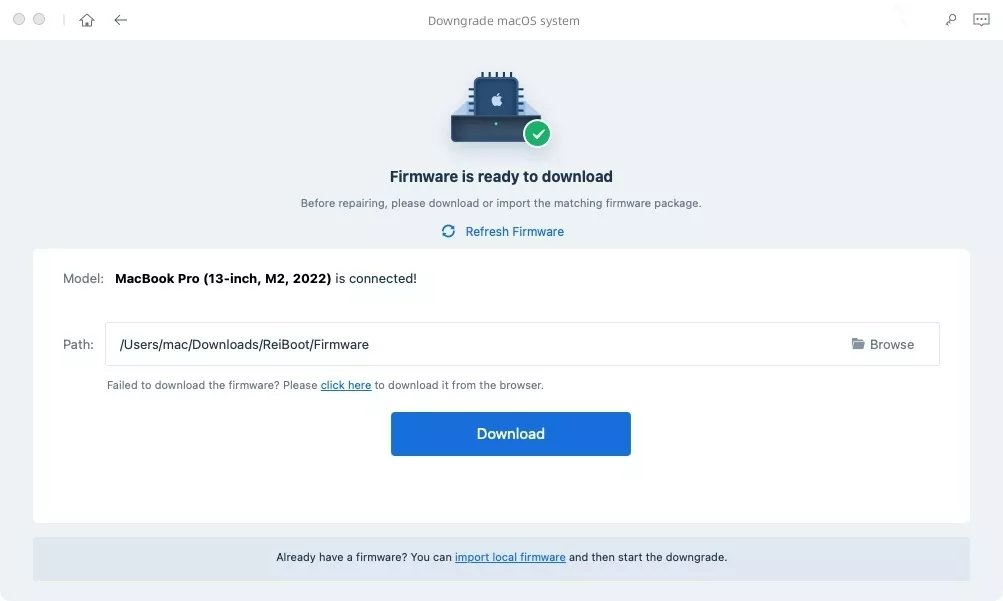
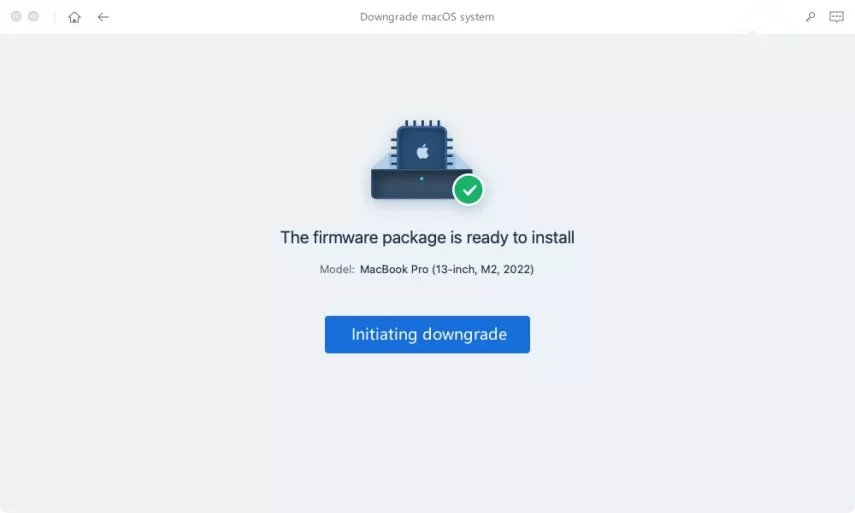
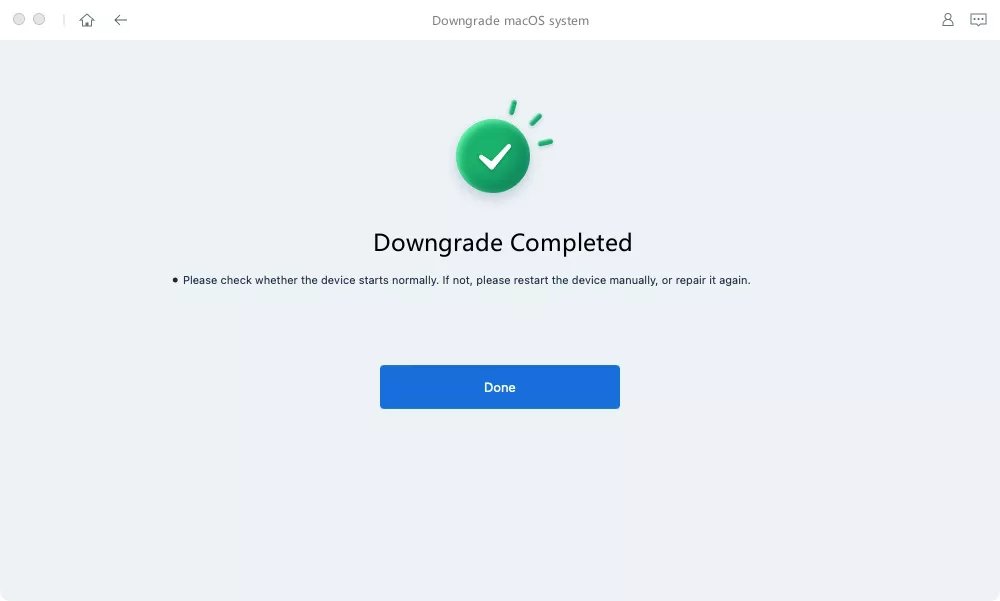
Method 3: Downgrade from macOS Beta 15 to stable 14 via Macintosh HD (Data Loss)
The third effective method to downgrade to macOS 14 is by using the Macintosh HD. This process will erase all data on your Mac, so make sure to back up all important information before proceeding.
- 1. Connect an external storage device containing your backup.
- 2. Restart your Mac. For M1 or M2 models, hold the power button during startup. Intel users should press and hold the Command + R keys. When options appear on the screen, select "Options" and continue.
- 3. Open Disk Utility, select the disk labeled "System Volume [Macintosh HD]," and choose "Erase." Confirm the "Erase Mac" operation and follow the prompts to restart.
- 4. After restarting, ensure you have an internet connection via WiFi or Ethernet.
- 5. In the assistant interface, activate your Mac and then click "Exit" to enter recovery mode again.
- 6. Select "Reinstall macOS Sonoma" and follow the setup wizard to install it on the system volume [Macintosh HD].
- 7. Read and accept the terms and conditions of the license agreement, then click "Continue."
- 8. Choose the target drive for the macOS installation and follow the prompts to complete the installation until macOS is successfully installed on your Mac.
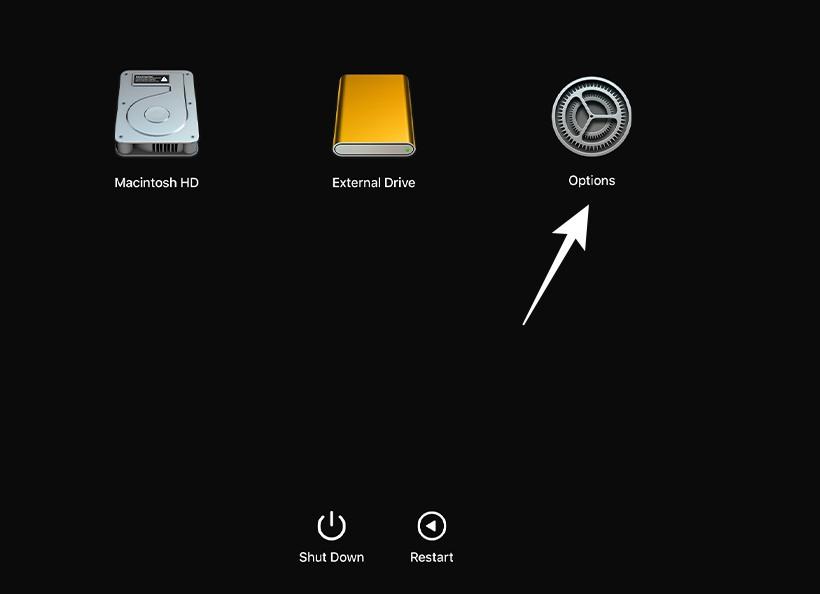
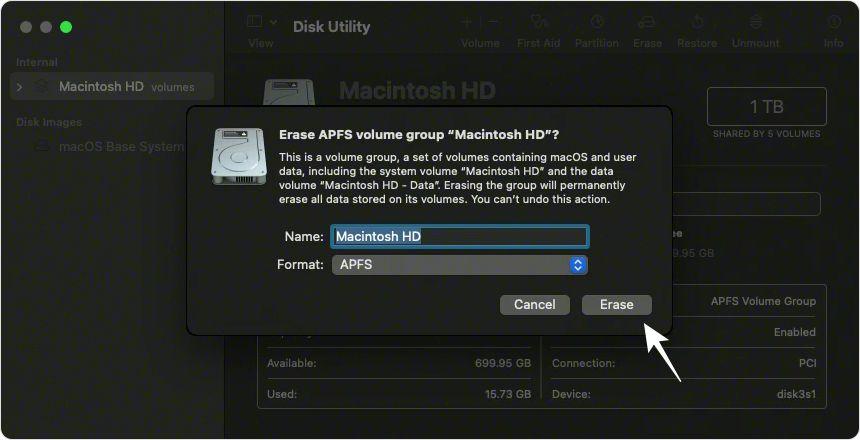
This method will result in data loss, so make sure to back up your files before proceeding.
Method 4: Downgrading macOS Beta 15 to sonoma via macOS Recovery
Using macOS Recovery is another effective method to downgrade macOS 15 beta. Before you proceed, ensure you have fully backed up your data, as this process will erase your startup disk.
- 1. Completely shut down your Mac. Ensure the computer is powered off completely.
- 2. Start your computer and immediately hold down the Shift + Option + Cmd + R keys. Note that the startup time may be longer than usual as macOS Recovery loads.
- 3. Once the macOS Utilities screen loads, select "Reinstall macOS" (or "Reinstall OS X") and click Continue.
- 4. Follow the prompts to select your startup disk, then click Install.
- 5. Follow the on-screen instructions to complete the remaining installation process.
- 6. After the installation is complete, restore your files from the backup you created.
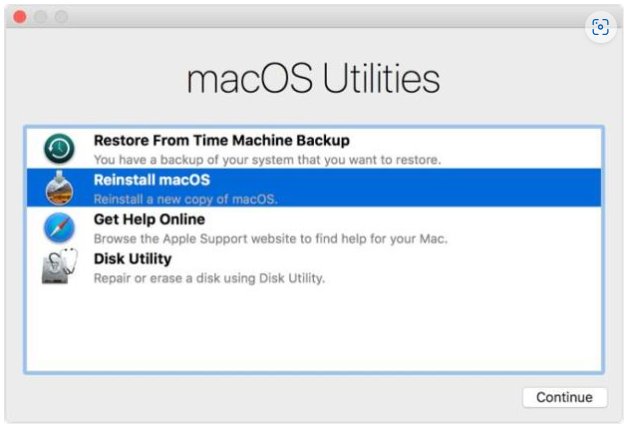
Part 3: Things you should know before downgrading macOS
Before you proceed with downgrading macOS, there are several important factors to consider. Backing up your data is crucial as the downgrade process will erase everything on your hard drive. Ensure you have a complete backup to avoid any data loss.
Q1:Can I switch off beta updates instead of downgrading?
Yes, you can switch off beta updates without downgrading. This will stop your Mac from receiving future beta updates, but it won't revert your system to a previous stable version.
Q2:Will downgrading macOS beta 15 void my warranty?
No, downgrading macOS beta 15 will not void your warranty. Apple allows users to revert to a previous stable version if they encounter issues with the beta software.
Q3:What should I do if the downgrade process fails?
If the downgrade process fails, you may encounter errors such as “the volume cannot be downgraded” or “the operation couldn't be completed. (com.apple.buildinfo.preflight.error error 21.)”. In such cases, it's advisable to seek assistance from Apple Support or use UltFone iOS System Repair to help you solve this problem.
Conclusion
In summary, for users encountering compatibility or performance issues, downgrading macOS beta 15 could be a helpful solution. However, due to potential risks during the downgrade process, we highly recommend using UltFone iOS System Repair—an efficient, secure, and user-friendly option!





