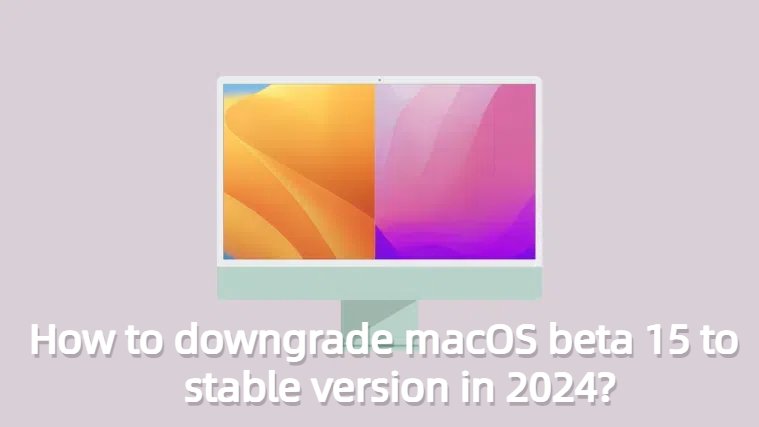How to Download & Install macOS Beta 15 in 2025?
 Jerry Cook
Jerry Cook- Updated on 2024-06-11 to Mac Tips
Apple is dropping its all-new macOS Beta and from the recent updates from Apple, we can anticipate that its features will be focused on the compatibility with iOS 18. It’s very simple to download & install macOS beta.
You can either enroll your Mac in Apple Beta Software program and follow the lengthy and overly complicated steps as per your previous macOS version (steps are different between macOS Ventura 13.3 or earlier and macOS Ventura 13.4 or later) or you can go with a method that only involves a few easy steps (more on that, later in the article).
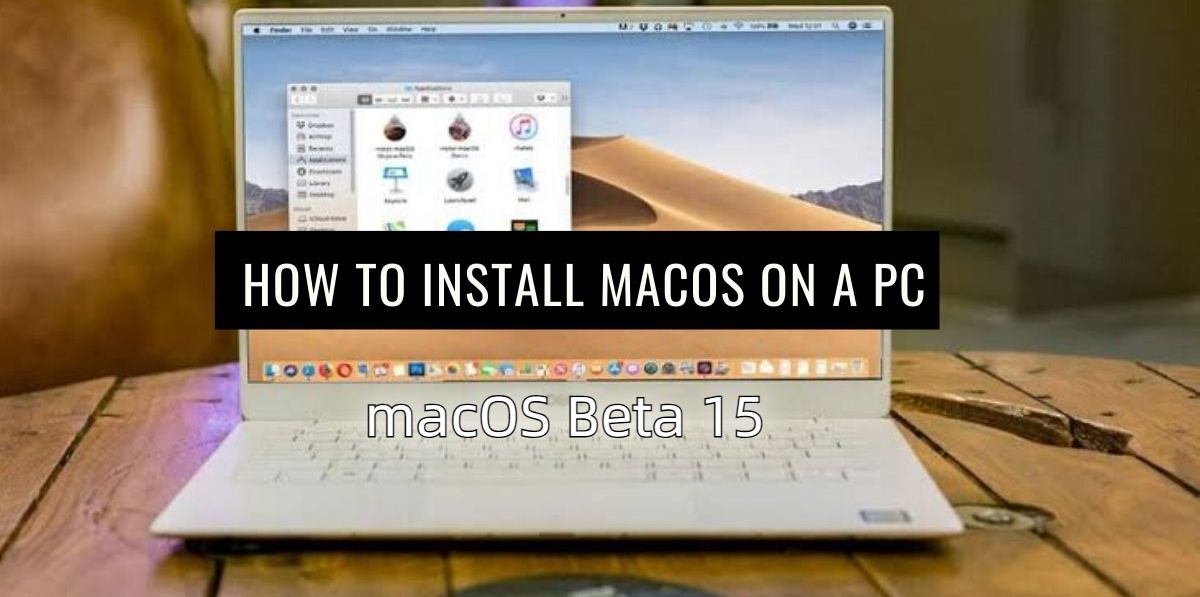
- Part 1: Everything you need to know about macOS beta 15
- 1. What is macOS Beta?
- 2. Why download macOS beta latest version?
- 3. Precautions Before Installing macOS Beta
- Part 2: How to Download & Install macOS beta 15 without Losing Data?
- Method 1: Downloading & Installing macOS Sonoma beta 15 via Official Website
- Method 2: How to download & install macOS beta 15 in a few clicks?
- Part 3: FAQ
Part 1: Everything you need to know about macOS beta 15
Before you opt in for the new macOS beta 15 download and look for ways on how to install macOS beta 15, here are a few things you must know to get the most out of it.
1.What is macOS Beta?
macOS Beta is a preview version released by Apple that allows users and developers to experience and test new features of the upcoming macOS. These Beta versions are primarily aimed at developers and technically proficient users, providing them with early access to the software before its public release.
By offering Beta versions, Apple can gather user feedback and suggestions to make necessary changes and improvements, ensuring that the final release is more user-friendly and stable.
2.Why download macOS beta latest version?
There are several reasons why someone might choose to download the latest macOS beta. Many users are excited to get their hands on exciting new features before anyone else while others are so brand-loyal that they get to try every new update the company launches. Getting your hands on the pre-launch macOS beta version is always fun since it gives you enough information to start a conversation.
3. Precautions Before Downgrading macOS Beta 15
While downloading the macOS beta can be exciting, it's important to proceed with caution. Here are some key precautions to take:
- Make Space: Beta versions are usually more storage-hungry than the official release. Make sure your Mac has enough space for the macOS 15 ISO download files.
- Back Up, Back Up, Back Up! This is crucial. There’s a high probability that you lose your data since beta software versions are usually unstable and lead to unexpected issues. So, before you download & install macOS beta, create a full backup of your Mac with the help of Time Machine or another preferred method before macOS beta 15 download.
- Expect Bugs: Prepare yourself for unexpected crashes and glitches since it's a pre-release version. There might be some performance issues and bugs too so be prepared for that.
- Not for Mission-Critical Work: Don't install the beta on your primary work machine. It's best to have a separate device for testing to avoid disrupting your workflow.
- Read the Fine Print: Before installing, take some time to understand Apple's terms and conditions for using beta software.
Part 2: How to Download & Install macOS beta 15 without Losing Data?
If you’re looking for ways on how to install macOS beta 15, then you must try these two methods for an effective macOS beta 15 download. These two methods primarily help you download & install macOS beta on your Mac without any hassle, however, enrolling your device for the Apple Beta Software Program requires a little more effort to complete all the steps.
Method 1: Downloading & Installing macOS Sonoma beta 15 via Official Website
To get your hands on macOS 15 download files, you need to download & install macOS beta from the official website of Apple Beta Software Program. Before you initiate macOS 15 download, it is highly recommended to back up all of your files on Mac to avoid risk of losing your data.
Here are the steps on how to install macOS beta 15 via official website:
1.Visit Apple Beta Software Program and sign-in with your credentials.
2.Once logged in, you need to click on Enroll Your Devices.
3.Now, under the macOS tab, follow the instructions given on the screen. There will be total of three steps including backing up Mac, turning on beta updates, and installing macOS beta.
4.Once done, open Settings in your Mac and then go to General. From there, click on Software Update.
5.Click on Beta Updates and choose macOS Beta 15. Click Done.
6.After that, you’ll be able to see macOS 15 download available on your Mac. Click on the Upgrade Now button to get the macOS 15 beta.
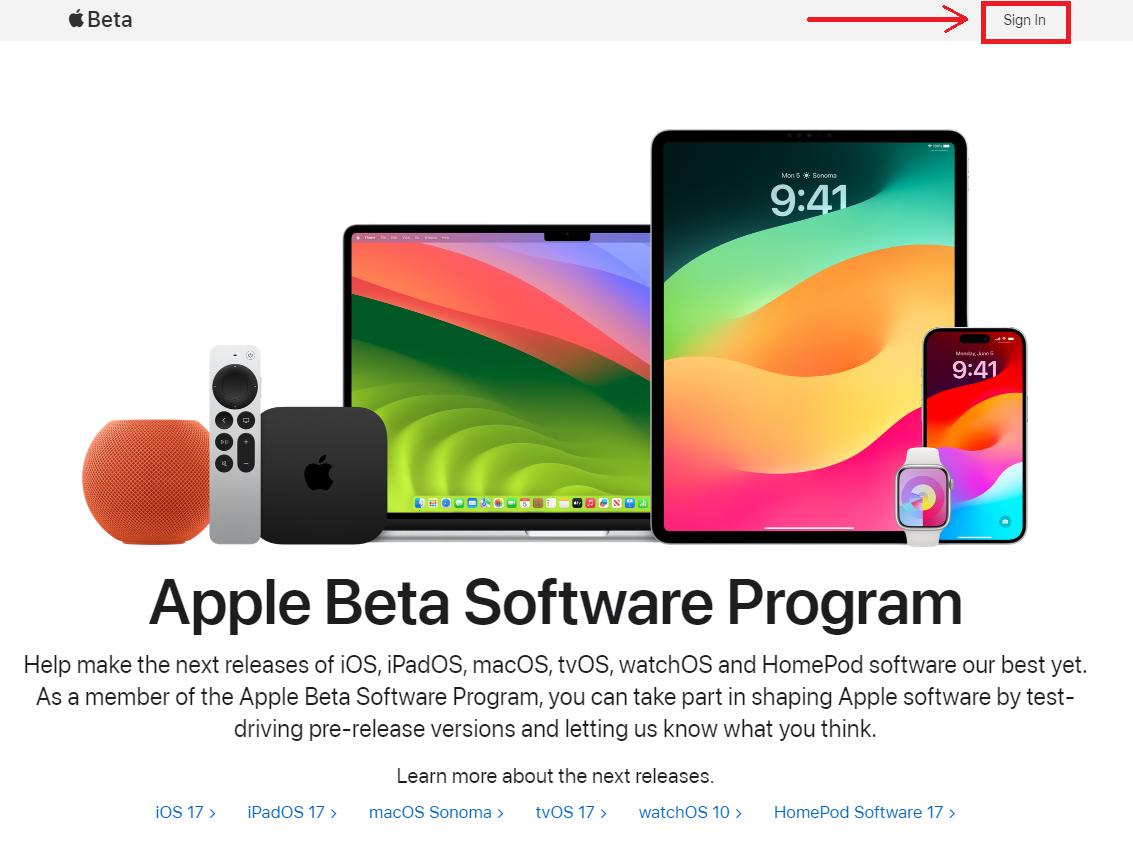

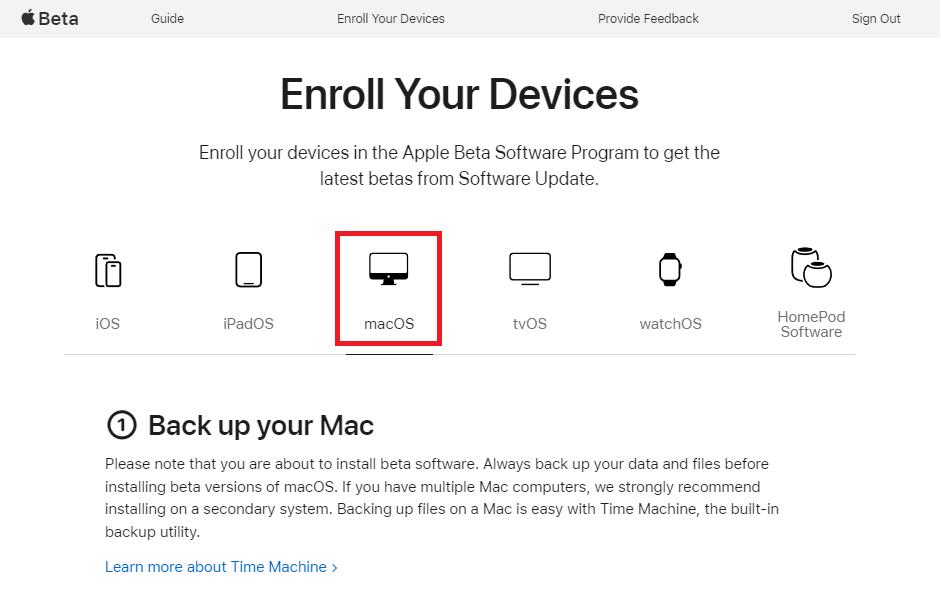
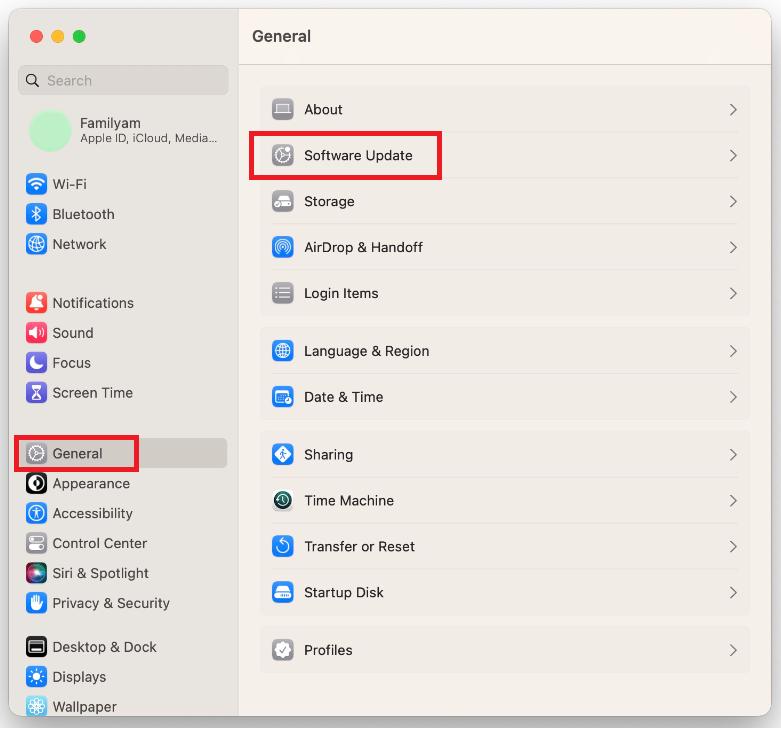
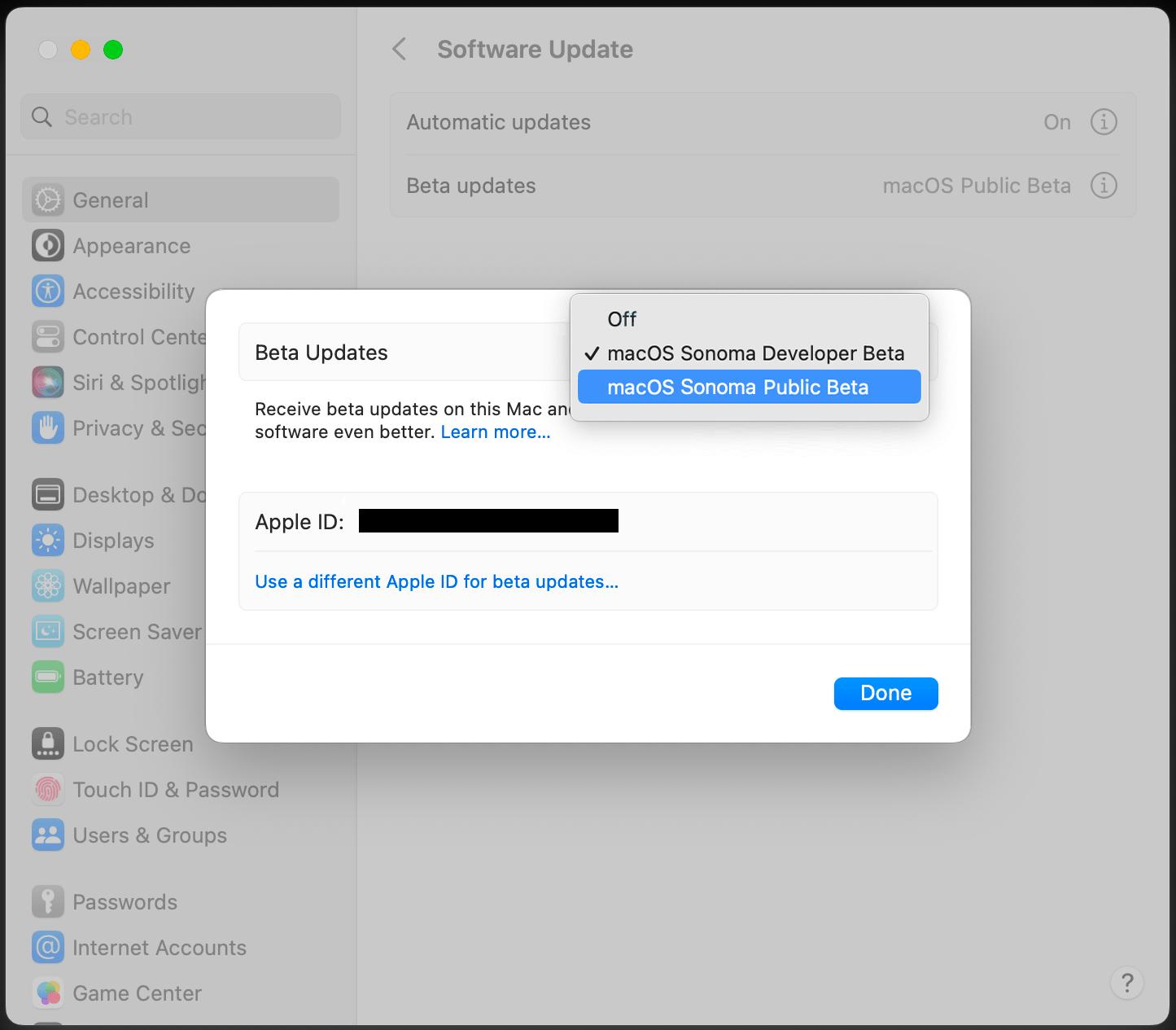
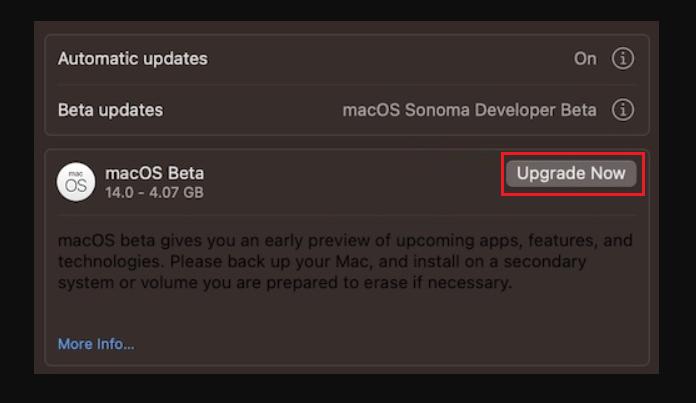
This is how to install macOS beta 15 on your Mac via the official website.
Method 2: How to download & install macOS beta 15 in a few clicks?
If you feel a little itchy with all the steps mentioned above, we got your back with UltFone iOS System Repair. It’s a powerhouse when it comes to upgrading to the latest iOS, iPadOS, or macOS. It’s not only limited to upgrading your macOS, it also helps in fixing more than 150+ iOS system related issues. If any of your iDevice is stuck or unresponsive, give UltFone iOS System Repair a try, it will fix all the unknown system errors in just a snap of a finger and the fun part is, you won’t have to go through all those lengthy and complicated steps.
Why Choose UltFone iOS System Repair?
- Free to Upgrade & Downgrade macOS 15 beta without losing data or using Time Machine.
- Fix over 200 different macOS issues, including app crashes, installation errors, and network connectivity problems.
- Repair booting issues and re-install missing drivers for smooth system performance.
- User-friendly interface with step-by-step instructions for easy operation.
- Supports multiple versions of macOS, including macOS 15 beta, Sonoma, Ventura, and Big Sur.
- Compatible with both Intel-based Macs and M1 Macs.
Here is how to download & Install mac OS beta 15 using UltFone iOS System Repair:
- Step 1Download, install, and launch UltFone iOS System Repair on a normal Mac. Connect your Mac that needs to be repaired. Click on More Features.
- Step 2Click on macOS Upgrade/Downgrade. Choose Upgrade option and click on the Upgrade button to continue.
- Step 3If your device isn’t recognized by the tool, you’ll be shown the following message.
- Step 4Once the firmware is downloaded, click on Start Standard Repair.
- Step 5The whole process will take a few minutes. Wait patiently until the progress bar completes. Once it’s done, your macOS will be upgraded to the latest version-macos beta 15. Click Done to complete the process.
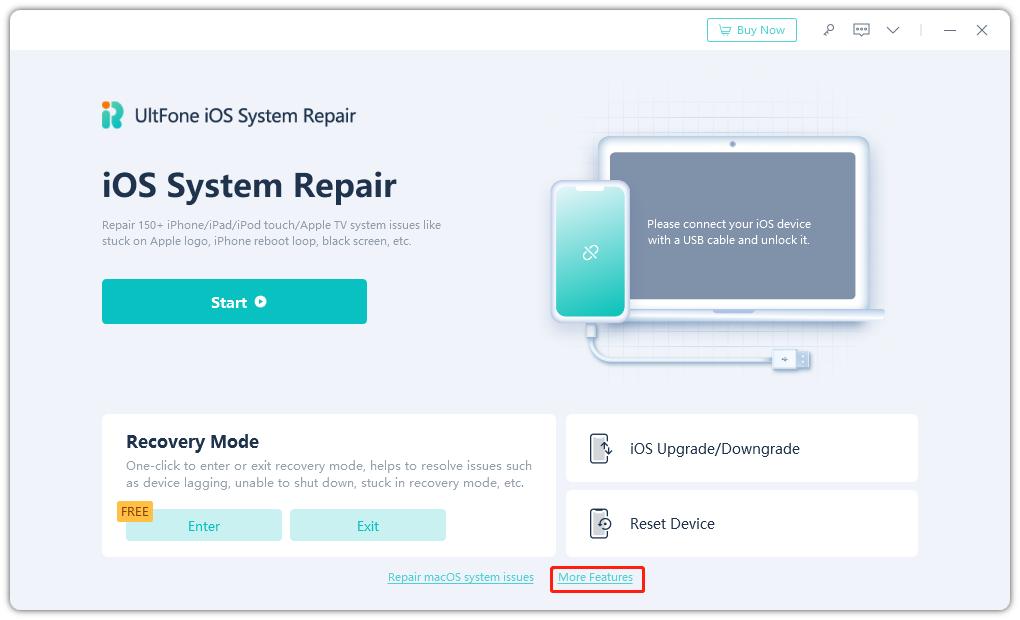
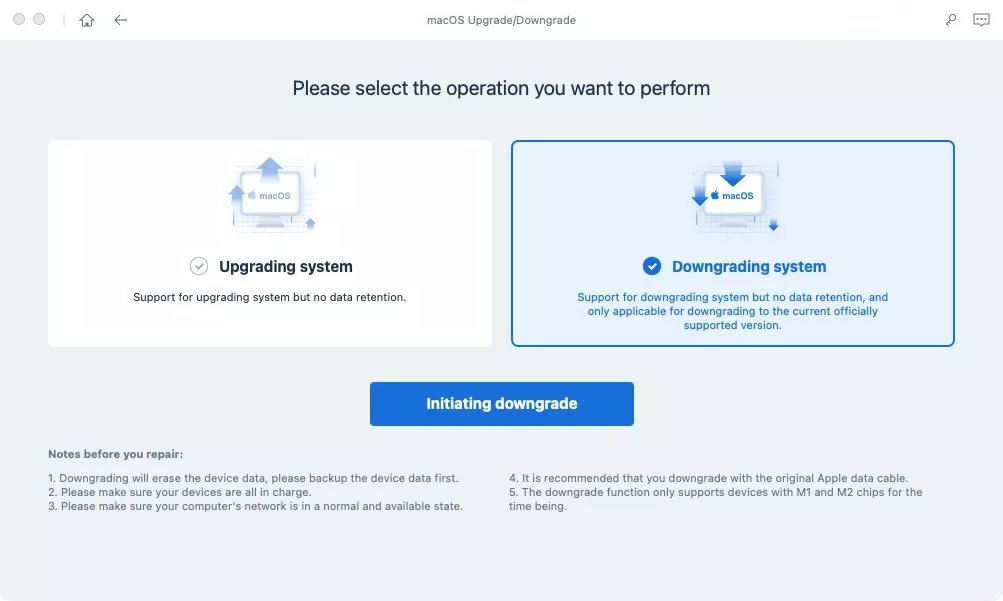
If your device is detected, you’ll be asked to select your desired firmware package. Select the one you prefer to install. Click the Download button to download the firmware package.
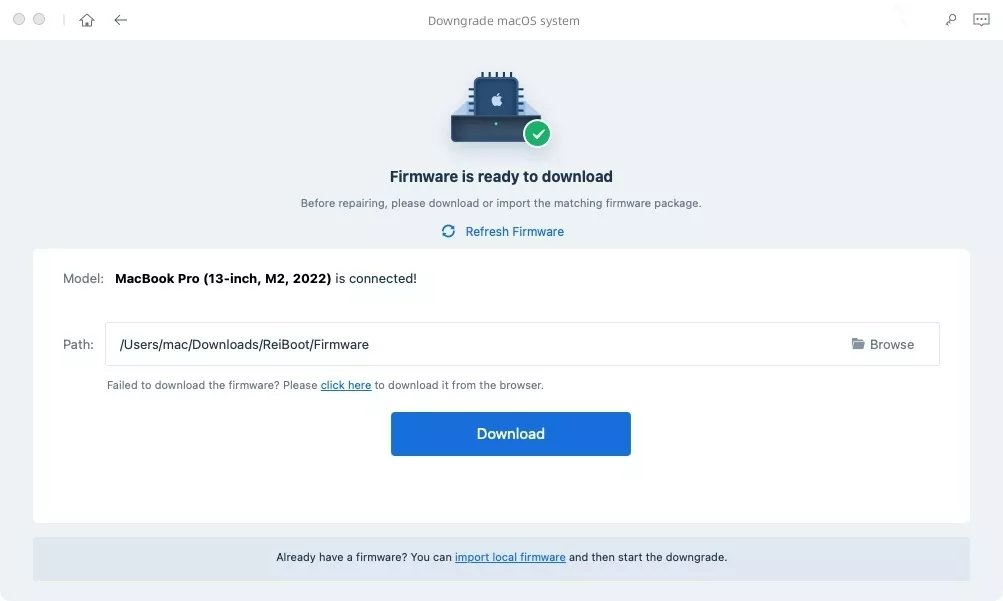
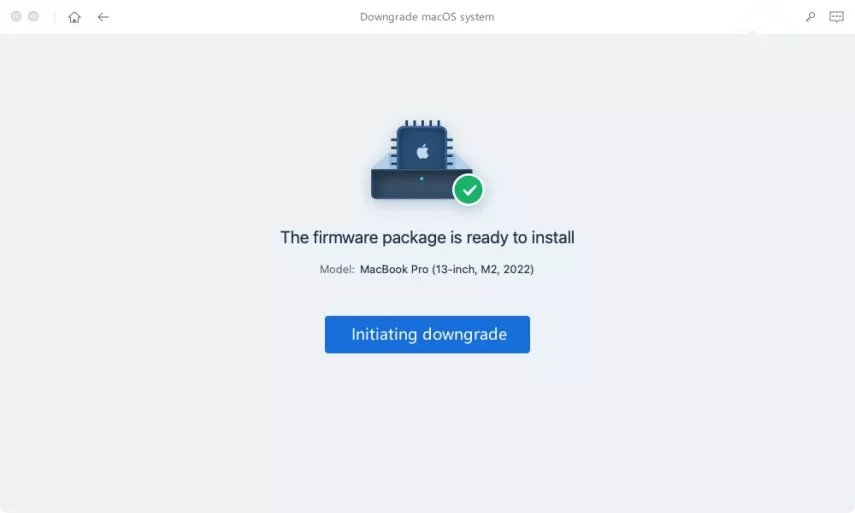
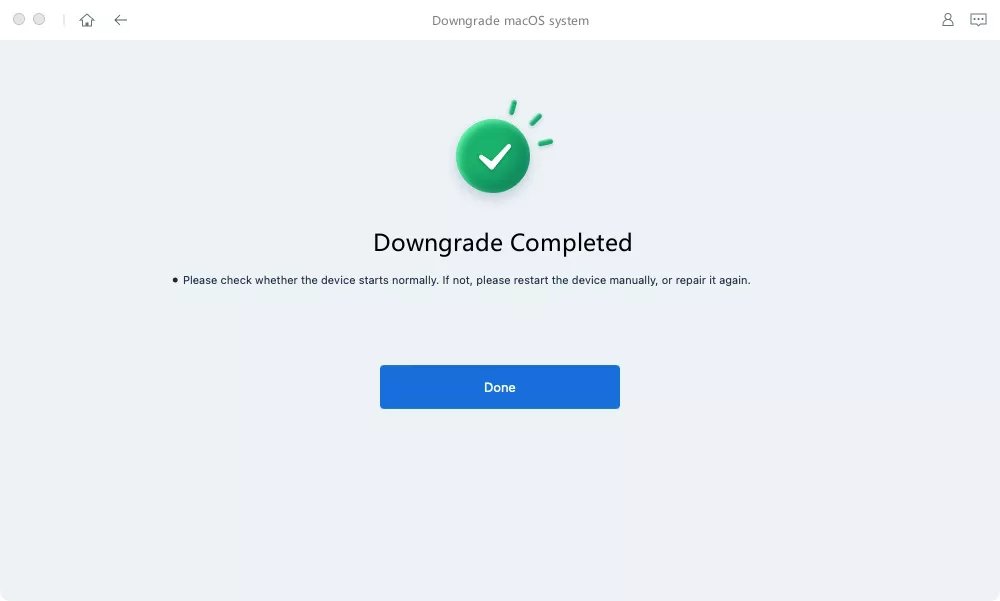
Part 3: FAQ
Q1:Is it safe to install macOS beta?
Installing macOS beta can be exciting, but you have to keep in mind that all the beta versions contain bugs and instabilities that could disrupt your workflow. So safety depends on your needs. If you really want to try out the new macOS beta, it is recommended that you backup your files and install macOS beta on your secondary Mac, not your primary one - so if things go south, you won’t lose much.
Q2:How do I get Sonoma public beta?
There are two methods to get Sonoma public beta.
- 1.Enroll your device from Apple Beta Software Program . You’ll receive notification when it goes public.
- 2.Download the firmware using a reliable third-party source, like UltFone. The steps to do so are mentioned above in the article.
Q3:Is Sonoma better than Monterey?
If you have an M-series Mac, Sonoma may run more smoothly than Monterey. However, if you have an Intel-based Mac, Monterey might perform better. Sonoma offers many improvements over Monterey, including enhanced performance and better video conferencing features. If your Mac can install Sonoma, upgrading is highly recommended.
Conclusion
It’s every Mac user’s wish to download & install macOS beta 15 to check out the new features of macOS. In this article, we mentioned two methods to get macOS beta version on your Mac. If you’re looking for easy and quick ways on how to install macOS beta 15, we recommend using UltFone iOS System Repair.
However, it is recommended to backup your data before you install the macOS beta 15 download since beta versions are unstable.