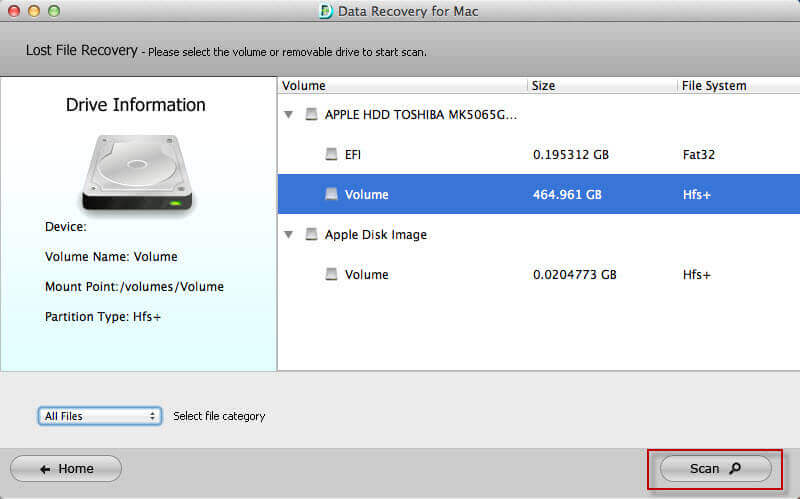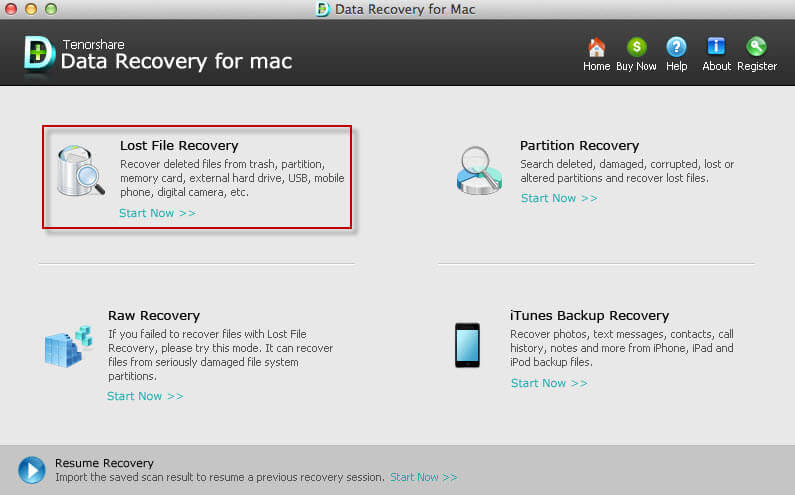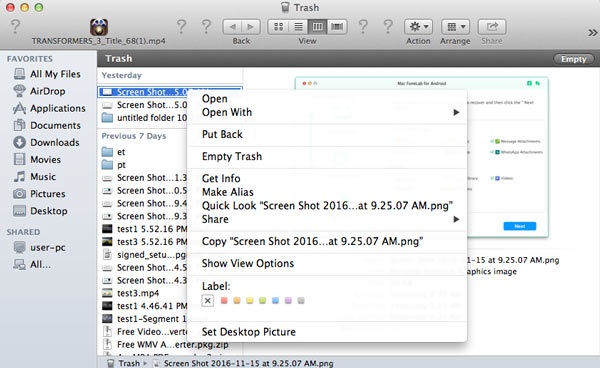How Recover Word Document on Mac
 Jerry Cook
Jerry Cook- Updated on 2019-08-08 to Mac Recovery
Word documents have important role, whether on Mac or Windows PC. A number of users use Word on Mac. Have you ever experienced an incident where you have accidentally closed the word file without saving or deleted the file on Mac? If yes, do not worry! Today we will show some of the solutions that will help you recover word document Mac.
Important notes regarding Microsoft on Mac
Before we move, here are some important points that you need to keep in mind.
1. Word on Mac temporarily saves files that you have not saved manually. These files are saved in a folder named "Recovered items," which is present in Trash.
2. Word for Mac also saves a copy of the unsaved file. The file is saved in a Temporary folder and is named as Word Work File.
3. Word for Mac comprises an option named as AutoRecovery. By default, it is turned on. The app will save a copy automatically every 10 minutes of a current Word file.
Now that you have enough knowledge of Word on Mac, here are some solutions that can help you know how to recover word document Mac.
Solution 1: Recover from the Recovered items folder in Trash
This is the simplest method of all. You need to recover the deleted document from the Trash. Here are the steps that you need to follow to recover deleted word document Mac.
Step 1: Tap the icon for Trash in the dock and open it.
Step 2: Look for a folder named "Recovered items." If the file is present, right click and tap on "Put Back" option.
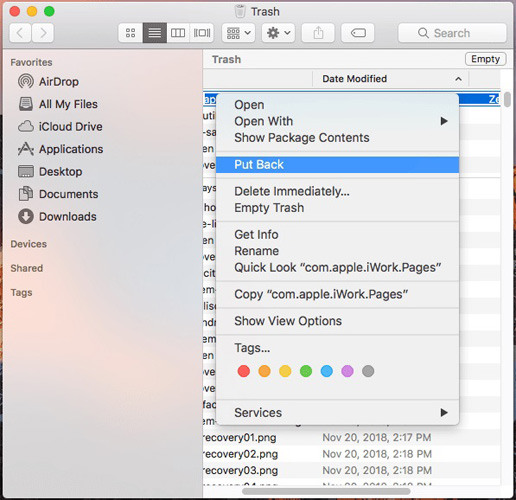
Solution 2: Recover from the Temporary Folder
If the above method does not work, you can go for this method. Here are the steps that you need to follow that will help you know how to recover unsaved word document Mac.
Step 1: Go to the Finder >> Go >> Go to Folder.
Step 2: In the header, type /private/var/folders and inside a "Temporary items" folder look for the files named "Word Work File."
Step 3: You will find your file here. All you need to do is right-click your Word file and click on "Open with..." option to select Microsoft Word.
Step 4: When the file opens, save the file by File >> Save As.
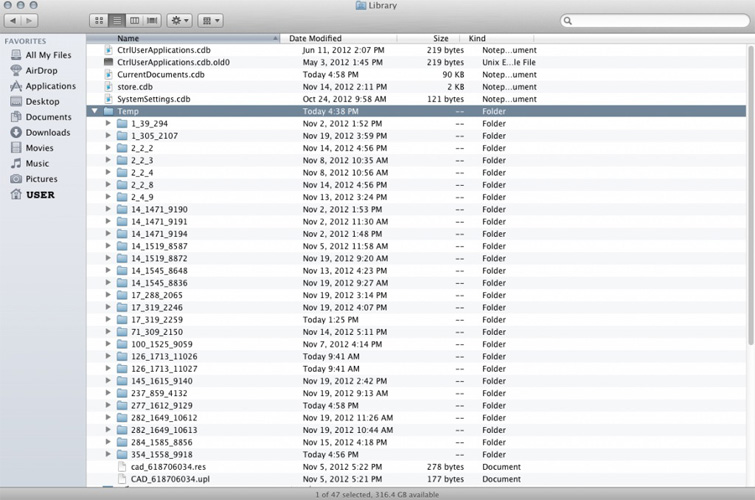
Solution 3: Recover from the AutoRecovery
Another method to recover a word file is using the AutoRecovery. Here are the steps that need to be followed.
Step 1: Make sure that Word is closed on Mac.
Step 2: Click on Documents section in Finder in the left panel. Next, open the folder named "Microsoft User Data."
Step 3: Find all the files that start with "AutoRecovery save of." Choose the one you wish to recover. Next, rename the file and add ".doc" extension in file name.
Step 4: Open the file. When the file opens, save the file by File >> Save As.
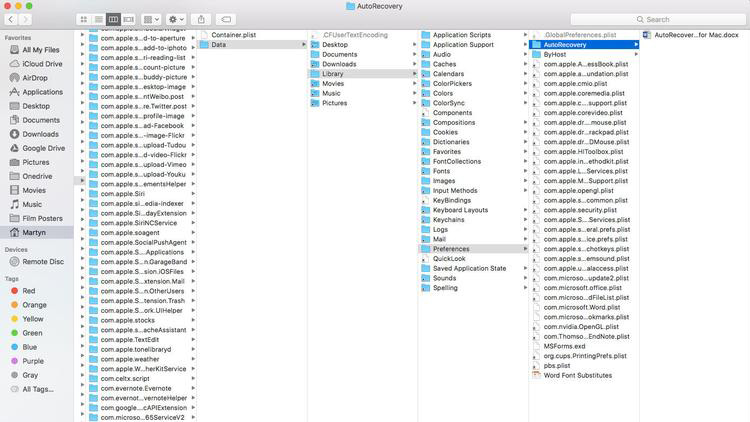
Solution 4: Use UltFone Mac Data Recovery
If you think that all the above methods did not yield success, then you need to go for Windows Data Recovery for Mac. The tool can be used to recover data from Mac emptied Trash, hard drive, memory card, or external drive. It is useful when you lose files after Mac hard drive is formatted or delete files accidently. Here are the steps that you need to follow to know recover a previous version of a word document Mac.
Step 1: Install and run the software. Now select the hard drive and click on the Scan button to start the recovery of data.
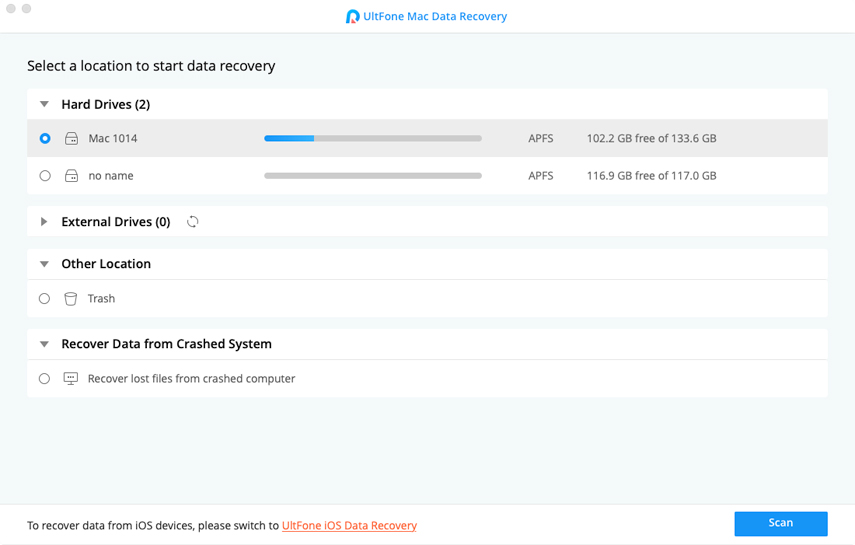
Step 2: After the scanning is over, all the deleted files will be previewed to you. You can change the view from Tree view to File view.
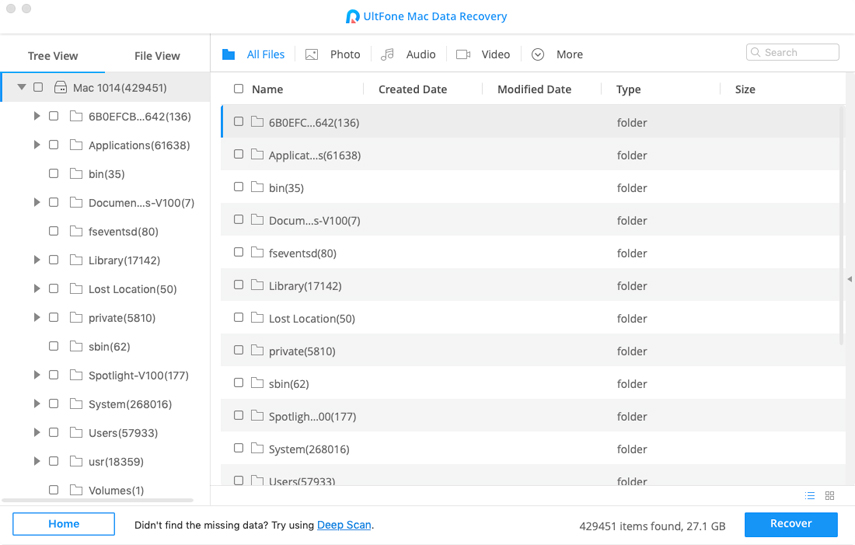
Step 3: Select the files you wish to recover and select the path as well to save the files. Once done. Click on the Recover button.