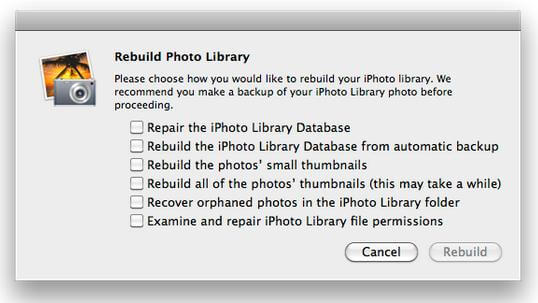iPhoto Recovery - How to Recover Photos from iPhoto Library on Mac
 Jerry Cook
Jerry Cook- Updated on 2020-04-24 to Mac Recovery
Deleted or Lost Pictures from iPhoto on Mac?
"iPhoto photos disappeared. Can I recover photos from iPhoto that I deleted?"
Accidents always happen and you don't know when you would lose important photos from iPhoto library. There are many causes of iPhoto pics loss on Mac, including accidental deletion, iPhoto library corruption, Mac partition or volume formatting, OS X system error, emptied iPhoto trash, computer suddenly shut down, or other unknown reasons. Luckily, you can easily undelete the lost photos. Here are top 3 ways to recover iPhoto Photos on Mac OS X, covering the best iPhoto recovery software, Data Recovery for Mac.
- Method 1. Quickly Recover iPhoto photos with iPhoto Recovery Software for OS X
- Method 2. Easily Get Back iPhoto Library Pictures from Trash
- Method 3. Rebuild iPhoto Library to Restore Photos
Method 1. Quickly Recover iPhoto Photos with iPhoto Recovery Software for OS X
There are some iPhoto recovery apps in the Internet claiming to get back all lost iPhoto photos, but few of them work. Through our tests, we find Data Recovery for Mac is the top 1 tool that can 100% recover deleted or lost photos from iPhoto library. It works perfectly well on all Mac computers, such as MacBook Pro, iMac, MacBook Air, Mac Pro, and it is well compatible with macOS 10.12 Sierra, Mac OS X 10.10 Yosemite, 10.9 Mavericks, 10.8 Mountain Lion, 10.7, 10.6 and lower.
There are only a few clicks and you will restore all lost pictures from iPhoto quickly.
- 1. Download and install Data Recovery for Mac on your Mac OS X.
- 2. Run this software and select "Lost File Recovery".
- 3. Select the partition that you set your iPhoto library in and click on "Scan".
- 4. Preview and select lost photos to recover.
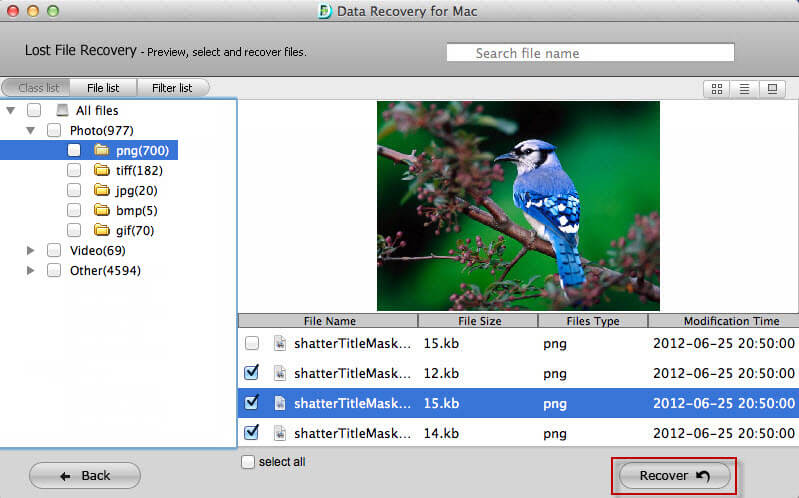
Method 2. Easily Get Back iPhoto Library Pictures from the Trash
If you accidently dragged the photos to iPhoto trash but could not drag them back to Mac desktop, you can try as follows to find back iPhoto photos.
- 1. Go to your iPhoto trash.
- 2. Select those deleted photos and right click to select "Restore to iPhoto Library".
- 3. Your iPhoto trash photos will be retrieved immediately.
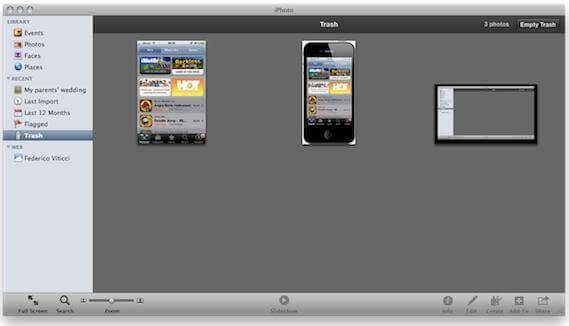
Method 3. Rebuild iPhoto Library to Restore Photos
Rebuild iPhoto Library is a nice feature of iPhoto on Mac. You can use it to get back lost photos from iPhoto library. But it requires iPhoto library backup. Alternative, you can go back to Data Recovery for Mac to recover photos from iPhoto library without backup.
Here are how to rebuild iPhoto library.
- 1. Quit iPhoto and restart it.
- 2. Press and hold the Command and Option keys when you click on the iPhoto icon.
- 3. When the dialog appears with rebuild options, choose the option you'd like to use to rebuild iPhoto library.