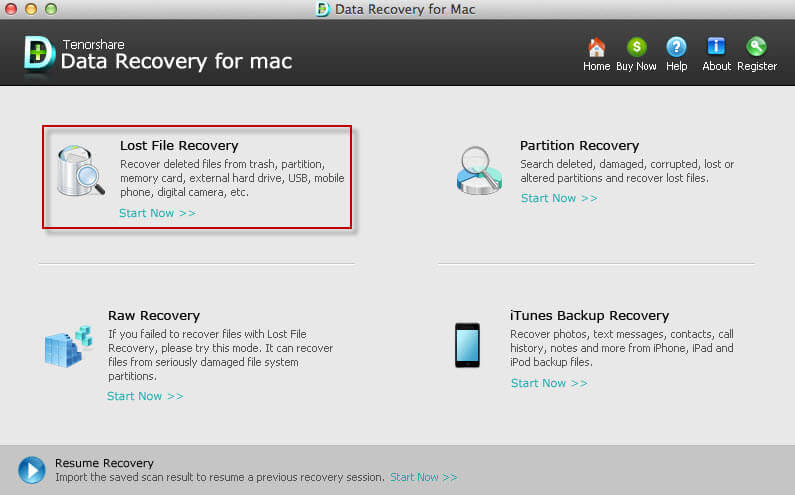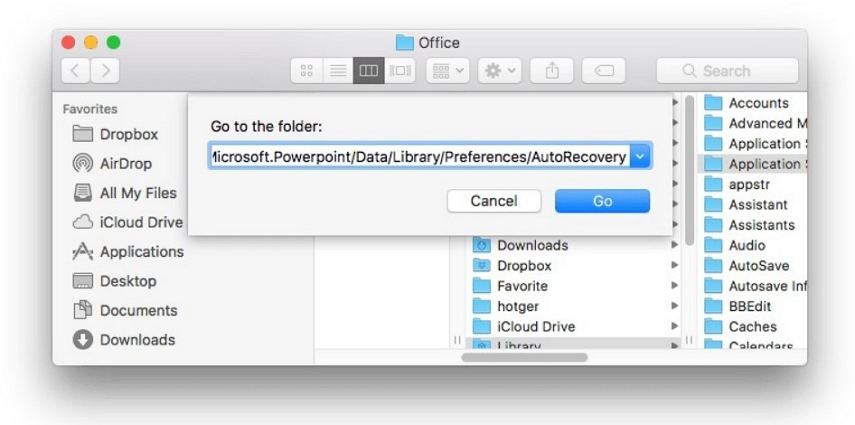How to Delete Old Time Machine Backups to Free Space
 Jerry Cook
Jerry Cook- Updated on 2020-10-22 to Mac Recovery
Time Machine will back up your entire computer when you first use it to backup files and folders. As time goes on, Time Machine finds and saves only new items that have changed. The longer the time, the less space the disk. When the backup disk fills up, how can you delete time machine backups to free space for backup disk?
In general, if you do run out of space, the best thing to do is connect a new backup disk and specify it as your Time Machine backup disk. Also, you can connect a larger disk to keep the existing backup history and copy the old data to the new disk. And you are suggested to use Finder, not Terminal or any other application to copy the Backups.backupdb folder. If you have no spare disk, please follow the tutorial below to learn about how to remove time machine backupso that you can free up space on the backup disk for other data.
How to Delete Unwanted Time Machine Backup?
Method 1. Exclude Items from a Time Machine Backup.
You can backup important and irreplaceable files with Time Machine. Don't backup large and unnecessary files such as a copy of a movie you don't plan to watch again, a virtual-machine image for programs like VMWare Fusion or Parallels Desktop, which can sometimes be many GB in size, or large downloads you may have removed but got backed up. To save space on the Time Machine drive, I recommend excluding the Downloads folder in your home directory from the Time Machine backup routine.
To exclude ordinary items
- 1. Choose Apple menu > System Preferences, and then click Time Machine.
- 2. Click Options.
- 3. To specify an item that shouldn't be backed up, click Remove (-) to remove the item from the list. Then the backup disk will exclude this item automatically when it updates the backup file.
- 4. Click Done.
Method 2. Remove a Back-up Item from Your Backup Disk
You are allowed to clean time machine backup to free space for the backup disk. Follow the instruction below to see how to delete files and folders stored on an external backup disk.
- 1. Open the Time Machine menu in the menu bar to jump into the starfield view.
- 2. Use the arrows or the timeline along the right side of your screen to browse through the backups Time Machine created. For some reason, you can't right-click in the starfield view. So please click the "gears" options icon and choose Deleted All Backups for the item.
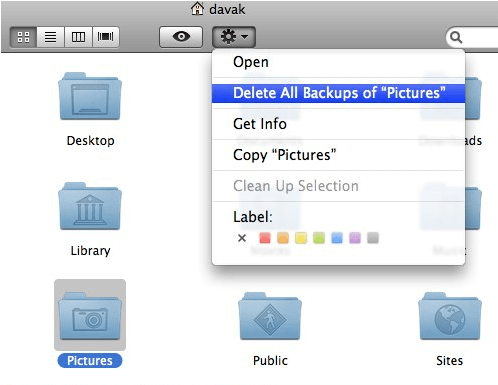
Tips: If you have mistakenly deleted files and folders from the backup disk, you can use UltFone Data Recovery for Mac to get them back. It is the powerful Mac data recovery software which can recover lost, deleted, formatted or corrupted files and folders from Mac computer. It supports macOS 10.12 Sierra, Mac OS X 10.10 Yosemite, 10.9 Mavericks, 10.8, 10.7, 10.5, 10.4.