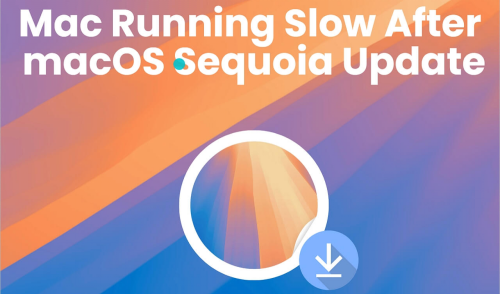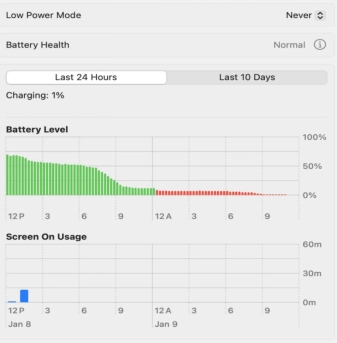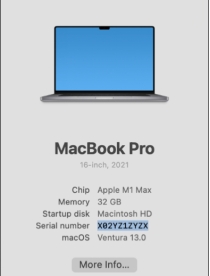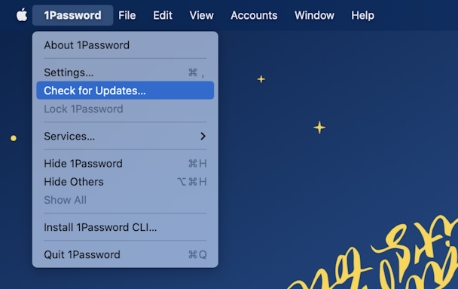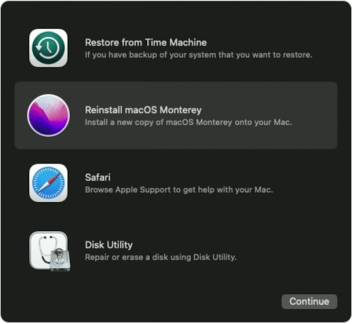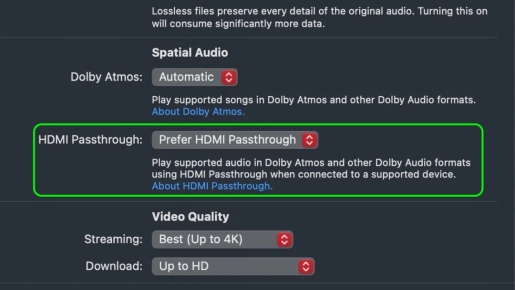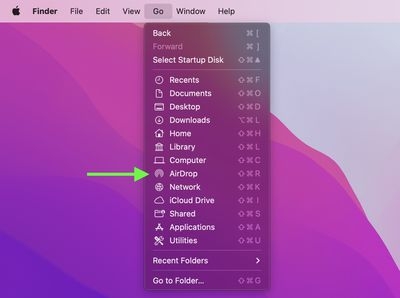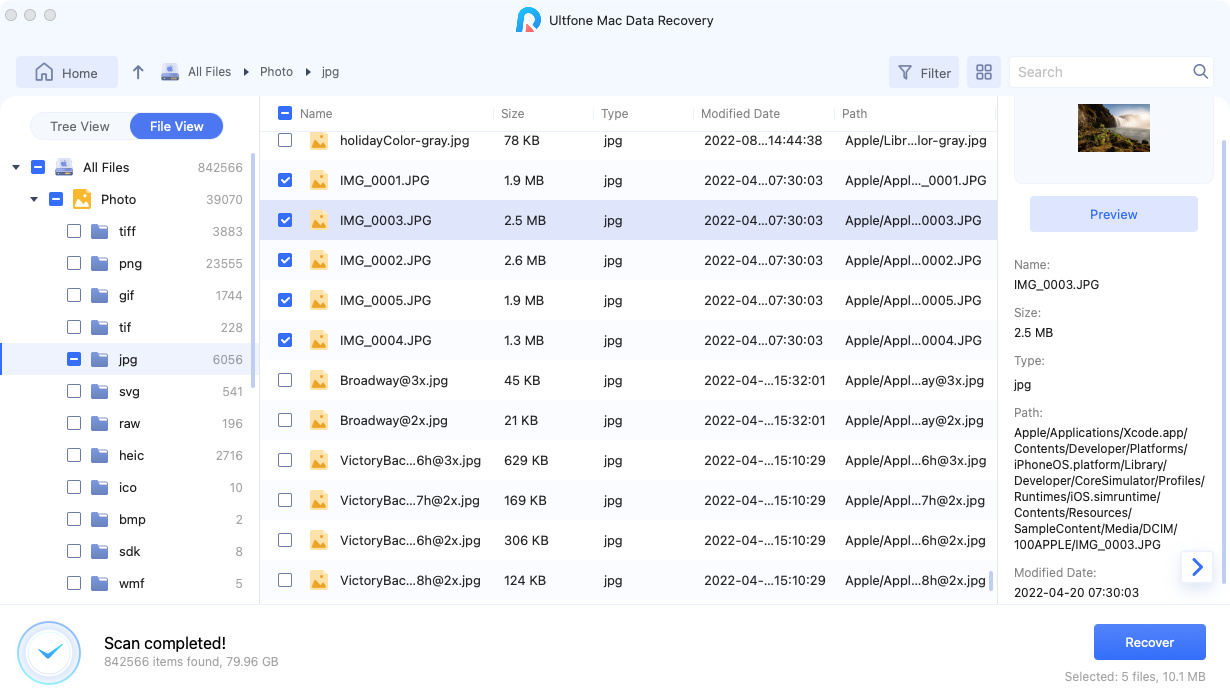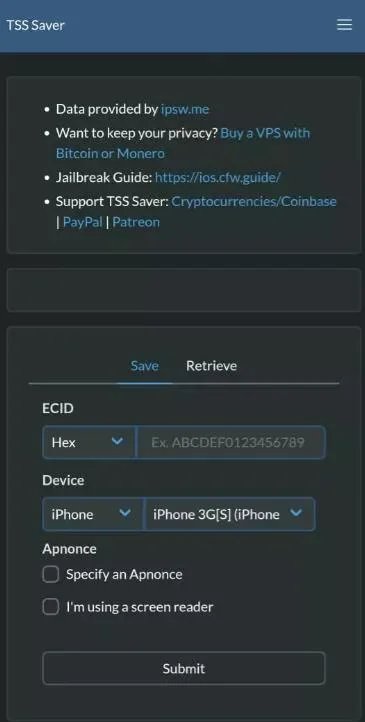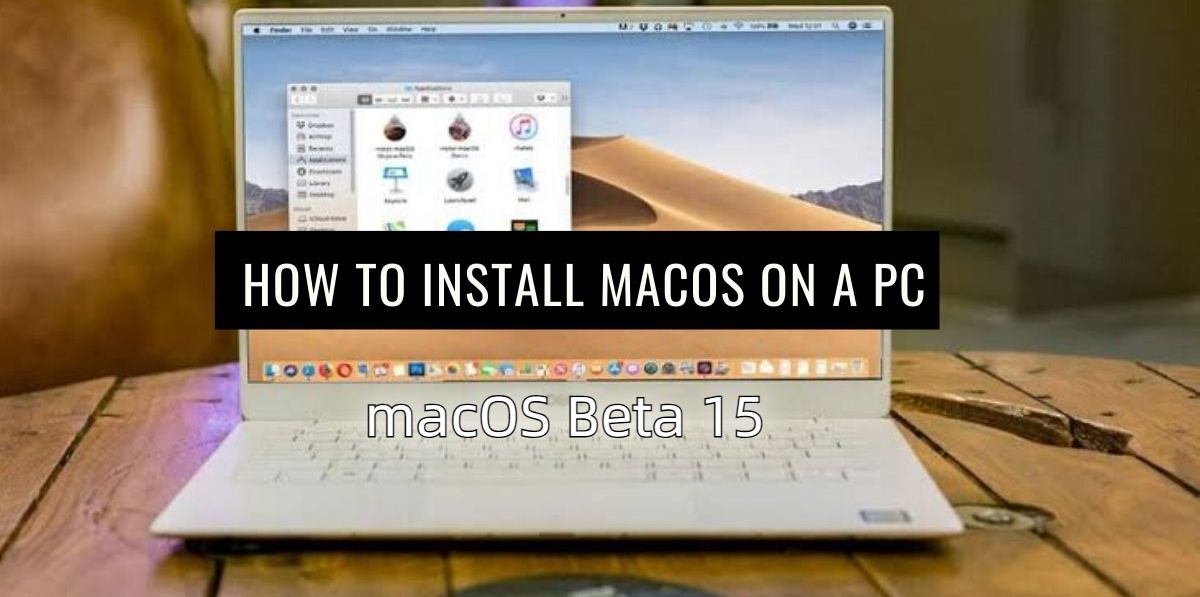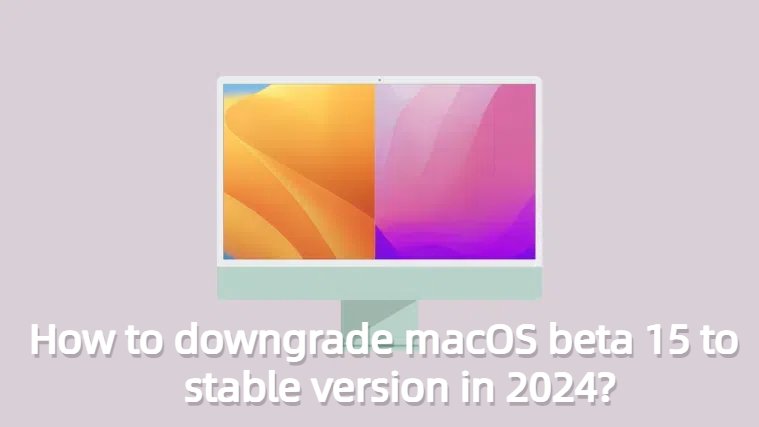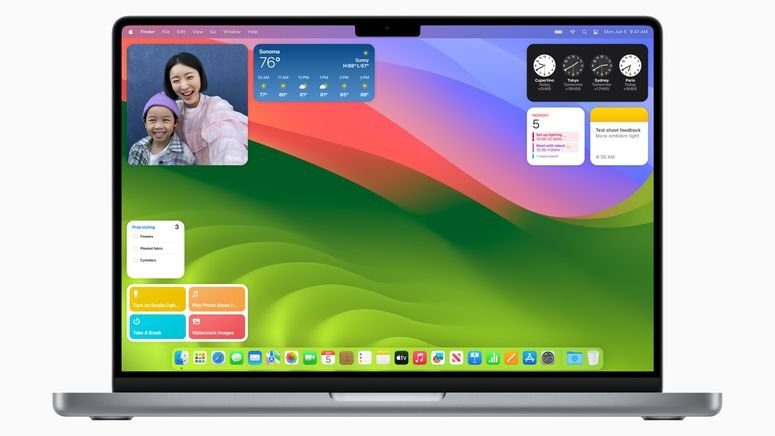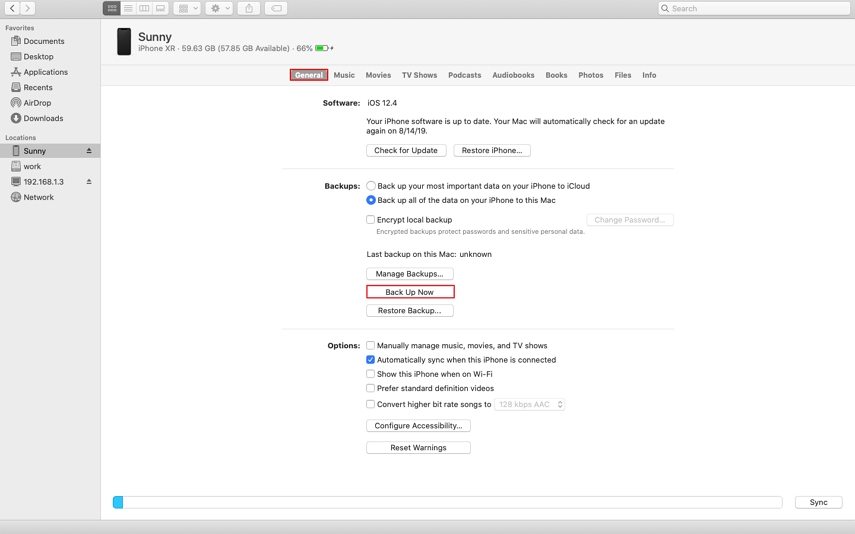[Fixed]12 macOS Sequoia Bugs and Fixes
 Jerry Cook
Jerry Cook- Updated on 2024-09-23 to Mac Data Recovery
When MacOS is updated to Sequoia, it is packed with new features and improvements, but it is expected to have several bugs. These MacOS Sequoia bugs could be really stressful for users. The issues include connectivity issues, system slowdowns, or app crashes. These bugs can hinder the normal activity of the system. This guide will explore the 12 most common bugs that disturb the normal functioning of MacOS Sequoia. Let us move towards the important factors that can help you fix these issues.
- Part 1: Comprehensive MacOS Sequoia Bugs, Issues & Fixes
- Bug 1: Can’t Install MacOS Sequoia
- Bug 2: Sequoia Runs Slow after Update
- Bug 3: MacOS Sequoia External Drives not mounting
- Bug 4: Fast Battery Draining in MacOS Sequoia
- Bug 5: MacOS Sequoia Update not Showing Up
- Bug 6: Apps Crashing in MacOS Sequoia
- Bug 7: MacOS Sequoia Wi-Fi or Bluetooth not working
- Bug 8: Downgrade MacOS Sequoia Broke my Mac
- Bug 9: MacOS Sequoia Touch Bar Not Working
- Bug 10: MacOS Sequoia HDMI Not Working
- Bug 11: Chrome Not Working on MacOS Sequoia
- Bug 12: MacOS Sequoia Airdrop Not Working
- Part 2: Recover Data from Sequoia Bugs and Crashing
- Part 3: FAQs about MacOS Sequoia Bugs and Fixes
- Final Words
Part 1: Comprehensive MacOS Sequoia Bugs, Issues & Fixes
As the MacOS Sequoia rolls out, people complain about numerous MacOS Sequoia bugs and issues related to their system's performance and usability. From minor to major, these issues have distinct severity. To assist you in fixing these issues, this guide has compiled a series of fixes that will first identify the root cause and then fix it with a step-by-step manual.
Bug 1: Can’t Install MacOS Sequoia
If you are facing an issue with "can't install MacOS Sequoia," Don't worry; this is a common issue. Follow the steps below to fix this issue:
-
Initially, check you have the required storage space.
-
Look for internet connectivity; is it stable?
-
Check whether your Mac device is compatible with Sequoia.
-
Restart your Mac and try the installation again.

Bug 2: Sequoia Runs Slow after Update
The most common bug users report is that their Mac runs slower after updating to Sequoia, especially in older compatible Mac devices.
However, if this bug is disturbing your activities, you definitely need to resolve it.
-
You can run maintenance on your Mac to fix the slower Mac before or after the update.
-
It will free up space, re-index the spotlight, and remove the DNS cache.

Bug 3: MacOS Sequoia External Drives not mounting
When you encounter your external drives not mounting after updating to MacOS Sequoia, it could be due to various reasons. These include incompatible NTFS drivers, corrupt drives, or physical damage. However, sometimes, after updating to Sequoia, you may see this bug because Sequoia may prevent your NTFS drives from mounting. Sequoia doesn't support NTFS drives. You need to mount them separately for MacOS Sequoia bug fixed .
- Go to disk utility.
- Select your drive
- Click on the mount button.
If the issue remains intact, you can repair the unmounted drive to fix it.
Bug 4: Fast Battery Draining in MacOS Sequoia
A few users have faced an issue with the battery. It is reported that they receive a notification that their Mac's Battery is draining fast after a very short time. Try the given solutions to see if your Mac has this issue.
-
Check your battery health; it may be affected or not working as before.
-
Modify the settings to dim or turn off the Wi-FI and Bluetooth while staying inactive.
-
Use the Low-power mode.
-
Close the programs that are not used chiefly. It will save energy.
-
Remove all the external drives that are not being used currently.

Bug 5: MacOS Sequoia Update not Showing Up
Many users encounter this bug when updates do not show up on their Macs. You need to consider several factors here, including compatibility, storage space, network connectivity, etc.
-
Go to the Apple Menu and click on the "About this Mac” section to check your Mac model.
-
Then, go to Apple's website and check your device model in the compatible devices.

-
Go to the website and see the status of the MacOS Sequoia. It may have been struck from the server end. You will also learn about the live updates.
Bug 6: Apps Crashing in MacOS Sequoia
You can check the updates if you are facing the MacOS Apps crashing after installing Sequoia.
-
Go to the App Store or the official website and check for updates. If available, you can complete them.

-
If the update is not available, you can reset the crashed app. This will clean its settings and create new preference files the next time you open the app.
Bug 7: MacOS Sequoia Wi-Fi or Bluetooth not working
After updating to MacOS sequoia, you may face sudden network connectivity issues. To resolve this issue:
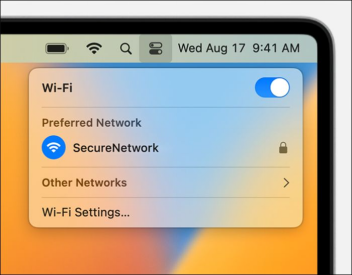
- Try to restart your internet router.
- Restart the internet from your Mac device using the Wi-Fi icon.
- Forget the network and connect with credentials again.
However, if your Mac system cannot connect with the paired Bluetooth devices and cannot recognize them. You can:
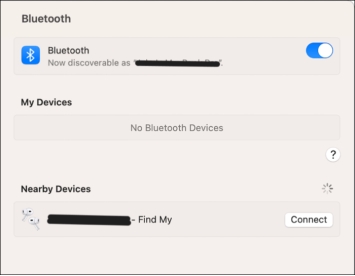
- Turn Bluetooth on and off.
- Restart your system.
- Remove the paired peripherals and connect again.
This way, you can fix the network and connectivity problems.
Bug 8: Downgrade MacOS Sequoia Broke my Mac
You may want a way back when you encounter the Sequoia not being a good fit for your Mac. Luckily, there is a way back to get your Mac's previous version. You can perform this downgrade through recovery mode. Follow the steps to do so:
-
Turn off your Mac.
-
Press and hold the shift + Command + R and power button. Release the button when the Apple logo appears.
-
From the MacOS utilities, select Reinstall MacOS.

-
While reinstalling, the older version of the OS will be installed.
Bug 9: MacOS Sequoia Touch Bar Not Working
After updating MacOS to Sequoia bug shows not working touch bar. It may be due to some settings issue or glitch.
To resolve it:
- Restart your Mac
- Check the keyboard settings
- Clear the cache files of the touch bar.
- If no other option works for you, reset the touch bar.
Bug 10: MacOS Sequoia HDMI Not Working
The MacOS Sequoia bug update may cause the HDMI not working. Possible reasons include faulty drivers, outdated drivers, or a glitch.
You can fix it through:
-
Restart your Mac.
-
Disconnect the HDMI and connect it again.
-
Check the driver updates.

Bug 11: Chrome Not Working on MacOS Sequoia
Chrome may not work on MacOS Sequoia after the update. It could be due to missing drivers, corrupted Cache, or network issues.
You can fix it through:
- Restart your Mac
- Update your Google Chrome
- Clear the Cache of chrome
- If no other works, reinstall Chrome to resolve the issue
Bug 12: MacOS Sequoia Airdrop Not Working
While updating MacOS to Sequoia, you may encounter issues with Airdrop. It may show up as Airdrop not connected, not detected, continuously canceling the request, etc. Follow the given guide to resolve it:
-
Toggle the Airdrop on and off.
-
Check for settings
-
Make sure Wi-Fi and Bluetooth are on.
-
Bring your devices near to each other for better reach.
-
Ensure the target has free storage space.
-
Try turning off the firewall temporarily.
-
Restart your Mac device.

Part 2: Recover Data from Sequoia Bugs and Crashing
If you experience data loss while updating to Sequoia or encounter bugs, multiple methods are available to resolve the bugs. However, you need to act promptly to get your data back.
Check for any backups available through Time Machine or any local backup. Otherwise, you need a reliable tool to get your data back. UltFone Mac data recovery tool is an ultimate solution to your problem.
- Data Recovery from Mac hard drive, memory card, and external drive, etc.
- Recover 2000+ types of files on Mac.
- Recover data from damaged/broken/crashed Mac computer and hard drive.
- Compatible with all versions from macOS 10.10 to macOS Sequoia.
Steps to Recover the data from MacOS after Bugs and Crash
-
Step 1 Select the drive
Once the installation process is done, launch the application. You will see all the drives from its home. Choose the drives from which the data is lost. Click on Scan to begin the process.
-
Step 2 Scan and preview the selected drive
When you start the Scan, the search will begin, and you will find all the lost files. It will display all the found data on the screen in a few minutes. All the files could be seen in the tree view under their file type.
Important: The preview option will help you recover only the needed files and save time.
-
Step 3 Recover the found files
Select all the files that you want back and click on Recover. You will be asked to select a location. It is recommended that you use a new location to avoid overwriting data. The data will be restored to the selected location. Confirm and terminate the program.
Part 3: FAQs about MacOS Sequoia Bugs and Fixes
Q 1: Which Macs will support MacOS Sequoia?
MacOS Sequoia is commonly supported by the Mac versions above 2017. Further, the list includes the following Mac models:
- iMac: 2019 and later
- iMac Pro: 2017 and later
- Mac Studio: 2022
- MacBook Air: 2020 and later
- MacBook Pro: 2018 and later
- Mac Mini: 2018 and later
- Mac Pro: 2019 and later.
Q 2: Is MacOS Sequoia Buggy?
Yes! MacOS Sequoia is buggy as it is in the developers' version. It is available for download to only users who have Apple Registered ID. It is a testing copy, which gives suggestions for improvement.
Q 3: How do you get MacOS Sequoia?
To get MacOS Sequoia, you need to consider a few things.
- You must have a registered Apple ID.
- Your device must be compatible with Sequoia.
- The device must have enough free space to download the MacOS Sequoia.
Once everything is clear, follow these steps to get MacOS Sequoia.
- Go to settings and move to system settings.
- Click on General and navigate to Software Update.
- Download the new available version and select the Sequoia option to continue.
- Follow the on-screen instructions to get your MacOS Sequoia.
Final Words
Besides all its fantastic features, MacOS Sequoia bugs disturb the performance and stability of the system. Users who face these bugs can definitely resolve them with any of the mentioned fixes. However, they may lose data while updating to Sequoia or resolving the bugs related to Sequoia. UltFone Mac data recovery can be an efficient solution. This is a reliable tool to recover files from glitches or crashed drives.