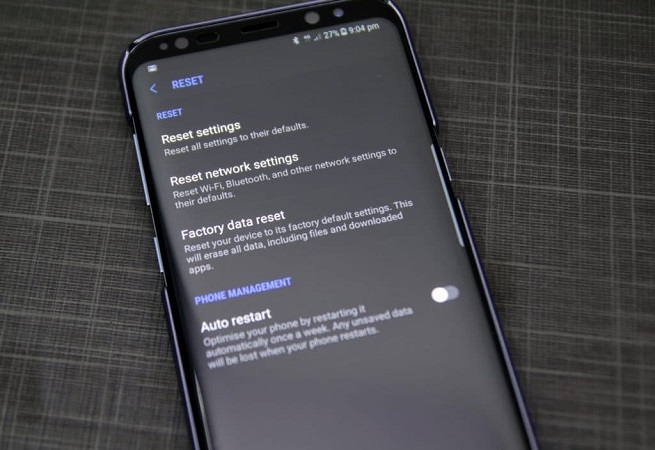How to Recover Command Shift Deleted Files on Mac Free
 Jerry Cook
Jerry Cook- Updated on 2019-07-25 to Mac Data Recovery
"Accidently Command Shift deleted important files on my MacBook Air, is there any way to get them back? Help!!!"
Usually, when we Command-Delete files on Mac, those files will move to trash first and we can easily get them back. However, if you use Command-Shift-Delete or Command-Shift-Option-Delete to delete files, those files do not get stored in the trash. All the files will empty from the trash. Thus, is it possible to recover Command Shift Deleted files on Mac OS X?
Definitely Yes! As long as your erased files didn't overwrite by new data, you still have a chance to recover them by using Free UltFone Mac Data Recovery. This powerful Shift deleted file recovery software can recover files (incl. photos, videos, music and documents) permanently removed from Recycle Bin, Command-Shift-Delete or Command-Shift-Option-Delete files on macOS 10.12 Sierra, Mac OS X 10.11 EI Capitan, 10.10 Yosemite, 10.9 Mavericks, and lower.
Steps to Restore Command Shift Deleted Files on Mac Free
Before recovery, you need to download and install Free Any Data Recovery on your Mac but not the partition you lost files. Now let see the detailed recovery process.
- Run this recovery program after installing. Now follow the wizard to select the file types you lost files and select a location where your lost files stored.
- Click "Scan" button to quickly scan the selected disk to find all your target files. If you lost your partition, select "Lost Disk Drives".
- After scan, the program will list all your lost files by file type, folder structure and time; you can preview them before recovery. Finally select files you want and click "Recover" button to get them back. Don't save the recovered data on your original partition again.
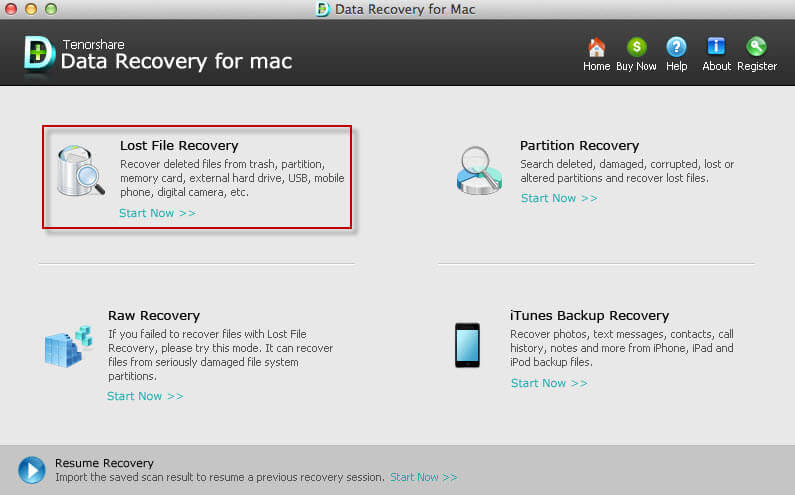
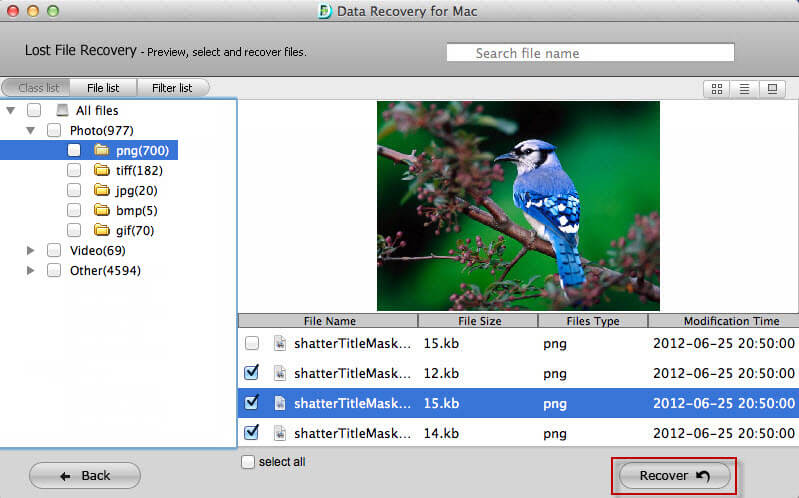
Done! With easy 3 steps, you will recover files deleted using Shift command delete on Mac. Remember the sooner you get Any Data Recovery Mac, the more likely to get your deleted files back.
Additional Tips: Mac Keyboard Shortcuts for Deleting Files
On Mac OS X, to make free space and to optimize their system performance, you may need to delete files regularly. Below are some keyboard combinations to delete files on Mac:
- Command-Delete: Move the selected item to the Trash.
- Command-Shift-Delete: Empty the Trash.
- Command-Shift-Option-Delete: Empty the Trash without confirmation dialog.