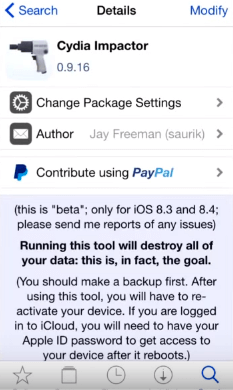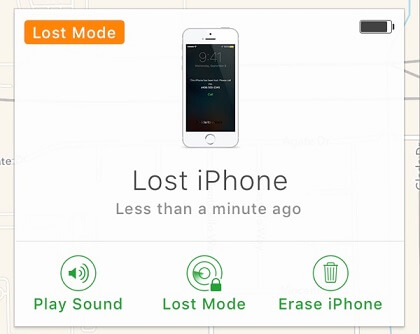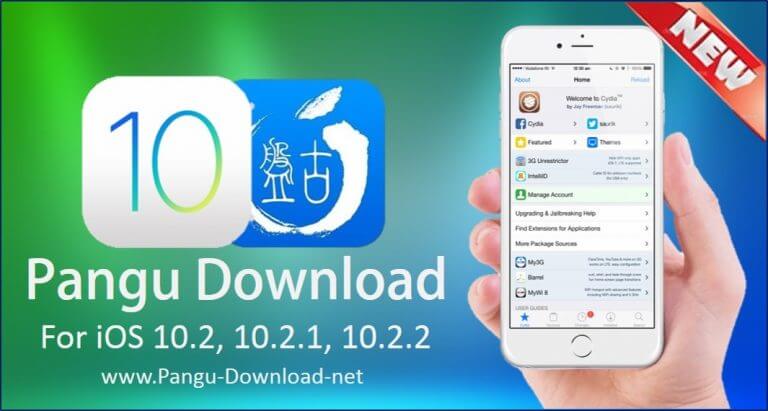How to Remove Jailbreak without Updating
 Jerry Cook
Jerry Cook- Updated on 2020-04-20 to Jailbreak
Whether it be for tinkering or experimental purposes, most iPhone users have become fond of jailbreaking their iPhones. Since most jailbreaks come with their fair share of hitches and issues, iPhone users are forced to remove the jailbreaks. Depending on the procedure you employ, you may lose your data particularly if you hadn’t backed it up or may update it to the latest firmware, rendering the phone impossible to jailbreak in future. Cydia Impactor is an app that allows you remove iOS jailbreaks without updating it by restoring it to the iOS version your device runs on. This article explains how to use Cydia Impactor to remove jailbreak.
Part 1. How to Remove Jailbreak without Updating iOS Using Cydia Impactor?
This method requires that you have a functioning internet connection and allow Cydia to work autonomously without any interruptions and should be used with users who want to know how to remove jailbreak without updating. Charge your device if it's low on charge and back up iPhone because Cydia Impactor will erase all the data. If you want to remove jailbreak without data loss, just skip to part 3.
- Step 1: Download and open Cydia Impactor on your iOS device.
-
Step 2: Search “Cydia Impactor” and install it.

-
Step 3: Launch the Impactor by tapping on its icon.

- Step 4: Tap “Delete all data and unjailbreak service” and confirm by tapping “Delete All”. (We highly advise that you read through the instructions before accepting it.).
- Step 5: Patiently wait as the device reboots and concludes the process.
- Step 6: To retrieve all data and settings, restore your device after you view the welcome screen.
How to Remove Jailbreak from iPhone without Cydia
Thinking of how to remove jailbreak without computer or Cydia? Follow the procedure below.
- Step 1: Remove all Cydia packages you installed being careful not to remove System packages e.g. Cydia Installer.
- Step 2: Reboot your iOS device and ensue both Find My iPhone and WiFi are turned on.
- Step 3: Visit https://www.icloud.com/
- Step 4: Login with the credentials you used to set up your iPhone.
- Step 5: Click “Find iPhone”.
-
Step 6: Click “Erase iPhone” and your iPhone will receive a command from iCloud to erase your data including the jailbreak.

How to Unjailbreak iOS 12 without Losing Data
Cydia Impactor crashes on your iPhone? You can use UltFone iOS System Repair to remove jailbreak on iPhone iOS 12 without data loss. No Cydia needed. You need a computer to use this software, and please note that the iOS in your iPhone/iPad will update to latest iOS version after system recovery.
-
Step 1 Download and install this iOS system repair tool to your PC or Mac. Connect your iOS device to your computer using a USB cable.
Free Download For Win 10/8.1/8/7/XP Secure Download Free Download For macOS 10.15 and below Secure Download -
Step 2 Choose "Repair Operating System" on the main interface.

-
Step 3 Click "Fix Now" to contiue. This program does not only support to remove jailbreak, downgrade iOS beta, but also aims to fix many iPhone problems.

-
Step 4 The next step is to download firmware package. This software will restore the latest iOS version to your iPhone/iPad.

-
Step 5 When firmware is downloaded, click "Start Repair" and wait for the software to delete jailbreak and then reinstall the official's iOS version.

The main advantages of using UltFone iOS System Repair are:
- You won’t lose your data.
- Your iOS device will be restored to the latest iOS version.
- Your device will be non-jailbroken.
Last Words
Thinking of how to remove jailbreak without computer? You’ll need to use Find My iPhone feature. And if your iPhone unfortunately get stuck when jailbreak/unjailbreak your device, you can use UltFone iOS System Repair, a professional iPhone system repair tool to fix all kinds of iOS 12/11 stuck such as Recovery Mode stuck, Apple logo stuck, reboot loop, etc. easily and safely.