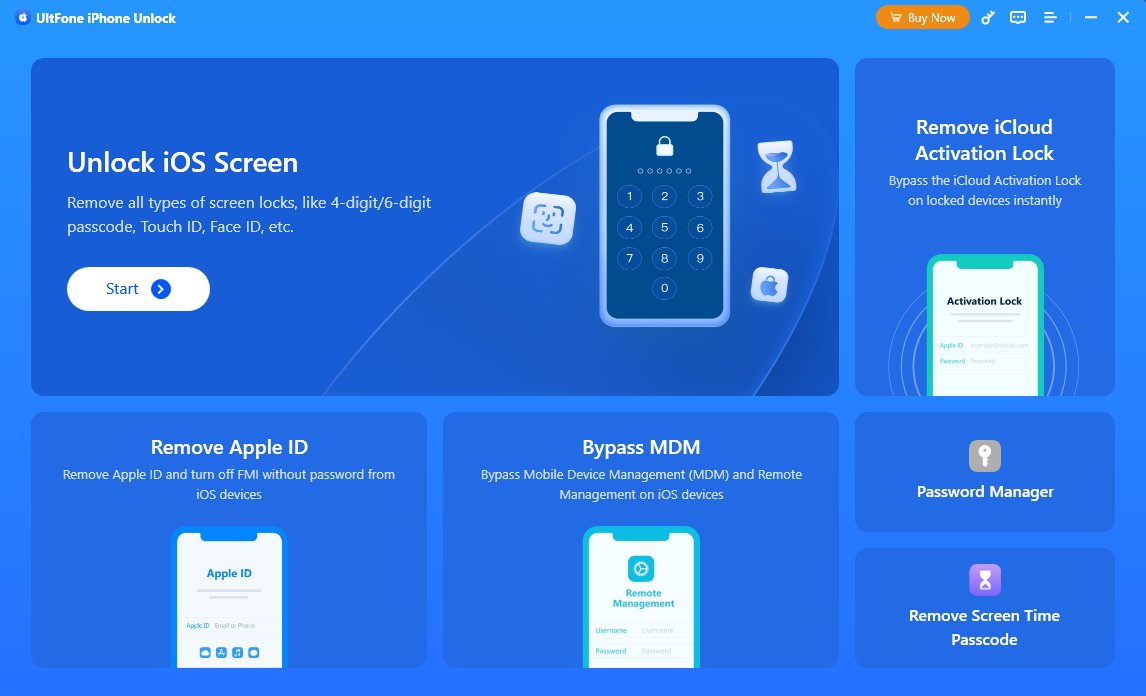2025 Newest: How to Jailbreak iPhone without Computer
 Jerry Cook
Jerry Cook- Updated on 2024-09-26 to Jailbreak
Have you ever wondered how to jailbreak an iPhone and unlock its full potential? With each new iOS update, Apple restricts and limits what users can do with their devices.
But by jailbreaking your iPhone, you can bypass these restrictions and customize your device however you see fit. In this guide, we'll show you how to jailbreak iPhone 2024 running iOS 17 without the need for a computer or iTunes.
- Part 1. Do You Need a Laptop to Jailbreak an iPhone?
- Part 2. How to Jailbreak iPhone without Computer - Using Jailbreak Apps
- Part 3. [100% Safe] How to Fix iPhone Jailbreak Issues without Data Loss
Part 1. Do You Need a Laptop to Jailbreak an iPhone?
No, you do not need a laptop or computer to jailbreak an iPhone. Thanks to recent advances in jailbreaking methods, it is now possible to perform a jailbreak iPhone no computer required.
By using third-party jailbreaking tools designed specifically for iOS devices, you can jailbreak iPhone without PC or Mac access. These tools allow you to install jailbreaks directly from your iPhone's web browser; no backing computer is needed.
This makes the process more convenient than ever, freeing you from the need for a desktop or laptop to free your iPhone from Apple's restrictions.
Part 2. How to Jailbreak iPhone without Computer - Using Jailbreak Apps
With the latest advances in jailbreaking technology, there are now several apps that allow you to jailbreak your iPhone without needing a computer. Here, we will introduce some of the top options for performing a jailbreak iPhone with no computer required.
1. Checkra1n Mirror
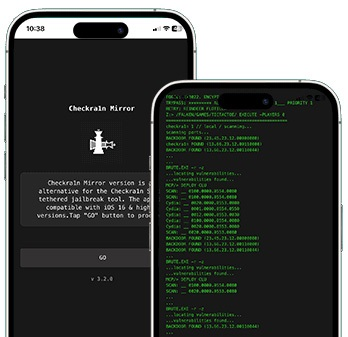
Checkra1n Mirror makes jailbreaking simple by eliminating the need for a Windows or Mac desktop. This intuitive iPhone app allows you to quickly jailbreak your device completely on-device in minutes.
By integrating with the Checkm8 exploit, Checkra1n Mirror can permanently jailbreak a wide range of iPhone models up to iPhone X on iOS 14.5. Without complicated computer steps, this jailbreak app unleashes the true power of your iPhone.
Here is how to jailbreak without pc:
1. Download and install the Checkra1n Mirror app from the Pangu8 app installer.
2. After installation, you will see the Checkra1n Mirror and Code Gen apps on your home screen.
3. Tap on the “Code Gen” app to open it and select the “Get the App Code” option. Now, copy the code.
4. Next, open the “Checkra1n Mirror” app and paste the code you copied. Tap on “Continue << Run Exploit” and get the Cydia app on your device.
2. Unc0ver
Trusted by millions for its stability and effectiveness across iOS versions, Unc0ver is a premier semi-untethered jailbreak crafted specifically for on-device use. By expertly utilizing sandbox exceptions to jailbreak yet retain security, Unc0ver unlocks deep customization of your iPhone.
With relentless innovation and emphasis on the user experience, this jailbreak app offers unparalleled iOS personalization without the need for a desktop.
Steps:
1. Access the Tweakbox website on your iOS device and search for "Uncover jailbreak." Open the Unc0ver app once it appears.
2. Enable Airplane mode and tap "Install." Confirm by pressing "Install" in the pop-up.
3. Go to Settings > General > VPN & Device Management. Select "Trust" to trust the Unc0ver certificate.
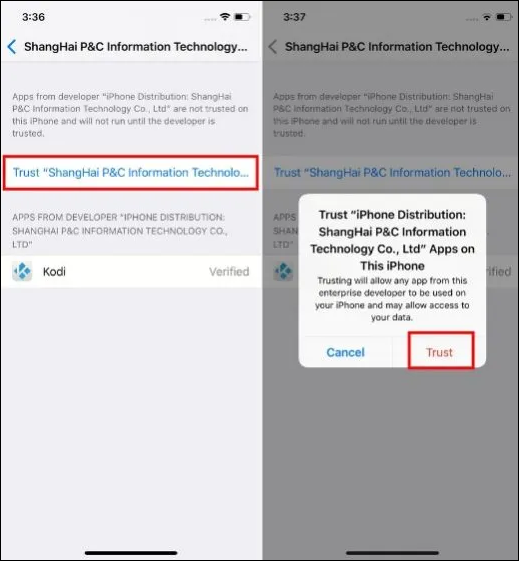
4. Open Unc0ver and press "Jailbreak" to start the jailbreak. Cydia should appear when complete.
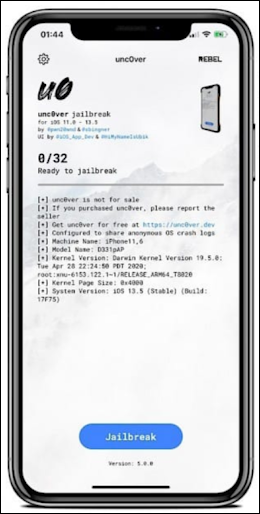
3. Sileem Repo Extractor
As the go-to iOS jailbreaking tool, Sileem Repo Extractor provides access to a vast repository of tweaks and mods for customizing iPhones.
With support for iOS 16 and up using cutting-edge extraction techniques, this lightweight app secures jailbreak files from developer repositories without a PC.
By condensing complex jailbreaking processes into an intuitive interface, Sileem empowers your smartphone as the only necessitated device.
The following steps show you how to jailbreak without computer:
1. Download Sileem Repo Extractor directly or through third-party tools/websites. Open the app after downloading.
2. Tap the “All Repo URLs” tab and select “Jailbreak & Virtual Jb Apps.”
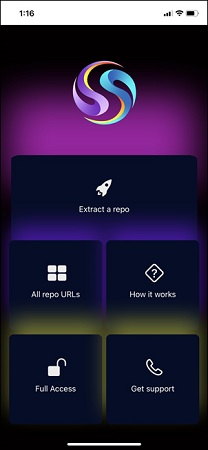
3. Copy the URL you need.
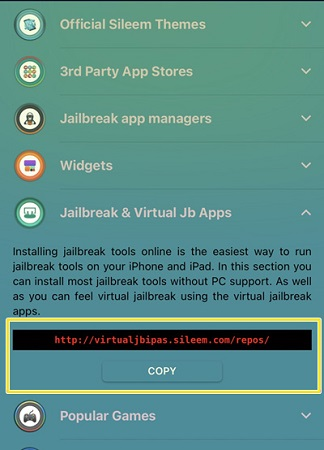
4. Go back to the Sileem homepage, select “Extract a Repo,” and paste the URL. Tap "Extract" and install the repo.
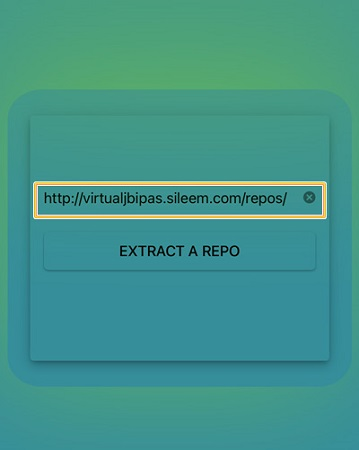
4. Zeon
Drawing on a legacy of jailbreaking expertise since iOS 7, the Zeon app marries performance and reliability across iPhone models. By isolating the requisite jailbreak files through its integrated repository extractor, Zeon removes desktop dependence.
With veteran jailbreaking knowledge, this software unlocks Apple’s walled garden, bestowing root access firmly from the convenience of your iPhone.
Here is how to jailbreak iPhone 13 without computer:
1.Download the “Zeon” app from their official website or a third-party installer. Open it and install “Zeon Repo Extractor.”
2.In the Repo Extractor, tap “Get Repos”.
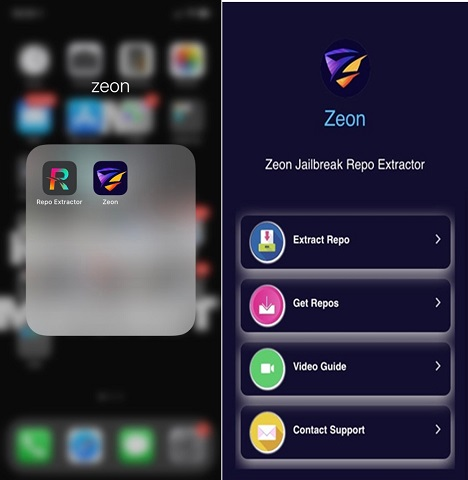
3.Tap on the desired Repo and copy its URL. Go back to Repo Extractor and paste the URL to extract it.
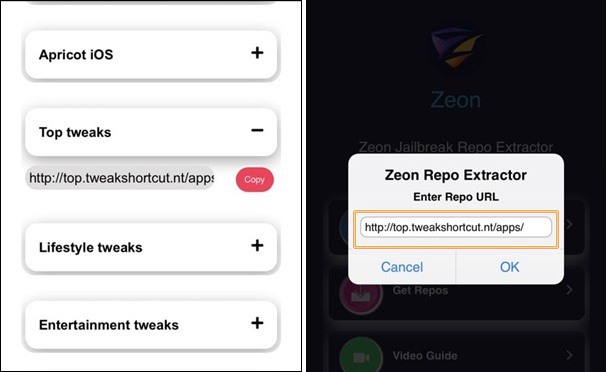
5. Hacksn0w Semi-Jailbreak
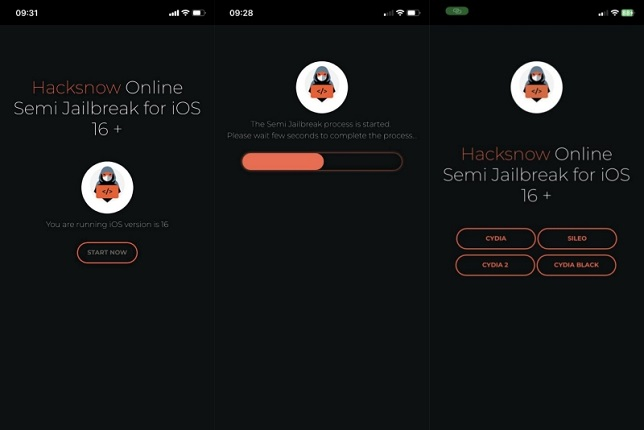
For those seeking a fast, reversible taste of iOS customization, Hacksn0w Semi-Jailbreak is a straightforward browser-based solution requiring only your iPhone.
Hacksn0w delivers core jailbreak capabilities without complex computer steps by installing essential Cydia files within Sandbox. With the power to undo as simply as you install, this gentle introduction to jailbreaking needs merely your fingertips.
Steps:
1. Download the Hacksn0w app from third parties like Xookz or Pangu8. Open it and tap “Start Now” after it checks compatibility.
2. Wait for it to jailbreak your device, then tap “Continue.”
3. It will let you download Cydia, Cydia2, etc. Download and enjoy your semi-jailbroken device.
Part 3. [100% Safe] How to Fix iPhone Jailbreak Issues without Data Loss
Jailbreaking your iOS device opens up endless possibilities for customization and enhancing functionality, but it can sometimes lead to instability and system issues.
If you've encountered problems like crashing, freezing, or getting stuck in recovery mode after jailbreaking your iPhone, there's a powerful tool to help - UltFone iOS System Repair.
This software can quickly and efficiently diagnose and repair over 150 potential iOS issues, including those specifically related to jailbreaks, while ensuring a completely safe, no-data loss experience.
Features of UltFone iOS System Repair
- Fix iOS issues before/during/after jailbreak
- Quickly downgrade from iOS 17 without iTunes
- One-click to enter/exit recovery mode
- Reset iPhone without password or iTunes
Steps on how to use UltFone iOS System Repair
- Step 1 Download and launch UltFone iOS System Repair. Connect your iPhone and click "Start".

- Step 2Select "Standard Repair". Click "Standard Repair" on the next screen.

- Step 3Download the firmware package required for repair.

- Step 4 Once downloaded, click "Start Standard Repair" to begin fixing iOS issues.

- Step 5The iOS repair will be completed in a few minutes. iPhone will reboot with jailbreak issues resolved.

Final Word
Jailbreaking your iPhone unlocks incredible customization potential, but as powerful as these devices are, system issues can still occur. Fortunately, with the step-by-step guidance provided in this article, you now have several methods to jailbreak your iPhone without a computer. Most importantly, UltFone iOS System Repair is the premier solution for swiftly addressing any iOS issues with no data loss, keeping your jailbreak intact.