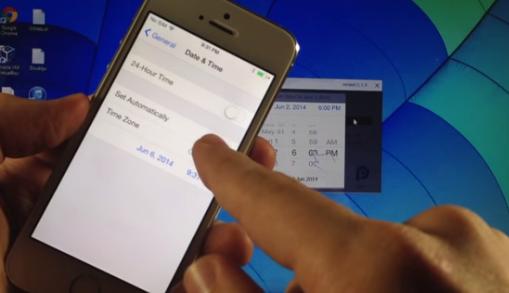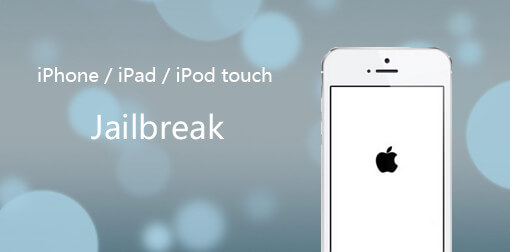The Best Way to Jailbreak iOS 15/7.1, iOS 7.1.1, iOS 7.1.2
 Jerry Cook
Jerry Cook- Updated on 2021-09-23 to Jailbreak
Should You Jailbreak iOS 15/7.1.x?
Evad3rs has announced that they wouldn't release jailbreak tool for iOS 7.1 or won't upgrade evasi0n 7.1. However, you can jailbreak iOS 15, iOS 7.1, iOS 7.1.1, or iOS 7.1.2 untethered using Pangu v1.1.
There are benefits if you jailbreak your iOS devices, but it may cost you too much, such as data loss, warranty void, no technique support from Apple, and other contingent risks. We suggest not to jailbreak your device, but if you have decided to have a try, read the content below carefully. We will show you the best way to jailbreak iOS 15/7.1.x, as well as the cautions you should notice.
Before You Jailbreak iOS 15/7.1.x with Pangu v1.1
There are some important tips for you before you jailbreak your iPhone, iPad or iPod touch.
- Backup your data to computer before jailbreak, since it could erase all your contents.
- Switch off the passcode locks (go to Settings > General > Password Lock On > Turn Passcode Off).
- Have enough battery life.
- Make sure you've updated iTunes to the latest version.
- Please note that jailbreaking iOS devices could void your warranty and hence proceed with caution and at your own risk.
iOS Devices that You Can Jailbreak with Pangu
Pangu is the best freeware for iOS 15, iOS 7.1, iOS 7.1.1, iOS 7.1.2 untethered jailbreak. Pangu v1.1 is the latest version at the moment (if there are newer verions, we will update you accordingly). It supports:
- iPhone 5s, iPhone 5c, iPhone 5, iPhone 4s, and iPhone 4.
- iPad Air, iPad mini, iPad mini with Retina display (iPad mini 2), iPad 4, iPad 3 and iPad 2.
- iPod touch 5G.
How to Jailbreak iOS 15, iOS 7.1, iOS 7.1.1, iOS 7.1.2?
Jailbreaking iOS 15, iOS 7.1.x with Pangu v1.1 is very easy:
- 1. Download Pangu v1.1 on your computer (a Windows computer or a Mac on OS X.) Here is the Pangu download page.
- 2. For Windows users, launch the Pangu exe file as an administrator (right click on the Pangu exe and select the "Run as Administrator" option). For Mac users, double click on the Pangu dmg file to mount it.
- 3. Connect your device (iPhone, iPad or iPod touch) to the computer via a USB cable. After Pangu identifies your device, click on the Black Jailbreak button (the only one button on the interface).
- 4. Follow the on-screen instructions to set the date on the device. After that, it should restart the process and install the Pangu app on your device.

- 5. Tap on the Pangu app on the Hone screen of your device when prompted to continue with the jailbreak process and click on "Continue".

- 6. Wait for the device to reboot several times. After that, you should see you have Cydia on your Home screen and you'll be ready to start installing tweaks on the iOS iOS 15, 7.1, or iOS 7.1.1, iOS 7.1.2.

After you finish the 6 steps, you will successfully jailbreak the iOS 15, iOS 7.1.x.
Lost Data after iOS 15, iOS 7.1.x Jailbreak? How to Recover Files from iPhone/iPad/iPod touch
You could suffer the risk of losing data during jailbreak, such as when the jailbreak fails or when you accidently unplug the USB cable during jailbreak. Whatever it is, if the jailbreak deletes your important iOS data, you can easily recover the lost data.