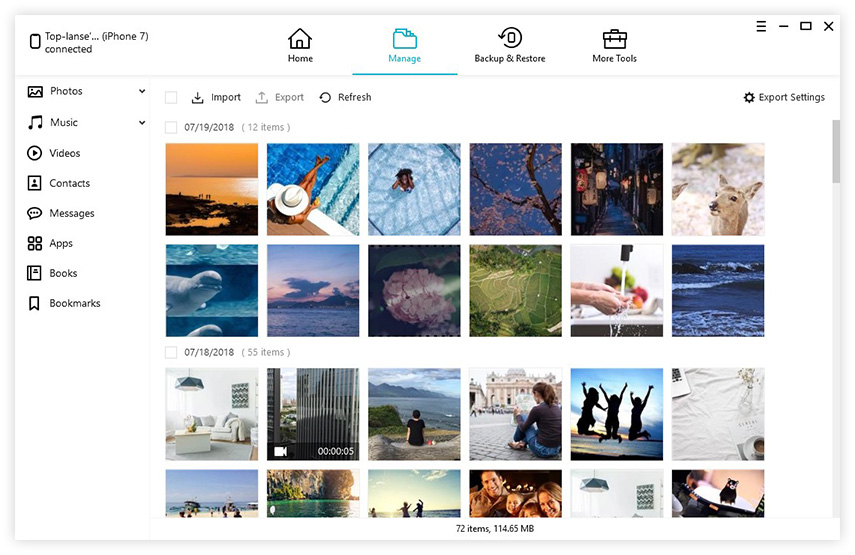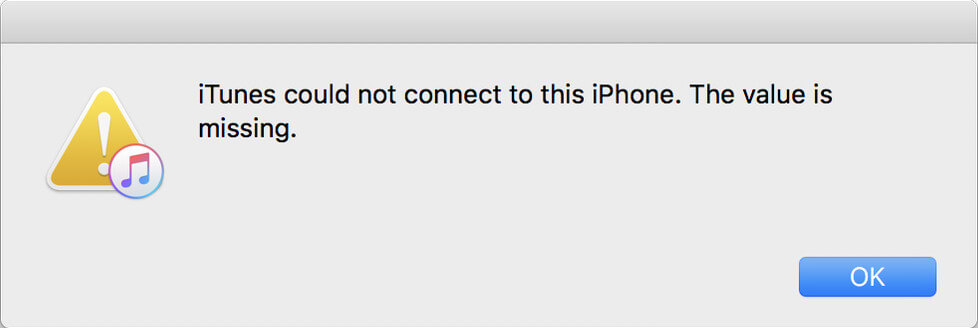Top 7 Ways to Fix the Error That iTunes Cannot Read the Contents of iPhone/iPad/iPod
 Jerry Cook
Jerry Cook- Updated on 2021-08-26 to iTunes
Help! I've been trying to sync my iTunes with my iPhone since last night and I keep getting the same error that iTunes cannot read the contents of the iPhone.
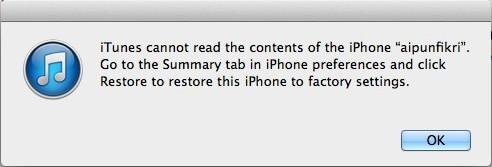
Troubled by the error that "iTunes cannot read the contents of the iPhone. Go to the Summary tab in iPhone preferences and click Restore to restore this iPhone to factory settings"? Lots of iOS users complained about this issue. In this article, we'll show you how to solve this problem.
Why iTunes Cannot Read the Contents of Your iOS Device?
There are many complicated reasons why iTunes can't read or extract your iDevice's items. Like the error that iTunes can't recognize iPhone, iPad or iPod, till now Apple can't figure out the exact causes and can't find a solution except to restore your iPhone to factory settings and erase your contents. But from other specialists' opinion, if iTunes warns you this, probably it means the content on your iPhone could have be improperly written by some software, or it could be that the files are corrupt on your iPhone, or there is something wrong with your iTunes.
How to Free Fix "iTunes Cannot Read the Contents of iPhone/iPad/iPod" - Top 7 Ways
It is really an annoying matter when iTunes can't read iPhone contents, especially when we want to backup some important data. You can tryUltFone iOS Data Manager instead of iTunes to transfer, sync, restore, backup and manage your iOS devices. To free fix the issue that iTunes can't read your iPhone, iPad, or iPod contents, try the 7 best ways below.
1. Update iTunes to the Latest Version
Make sure that iTunes is installed and updated to the latest version. Open iTunes and Windows users go to Help > Check for Updates; Mac users running below macOS catalina, select System Preferences > Software Update and check if any software update is available for iTunes or not.
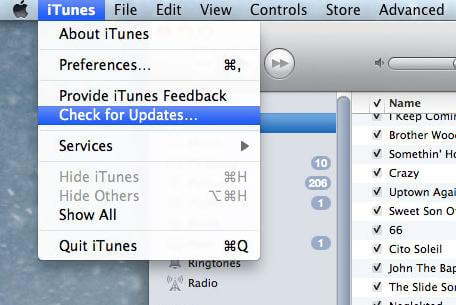
2. Verify the Device's USB Connection
Sometimes the issue that iTunes cannot read contents of your device is because there is something wrong with the USB connection. Make sure that your iDevice isn't plugged into an unpowered USB hub. Try another USB cable or try to plug into another port of your computer.

3. Remove and Reinstall iTunes
Removing and reinstalling iTunes is always helpful to solve the "iTunes cannot read contents of iPhone/iPad/iPod". And it is highly recommended by many iOS users in the Apple Support Communities.

4. Restart Your Computer
You can also reboot your computer and it can help to settle some errors on your computer or on iTunes. Generally, this will solve the most of the iTunes errors.

5. Fix "iTunes Cannot Read the Contents of iPhone/iPad/iPod" with UltFone iOS Data Manager
A big reason for iTunes Cannot Read the Contents of iPhone/iPad/iPod is that you have played around with some CYDIA apps, most notably the apps which try to modify the contents of iTunes Database File and corrupts the iTunesDB and iTunesCDB files. UltFone iOS Data Manager can easily restore lost or corrupted iTunesDB and iTunesCDB files easily and free transfer your iOS files without iTunes.
-
1. Downloaded and installed the UltFone iOS Data Manager. Connect your iPhone to the computer via a USB cable and start the program.
Free Download For PC Secure Download Free Download For Mac Secure Download BUY NOW BUY NOW - 2. Click on "Manager" from the main interface and select a type of files to tranfer. Click "Add" on the menu to add the file to your iPhone.
-
3. Click "Refresh" to synce all changes to your iOS devices. During theprogress, UltFone iOS Data Manager will recover your missing or corrupted iTunesDB and iTunesCDB files.

6. Fix Corrupted iTunes Library with Free TunesCare
Another way to fix "iTunes Cannot Read the Contents of iPhone/iPad/iPod" is rebuilding the iTunes library. TunesCare gives you the easiest way to repair corrupted iTunes/iPhone Library (iTunesDB and iTunesCDB files) with only 1 click.

7. Restore iPhone/iPad/iPod to Its Original Factory Settings
The last resort to fix this issue is to restore your device to its original factory settings. But it will wipe off all your contents, including photos, contacts, messages, videos, call history and more other data. Therefore, you'd better back up your iPhone first. And then do restore: connect your device to computer, select it when it appears in iTunes, choose the Summary tab, click "Restore iPhone", and click "Restore" button.
If you forget to backup your device, try iOS Data Recovery to recover all lost files from your iDevice.
.jpg)
The Bottom Line
No matter whether your device is running iOS 14/13/12/11/10, jailbroken or non-jailbroken, you can try all the top 7 tips to solve the error that iTunes cannot read idevice's contents. Or, you can simply turn to an iTunes alternative software to backup iOS data, transfer files or manage iOS data without iTunes.