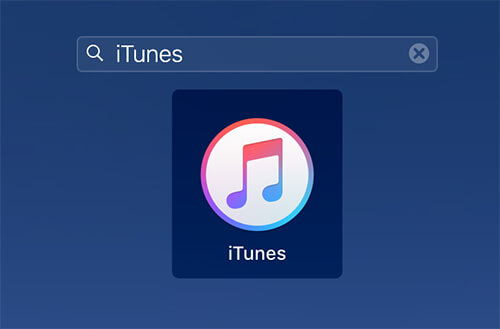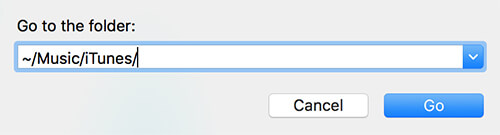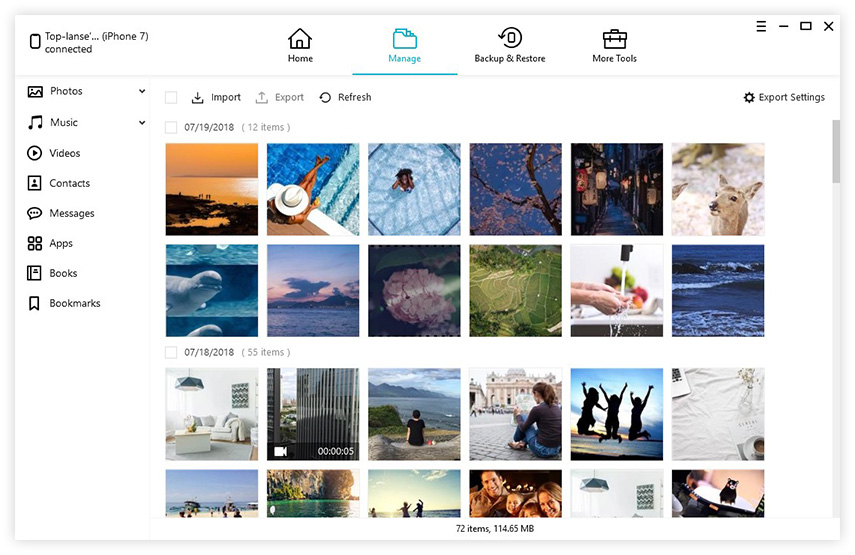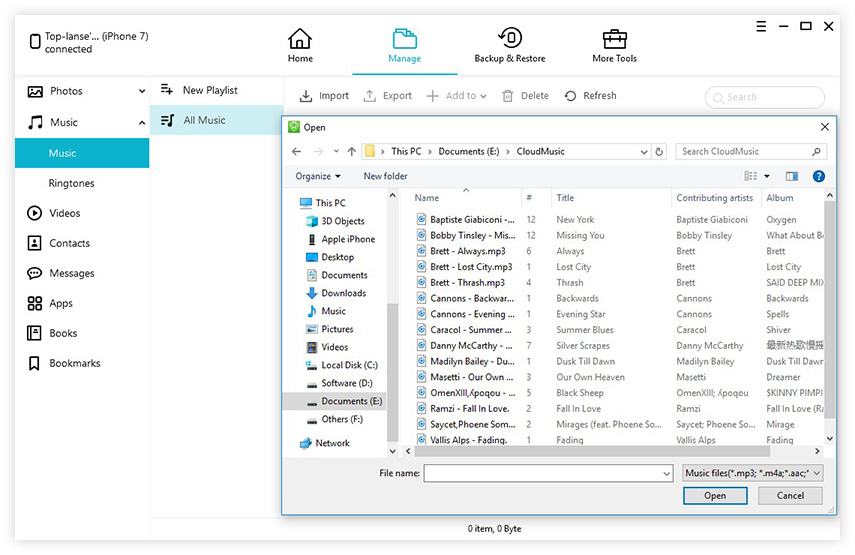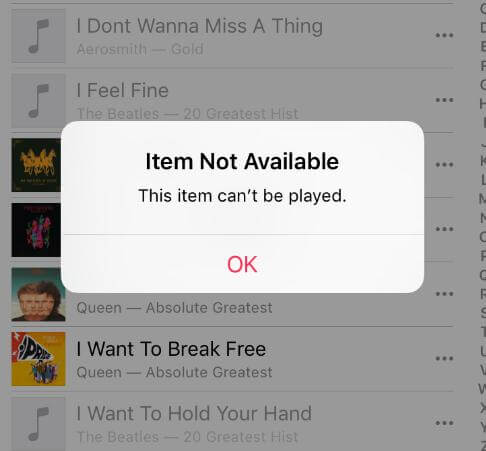How to Transfer Music from iTunes Library to Flash Drive
 Jerry Cook
Jerry Cook- Updated on 2021-12-15 to iTunes
Unlike other programs, iTunes keeps all the music it has inside a secret folder on your computer to encourage you to only use iTunes to playback your media files. But sometimes, you may want to copy iTunes library to flash drive so that you can play your music on other devices as well. Fortunately, there are multiple ways to export iTunes music library to flash drive and the following guide shows a few:
- Method 1: Copy iTunes Library to Flash Drive from iTunes
- Method 2: Send iTunes Music Folder to Flash Drive without iTunes
- Method 3. Transfer Music from iTunes to Flash Drive via UltFone
Method 1: Copy iTunes Library to Flash Drive from iTunes
The most convenient way to make the transfer is to use the iTunes app itself. It allows you to copy content from the app over to any folder or USB drive attached to your computer. The following is how you can do it.
- Launch the iTunes app on your computer by double-clicking its launcher icon or shortcut on your desktop.

- When it launches, find the music files that you wish to copy to your flash drive. Select all the files that you want to copy by clicking them.
- If the files you want to select are in a series, click the first file and then hold down Shift and click on the last file.
- If the files you want to select are not in a particular order, select them by holding down the Command or Control key.
- If you want to copy all the files, press Command + A (Mac) or Control + A (Windows) to select all the files to be copied.

- With all the chosen files selected in iTunes, drag and drop them over to your flash drive that is attached to your computer. It will start to copy all the selected files to your flash drive.
Soon, you will find that your selected music files from iTunes are now available on your flash drive.
Method 2: Send iTunes Music Folder to Flash Drive without iTunes
If you can’t open the iTunes app for some reason, you can use the below mentioned method to copy music files from iTunes to your flash drive without launching the app.
- If you’re on Windows, enter in the following path in your Explorer to go to the iTunes media folder.
~/Music/iTunes/
If you use a Mac, go to Finder and press Command + Shift + G to open the Go To Folder panel. Enter in the above path and the folder will open on your screen.
- When the folder opens, find the folder named iTunes Media, right-click on it and select Copy. Then, go to your flash drive, right-click anywhere blank and select Paste.

The above procedure will move iTunes music to flash drive of your choice. This method is recommended if the iTunes app doesn’t launch for any reason.
Method 3. Transfer Music from iTunes to Flash Drive via UltFone
It’s quite easy to copy iTunes library to flash drive and you have multiple ways of doing so. Sometimes, you may want to transfer music between your iOS device and your Windows PC or Mac. Fortunately, that’s also fairly easy thanks to an app called UltFone.
Tenorshare UltFone lets you perform a number of tasks on your iOS device right from your computer. One of them is letting you copy content between your iOS devices and your computers. The following briefly shows how you can use the program to transfer music between your devices.
- Head over to the UltFone website and download, install, and launch the app on your computer. Make sure your iOS device is connected to your computer.
- When the app opens, click on the File Manager option to launch the built-in file manager feature. On the following screen, click on Music to transfer music files between your devices.

- If you’d like to import songs to your iOS device, click on the Import option and you will be able to select music files from your computer to be imported onto your device.

If you’re exporting music files from your iOS device, you can click on the appropriate option and it will let you do that.
We hope the above guide helps you learn how to transfer music from iTunes library to flash drive on your computer. One more thing you’ve learnt today is how you can use an app like UltFone to transfer music between your iOS device and your computer.