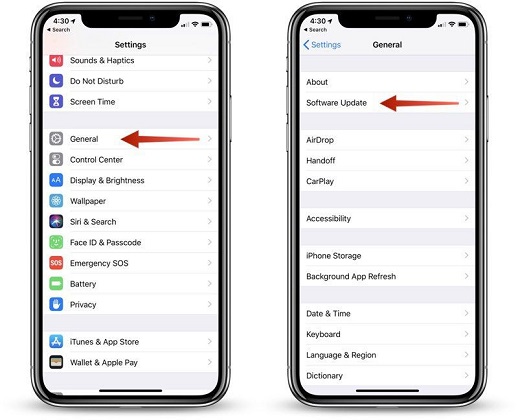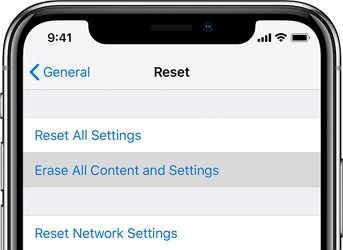iPhone 13/7 Plus Battery Drain Fast after iOS 15 Update? Here Is The Fix
 Jerry Cook
Jerry Cook- Updated on 2021-10-09 to iPhone 7 Tips
Many users report that their iPhone 13/7 Plus battery draining fast all of a sudden after update. It is a prevalent problem since the new iOS 15 has been released. The good news is that this problem is usually related to bugs and can be fixed with generic solutions.
So, feel free to walk through this guide as we have gathered up a list of all the possible solutions for the iPhone 13/7 Plus battery problems. Let’s start now.
Tips to Fix iPhone 13/7 Plus Battery Draining too Fast and Improve iPhone 13/7 Plus Battery Life
- Tip 1. Restart your iPhone 13/7/7 Plus
- Tip 2. Update iPhone Software
- Tip 3. Check and Manage Battery Usage on your iPhone
- Tip 4. Lower Down the Screen Brightness
- Tip 5. Turn Off Wi-Fi & Bluetooth When Not in Use
- Tip 6. Disable Background App Refresh
- Tip 7. Disable Location Services
- Tip 8. Turn Off Automatic Downloads in iTunes & App Store
- Tip 9. Turn on Low Power Mode
- Tip 10. Reset All Settings
- Tip 11. Repair iOS
Tip 1. Restart your iPhone 13/7/7 Plus
One thing that most iPhone users will agree is that they rarely reboot the iPhone. A simple restart is necessary to refresh the system every now and then, especially after an update. This tip can resolve the iPhone 13/7 Plus battery life issues effectively immediately.
Just press-and-hold the Power button until the slider appears on the screen. Then drag the slider to the right side and wait as your device shuts down. Again turn on the device by pressing the Power button until the Apple logo pops up on the screen.
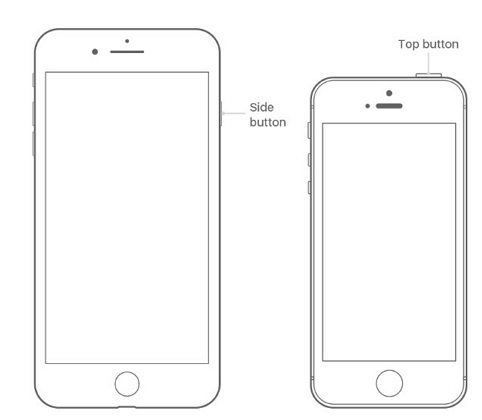
Tip 2. Update iPhone Software
The first thing you should check when the iPhone 13/7 Plus battery draining fast in iOS 15 is if another update has been released. Your iPhone 13/7 might be running an older version that lead to battery issue. So, you simply need to update the iOS.
-
1. Open Settings > General > Software Update and check for the latest updates.

- 2. If the update is available, then click on the “Download and Install” option. After installation, restart the device to make sure that the updates are installed correctly.
Tip 3. Check and Manage Battery Usage on your iPhone
If there is no update and you still can’t understand why the battery on iPhone 13/7 Plus draining fast, then review the battery usage. Check if there is a particular application that is draining the battery entirely. The Battery Usage feature of iOS will help you track down the app that is the cause of this problem.
Open Settings > Battery and select the Battery Usage by App option on the menu. Under this option, you will see the amount of battery consumed by each application installed on the device.
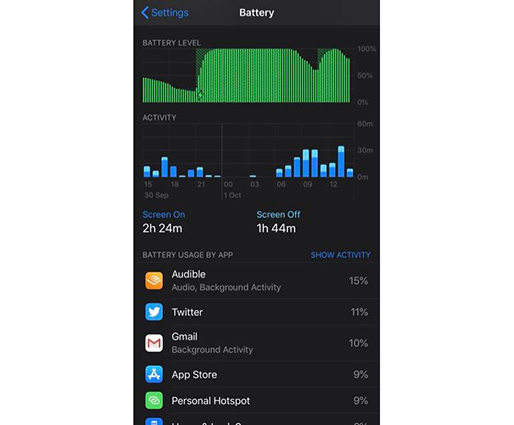
Use the information displayed to diagnose the battery drain issues and resolve them accordingly. You might have to delete some apps which are not important, still consume the battery in the background.
Tip 4. Lower Down the Screen Brightness
You need to understand that every setting inside the iPhone affects its performance somehow. And screen brightness is one of those settings. If the iPhone 13/7 Plus battery is draining quickly, then you should enable the Auto-Brightness mode and let the device adjust the screen brightness automatically. This will save battery by reducing the brightness when you are not using the device.
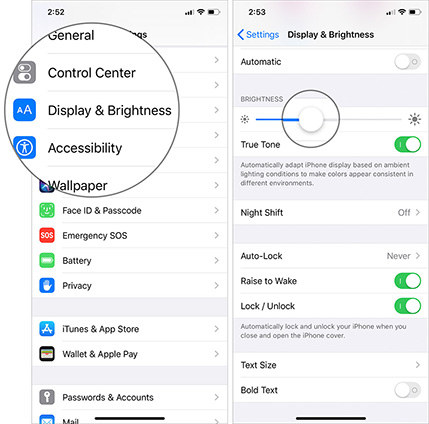
Tip 5. Turn Off Wi-Fi & Bluetooth When Not in Use
Many users leave Wi-Fi and Bluetooth on so that it will connect automatically to previously paired devices. But this isn’t something that we recommend if you are facing iPhone 13/7 Plus battery issues. It will be better if you keep the features off when they are not in use to save a significant amount of battery.
Open the Control Center and tap on Bluetooth and Wi-Fi icons to turn them off. You will automatically notice that the battery isn’t draining as quickly as before.
Tip 6. Disable Background App Refresh
If the iPhone 13/7 Plus battery is draining faster, then you should also check the Background App Refresh. All iPhone and iPad have a feature called Background App Refresh Mode that keeps on refreshing the apps running in the background. But this mode has a negative impact on battery life. Hence, to resolve one of the factors that are draining the battery faster than usual is this mode. To disable this mode, follow the steps below.
Open Settings > General > Background App Refresh and toggle the bar to turn it off.
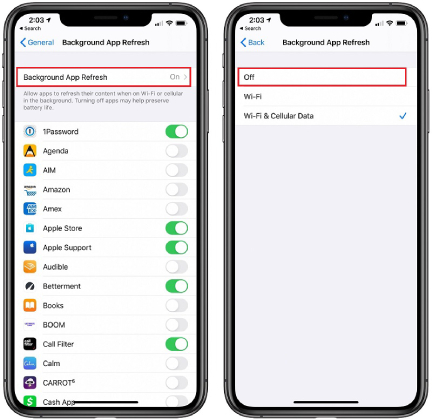
This will make sure that the background apps don’t consume the battery anymore.
Tip 7. Disable Location Services
Another setting that might be causing the iPhone 13/7 Plus battery drain quicker is location services. Disabling this feature will prevent GPS from consuming battery unnecessarily.
Open Settings> Privacy > Location Services, and switch the location access to “Never” or “While Using the App.”
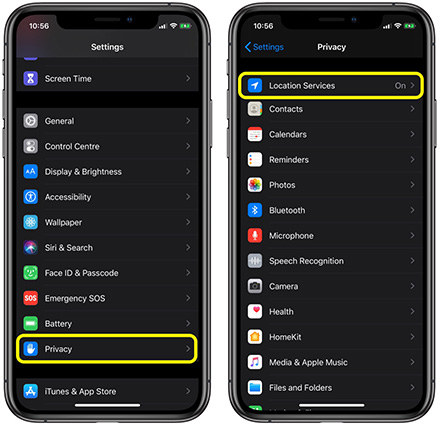
This will make sure that the feature is active when the user needs; otherwise, it stays inactive.
Tip 8. Turn Off Automatic Downloads in iTunes & App Store
We often keep the update settings automatic when it comes to the apps installed on the device. You don’t see the apps updating, but the feature is active in the background. As a result, the iPhone 13/7 Plus battery drains too fast. Hence, we need to switch off the feature.
Go to Settings > Your Apple ID> iTunes & App Store, and you will see the Automatic Downloads option in the menu.
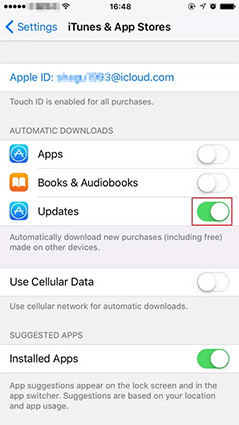
Toggle the bar to turn off the feature, and from now on, update the apps manually whenever you need to.
Tip 9. Turn on Low Power Mode
Some users can’t figure out the exact reason for battery issues. So, instead of asking, “why is my iPhone 13/7 Plus battery draining so fast” on every forum site, we suggest that you use the Low Power Mode. This mode will come in handy if you have a low battery percentage left on your device and no other way to charge your iPhone.
Launch Settings > Battery, and you will see the Low Power Mode option. Enable this mode, and you’ll no longer have to worry about making your iPhone’s battery last for more than a couple of hours.
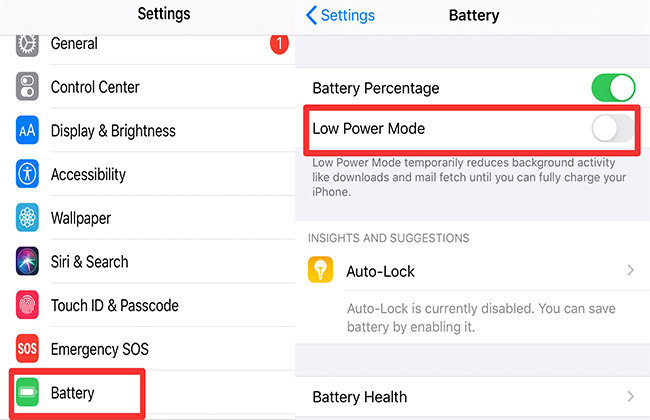
Tip 10. Reset All Settings
When the iPhone 13/7 Plus battery issues don’t seem to be resolved after everything you’ve tried, there is only one resort left. Reset all settings of the iPhone and restore your device to default settings.
- 1. Go to the Settings app and open General Settings. Scroll down to look for the Reset option.
-
2. In the Reset menu, choose the Reset All Settings option and enter the passcode, if any, to confirm the action.

After reset, the device will reboot, and the battery issues might get resolved.
Tip 11. Repair iOS
Generally, the iPhone 13/7 Plus battery life problems can be narrowed down to the Settings. But if that’s not the case, it is a sign that your device has malfunctioning software. Hence, you need a tool that can repair the iOS system without wiping out every piece of data stored. Luckily, we have UltFone iPhone System Repair Tool for this purpose. This tool will fix iPhone 13/7 battery issue without data loss. It is a guaranteed solution for battery issues and other software related problems with iPhone 13/7/7 Plus.
Step 1 Download and install the software on your computer and connect your iPhone 13/7. Select the “Repair Operating System”. Then hit "Fix Now" to start.

Step 2 Comfirm the firmware information, then click "Donwload" if there is no pronlem.

Step 3 Finally, wait for a few minutes, then your device is repaired successfully.

The Bottom Line
Now you know numerous tips that will come in handy when the iPhone 13/7 Plus battery is draining fast. And if the generic solutions aren’t much help, then we suggest using UltFone iPhone 13/7 System Repair to fix all iOS 15 related problems.