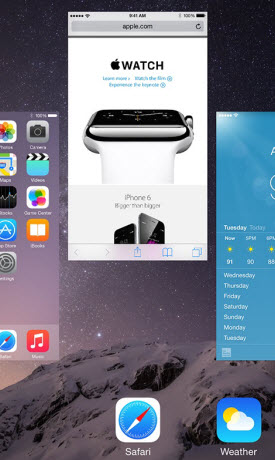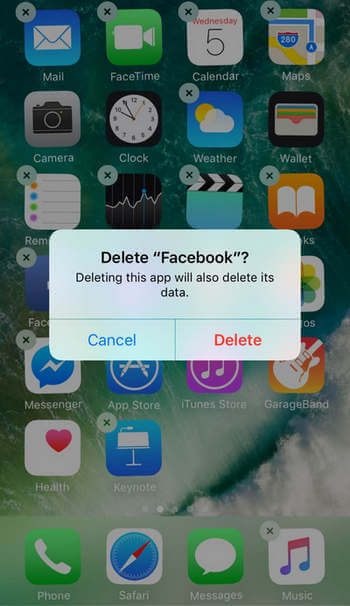How to Unfreeze iPhone 7/7 Plus
 Jerry Cook
Jerry Cook- Updated on 2023-05-10 to iPhone 7 Tips
Did your iPhone 7/7 Plus screen freeze suddenly while working? iPhone 7 freezes up during update? Many users have reported that their iPhone 7 screen is frozen and now they can't use it. If you are also one of those users and have reported the issue several times and still couldn't find a feasible solution to the problem, then you are on the right page. Here you will find the methods which are most reliable and known to unfreeze an iPhone 7 or iPhone 7 Plus.
How to Fix iPhone 7/7 Plus Freezes Up
The viable methods to resolve the iPhone 7 screen is frozen issue are listed below briefly.
Way 1. Force Restart Frozen iPhone 7/7 Plus
The first method you should try is to force restart your iPhone 7/7 Plus. When iPhone 7 freezes, the restart will cut the power supply and reconnect it giving a boost to the system. The Force restart is quite a complicated process and had to be carried out carefully; otherwise, your iPhone could get stuck in the recovery mode too. So, follow the steps below to force restart your iPhone:
Step 1. Press the Volume Down button and the Power button at the same time and hold it for few seconds until you see the Apple logo on your screen.

Step 2. Then again press and hold the Power button and volume down button to turn your iPhone on.
Way 2. Unfreeze iPhone without Data Loss with iOS System Repair
If the force reboot doesn't work out, then there is another method that you can try without losing all your device data. It is UltFone iOS System Repairthat would help you to fix the iPhone 7 screen frozen issue. The software is specially developed to resolve the common working issues in iOS devices. so, if your iPhone is freezing up, iPad is disabled, does erasing iPhone fix black screen of death, iPhone stuck on Apple logo, , this system recovery tool is able to fix these problems without data erased.
Now install the free iPhone 6 system recovery tool on your computer, let's see how it unfreeze your iPhone.
Launch the program and connect your iPhone to computer. You can click "Enter Recovery Mode" to put your device into recovery mode.
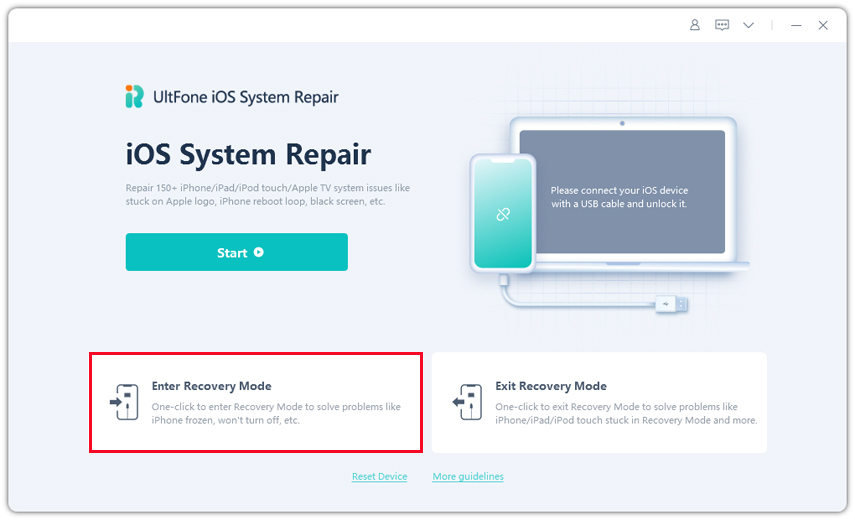
Step 2. Then wait for a few seconds and the Exit Recovery mode option will also be highlighted. Tap on it to reboot your iPhone and exit recovery mode.
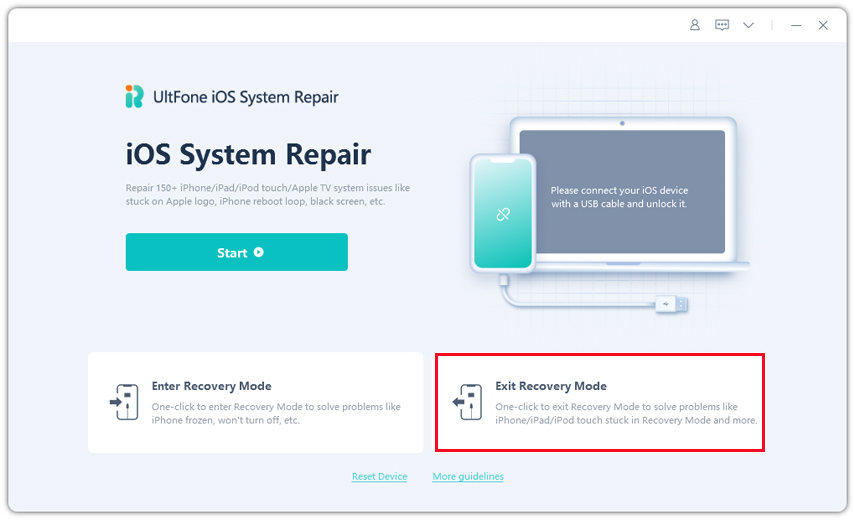
Then check if your iPhone still keeps freezing. If the problem still persists, you can repair iOS to normal by using "Repair Operating System" function.
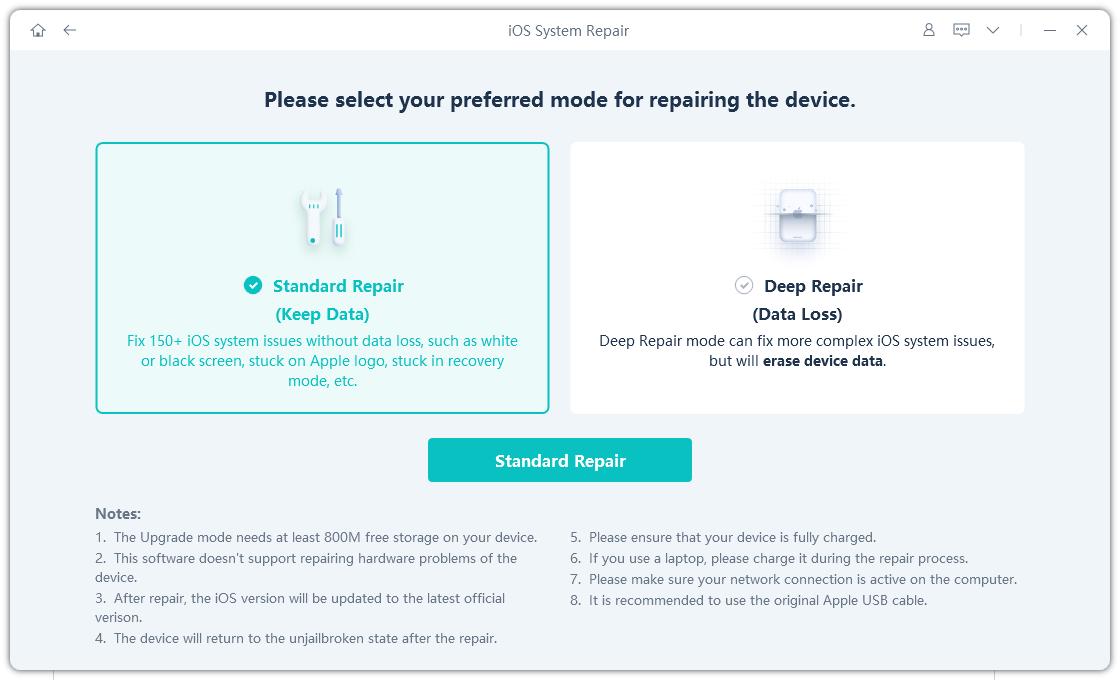
Step 2. Click Fix Now and follow the guide to download the matching firmware package.
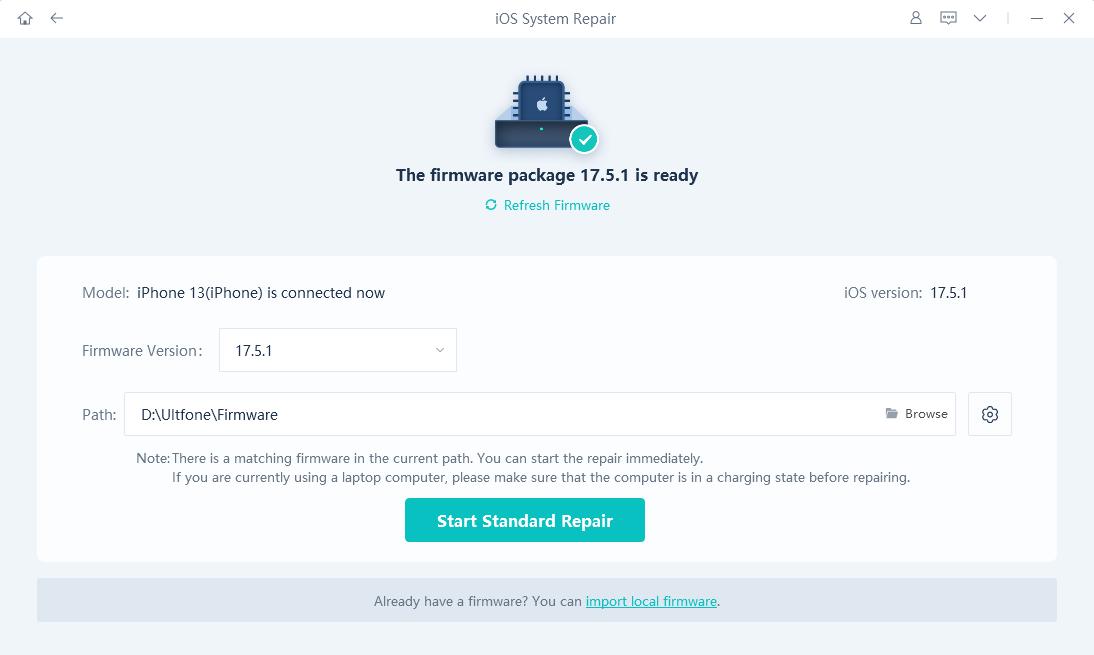
Step 3. Now you are ready to repair your iPhone. Tap on the Repair Now option and the process will start. You will be able to see the ongoing process on the screen and also have to wait for sometime as it will take a few minutes.
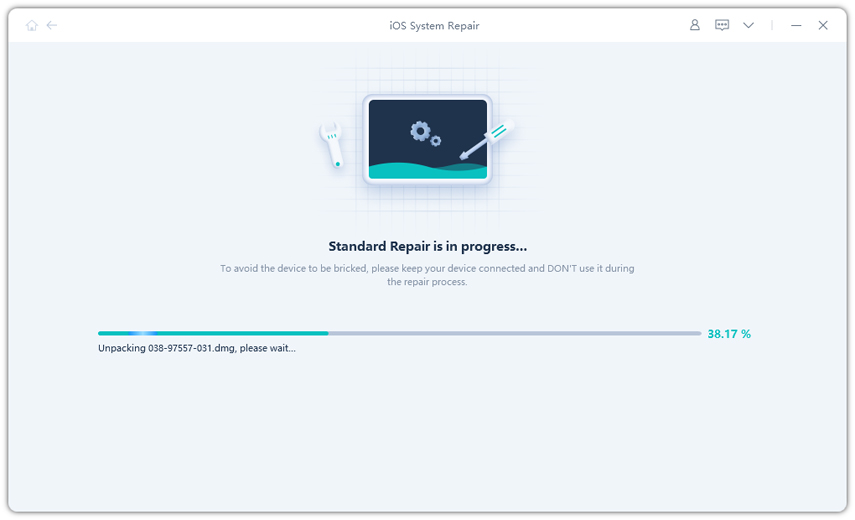
Once the process is complete, the iPhone will reboot and you will have an iPhone working as new without even losing the data.
Way 3. Restore in iTunes to Unfreeze iPhone 7 (Data Erased)
If you don't mind losing your data to fix the iPhone keeps freezing, then you can also try the iTunes restore. All the data and settings will be restored to factory settings after restore. Here are the steps to restore iPhone in iTunes.
Step 1. Launch iTunes on your computer and update it to the latest version. Then connect your iPhone with it and it will be detected by iTunes automatically.
Step 2. Then go to the Summary tab and create a backup of your iPhone data. Then click on the Restore iPhone option and wait for a few minutes while iTunes delete the data and settings of your iPhone.
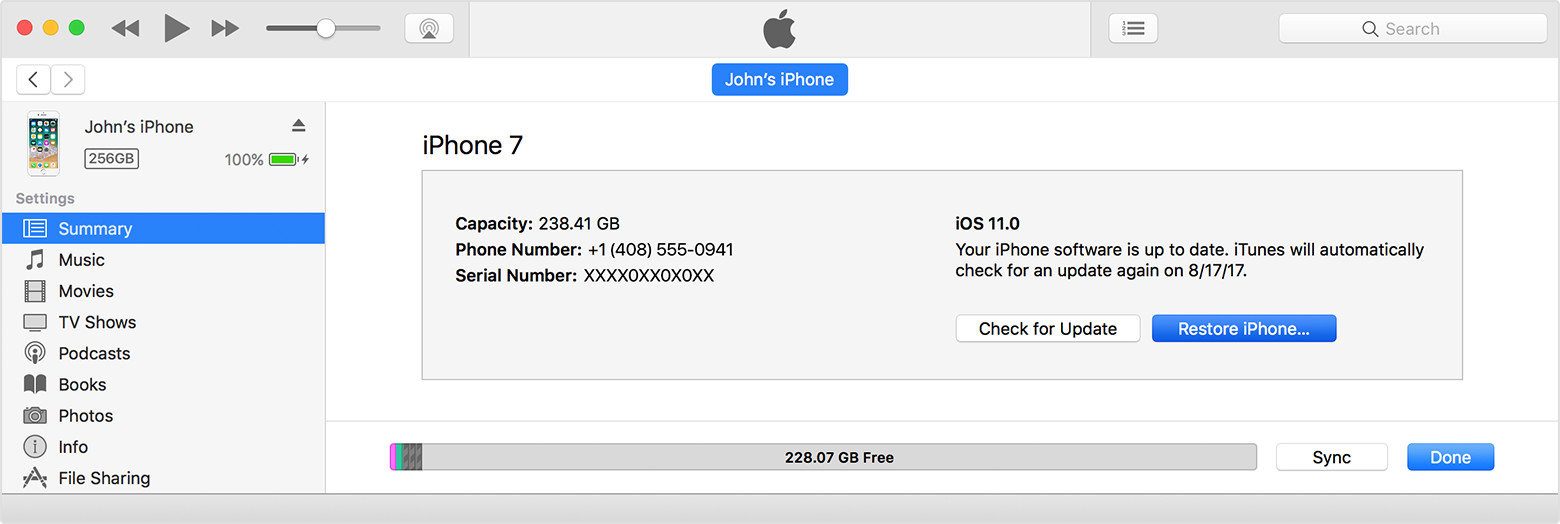
Afterward, you can restore the content from the iTunes backup file while setting up your iPhone.
The Bottom Line
Hopefully, now you know how to unfreeze iPhone 7 and 7 Plus. The forced restart and iTunes both are very useful methods but have some downfall too. But using iOS System Repairis the most effective method as it doesn't result in data loss and the process is also very easy. You can always rely on this tool to fix other iOS problems.