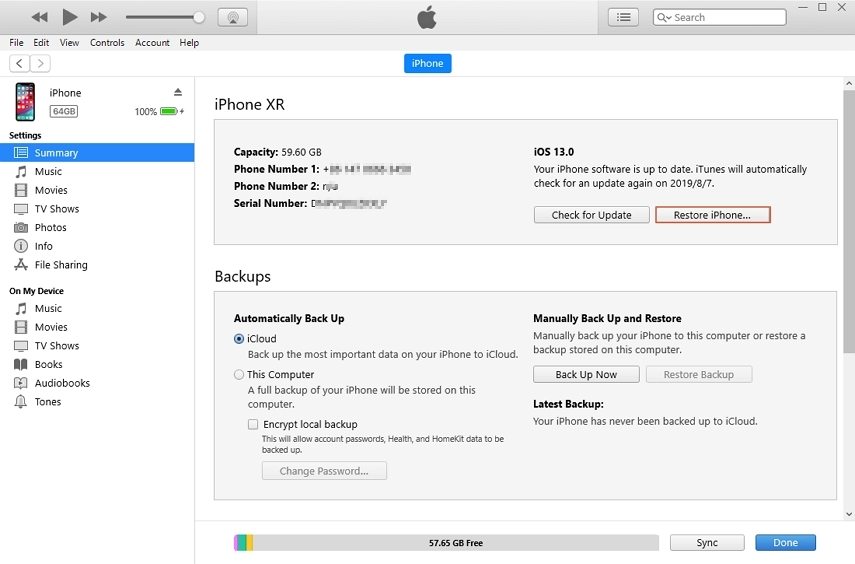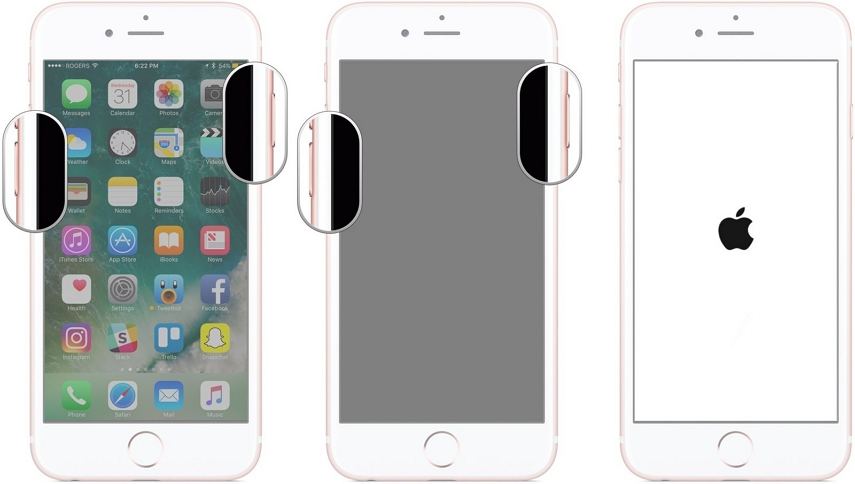What Do You Do When Your iPhone 13 Screen is Black But Phone is 0n
 Jerry Cook
Jerry Cook- Updated on 2021-10-15 to iPhone 7 Tips
My iPhone 13 screen went black, but the phone is still on, and it’s charging. HELP
Earlier or later, even iPhone succumbs to performance issues at some point. Regardless of how robust and sturdy the iPhone or any other phone is, such nuisances are inevitable to avoid. If you have also stumbled upon such issues and your iPhone 13 is on, but the screen is black, then we have the solutions you require.
In many cases, the iPhone 13 screen appears black but still rings, vibrates, and charges as well. It is a precursor that whatever is causing problems in your iPhone is not permanent, and it can be fixed. Let’s see what solutions we can narrow down here.
Part 1. What Do You Do When Your iPhone 13 Goes Back but Still Works?
No matter the reason is behind the black screen issue, here is a list of solutions to try and resolve everything on your iPhone.
- Solution 1. Hart Reset
- Solution 2. Charge your iPhone 13
- Solution 3. Repair your iPhone Software without Data Loss
- Solution 4. Restore your iPhone 13 in iTunes
- Solution 5. Restore your iPhone 13 in iTunes in DFU mode
Solution 1. Hart Reset
When the iPhone 13 screen is black, but on, you will hear ringtones as well as notification tones, which is a sign that it’s still working. And if this is the first time the screen has gone black, then probably it’s a minor setback or fault. A hard reset of the device will rectify issues like this, and you’ll be able to use your iPhone just like before.
To perform a hard reset on iPhone 13, press the Volume Down button and Sleep/Wake button. Hold them both for few seconds and let go when the Apple icon pops up.

After you restart the device, try to look for the culprit, which is most likely to be a faulty application or memory space running out.
Solution 2. Charge your iPhone 13
If the iPhone 13 screen is black but still vibrates, it conveys the message that the device battery is running low. On low battery, even the brightness of the screen gets auto-adjusted, and sometimes, the screen gets too dark to see in bright light.
So, before you freak out that your iPhone has some serious issue that its screen is black, plug it into a charger and wait to see how it responds. If the iPhone is charging, let the battery percentage increase to 50%, then see if the screen is black or not.
Solution 3. Repair your iPhone 13 without Data Loss
Sometimes, it is the software that starts misbehaving, which means that you will need expert help to fix the software related issue. So, here we are with the best iOS System Repair tool available in the market, UltFone. With its aid, you can fix the iPhone 13, which is on, but the screen is black along with other issues like white screen, blue screen, recovery mode stuck, etc.
The key features of the software involve:
- One-click to enter and exit recovery mode
- Fix over 150 system issues
- Downgrade iOS version without data loss
- Factory reset the device without using iTunes
Get the software download link and license from the website and install it on your computer. After installation, follow the guide here to fix the black screen on your iPhone.
-
Step 1 Run UltFone and connect your iPhone with the computer. First, choose the Repair Operating System function and then hit the Fix Now button. Make sure that you stick with Standard Repair Mode to ensure that data is not erased after repair.

-
Step 2 When prompted, download the firmware package file and verify it. If you already have the file, you can also import it directly.

-
Step 3 Once the package file is ready, hit the Repair Now button and wait as UltFone repair your device software. It is not likely to take more than a few minutes, and your iPhone will reboot afterward.

After repair is done, you can use your iPhone, and you’ll realize that its performance improved as well.
Solution 4. Restore your iPhone 13 in iTunes
When the iPhone screen is black but still works means that the system is still active. It creates a possibility that an iTunes restore will be helpful to fix the problem. Most people avoid this because they end up erasing device data and settings. In this case, having a backup will be helpful.
- Step 1: Connect the iPhone with the computer and launch the latest version of iTunes. It will recognize the device and start syncing. Go to the Summary tab and create a backup of the device with iTunes.
-
Step 2: After backup finishes, hit the Restore iPhone option and perform a complete system reset.

If the device is unrecognizable by iTunes, then you can also use recovery mode to restore the iPhone 13 with iTunes.
Solution 5. Restore iPhone 13 in iTunes in DFU Mode
Restoring iPhone 13 in DFU mode is far more effective than using recovery mode. It fixes the problem without running the iOS or bootloader. However, your device data will also be wiped out. So, if your iPhone 13 screen is black with weird stripes, but the phone is on, and you don’t have any other option, only then choose this method.
1. Establish a connection with iTunes and use the following step to put your iPhone in DFU mode.
- Press Power and Volume Down button
- Hold both buttons for 10 seconds
- Let the Power button go
- Hold Volume Down for another 5 seconds
If the screen stays black without the Apple icon or iTunes icon, it means that you’ve successfully entered DFU mode. If not, you held the buttons for too long and need to do the steps over.
2. In instants, iTunes will display a message that a device is detected, and you need to restore it to gain access. Perform the restore and wait as iTunes reset the device to factory defaults.

Now, check if the iPhone screen returns to normal or not.
Part 2. Still Having iPhone 13 On but Screen Black Problem?
In some cases, even the DFU restore can’t fix the problem, and the user is left with no other valid solution. So, we can depict the following conclusion if the iPhone 13 has black screen but on.
- Only the LCD of the iPhone is dislodged from the logic board, and that’s the reason why the screen appears black.
- The LCD is broken and needs replacement.
Whether you dropped the iPhone or it got wet, the screen will have to suffer the consequences. Hence, the only plausible solution you will be left with is taking your device to an official Apple Store for repair or replacement. Experts only has the skills to fix hardware issues like display dislodgment or broken screen.
Last Words
At last, you have the list of methods applicable when your iPhone 13 is on, but the screen is black. In most cases, using UltFone iOS System Repair does the trick. And if UltFone doesn’t fix the problem, it indicates a severe hardware issue with your device. The ideal move is to contact the Genius Bar and ask them for help.