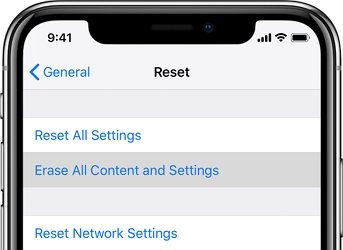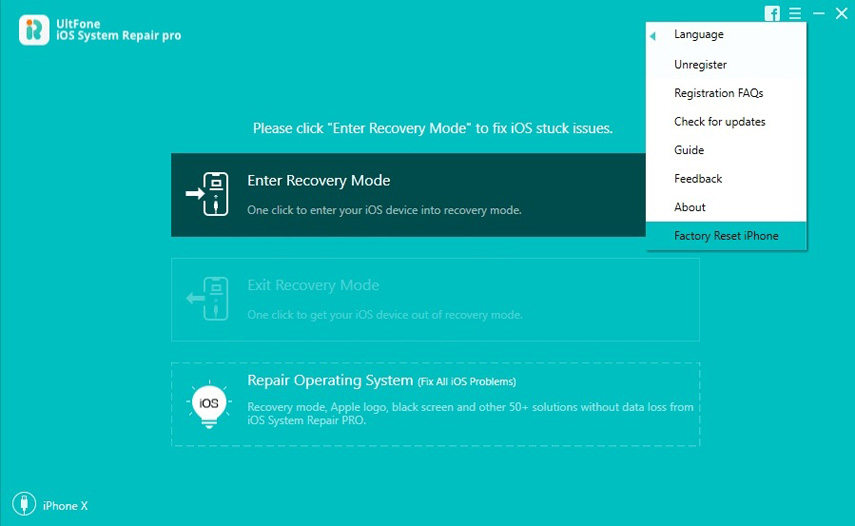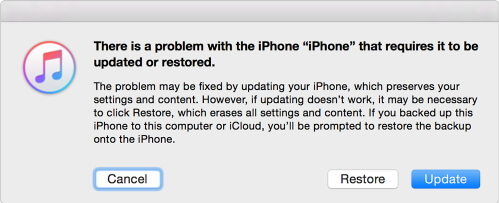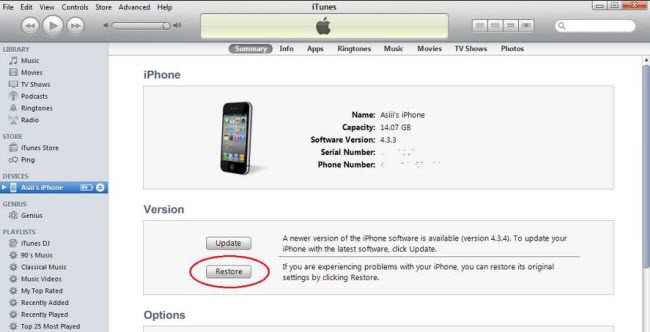How to Factory Reset iPhone 7
 Jerry Cook
Jerry Cook- Updated on 2021-08-09 to iPhone 7 Tips
Has it become your habit to search something like "how do I factory reset my iPhone 7"? If yes, then it is time that you do something about this. The iPhone's misbehavior is not unknown to any iPhone user. But you won't have to face any irritating situation only because you can perform a factory reset on iPhone. There are various methods to carry out the process.
So, in this article, we are going to discuss how to factory reset iPhone 7 or 7 plus easily and quickly.
- Part 1: When Do You Need to Factory Reset iPhone 7?
- Part 2: How to Factory Reset iPhone 7 without Computer
- Part 3: How to Factory Reset iPhone 7 with iTunes
- Part 4: How to Factory Reset iPhone 7 without Password or iTunes
- Part 5: How to Factory Restore iPhone 7 using Recovery(DFU) Mode
Part 1: When Do You Need to Factory Reset iPhone 7?
Mainly, the users think of carrying out the reset procedure when a single or many functions of the device is not working properly. The resetting of the iPhone will help the users to get their device to its normal state. You can use the feature when some application takes a long time to execute or your iPhone keeps crashing or freezing to some screen. Ultimately, the resetting of iPhone will help you improve the performance of the iPhone. But to do that you must know how to reset iPhone 7/7 Plus or other iOS devices accurately. So, look out for the methods to perform a soft reset on your iPhone.
Part 2: How to Factory Reset iPhone 7 without Computer
The first option that you should try to reset your iPhone 7 to factory settings is the Settings app. To factory reset iPhone 7 Plus without computer, you have to remember your iPhone passcode. Just follow the steps below:
- 1. Open the Settings app on your iPhone and go to General settings. Then scroll down to find the Reset option and tap on it.
-
2. In the Reset settings, instead of choosing any other option, select the Erase All Content and Settings option as it will remove all the existing data and settings from your iPhone also erasing the cause of the issue.

It is recommended that before you erase the data and settings, you backup your iPhone X so that you can restore from backup after factoy reset.
Part 3: How to Factory Reset iPhone 7 with iTunes
The other method that you can do a factory reset on iPhone 7 is using iTunes. As we all know that iTunes is the destination for all the iOS users to resolve their issues. You can also perform a reset of our iPhone with iTunes. Follow the steps below to do that:
- 1.Launch iTunes on your computer and ensure that you have the latest version. Then connect your iPhone to the computer and allow iTunes to automatically detect its presence.
-
2. Then go to the Summary tab and you will see the Restore option. Before you tap on restore button, perform a backup first to ensure that you won't lose your data. Then tap on the Restore option and iTunes will reset your iPhone entirely.

You can recover your data from the Apps and Data screen while you are resetting your iPhone.
Part 4: How to Factory Reset iPhone 7 without Password or iTunes
Forgot iPhone 7 password iTunes won't restore? iPhone has a serious problem that even iTunes restore does not solve it? Then don't worry because we have a solution for you. You can try the UltFone iOS System Repair to factory reset iPhone 7 without password. The software will be ideal to use if you are locked out of your device or you forgot the passcode. Let's see how to factory reset locked iPhone 7 without iTunes.
-
Step 1 Download, install and then run the program on your computer and connect your iPhone with it. Select Factor Reset iPhone from the top menu.

-
Step 2 Click Fix Now to continue. This way of resetting iPhone 7 to factory will wipe out all data in your device.

-
Step 3 If the program detects your iPhone 7 is connected, it will instruct you to download the firwmare file. Suppose your device is not detected, the program will instruct you to enter recovery (dfu) mode firstly, and then will list the firmware package for downloading. Click Download button to download firmware package online.

-
Step 4 After firmware package is downloaded successfully, click Repair Now to start reset iPhone 7 to settings.

Part 5: How to Factory Restore iPhone 7 using Recovery(DFU) Mode
This is a different way of resetting iPhone 7/7 P when it is frozen or not functioning. It is not suitable for beginners however, because any mis-operation my lead to new problems.
You can follow the steps below to know how to factory restore iPhone 7 DFU mode.
- 1. Connect your iPhone to the computer first. Then, press the power button and volume down key until you see the Connect to iTunes option on the screen.
-
2. Then iTunes will notify you that an iPhone in recovery mode has been detected. You will be prompted to restore iPhone first before you can use the device. Tap on the Okay button and your iPhone will be restored to its factory settings and the data will be completely erased.

The Bottom Line
Hopefully, now you know the various possible methods to factory reset iPhone 7 easily and quickly. You can try any of the above-listed methods as they are all reliable and effective. But if you forgot iPhone passcode or iTunes can't factoy reset your device, iOS System Repair is the only choice that you can use to factory reset iPhone.