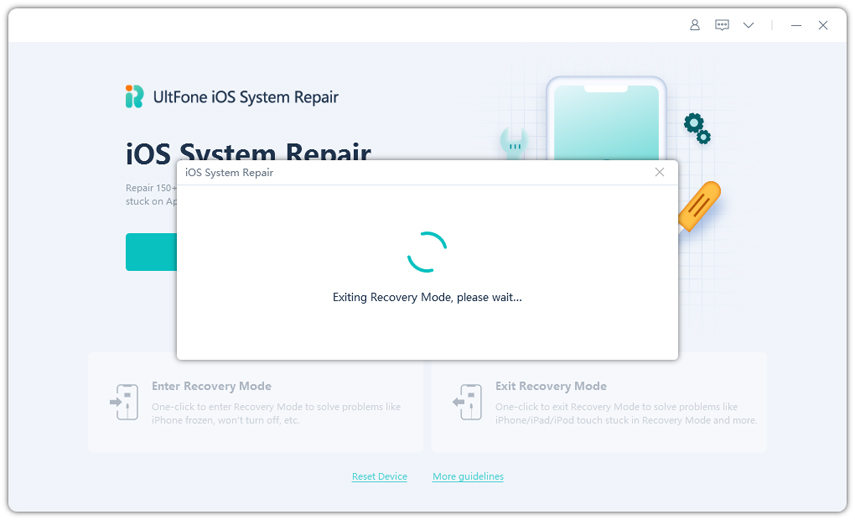How to Fix iPhone 7 Stuck in Recovery Mode
 Jerry Cook
Jerry Cook- Updated on 2023-07-21 to iPhone 7 Tips
I've been stuck in the recovery mode on my iPhone 7 Plus for more than a day because I tried to update to iOS 13 and it didn't work. I tried everything Apple says that we should do in this case, but none of that worked

Recently, many people complained that their iPhone 7 or 7 Plus stuck in recovery mode after update or restore. iTunes restore seems to be the first thought for many people, but this method will erase all the current files. That's why you need to try this free software named UltFone iOS System Repair, one click to get your iPhone 7 out of recovery mode without data loss.
Let's see the three ways to get iPhone 7 out of recovery mode one by one.
- Way 1. The Best Way to Fix iPhone 7 Stuck in Recovery Mode without Data Loss
- Way 2. The Common Steps to Exit Recovery Mode on iPhone 7/7 Plus
- Way 3. Restore in iTunes to Fix iPhone 7 Stuck in Recovery Mode (Data Loss)
Way 1. The Best Way to Fix iPhone 7 Stuck in Recovery Mode without Data Loss
UltFone iOS System Repair is a professional and free tool to fix iPhone 7 stuck in recovery mode and won't restore. Download and install this useful tool on your computer and see how it works.
-
1. Run this free iPhone 7 recovery mode tool on computer and connect your iPhone7/7 Plus to computer. It will detect your iPhone 7 is in recovery mode and the "Exit Recovery Mode" is highlighted. Click "Exit Recovery Mode".

-
2. Now your device will boot up, after about 10 seconds, your iPhone 7 is get out of recovery mode successfully.

Video Tutorial of Fix iPhone 7 Stuck in Recovery Mode
If this one-click way does not help to fix iPhone 7 stuck in recovery mode, you can fix it thoroughly by repairing iOS system. This system repair feature aims to fix all kinds of iPhone stuck and errors without data loss, including iPhone blank screen, iPhone spinning wheel, stuck on Apple logo, and more.
Choose "Repair Operating System" from the main menu and you can click "Fix Now".
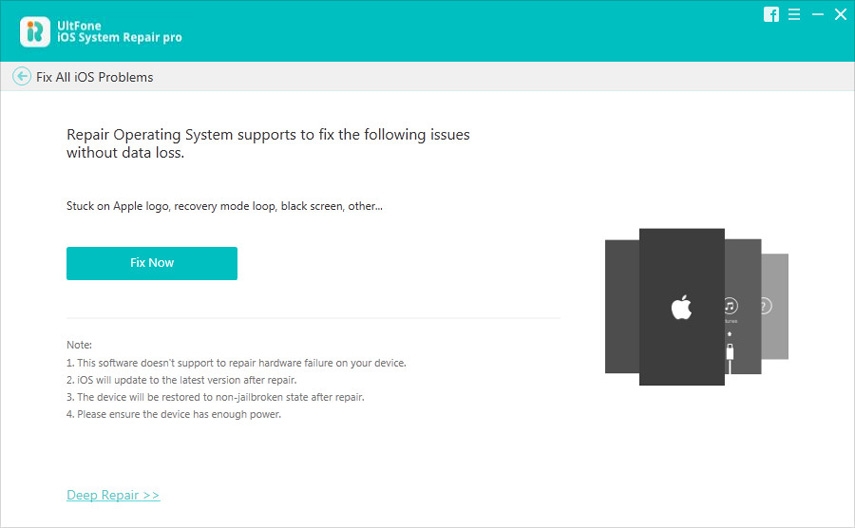
Prior to repair, you'll need to download the latest firmware package, choose a save path on your computer and click "Download" to go on.

When the firmware package is downloaded successfully, click "Start Repair" to repair operating system. Within minutes, the process will complete and your device will reboot.

Way 2. The Common Steps to Exit Recovery Mode on iPhone 7/7 Plus
You can get iPhone 7 out of recovery mode using buttons. Whereas, in many cases, the normal steps of exiting recovery mode do not help. You can try other methods if the normal fix not working.
- Hold down and press the Home and Power button for about 15 seconds, this will shut off the iPhone.
- Keep holding the buttons to boot the iPhone. This should bring your iPhone 7 out of the recovery mode.
Way 3. Restore in iTunes to Fix iPhone 7 Stuck in Recovery Mode (Data Loss)
If you have already backed up your device beforehand, you can fix iPhone 7 stuck in recovery mode loop by restoring it in iTunes. If no backup files available, just use the freeware iOS System Repair to fix.
Run iTunes on computer and connect iPhone to PC/Mac, once your device is detected, a message will pop out saying the device is already in recovery mode, you can update or restore it. Since the iOS 11 version is the latest, just click "Restore" option from the window.

The End
By far, we've list you 3 methods to fix when iPhone 7 stuck in recovery mode after update. You can exit recovery mode on iPhone 7/7 Plus using buttons, or restore it in iTunes, but the best solution we recommend is to use the free iPhone 7 recovery mode tool to ensure 100% success and no data loss.