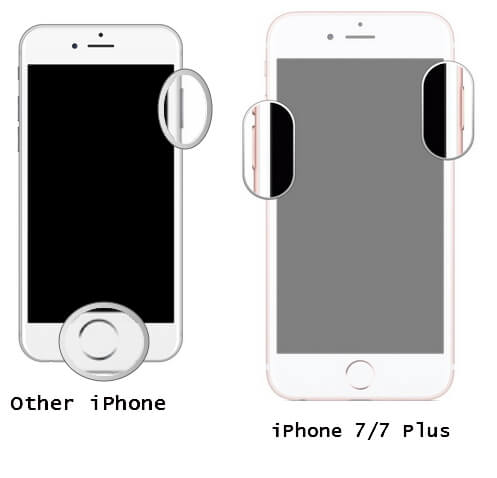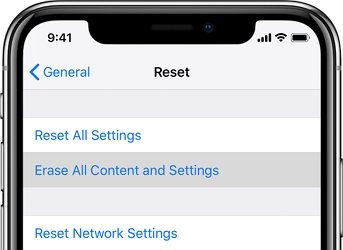How to Fix iPhone 7 Black Screen Won't Turn On
 Jerry Cook
Jerry Cook- Updated on 2021-08-11 to iPhone 7 Tips
Problems like iPhone 7 screen black won’t turn on, system crash, data corruption, app freezing, etc. are more common than you realize. Sometimes it is the black screen while other times the screen becomes white. If you are facing a black screen of death, then refer to this article, and you will have the possible solutions for it.
- Part 1: How Do I Know Whether iPhone 7 Black Screen Is Hardware Or Software Issue
- Part 2: How Do I Fix When iPhone 7 Screen Black Won't Turn On
Part 1: How Do I Know Whether iPhone 7 Black Screen Is Hardware Or Software Issue
The problem when the iPhone 7 screen went black and won’t turn on is that we can’t figure out if it is a hardware issue or a software problem. To understand this, you need to know about the logic board that tells the device what to display. And then there is the display screen where the content appears.
In general cases, the iPhone screen appears black because the cable that connects the LCD to the logic board is dislodged. The good thing is that if the display data connector is causing the issue, then it can be fixed by plugging the cable back in the logic board. And it is a task for specialists.
However, these conditions will only be applicable when you have recently dropped your iPhone or caused any physical damage. In case there is no incident supporting that there is hardware damage and your iPhone went black abruptly, then it is a sign of software problem.
Part 2: How Do I Fix When iPhone 7 Screen Black Won't Turn On
As we stated above, the iPhone 7 black screen might be caused due to a software bug or other reasons. But here are the fixes that can help to get your iPhone back in optimal condition.
- Solution 1: Hard Reset iPhone 7/7 Plus
- Solution 2: Repair iPhone System to Fix iPhone 7 Screen Is Black and Won’t Turn Back On
- Solution 3: Restore iPhone 7 in iTunes
Solution 1: Hard Reset iPhone 7/7 Plus
As soon as you face the “iPhone 7 screen is black and won’t turn on” situation, hard reset must be your first go-to fix. This troubleshooting method might work so that the screen starts responding to the commands.
Press the home button and the power button simultaneously until the Apple logo appears on the screen.
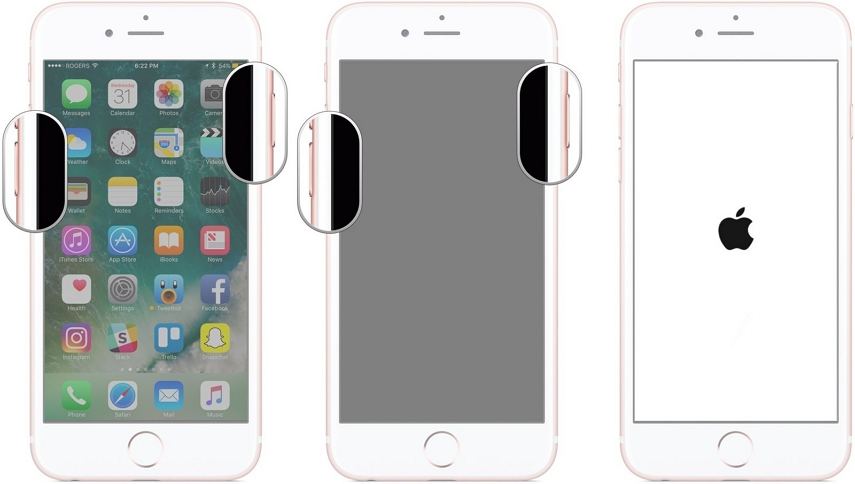
Let the iPhone reboot, and when it starts up, you might get rid of the black screen.
Solution 2: Repair iPhone System to Fix iPhone 7 Screen Is Black and Won’t Turn Back On
Instead of worrying that “my iPhone 7 screen went black and won’t turn back on,” you should try the best solution available on the internet. We recommend using the ultimate solution for software issues, which is UltFone iOS System Repair. This tool is specially designed to help the iOS device users to get rid of software issues like black screen, white screen, blue screen, apple logo stuck, recovery mode stuck, a frozen screen, and other major and minor issues.
Hurry up and download the software on your system. Once it is installed, follow the steps below to resolve the black screen problem.
Step 1 Run the program and connect your iPhone 7 with the system. From the main interface, select the Repair Operating System mode and click on the “Fix Now” button.

Step 2 The software will automatically detect the device firmware and provide a firmware package file compatible with the device. Click on the “Download” button to get the file and wait as it downloads.

Step 3 As soon as the file is ready to use, click on the “Repair Now” button, and let the software repair your device issues.

When the repair is done, your iPhone will reboot and perform better than before. Moreover, you don’t even worry about data loss while using UltFone iOS System Repair tool.
Solution 3: Restore iPhone 7 in iTunes
One other resort to fix the “iPhone 7 screen went black, won’t turn on” issue is to perform an iTunes Restore. This will reset the device settings and erase data from the device. This will also remove the problem that might be causing the issue in the first place. But what if iTunes can’t recognize your iPhone or you have never used iTunes for Restore. Don’t worry; you can put your iPhone in recovery mode and then restore it.
-
1. Connect your iPhone with the computer and put it in recovery mode. Press the Power and Volume Down button at the same time and hold them until the “Connect to iTunes” screen appears on the screen.

- 2. As the device enters the recovery mode, iTunes will recognize it and display a pop-window asking you to Restore or Update the device before you can use it.
-
3. Select the Restore option and confirm the action. If you have a backup, then you can also restore from the previous backup.

The process will take a while. So, wait patiently, and once the process finishes, you will have a device whose screen is not black anymore. You can also consider using DFU mode for an in-depth restore of the device.
Conclusion
In this guide, we learned that when the iPhone 7 black screen won’t reset to normal, there are some methods we can try to fix it. UltFone iOS System Repair tool is accessible to deliver a guaranteed solution. But before you try the software fixes, be certain that you are dealing with a software issue, not a hardware problem. Tell your friends about this guide and help them to resolve such issues.





.jpg?w=300&h=232)