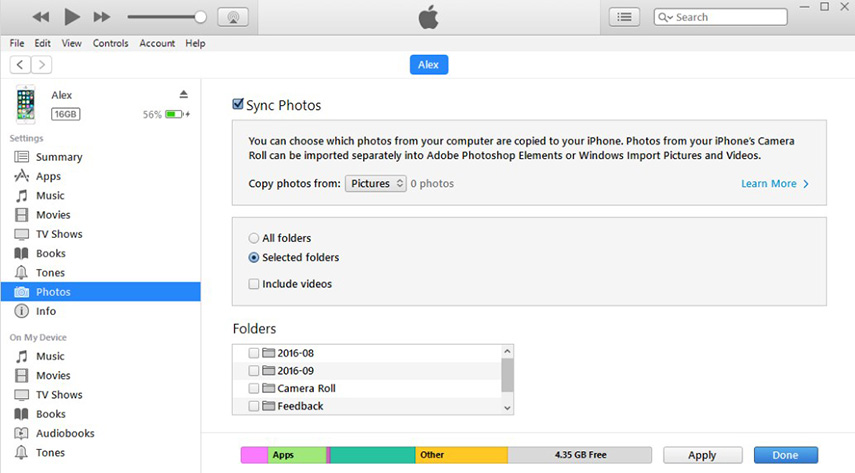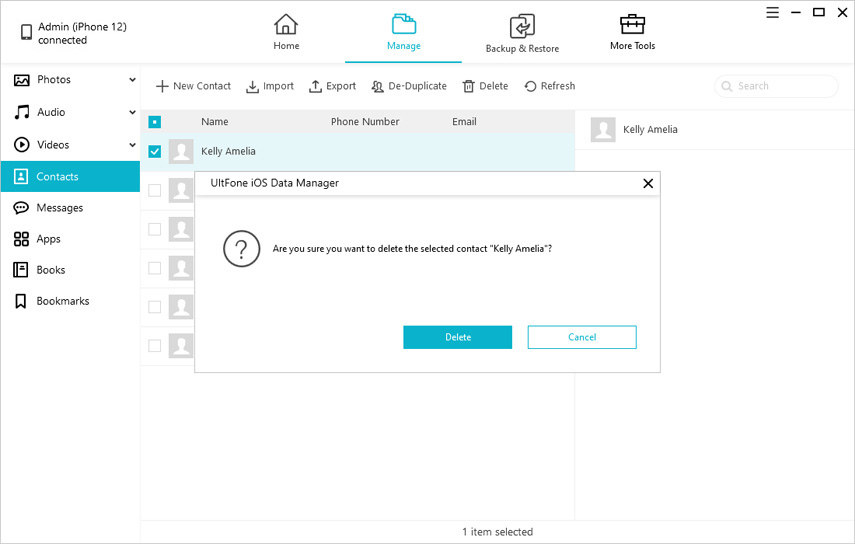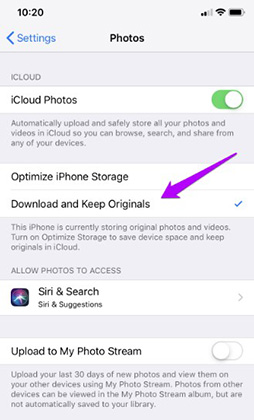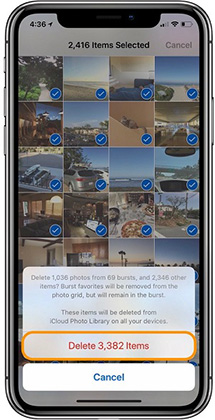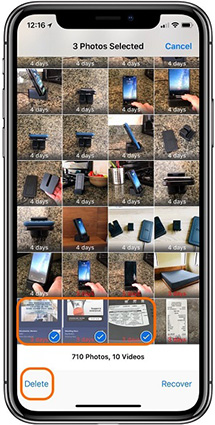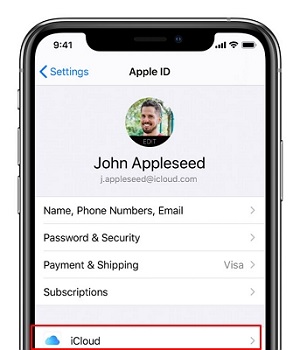Solved: Why Can't I Delete Photos from My iPhone?
 Jerry Cook
Jerry Cook- Updated on 2020-03-02 to iPhone
Well, you are not alone. A lot of users encountered a problem when trying to delete photos from their iPhones. They complained that there is no trash bin at the bottom of some photos. If you’re going through this same issue, then you’ve come to the right place. Here is everything you need to know - why can't i delete photos from my iPhone 6. In this post, we’ll even help you fix the problem.
- Part 1: Why Can't I Delete Photos from My iPhone?
- Part 2: Here are Fixes of "Why Can't I Delete Photos from My iPhone"
- Part 3: A Bonus Tip: How to Permanently Delete Photos from iPhone
Part 1: Why Can't I Delete Photos from My iPhone?
For the users who wonder why they can’t delete photos from their iPhone, there are two main reasons:
- The Photos are added or synced from iTunes: if the photos were added into your device through syncing them via iTunes, then you need iTunes to delete them.
- The Photos are synced in iCloud: if the “Optimize iPhone Storage” is turned on, then you may not be able to remove the pictures directly on your device as they are in iCloud.
Now, wondering how do i delete photos from my iPhone? Continue reading the post to learn how to remove photos from iPhone in the right manner.
Part 2: Here are Fixes of "Why Can't I Delete Photos from My iPhone"
The following are all fixes you can try when you can't delete photos from your iPhone.
First Solution: Delete Synced Photos from iPhone with iTunes
If your photos were synced from a computer via iTunes, then you need to sync again to remove then. No doubt, it is maddening, but it’s necessary to do so to get the job done rightly.
Follow the below steps to delete synced photos from iPhone via iTunes:
- 1. Connect your iPhone to the computer using a digital cable and run iTunes.
- 2. Click on the device icon in iTunes and go to the “Summary” tab.
- 3. Here, navigate to the “Photos” tab. Then, select “Sync photos from, being Aperture or iPhoto on a Mac and Photoshop Elements or Photoshop Album on Windows”.
- 4. Now, choose “Select Albums” and de-select the desired photos you would like to remove from your iPhone.
5. Now, click on the “Apply” button to sync iTunes with your iPhone.

Delete from iTunes
You must check your device to ensure that photos are deleted.
Second Solution: Delete Synced Photos from iPhone with Third-Party Tool
For the users wondering why can't i delete photos from my iPhone on my computer, UltFone iOS Data Manager is an ultimate fix. This software is specially designed to help iPhone users to manage their device’s data the way they want. With the help of its powerful management feature, you can easily and quickly delete synced photos. In fact, it will help you delete photos permanently that you can’t even recover them using recovery software.
Below is a quick guide on how to delete synced photos from iPhone using UltFone iOS Data Manager:
Step 1 After downloading and installing the software, run it and connect your iPhone to the computer using a digital cable. Next, click the “Manage” feature from the main interface.

Choose mode and start repair Step 2 Here, go to the “Photos” section and you’ll see all the photos of your iPhone. Finally, select the photos you would like to delete and hit on the “Delete” button to remove the selected photos from the device.

Delete photos
As you can see that it is a one-click fix for your problem. Besides photos, you can even delete other file types, for instance, contacts, messages, videos, etc.
Third Solution: How to Delete iCloud Synced Photos from iPhone?
The reason why can't i delete photos from my iPhone camera roll could be that photos are stored in iCloud. Unfortunately, delete iCloud synced photos from iPhone is complicated as the method requires you to disable Optimize iPhone Storage or iCloud Photo Library.
Here’s how to do so:
- 1. On your iPhone, open the "Settings" app.
- 2. Now, choose "Photos & Camera/Photos".
3. Turn off "Optimize iPhone Storage" and check where it says "Download and Keep Originals". Else, you simply turn off the "iCloud Photo Library".

Delete iCloud synced photos
A Bonus Tip: How to Permanently Delete Photos from iPhone
There are times when you need to erase all photos from your iPhone. It could be because you’ve transferred them to the computer or you got a new smartphone and need to delete everything on the old device. Whatever the case, deleting photos on your iPhone goes to the Recently Deleted folder. Therefore, if you would like to delete photos permanently, then you’ll have to delete them even from the Recently Deleted folder.
Here’s a quick guide on how can i delete pictures from my iPhone permanently:
- 1. Open the "Photos" app.
- 2. Click "Select". Then, click each photo you would like to delete.
3. Click on "Delete" icon >" Delete [Number] photos".

Delete photos from iPhone 4. Now, navigate to the “Albums” tab. Then, open the “Recently Deleted” album and click “Select”.

Open recently deleteed folder 5. Click each photo you would like to delete and finally, click "Delete".

Delete selected photos
Sometimes, even deleting photos from a recently deleted folder doesn’t ensure the permanent deletion because of the presence of some powerful data recovery tools that can recover then. But, if you use UltFone iOS Data Manager to delete photos from your iPhone, then photos will be deleted permanently. And even data recovery software can’t recover them.
Conclusion
Hopefully, you now got the answer to why can I not delete photos from my iPhone. As you can now see that when it comes to deleting synced photos from iPhone, UltFone iOS Data Manager is the ultimate and quick solution to your problem.