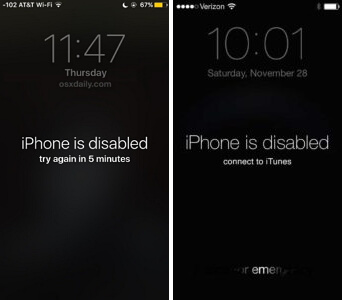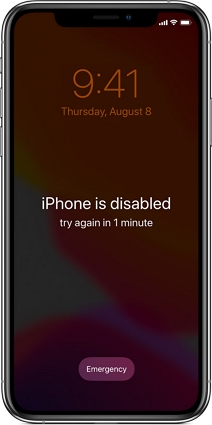How to Unlock iPhone 13 without Passcode or Face ID
 Jerry Cook
Jerry Cook- Updated on 2023-06-19 to iPhone
iPhone comes with three layers of protection. You can generally set up a Touch or Face ID, which can be used to access your iPhone 13 daily. The passcode is required when your Touch/Face ID stops working, or you haven't unlocked your iPhone in the past 48 hours. However, this security can be annoying when you have forgotten the passcode or Face/Touch ID doesn't work. At this time, you'd only have one question how to unlock iPhone 13 without passcode or Apple ID? Well, you don't need to look any further, we have got you covered. In this blog, we will be answering all your questions regarding "how to unlock any iPhone without the passcode (life hacks)" and much more.
So, without wasting another second, let’s dive in.
- Method 1. Unlock Any iPhone without Passcode or Face ID [Quick & Easy]
- Method 2. Unlock iPhone 13 without Passcode or Face ID using Calculator
- Method 3. Unlock iPhone 13 without Passcode or Face ID via iTunes in Recovery Mode
- Method 4. Unlock iPhone 13 without Passcode or Face ID via iCloud without Computer
Method 1. Unlock Any iPhone without Passcode or Face ID [Quick & Easy]
The easiest method that I have found to unlock iPhone without a passcode or iTunes is by using UltFone iOS System Repair. It is an advanced application that can help you access your iPhone without any hassle. The most prominent feature of the application is its success rate. I have used several programs to unlock iPhone 13 without a passcode, but most of them won't work and would barely have a success rate around 50%, but UltFone iOS System Repair has a success rate of more than 90% . Another significant feature is the versatility of the software, it won't only let you access your iPhone 13, but it would also help you cure more than 150+ iOS issues that include a black screen and reboot loop. Let's discuss some of its best features:
- Allows you to reset your iPhone without passcode, iTunes or Finder.
- Can fix up to 150+ system issues without data loss.
- Helps you downgrade from iOS 15 if you don't like it.
- A simple 1-click entry and exit to recovery mode.
- Works for all iPhone and iOS versions, including the latest iPhone 13.
Now, let's get on with the process to unlock your iPhone without a passcode or Face ID.
-
Step 1 Launch UltFone iOS System Repair and connect your iPhone 13 to the PC/Mac using a USB cable. Then click “Reset” at the bottem right.

-
Step 2 You'd now see two options, namely factory reset and general reset. As our issue is a serious one, we would opt for factory reset.

-
Step 3 As you click on the option, the software will start downloading the appropriate firmware package for your device.

-
Step 4 Once the firmware package is downloaded, it will start unlocking your iPhone 13.

The process would surely help you unlock your device without a passcode or Face ID. As you can see, the process was a lot easier than one would expect, and that's only because you made the right choice by using UltFone iOS System Repair.
Method 2. Unlock iPhone 13 without Passcode or Face ID using Calculator
If you have been using Instagram or TikTok lately, you would have seen several videos that use secret passcode to unlock any iPhone in 2023. Although I am pretty sure that Apple doesn't leave any loopholes, there is nothing wrong with giving it a try. Let's analyze the process together.Note: Before trying this method, check whether Calculator icon missing on your iPhone or not.
- Swipe down to open the drop-down menu of your phone. If you have iPhone 6/7/8, then you'd need to swipe up.
- Now, switch off the mobile data, wifi, bluetooth and turn on the airplane mode.
- Enter your calculator and type in a random number with multiple decimal places.
- Now, rotate your phone, and from the extended buttons, press "Rand" and "ln" together.
- Go back to the home screen and swipe up, then your phone would unlock.
Do you think it would work? Well, it won't, and let me tell you why the technique works for them. The Face ID works in the background while they pull their tricks in the drop-down menu and calculator, and as soon as they head back to the home page, their phone is already unlocked. Hence it's just a hoax that you can unlock your phone without a passcode or Face ID using calculator.
Method 3. Unlock iPhone 13 without Passcode or Face ID via iTunes in Recovery Mode
You might be hopeless after the last trick, but you don't need to be. If you have synced your device with iTunes already, this method can help you out. Apple's iTunes is used on PC or Mac and can help you factory reset your phone. With all your data erased alongside the passcode, you can unlock your iPhone. Let's talk about the process:
- 1. Launch iTunes on your computer, and connect your iPhone 13 to the computer. If your phone was synced in recent times, iTunes would automatically recognize your phone without a passcode. But if not, you need to manually put your iphone into recovery mode to make it recognized.
2. Once connected, a pop-up would appear with two options: update or restore. Select the restore button and wait for the process to complete.

- 3. Your data would be removed during the process, and your iPhone 13 would be unlocked. If you have a backup, you can restore it using iTunes.
That's it, the process can yield good results, but it won't apply if you don't have an iTunes backup or a passcode is required while connecting. However, you still don't need to worry as we have one more method to go, which would surely ease your way.
Method 4. Unlock iPhone 13 without Passcode or Face ID via iCloud without Computer
It is another simple method to unlock your iPhone without a passcode or Face ID. However, for the technique to work, it is essential that you have turned on "Find My" on your iPhone 13 and have access to the Apple ID. If both requisites are ticked, you can unlock your phone with ease.
- 1. Download "Find My" on another device and log in using your credentials.
- 2. Once logged in, you would see a list of devices. Locate your iPhone 13, which needs to be unlocked.
3. Tap on it, and then from the options, select "Erase iPhone".

- 4. Clicking on the option would erase all your data. But if you have a backup on iCloud, you can restore it during the phone set-up.
Following the method, you would be able to unlock your iPhone 13 without a computer or iTunes.
Conclusion
We have come to the end of the blog. I hope it was helpful for you and you were able to unlock your iPhone. Out of all the methods, I have a clear favorite which is UltFone iOS System Repair. The reason is simple that it has no ifs and buts around and, unlike the last two methods, it requires nothing from your side. That’s all we want to share with you, and if you have any questions, comments, or suggestions, feel free to type in a comment.



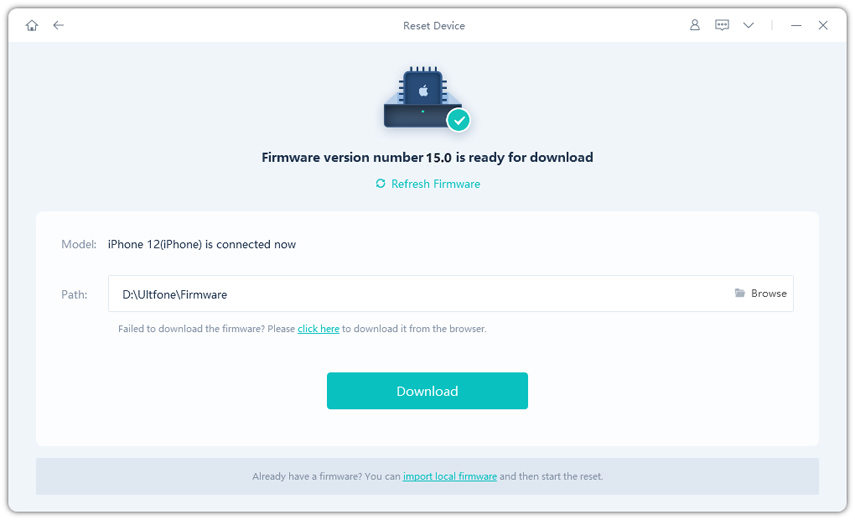

.jpg)
.jpg)