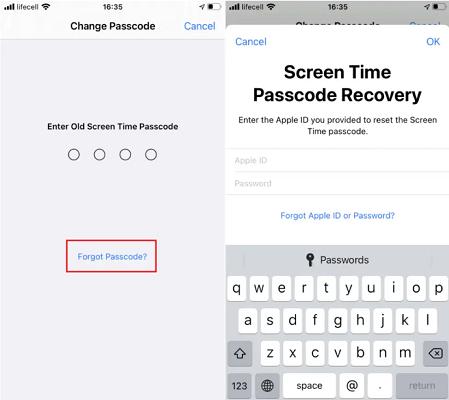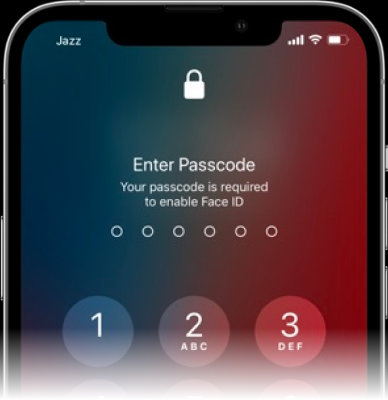Unlock iPhone 6/6S Plus - Freedom at Your Fingertips
 Jerry Cook
Jerry Cook- Updated on 2024-01-18 to iPhone
iPhone have become indispensable tools for some people in ther daily lives. The sleek design and intuitive interface are loved by millions. However, one common challenge that users often face is unlocking their device, especially when the passcode is forgotten or the device is disabled. This article aims to provide comprehensive solutions on how to unlock iPhone 6/iPhone 6s/iPhone 6 Plus and utilize iPhone 6 Plus unlock codes. We'll explore various methods and selected three methods with the easiest operation to help you save time. So, let's unlock the freedom at your fingertips!
- Part 1: How to Unlock iPhone 6/6S Plus without Passcode/without Restore?
- Part 2. How to Unlock iPhone 6/6S Plus with iTunes?
- Part 3. How to Unlock iPhone 6/6S Plus with IMEI Unlock
- Part 4. How to Unlock iPhone 6/6S Plus with Find My iPhone - iCloud
- Part 5. FAQs about Unlock iPhone 6/6S Plus
- Final Words
Part 1. How to Unlock iPhone 6/6S Plus without Passcode/without Restore
One of the most efficient ways to unlock an iPhone 6 /6S Plus or get around the unlock iPhone 6/6S Plus forgot passcode situation is by using the UltFone iPhone Unlock - UltFone iPhone Unlock. This powerful software allows you to unlock your iPhone without requiring a passcode or resorting to a factory restore.It's compatible with all iOS versions and iPhone models, making it a versatile tool. And you can feel easy to use it without technical knowledge.
Download below and help you solve the problem about how to unlock an iphone 6/ 6S Plus without Passcode/without Restore
- Step 1Download and install UltFone iPhone Unlock on your computer.
- Step 2Connect your iPhone to your computer and the software will detect it automatically. Click "Next" from the main interface.
- Step 3Choose a save path and click "Download" to download the lastest firmware package.
- Step 4Click "Start Remove" to begin the unlocking process.
- Step 5Congratulations! Your iPad has been successfully unlocked.
- Step 6After successfully removing the iPhone passcode, you can reset the passcode, Touch ID, and Face ID settings on your iPhone. Also, you can restore your iPhone from a previous iTunes or iCloud backup.





Part 2. How to Unlock iPhone 6/6S Plus with iTunes
Another common method for unlocking the iPhone 6S/6S Plus passcode is through iTunes, which is a trustworthy fficial Apple software. This method involves connecting your iPhone to a computer, opening iTunes, and using the 'Restore iPhone' option. It's important to remember that this method will erase your device's data, so it's best used when you have a recent backup. Follow the below steps to unlock your iphone.
- 1.Connect your iPhone to your computer using a USB cable.
- 2.Open iTunes. If you don't have iTunes, download and install it from the official Apple website.
- 3.Once your device appears on iTunes, select it.
- 4.In the 'Summary' panel, click on 'Restore iPhone…' and confirm the action.
- 5.iTunes will then erase your iPhone and install the latest iOS software. After this, your iPhone will be unlocked and you can set it up as new.
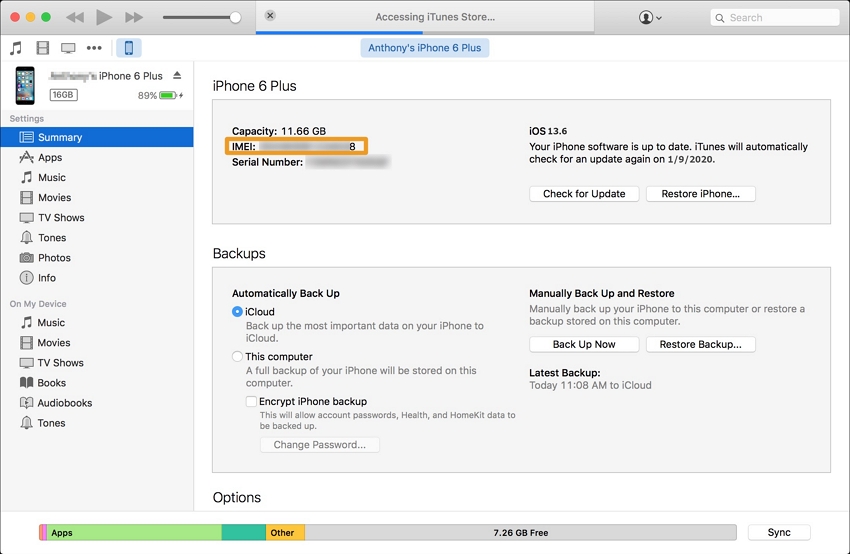
Part 3. How to Unlock iPhone 6/6S Plus with IMEI Unlock
IMEI Unlock is another effective method. This technique involves using your iPhone's unique International Mobile Equipment Identity (IMEI) number to unlock your device. It doesn't require a factory reset, so you won't lose your data. But you need have the careful selection to find the service providers and the process might take a few days depending on your provider. Here is how to use it:
- 1.Dial *#06# on your iPhone to get your IMEI number. Alternatively, you can find it in the 'About' section of your iPhone's 'Settings.'
- 2.Visit an IMEI unlocking service provider's website. There are several providers available online. Do your research and choose a reputable one.
- 3.Follow the instructions provided by the service. This typically involves entering your IMEI number and completing the payment.
- 4.The service provider will then whitelist your IMEI number from Apple's database, effectively unlocking your iPhone. This can take anywhere from a few hours to a few days, depending on the provider.
- 5.Once you receive confirmation that your iPhone has been unlocked, remove your old SIM card and insert the new one. Then, set up your iPhone as new.
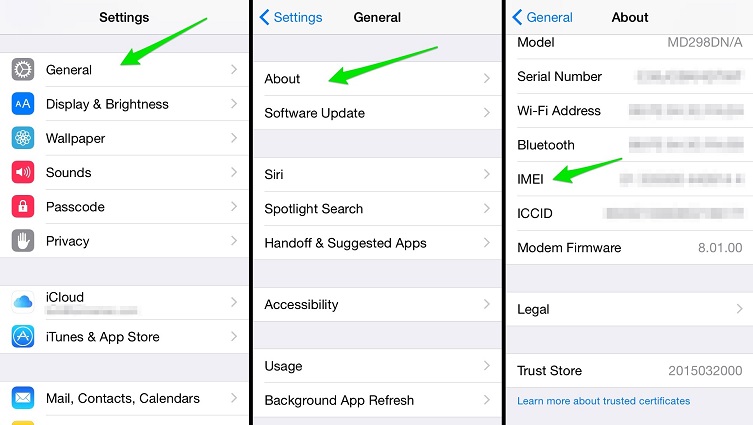
Part 4. How to Unlock iPhone 6/6S Plus with Find My iPhone - iCloud
It is worth noting that IMEI Unlock is not available in certain countries. If you can't use IMEI, you can also consider use iCloud, which is free. This method is helpful when you have 'Find My iPhone' enabled on your device, and you remember your Apple ID and password. The specific steps are listed as follow:
- 1.Visit iCloud.com from a computer or another device.
- 2.Log in with your Apple ID and password.
- 3.Click 'Find iPhone.'
- 4.Click 'All Devices' at the top of the screen and select your iPhone 6/6S Plus.
- 5.Click 'Erase iPhone.' This will erase all data and settings from your device, including the passcode.
Part 5. FAQs about Unlock iPhone 6/6S Plus
How to unlock iPhone 6 when disabled?
If your iPhone 6 is disabled, you can unlock it using either the UltFone iPhone Unlock, iTunes, or the IMEI unlock method as discussed earlier. It's always advisable to prevent this situation by regularly backing up your data and remembering your passcode.
Is it possible to unlock iPhone 6 cheap?
Yes, it is indeed possible to unlock an iPhone 6 at a low cost, depending on the method you choose. If you're comfortable with technical processes and have access to a computer, methods such as using the UltFone iPhone Unlock are effectively suitable for you, minus the cost of your time and possibly a cable to connect your device.
Final Words
In conclusion, it doesn't have to be a daunting task to unlock your iPhone 6/6S Plus passcode. With the right tools and guidance, you can quickly regain access to your device and enjoy the freedom at your fingertips. Always remember, regular backups are crucial to avoid losing precious data. Happy unlocking!