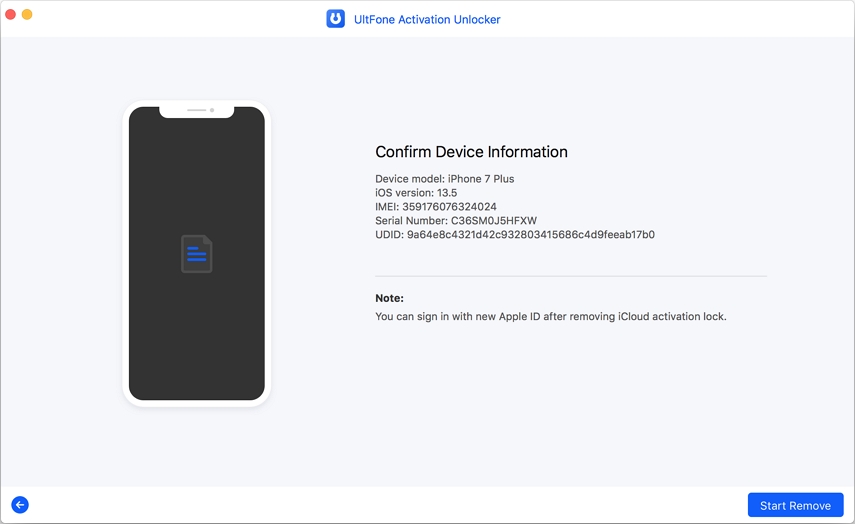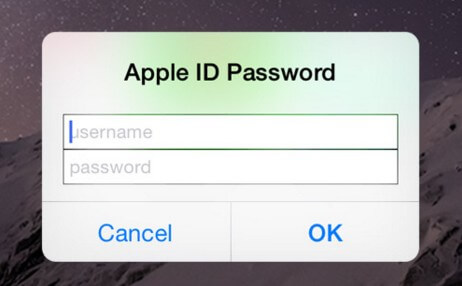Top 3 Methods on How to Unlink Apple ID from iPhone
 Jerry Cook
Jerry Cook- Updated on 2021-08-09 to iPhone
I've bought a used iPhone from one of my friends. It has his Apple ID, and I want to unlink it. Apple's tutorial suggests that I should reset the device, but I don't want to reset it. Is there a way to unlink the Apple ID, and use mine without reset/restore the iPhone?
One beautiful thing about using Apple devices is that maximum security for users is a priority. However, many people have encountered the situation that they got a second hand iPhone with the previous owner's Apple ID logged in. You could be stuck and wondering on how to unlink iPhone from Apple ID. Fortunately for you is that it's actually possible to unlink an Apple ID from your device especially during the following situations.
How to Unlink iPhone from Apple ID Without Password
To unlink iPhone from Apple ID when you don't have a password could be problematic especially if you're trying to setup a newly acquired secondhand Apple device with Apple login credentials of the previous owner. How problematic could it be? Well, every time you try to set up the device, it will keep asking for the Apple ID of the previous owner and you won't go anywhere unless you obtain these credentials. The situation gets even much harder if you can't establish or get in touch with the previous owner.
So, what is the best way? The best way to unlink Apple ID from a device of which you don't know the password is to use a special tool called UltFone Activation Unlocker.
Step by Step procedures on how to use Ultfone Activation Unlocker to remove Apple ID from a device without a password:
-
Step 1 Download and Launch the UltFone Activation Unlocker on your computer, then connect your device to the computer.

-
Step 2 Once your device is recognized after connecting it to the computer, UltFone Activation Unlocker will start downloading the jailbreak tool.

-
Step 3When the downloading is finished, follow the interface tips to jailbreak your device.

-
Step 4After the jailbreak process, click the Next button. Then, in the next interface, the program will display the device info, please confirm and click Start Remove button to start removing the iCloud activation lock.

What to expect after using UltFone to unlink Apple ID from your iPhone.
- Get into your device after unlinking the previous Apple ID.
- You will be able to sign in with a new Apple ID in your device.
- Your device won't be remotely tracked or locked by the previous owner.
After unlinking Apple ID from your iPhone, all the data in this device will be wiped. If you don't want to lose your data, then to backup in advance is a necessary. Considering that you may not be able to use both iTunes and icloud for backup, we highly recommend you to use UltFone iOS Data Manager to bakcup and restore your data without any restrictions.
How to Unlink iPhone Apple ID With Password
If you know the Apple ID password and can contact the previous owner, then it would be easier for you to unlink iPhone from Apple ID.
Unlink Apple ID from Your Own iPhone
- Step 1. Open Settings app on your iPhone.
- Step 2. Tap [Your Name].
- Step 3. Choose iTunes & App Store.
- Step 4. Tap your Apple ID at the top of the screen.
- Step 5. Choose View Apple ID.
Step 6. Click Remove this Device and back to the Apple ID interface.

- Step 7. Tap Sign Out at the bottom of the screen.
- Step 8. Enter your Apple ID password and then tap turn off to disable Find My iPhone feature.
Step 9. Click Sign Out at the top-right corner and confirm your decision in the pop-up window.

Unlink Apple ID via iCloud
By this way, you can remotely unlink your Apple ID from iPhone.
- Step 1. Sign in iCloud.Com.
Step 2. Go to Settings and select your device under My Devices.

- Step 3. Click the "x" icon next to the device.
- Step 4. Click Remove to confirm.
Unlink Apple ID Using Apple Account Management
This method also enables you to remove Appel ID from iPhone remotely, you can choose methods three and four at will.
- Step 1. Sign in Apple Account Management website.
- Step 2. Select your device of which you want to remove the Apple ID under the Devices section.
- Step 3. Click Remove from account, and then confirm it.
- Step 4. Now, you've successfully unlinked the device and can log in with New Apple ID.
The Bottom Line
The steps we've seen in this article can help you to achieve the three scenarios to unlink iPhone from Apple ID with or without a password. Any method is likely to work for you depending on your situation, but still UltFone Activation Unlocker is the most convenient one.