How to Turn Off Do Not Disturb on iPhone? Find Quickest Ways Here
 Jerry Cook
Jerry Cook- Updated on 2024-01-18 to iPhone
The Do Not Disturb(DND) feature is a useful feature when you want uninterrupted quiet time, but sometimes, you need to disable it and let it pass important alerts. In this article, we will describe the step-by-step process to turn off your iPhone Do Not Disturb so you can keep connected with the world around you.
Whether you are using the latest iPhone or an old iPhone, we have covered it! Now, let's see how to turn off Do Not Disturb on iPhone.
- Part 1. What Is Do Not Disturb (DND) on iPhone
- Part 2. Quickest Way to Turn Off Do Not Disturb From Control Center
- Part 3. How to Turn Off Do Not Disturb on iPhone Settings
- Part 4. How Do I Remove Do Not Disturb While iPhone Is Locked
- Part 5. Why Can't I Turn Off Do Not Disturb on iPhone
- Extra Tip: How to Unlock Locked iPhone When Forgot Passcode
Part 1. What Is Do Not Disturb (DND) on iPhone
The iPhone's Do Not Disturb feature is an easy feature designed to minimize disruption during certain times and activities. When you enable the DND feature, you will not hear incoming calls, notifications, or alerts, and you will be able to focus without getting in the way.
Users can customize DND settings to schedule quiet times or enable them manually. They can also pass important and recurring phone calls, helping ensure that urgent business is done. This feature is ideal for meetings, bedtime, and other situations where it is essential to keep your focus constant.
Part 2. Quickest Way to Turn Off Do Not Disturb from Control Center
The easiest way how do I turn off Do Not Disturb on iOS devices is to go to the control center and tap on the half-moon icon.
Step 1: If the iPhone has a home button, swipe up from the bottom.
Step 2: If you don't have a home button, swipe down from the top left of the screen.
Step 3: The Do Not Disturb icon appears.
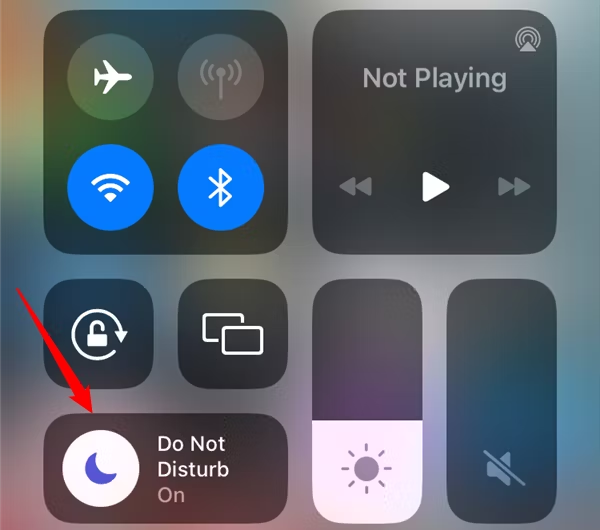
Part 3. How to Turn Off Do Not Disturb on iPhone Settings
Previously, you could turn off Do Not Disturb in the settings app, but with the introduction of Focus in iOS 15, that option has been removed. However, it is possible to customize the functionality of the Do Not Disturb mode extensively.
For iOS 15, 16, or 17:
Step 1: Open Settings.
Step 2: Go to Focus.
Step 3: Tap Do Not Disturb.
Step 4: Toggle the switch off.
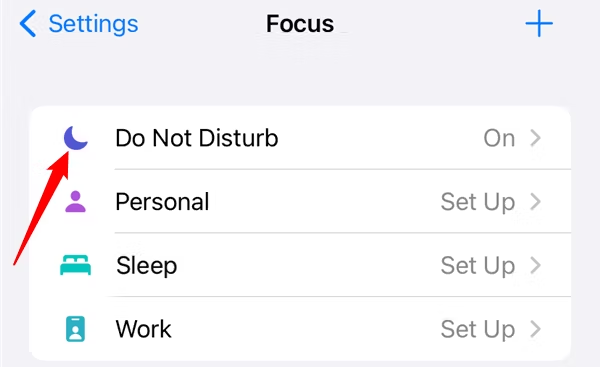
On iPhones with iOS 14 or lower:
Step 1: Open Settings.
Step 2: Navigate to Do Not Disturb.
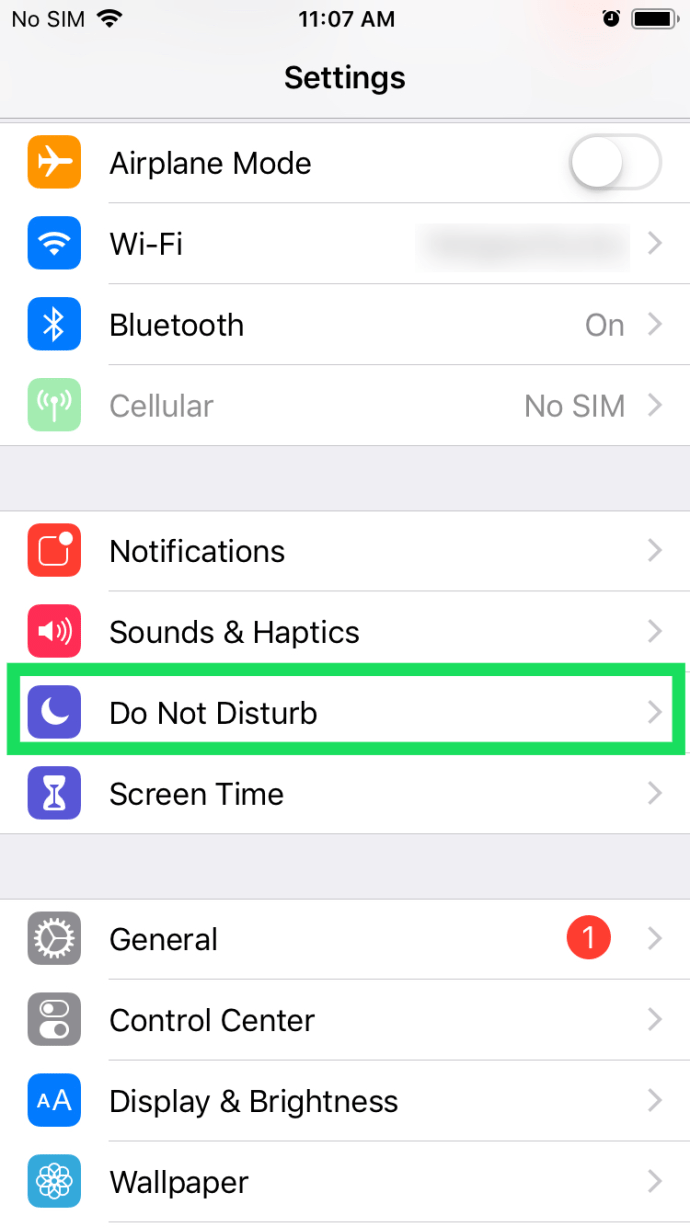
Step 3: Disable the Do Not Disturb feature.
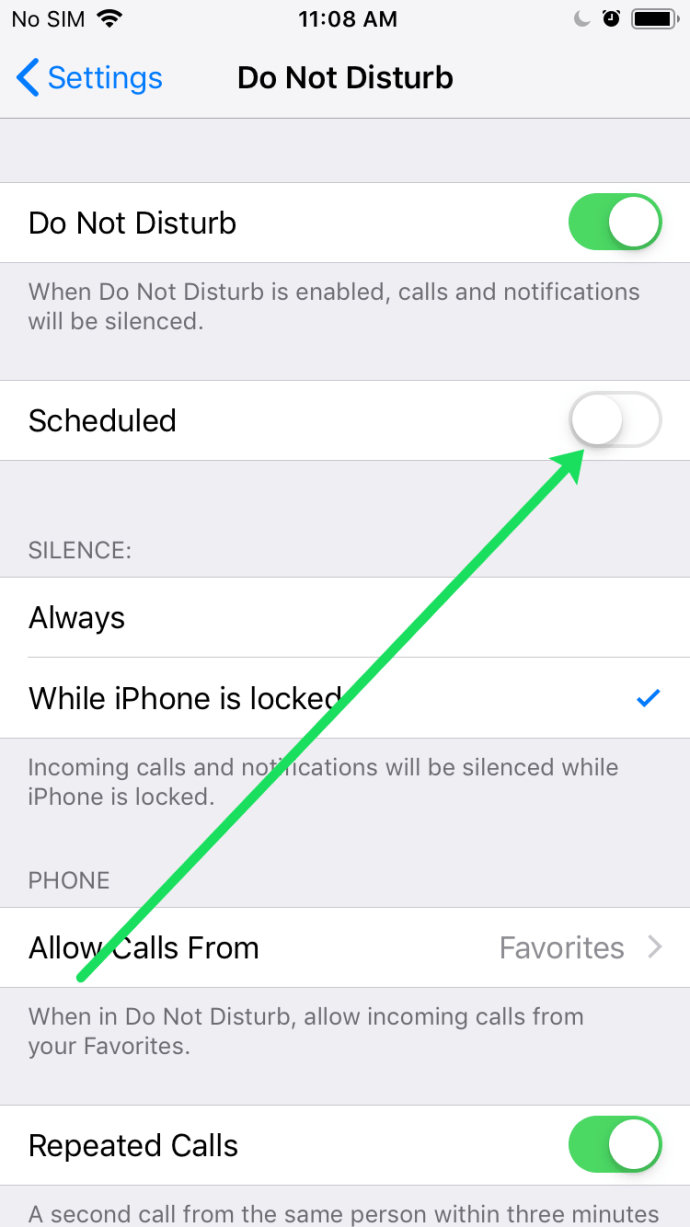
These steps make it easy to manage your Do Not Disturb settings, regardless of your iOS version on your iPhone.
Part 4. How Do I Remove Do Not Disturb While iPhone Is Locked
If you want to disable, Do Not Disturb directly from the lock screen:
Step 1: Start the iPhone.
Step 2: Tap the notification that triggered the Do Not Disturb mode.
Step 3: After tapping, the option will appear; tap "Turn off" to disable Do Not Disturb.
Step 4: In this simple way, you can manage your Do Not Disturb settings without having to completely unlock your iPhone.
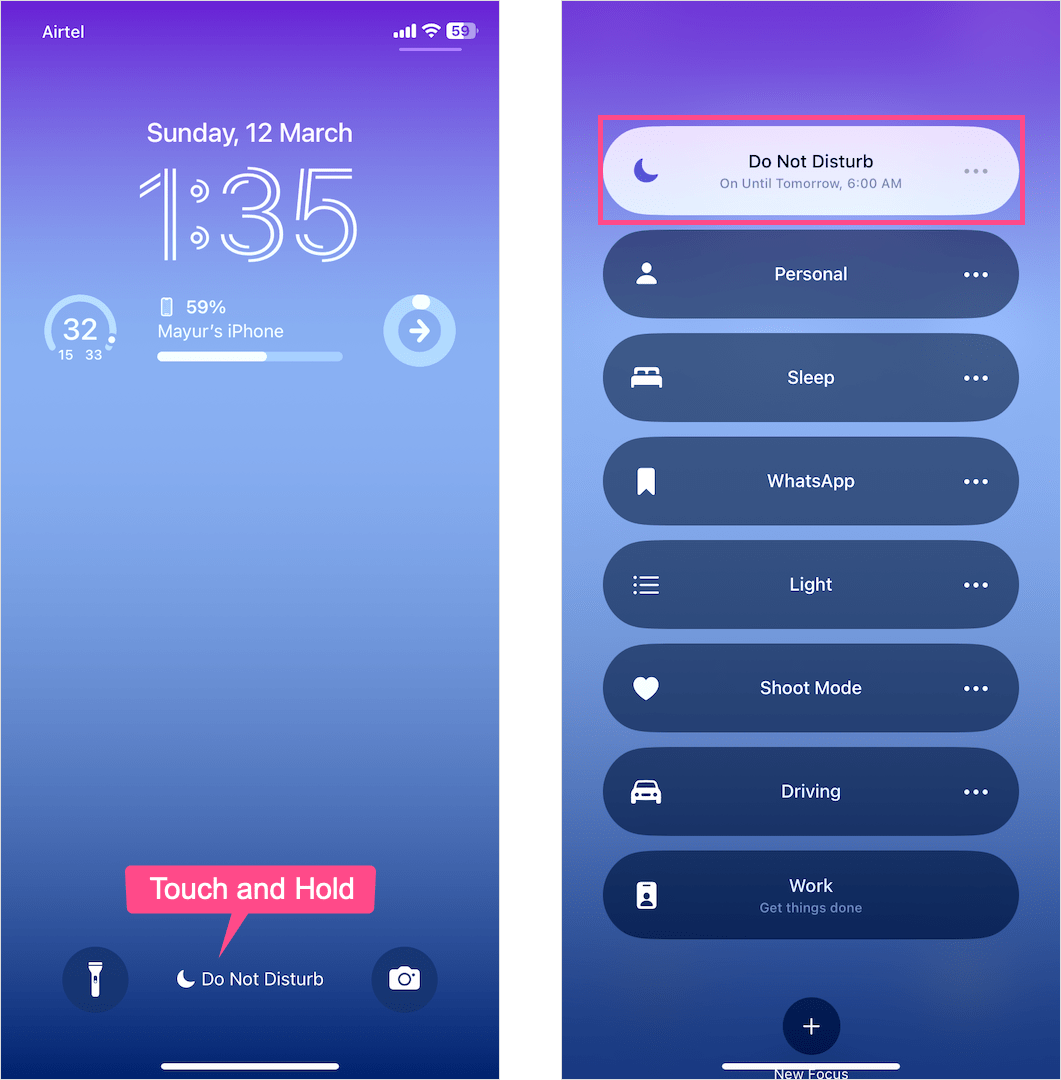
Part 5. Why Can't I Turn Off Do Not Disturb on iPhone
Encountering issues turning off Do Not Disturb on your iPhone? Here are some common reasons and quick fixes:
- Check Schedules and Smart Activation: Navigate to Settings, open Focus, and ensure there are no active schedules or Smart Activation features causing automatic Do Not Disturb.
- Settings Glitch: Occasionally, settings glitches can occur. Revisit your Settings, tap on Focus, and toggle off Do Not Disturb.
These simple steps should help resolve any issues preventing you from turning off Do Not Disturb on your iPhone.
Extra Tip: How to Unlock Locked iPhone When Forgot Passcode
If you cannot turn off Do Not Disturb mode on lock screen and forget the passcode, I am happy to give you an extra tip to unlock your locked iPhone effortlessly. UltFone iPhone Unlock , a reliable solution to regain access to your device without any hassle.
It offers to solve a wide range of problems, from unlocking your device and recovering lost data to fixing common system glitches. Its intuitive interface makes it accessible even for users without technical expertise. Experience convenience and efficiency in resolving iPhone-related challenges with the UltFone iPhone Unlock.
Key Features UltFone iPhone Unlock:
- Unlock an iPhone without an iTunes, passcode, or Apple ID anytime, anywhere.
- Resolve locked screen issues, like iPhone passcode expires and iPhone doesn't accept the correct passcode.
- Unlock all iPhone and iPad lock screens, including 4/6 digit passcodes and Touch ID & Face ID.
- Easily bypass the screen time passcode (no data loss) and MDM.
- Supports all iPhone models, including iOS 15/16/17 of iPhone /8/11/12/13/14/15/xr/se.
Here is how to unlock locked iPhone/iPad when forgot passcode:
- Step 1Download and install UltFone iPhone Unlock on your Windows/Mac, then click "Start" to unlock.
- Step 2Connect your iPhone/iPad to your computer and the software will detect it automatically. Click "Next" from the main interface.
- Step 3Choose a path and click "Download" to download a firmware package.
- Step 4Click "Start Remove" to unlock your locked iPhone without any passcode or Apple ID.
- Step 5Congratulations! You've successfully unlocked your iPhone/iPad without passocde.





Download UltFone iPhone Unlock free to unlock your iPhone today!
Conclusion
In conclusion, learn how to turn off Do Not Disturb on your iPhone, which is crucial for a seamless mobile experience. However, if you ever find yourself locked out due to forgotten passcodes, UltFone iPhone Unlock proves to be a reliable solution.

