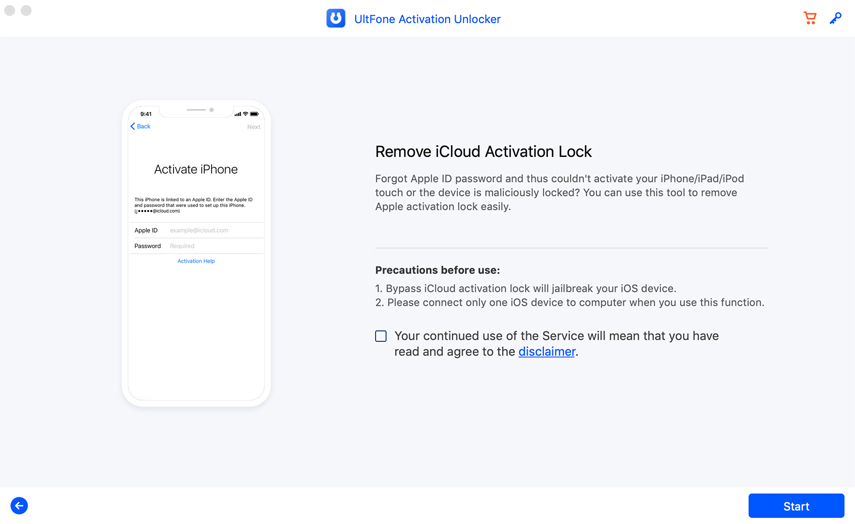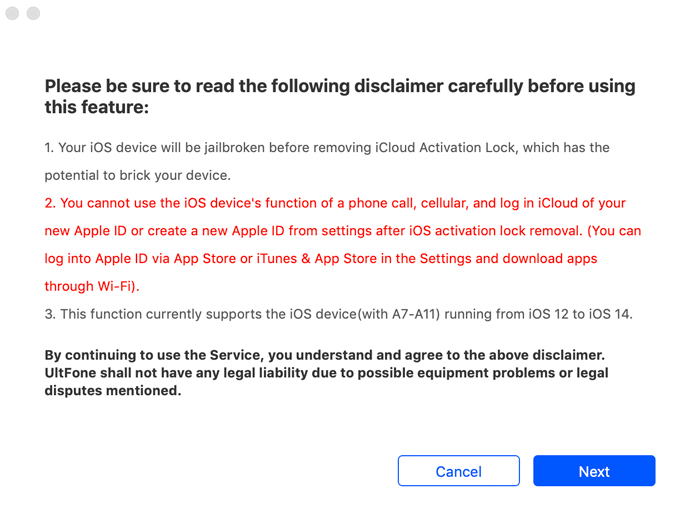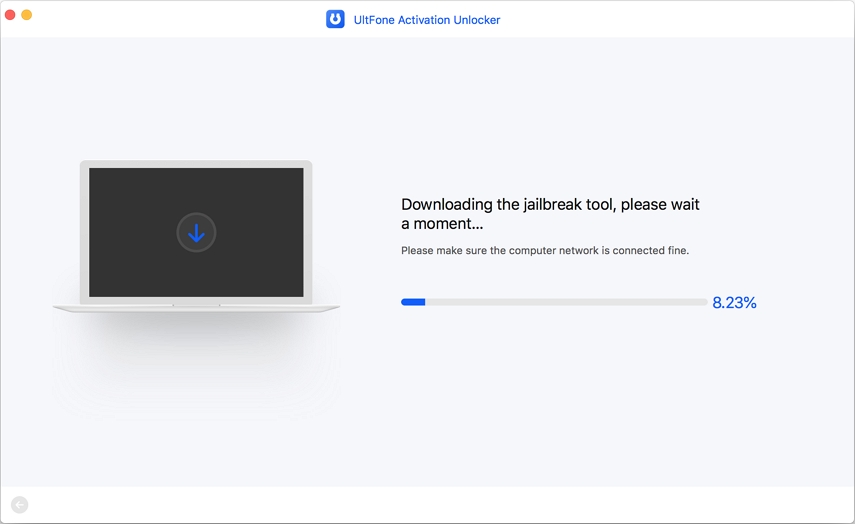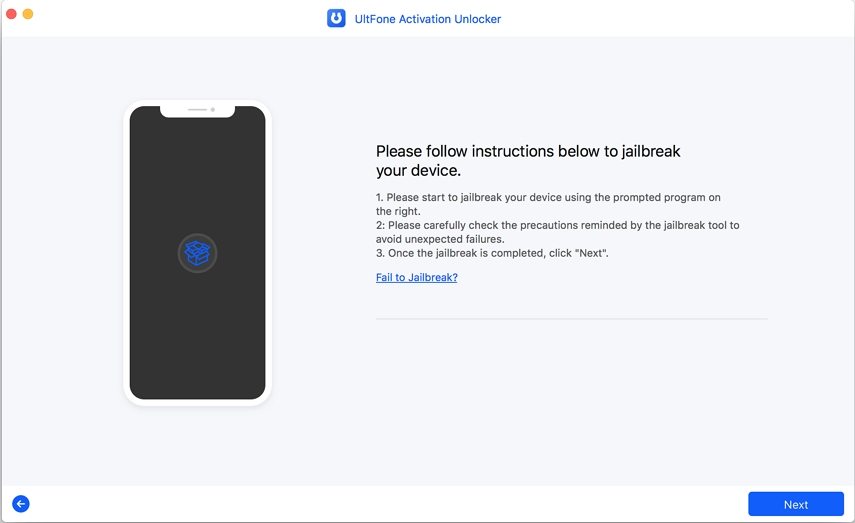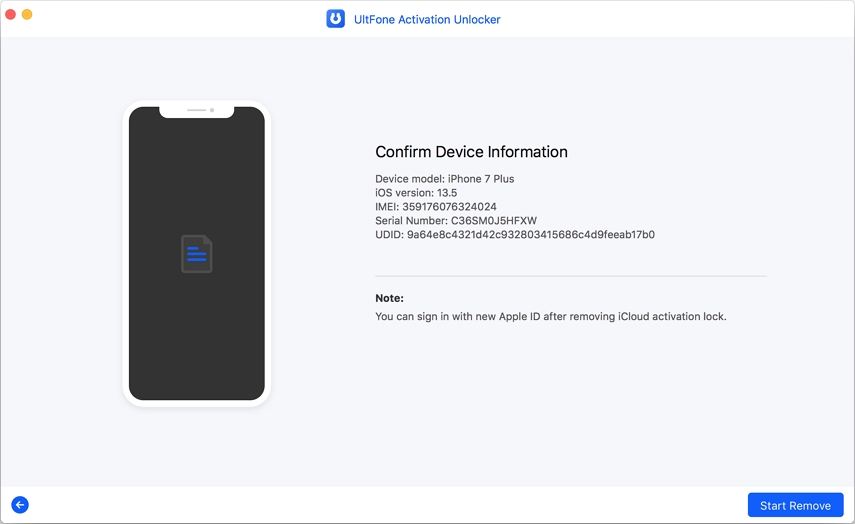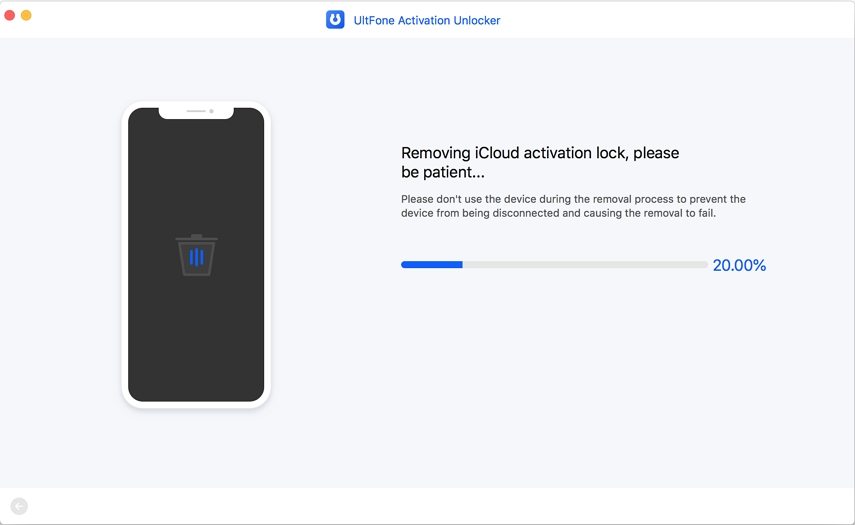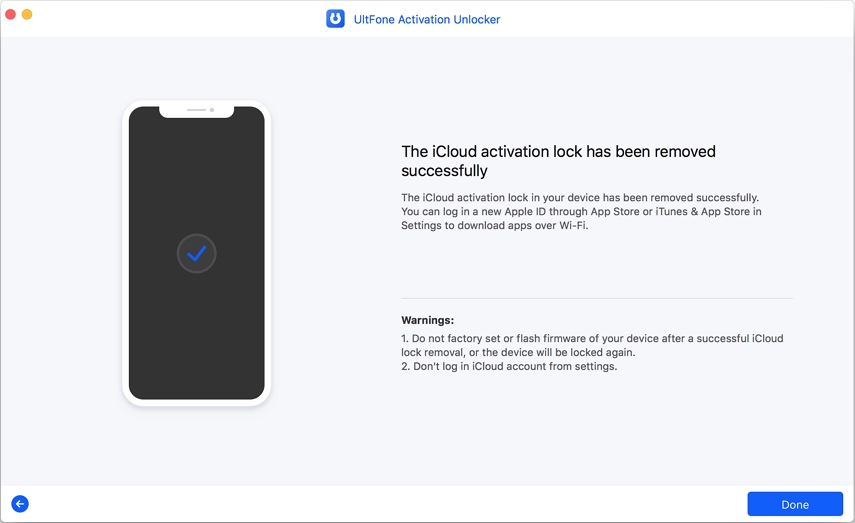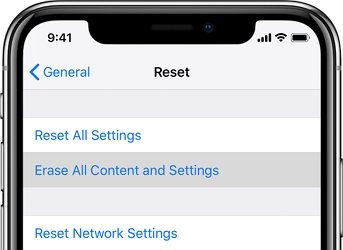How to Factory Reset iPhone without Apple ID Password [iOS 16 Supported]
 Jerry Cook
Jerry Cook- Updated on 2023-08-01 to iPhone
factory reset my iphone without apple id passcode
You must know that resetting an iPhone requires your device passcode, Apple ID, and Apple Password. If you do not remember the Apple ID password, it might be tough for you to reset your iPhone. If you also want to know the answer to the above mentioned question, then you are in the right place. This article will provide you with exciting and effective ways to reset your iPhone. Do not worry as there are three different ways you could follow to directly erase/reset the iPhone without Apple ID password.
- Part 1: How to Reset iPhone without Apple ID Password when Find My iPhone is On
- Part 2: Reset iPhone iOS 16 without Apple ID via iTunes
- Part 3: Reset iPhone iOS 16 without Apple ID via Settings
- People Also Ask about Resetting iPhone without Apple ID Password
Part 1: How to Reset iPhone without Apple ID Password when Find My iPhone is On
Performing factory reset becomes a headache when you don't know Apple ID or password since your iPhone will stuck on activation screen. However, there is a solution that can come to the rescue. You can use UltFone Activation Unlocker – a tool that bypasses the activation lock in seconds. If “Find my iPhone” is on and you want to reset the iPhone without an Apple ID password, this software can help you in that scenario too. If your Find My iPhone is off, you can find the steps from how to factory reset iPhone without screen passcode instead.
Hence, if you want to know how to reset iPhone without apple id password when Find My iPhone is on, let us move to the guide that will show you how to use UltFone Activation Unlocker to remove the iCloud activation lock.
-
Step 1Run the Program
In the first step, download and launch the UltFone Activation Unlocker after installation into your computer. Before you move, please note that this method will jailbreak your device. Also, to begin, please connect iPhone on which you need to bypass iCloud lock. Once connected successfully, click “Start”.

-
Step 2Read Agreement
When you click start, you will notice the agreement that needs to be read. Please go through it and move forward.

-
Step 3Download Jailbreak Tool
After connecting iDevice to the computer, download the jailbreak tool, and make sure that your device is connected to the computer with a good network connection.

-
Step 4Begin Jailbreak
After downloading the jailbreak tool, click on the “Start Jailbreak” button and start jailbreaking to your device. Make sure that you follow the instructions properly.

-
Step 5Erase Apple ID password activation lock

In the last step, you will find that the iCloud activation lock has been removed, and you could now log in to a new Apple ID password through the App Store or iTunes & App Store in the setting.


Follow all the steps in the best way so that the process to remove the activation lock and to reset the iPhone without the Apple ID password. This is the easiest and the simple way that you could follow without any difficulty.
Part 2: Reset iPhone without Apple ID via iTunes
If you can confirm that your Find My iPhone is off, here is another helpful method that can serve your purpose. You can also reset iPhone without Apple ID with the help of iTunes. If it is on, please use the method in Part 1 or else you will get activation lock for sure. While working with this method, ensure that your iTunes is running with the latest version. This way you can avoid any errors that can possibly occur. Before you wonder how to reset iPhone via iTunes, check below the steps to get the job done.
Step1: In the first step, you must launch iTunes on your windows or Mac computer.
Step 2: You need to connect your iPhone or iPad to your computer and make sure you are using the original Apple USB cable.
Step 3: You will be asked to provide your device passcode or Trust this computer, then respond accordingly.
Step 4: In this step, choose the device icon shown on the iTunes interface and then click on the option “Restore iPhone”.

Step 5: Confirm the actions by clicking on the “Restore” button once again. Your device will get reset now.
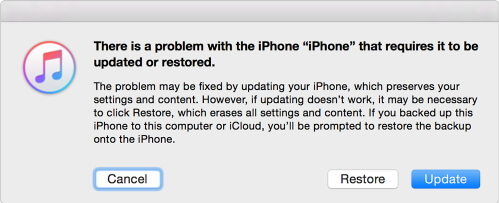
Part 3: Reset iPhone without Apple ID via Settings
Well, here is the third way to factory reset iPhone without Apple ID and can be said as the easiest way as it doesn’t take any connection between iPhone and computer. It is a wireless way that can be executed with the Settings of your iPhone. Yes, you can easily reset your iPhone without Apple ID via Settings. And the simple sets are mentioned below:
Step 1: Open app settings in your iPhone firstly.
Step 2: Then click on the “General” option.
Step 3: Once done, tap on “Reset” and then click the “Erase all content and Settings” tab.
Step 4: In the last step, enter your screen passcode when prompted and then click on the “Erase iPhone” option. This will reset your iPhone to factory settings.

People Also Ask about Resetting iPhone without Apple ID Password
1.Is It Possible to Activate iPhone if I Reset iPhone with iTunes?
Well, the answer simply depends on Find My iPhone. If it is turned on, unfortunately, you cannot activate your device after resetting it if you forgot Apple ID password. This is because when you reset your device with iTunes, it will ask you to enter Apple ID passcode for iCloud Activation Lock screen when you set it up later. Also, in case Find My iPhone is not turned on, you can safely go ahead activating it post resetting with iTunes.
2. Does UltFone Activation Unlocker Work to Reset iPhone without Apple ID or Screen Passcode?
Yes, UltFone Activation Unlocker works to reset iPhone without Apple ID password or Screen Passcode. UltFone Activation Unlocker is considered the best solution on iPhone as it easily bypasses the activation lock when you forgot Apple ID password. It also helps you remove the activation lock without the previous owner, and it supports the new iOS 14 activation lock bypass. If you want, you could also use the free trial option of UltFone Activation Unlocker.
3. Can I Erase iPhone without Screen Passcode?
For screen passcode, you can use UltFone iOS System Repair to factory reset the iPhone without the use of a passcode. But while doing this, you may get stuck on the activation screen. So, in this case, it will be effective if you use UltFone Activation Unlocker. This option is effective to easily reset your iPhone without the Apple ID or password as we mentioned above.
Sum up
All the ways mentioned in this article are effective and efficient as you could easily use it. You must have got your answer and solution related to how to completely factory reset iPhone without Apple ID password. But it will be best if you follow the steps in the best way to make your work simple and easy. You must know that some of the methods may work for you and some of the methods many not. Hence choose the right way that could help you to easily reset your iPhone without an Apple ID password.