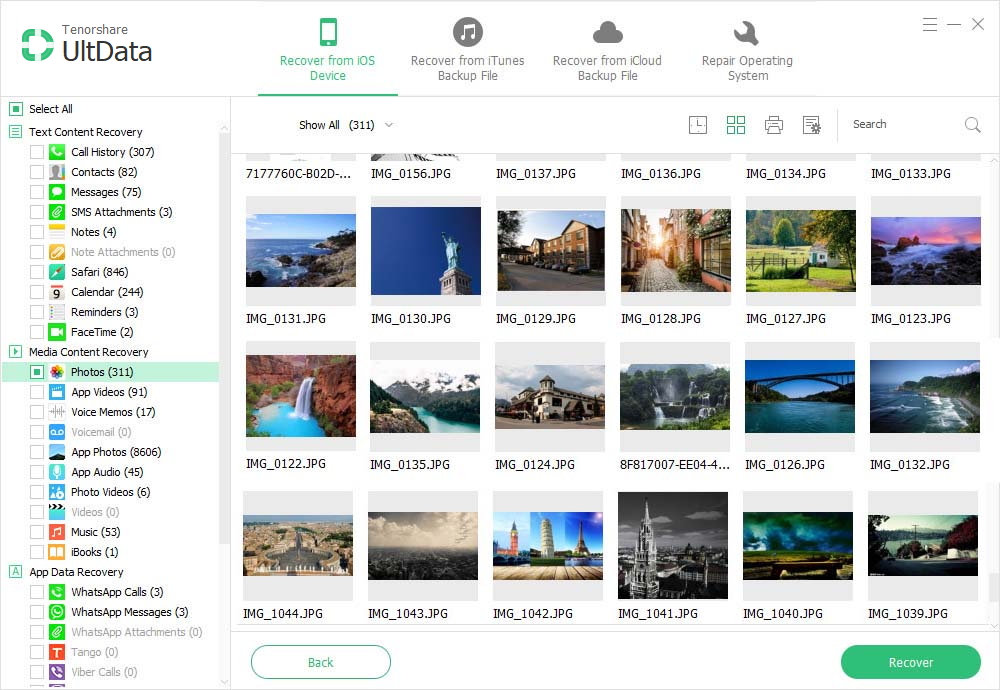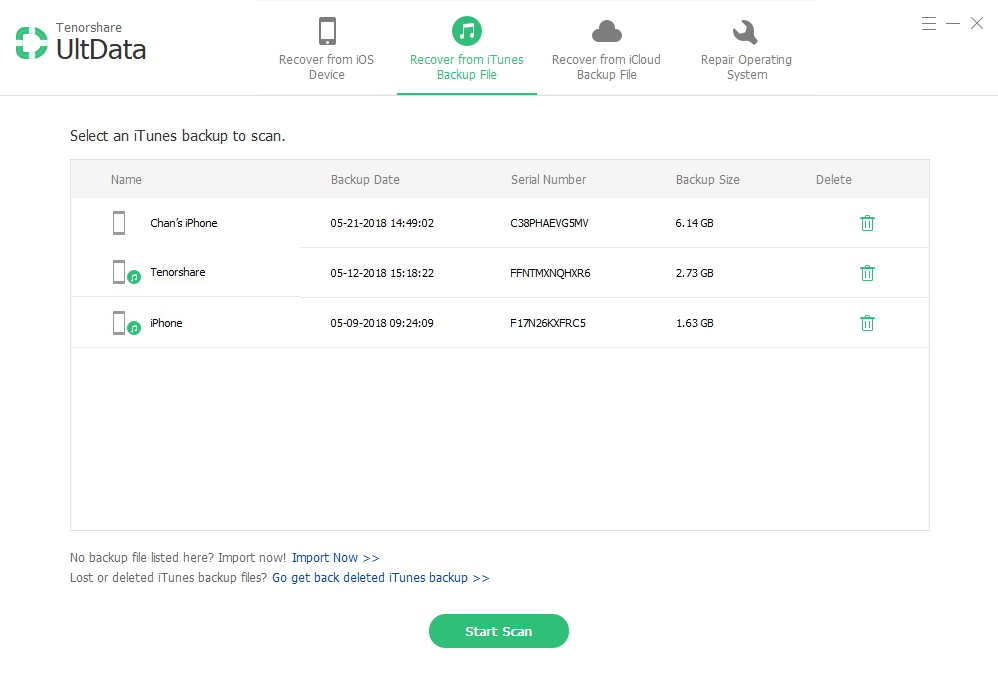3 Options to Recover Data from Water Damaged iPhone 6/6Plus/5S/5C/5/4S
 Jerry Cook
Jerry Cook- Updated on 2019-07-25 to iPhone

Got iPhone water damage? Can't access photos, videos or other files from your water damaged iPhone? Terrified with the question "can I retrieve photod from a water damaged iPhone"? Be easy when you encounter such situation. There are 3 options for you to easily recover data from water damaged iPhone.
Your iPhone now may be a dead brick, or the touch screen doesn't work after it is water damaged. You can leave it apart or try solutions to rescue the water damaged iPhone. Back to our topic! No matter how serious the water damage is, you can still retrieve data from water damaged iPhone.
How to Recover Photos, Videos, Contacts, or Other Files from Water Damaged iPhone
So how would you recover all of your data on an iPhone even if the screen doesn't work? There are 3 options for you to perform data rescue from water damaged iPhone with iPhone Data Recovery. This tool is specially designed to help you restore lost iPhone files due to various reasons, and you can recover data from water damaged iPhone SE, iPhone 6s Plus, iPhone 6s, iPhone 6, iPhone 6 Plus, iPhone 5S, iPhone 5C, iPhone 5, iPhone 4S, iPhone 4, iPhone 3GS, etc.
Option 1. Recover Data from Water Damaged iPhone without Backup
You may not access any data such as photos, videos although you can turn on your water damaged iPhone, or you may have lost files from the water damaged iPhone. If you have no iTunes or iCloud backup, the recovery mode "Recover Data from iOS Device" on iPhone Data Recovery helps you directly retrieve all the inaccessible data from your damaged iPhone, and what you need is just a USB cable and a PC you have access to.
- Connect your water damaged iPhone to PC with the USB cable and run iPhone Data Recovery. Click "Start Scan" on the interface to allow this program to scan your data.
- After the scanning process, select files to preview and check whether they are the exact ones you want to recover.

- Select the wanted files and click "Recover". Then choose a save path to perform water damaged iPhone data recovery.

Option 2. Retrieve Water-Damaged iPhone Files from iTunes Backup
Your iPhone may have been a dead brick after water damage (God bless you), or you just couldn't turn on iPhone this moment. If you have synced your iPhone with iTunes before it got water damaged, surely you would have the backup files in iTunes. However, you have no access to them. The recovery mode "Recover Data from iTunes Backup File" on iPhone Data Recovery helps you get to files on a water damaged iPhone.
- Select "Recover Data from iTunes Backup File" on iPhone Data Recovery interface. Choose your iPhone backup file and click "Start Scan".

- Select data to preview and tick the files you want to recover.
Option 3. Restore Water-Damaged iPhone Files from iCloud Backup
If you have iCloud backup, try the mode "Recover Data from iCloud Backup File" on iPhone Data Recovery, sign into iCloud account and you can start data recovery from your iCloud. It will extract files from a water damaged iPhone and won't overwrite your current contens on iPhone.
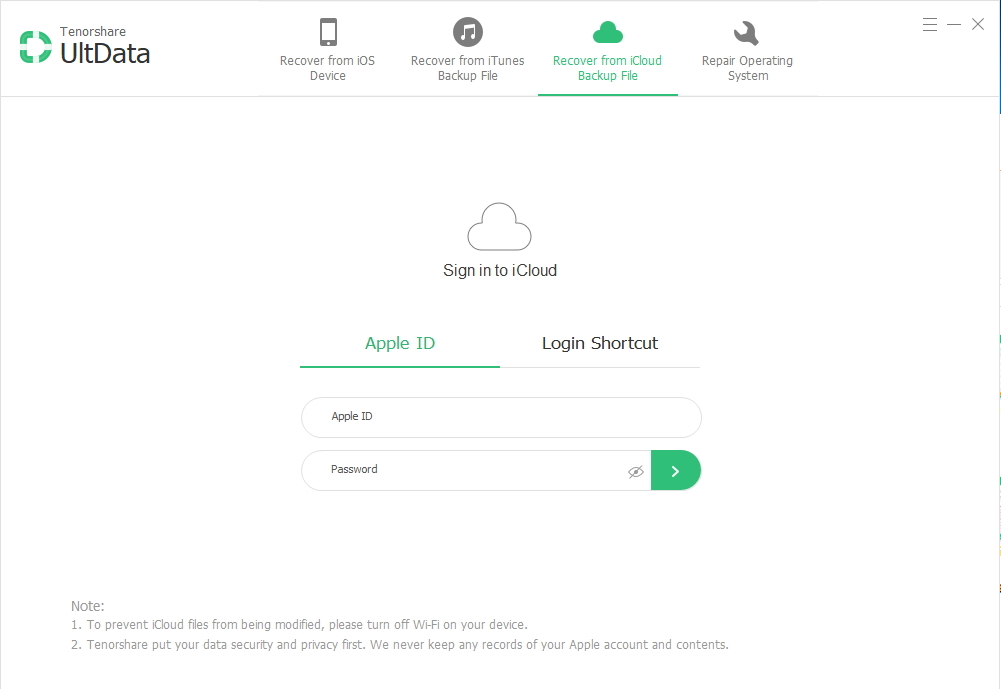
Bingo! You can freely choose any options according to your need to recover data from water damaged iPhone with iPhone Data Recovery. If you are using Mac (Mac 10.9 Mavericks, 10.8 Mountain Lion, 10.7, 10.6, etc.), go to iPhone Data Recovery for Mac. Next time when someone asks you "can you recover data from a water damaged iPhone", you can share the 3 options with them.