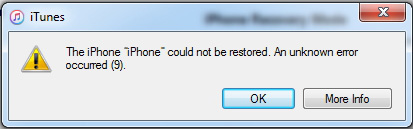The Real Fix for Error 4005 on iPhone 6
 Jerry Cook
Jerry Cook- Updated on 2021-05-31 to iPhone
Did you recently try to update your iPhone 6 and 6 Plus, and the error 4005 occurred? If yes, then you are not the only one who is struggling to fix this error. Today, we are providing you a guide that will resolve the iPhone 6 error 4005 and allow you to update your device.
What Does Error 4005 iPhone 6 Mean?
In order to resolve an error like error 4005 on iPhone 6 Plus, we need to know what it means. This error is experienced when a user tries to update or restore their device using iTunes. It is a technical glitch that causes the update to fail abruptly. The underlying reasons behind this error include:
- iPhone disconnected during the update or restore
- iTunes version is outdated
- System OS is outdated
- iCloud Sync is not enabled
- USB is not connected properly
- Virus present on the system
- iOS or iTunes program files are corrupted
Not paying attention to any of the points mentioned above will lead to error 4005 in iTunes. But don’t freak out as it can also be resolved quickly.
How to Fix iPhone 6 Restore Error 4005 Without Data Loss?
Instead of giving you tips that may or may not fix the iPhone 6 Plus error 4005, we are suggesting a solution with a 100% success rate. Using UltFone iOS System Repair tool is the ideal solution for all software related issues in iOS devices. This software downloads a suitable firmware package to repair the system software without causing data loss. Therefore, it is much safer to use.
The operation of this software is quite easy. Anyone can repair this iPhone 6 error by yourself without any technical skill requirement.
Before start, you can download this ios system repair software free and install it on to a PC or Mac computer.
-
Step 1 On the main screen, please select Repair Operating System feature. This feature aims to fix iPhone 6 error 4005.

-
Step 2 Click Fix Now in the following screen. This program will display your device info and the latest matching firmware package.

-
Step 3 After the firmware package is downloaded, click Repair Now button.

-
Step 4 Wait for a few minutes, the repair will complete and your iPhone 6 will reboot. After reboots, you can connect iPhone 6 to iTunes to backup or transfer files. The iPhone 6 Plus error 4005 should be fixed now.

Other Methods to Fix Error 4005 on iPhone 6
Here are the methods that you can try to fix error 4005 on iPhone 6 or 6 Plus. Give them a try and observe which one can help you.
Methods 1: Update iTunes to Latest Version
The first thing users need to try for error 4005 iPhone 6 fix is updating iTunes to the latest version. The updates are installed in a slightly different way on Windows and Mac. So, here are the steps given for both of them.
For Mac Users:
Click on the Apple icon on top of the screen. Select System Preferences > Software Update and check if any software update is available for iTunes or not.
For Window Users:
Open iTunes and from the top menu, choose Help > Check for Updates. Follow the instructions and update iTunes to fix the error.
Methods 2: Try another USB Cable or USB Port
Make sure that the connection between the iPhone and the system is uninterrupted. A faulty USB cable or damaged/corrupted USB port will keep on disturbing the update or restore process. As a result, you will spot the error 4005 iPhone 6 Plus black screen. So, check the connection, and if the cable or port is not working, try another cable or port.
Methods 3: Force Restart your iPhone 6
Usually, when people don’t know how to fix error 4005 on iPhone 6, they force restart it. You can also try this and see if it works.
Press the home button and power button at the same time. Hold both the buttons until you see the Apple logo on the screen, which means that the device is off. Restart it a minute later and try to update it again.
Methods 4: Update iOS
The iPhone won't restore error 4005 can be resolved by updating the software to the latest version. Just connect your iPhone with a stable internet connection and open Settings. Select General Settings and choose the Software Update option.
Check for updates and download them instantly. Install the latest iOS and then try to restore your device later.
Methods 5: Update PC or Mac
The problem might also be caused because your Windows or Mac OS is not updated. In this situation, you will get the iPhone 6 unknown error 4005 on the screen.
For Windows:
Open Control Panel and go to System & Security. Click on the Windows Update option and install the necessary updates.
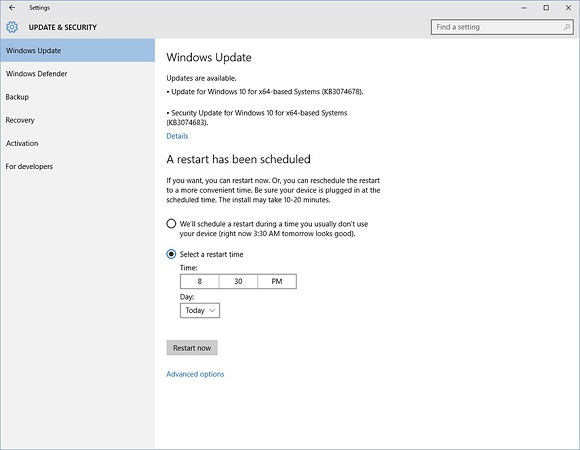
For Mac:
Open System Preferences and check if there is a pending software update. Install the update and try to update your iPhone again.
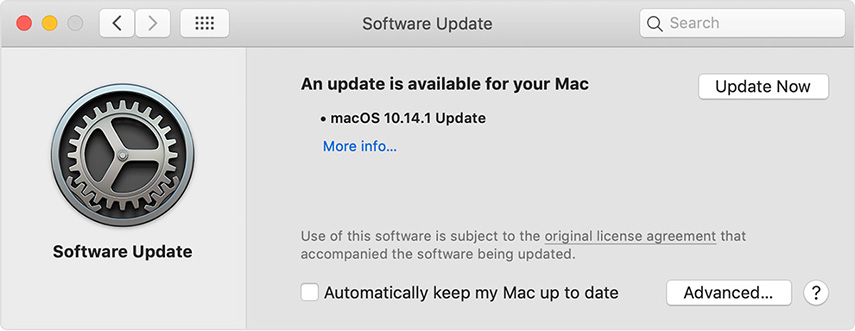
Methods 6: iTunes Repair Tool
If the iTunes error 4005 in iPhone 6 is caused due to sync issues, then it is suggested that you rely on a professional tool to fix this error. Luckily, we have a tool called Tenorshare TunesCare, which is designed specially to fix iTunes Sync problems and to resolve iTunes errors. It will fix all the components of iTunes, and you will be able to update or restore the device as per requirements.
Methods 7: Fix iTunes error 4005 iPhone 6 by DFU Mode
The DFU mode is a tool provided by Apple Inc. so that the software structure of the device can be rebuild whenever required. This means that the iPhone 6 DFU restore can fix iTunes error 4005. The steps are given below:
1. Connect your iPhone with the system and turn it off. When the device is off, follow the steps as:
- Press the Power and Home button for 10 seconds at the same time.
- Release the Power button as you continue to hold the Home button.
- Keep the button pressed until the screen goes black and then release the button.
2. As you enter the DFU mode, iTunes will notify you that a device is detected in recovery mode. And you need to restore the device before using it with iTunes.
Hit the “Ok” button, and the device will be restored.
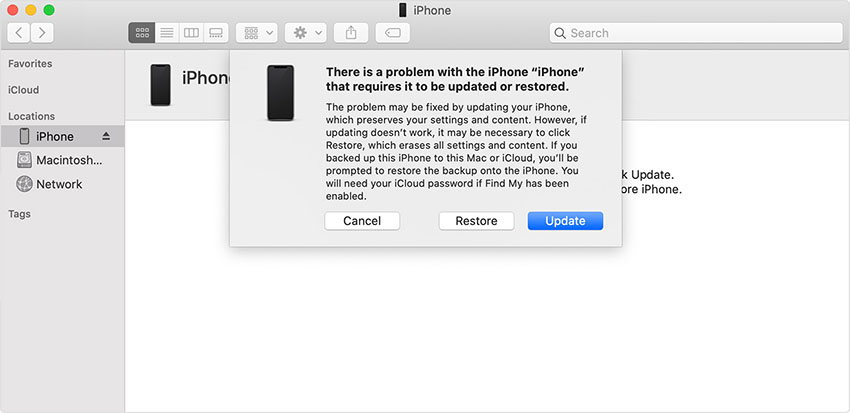
Wrap It Up
If you think that error 4005 on iPhone 6 is hard to fix, then you are not entirely wrong. In conclusion, we aware users of the impending risks as the solutions might result in data loss. So, we recommend using iOS System Repair tool to fix the problem with the device. And if the problem is with iTunes, then Tenorshare TunesCare is also available for a safe fix.