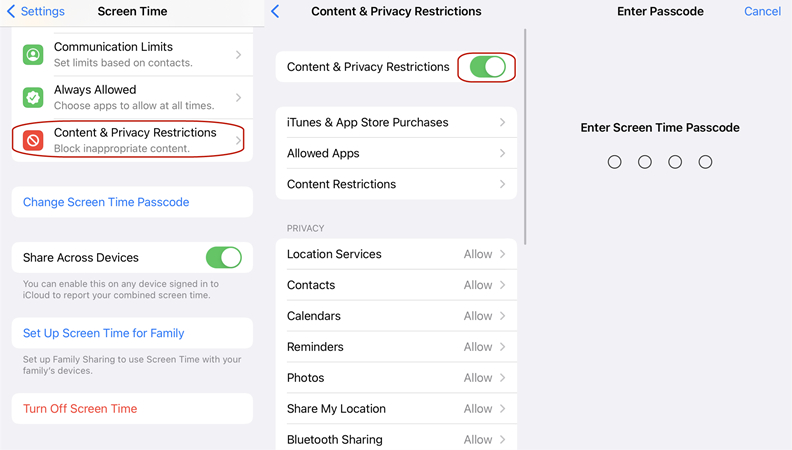No Option For Forgot Screen Time Passcode - No Data Loss, Fix Now!
 Jerry Cook
Jerry Cook- Updated on 2024-01-30 to iPhone
No option to change my screen time password, I know all my apple passwords & info but I must’ve set this up and forgot it. How can I reset it?
Screen Time is a feature first introduced in iOS 12 that allows users to see how much time they spend on their devices and set limits on specific app categories. Some people may notice that there is no forgot passcode option when they forgot screen time passcode. As a result, the passcode cannot be changed. If this problem remains, you will be limited to screen time lock daily. In this article, we will show you how to remove screen time passcode, even though there is no option for forgot screen time passcode.
- Part 1. Why Is There No Forgot Paaword Option for Screen Time
- Part 2. What If There Is No Forgot Passcode for Screen Time on iPhone/iPad
- 1. Reset Screen Time Passcode Without Apple ID on Windows/Mac [No Data Loss]
- 2. Reset Screen Time Passcode on Your Mac with Apple ID & Password
- 3. Bypass Screen Time without Passcode using iTunes [Data Loss]
- 4. Reset Your iPhone to Fix Forgot Screen Time Passcode Not Showing Up [Data Loss]
- Part 3. More Tricks to Fix No Option for Forgot Screen Time Passcode
- Part 4. FAQs About No Option for Forgot Screen Time Passcode iPhone/iPad
Part 1. Why Is There No Forgot Paaword Option for Screen Time
Why screen time passcode forgot password not showing on your iPhone/iPad? There are two main reasons:
1. iOS software version error
First, you have no option for forgot screen time passcode because your iOS software version is incorrect or outdated. Since Apple released iOS 13.4, the iPhone has been equipped with the Screen Time feature. So, if your iPhone's iOS version is earlier than iOS 13.4, you won't be able to find this option. Or, you're using iPhone 6, 6 Plus, or another earlier model, which needs to be updated to install iOS version 13 or later. In this case, there is no way to get to this option.
2. Monitored by the organizer's device
If you find the iOS version is updated, but there is still no option for forgot screen time passcode on iOS 16, it may be the second reason: your iPhone's Screen Time passcode is set on the organizer's device. It means your iPhone is under family sharing control, so you don't have the right to change your screen time Passcode. Therefore, if you are a child or family member, you will not see the option to change the screen time passcode on your iPhone.
Part 2. What If There Is No Forgot Passcode for Screen Time
1. Reset Screen Time Passcode Without Apple ID on Windows/Mac [No Data Loss]
UltFone iPhone Unlock is an effective method to remove your device's Screen Time passcode. You can unlock Screen Time in just three steps without any technical skills and without losing data.
- Remove screen time passcode even if there is no option for forgot screen time passcode
- One click to bypass screen time passcode without passcode/Apple ID, NO data loss
- Unlock all types of lock screens: 4-digit/6-digit passcode, Touch ID & Face ID without Passcode
- Easily bypass mobile device management (MDM) with just a few clicks
- Compatible with the latest iOS 16, iPadOS 16, and iPhone 14 models
Key features of UltFone iPhone Unlock:
Here is how to reset screen time passcode without Apple ID even if there is no option for forgot screen time passcode:
- Step 1 Download and install UltFone iPhone Unlock on your computer, and select Remove Screen Time Passcode at the main interface.
- Step 2 Connect your iPhone/iPad/iPod to the computer with a USB cable. Please make sure that your device has been activated.
- Step 3 Turn off Find my iPhone in order to erase the screen time passcode. Once Done, the program will start removing the screen screen time passcode immediately, please wait for a few seconds.
- Step 4 The screen time passcode forgot has now been successfully eliminated without any data loss. Your device will restart after that.



2. Reset Screen Time Passcode on Your Mac with Apple ID & Password
Screen Time is also available on Mac and has the same features available on iOS and iPadOS. Like iPhones and iPads, forgetting your desktop's Screen Time password can be frustrating. Starting with macOS Catalina 10.15.4, we'll show you how to reset your Screen Time password:
Step 1: From Mac Dock, go to System Preferences.
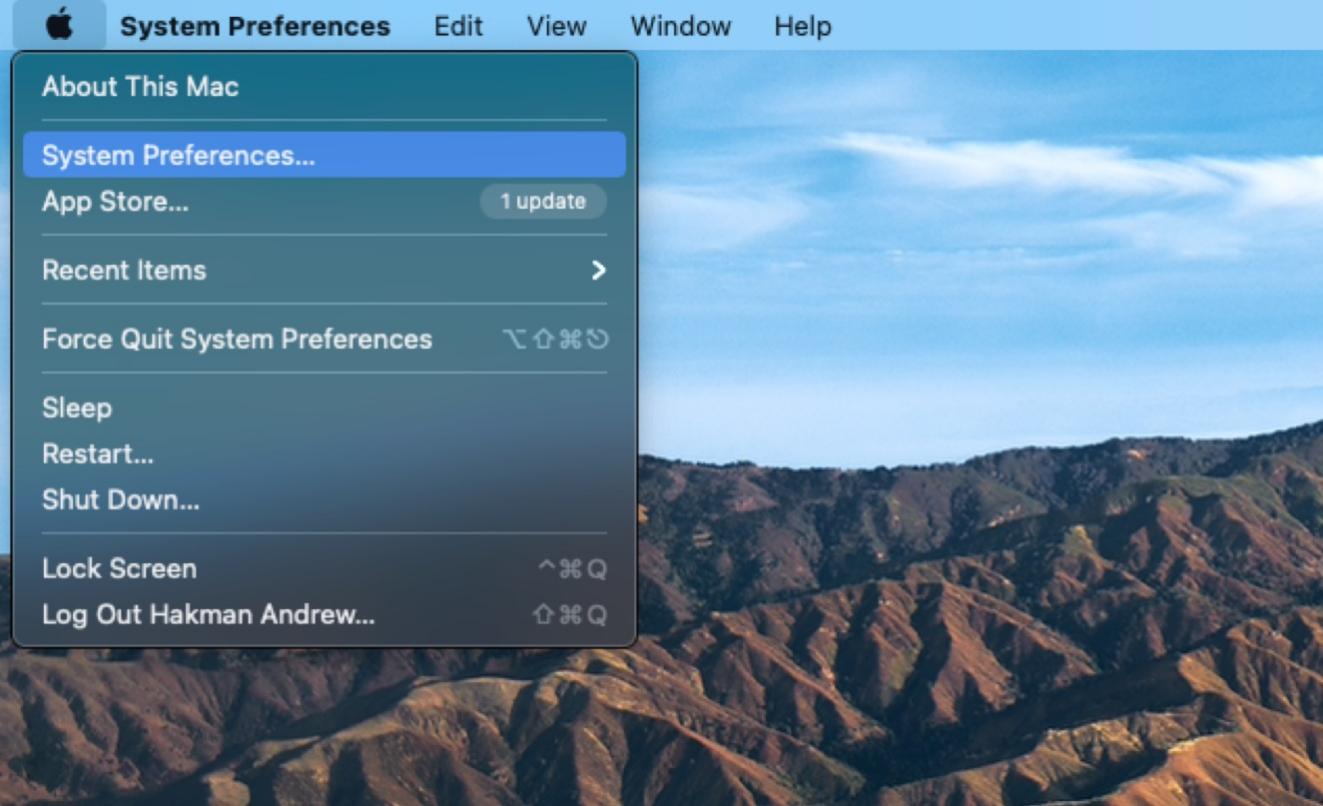
Step 2: A new window will open on your Mac. Select Screen Time here to access all the features and change the settings.
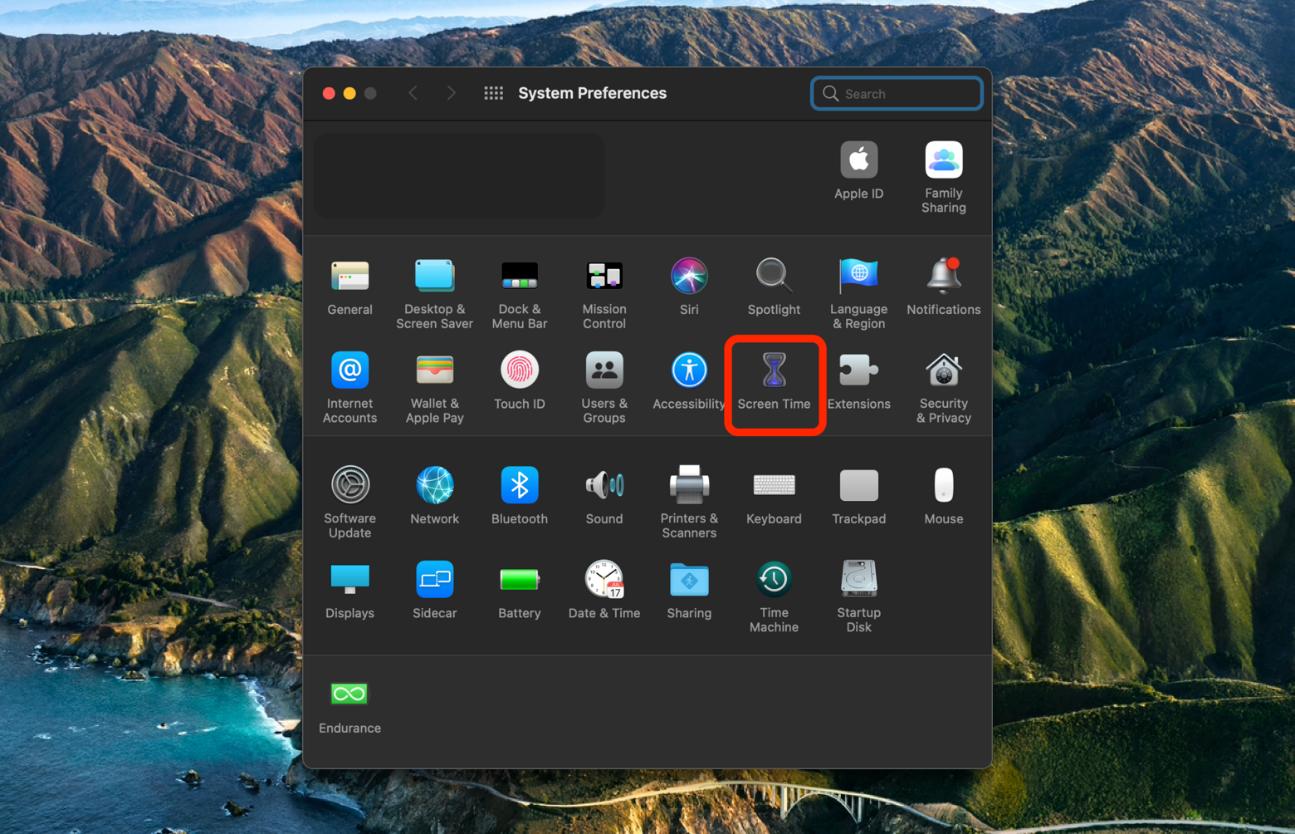
Step 3: Click options near the lower left corner of your desktop screen, as shown below.
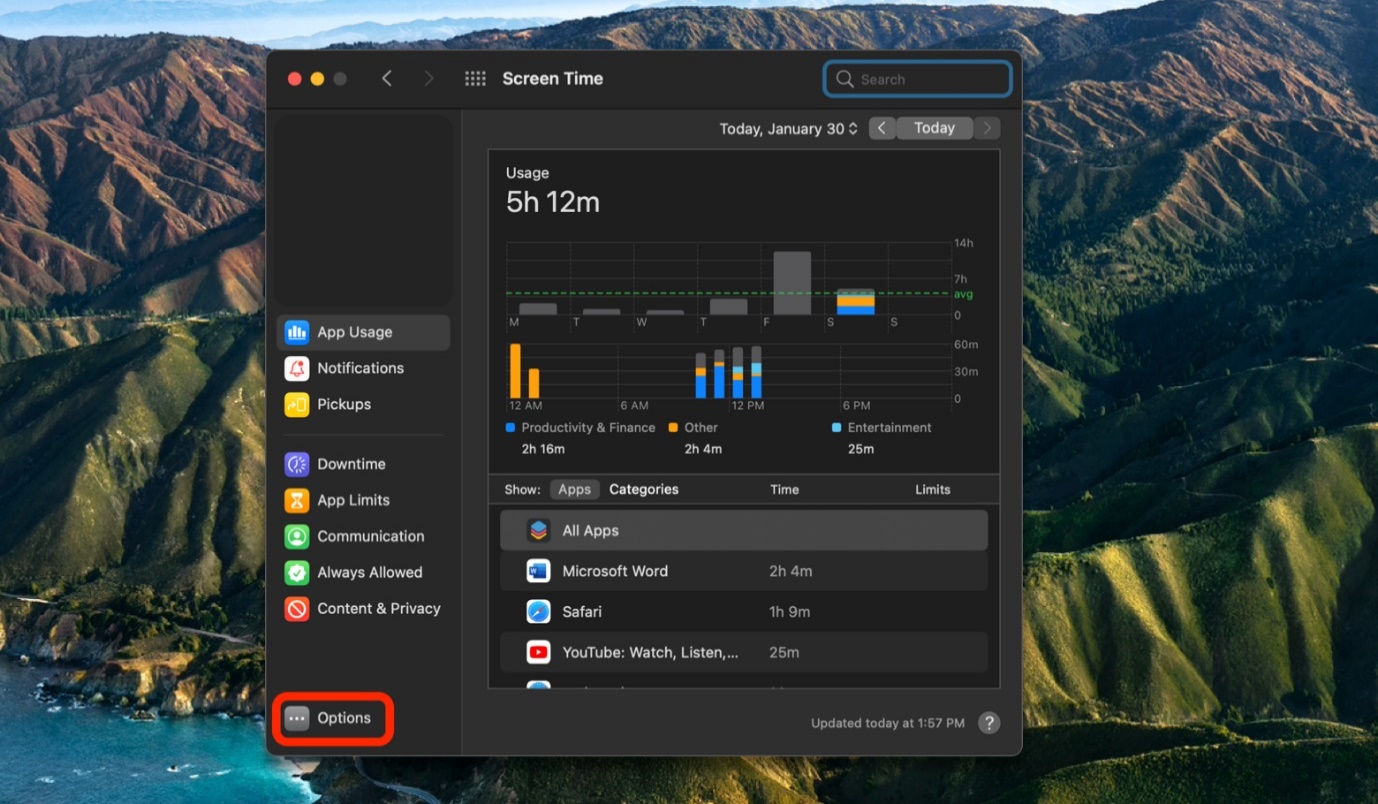
Step 4: Click "Change Passcode," as in the screenshot below.
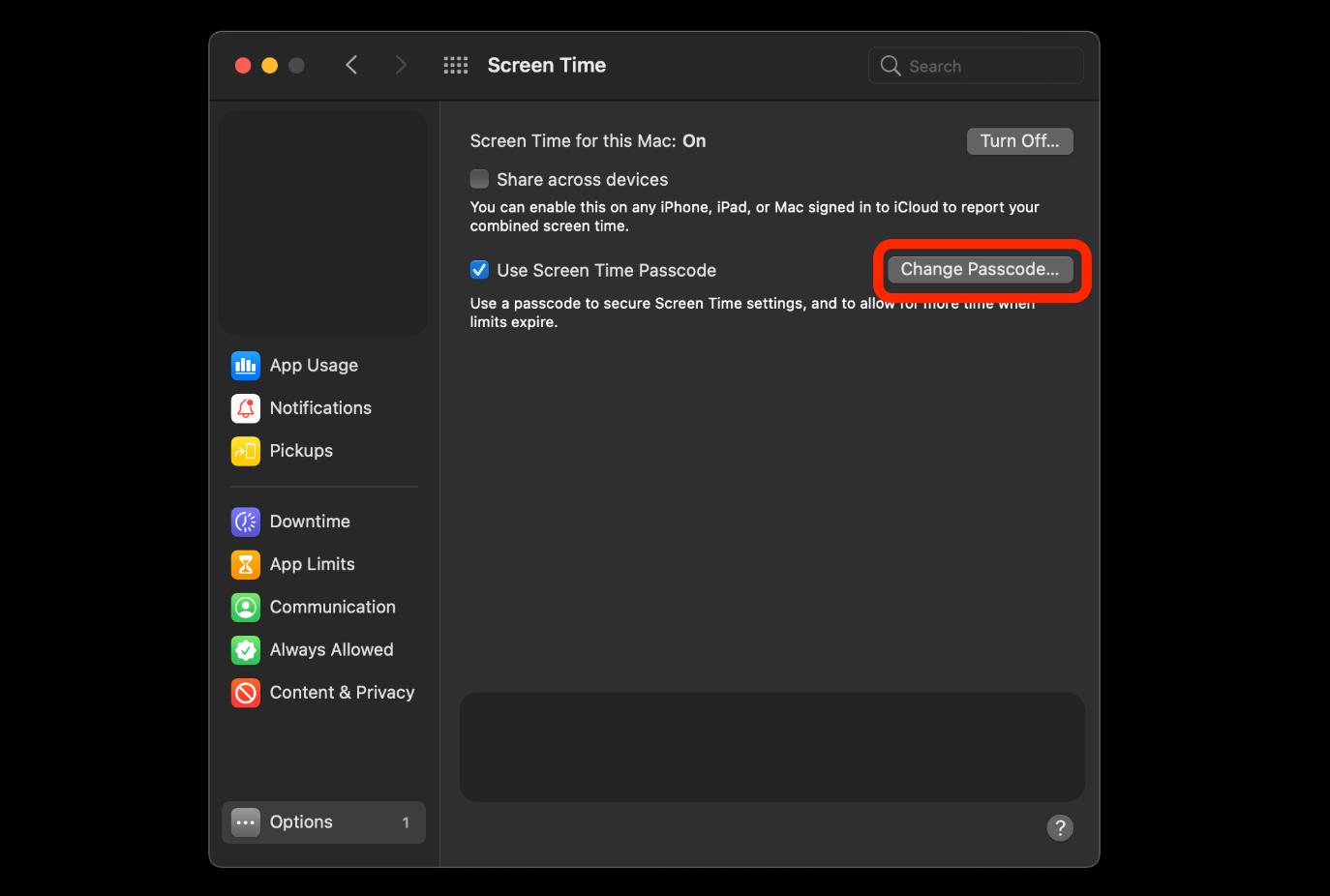
Step 5: You will be prompted for your current Screen Time passcode. Forgot your Passcode?
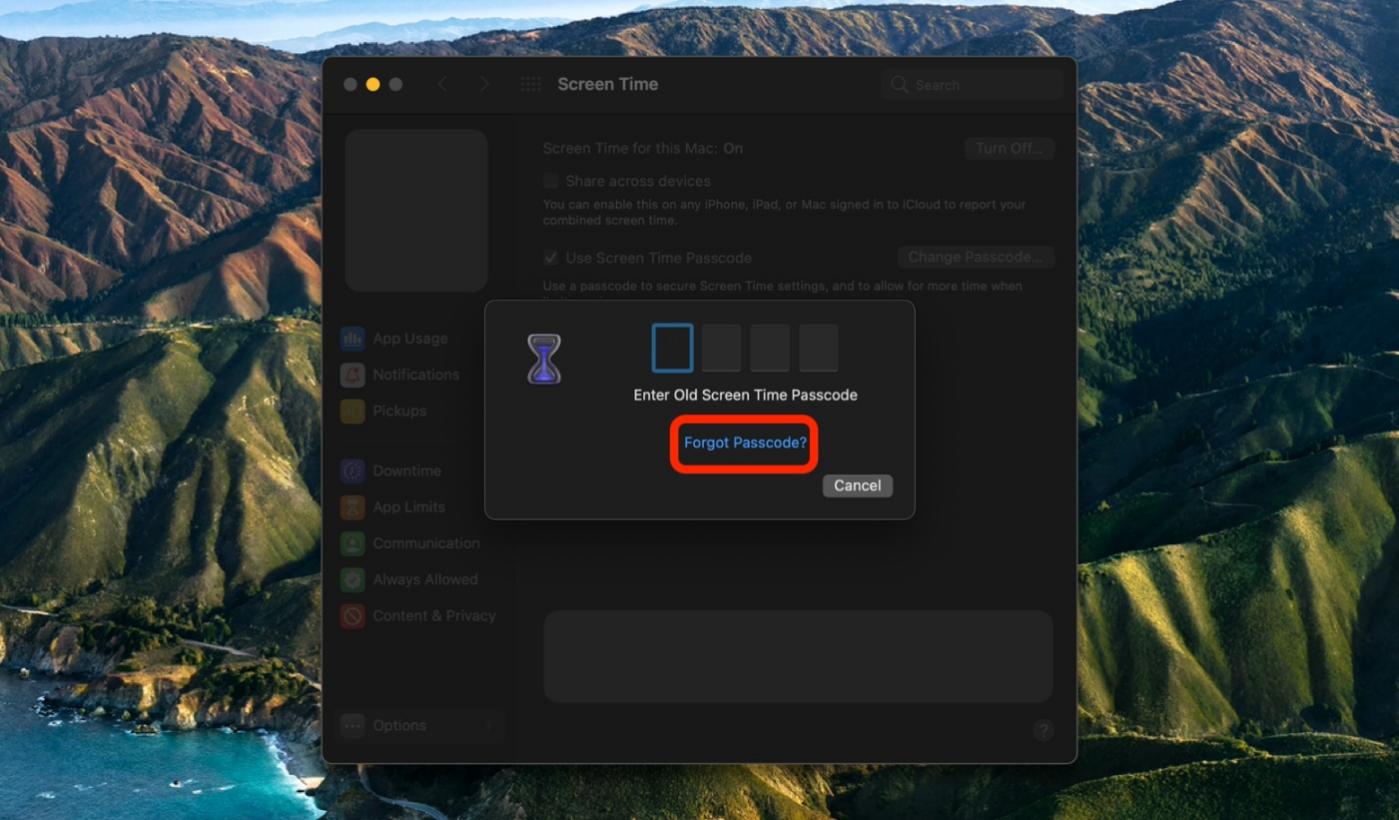
Step 6: Go to Screen Time Passcode Recovery and enter your Apple ID and password to reset your passcode. Type and click Next to proceed.
Step 7: Enter and confirm the new Screen Time passcode.
Step 8: It bypassed the crisis. Now you can reset your Screen Time passcode to access your Screen Time settings on your Mac.
Your Mac should be later than macOS Catalina 10.15.4. At the same time, make sure you have signed in with the same Apple ID on your Mac, otherwise you can't reset screen time passcode using this method. If the conditions are not met, UltFone iPhone Unlock would be a good option for you.
3. Bypass Screen Time without Passcode using iTunes [Data Loss]
If you can't find the "Forgot Passcode" option for Screen Time and can't use your Apple ID password to create a new passcode, you might be wondering how to disable Screen Time when you've forgotten the passcode. One way to achieve this is by using iTunes, a free method to restore your device and remove the Screen Time passcode on iOS 15/16/17. Here's how to do it:
Step 1: Start by opening iTunes on your computer and connecting your iPhone or iPad to it.
Step 2: Unlock your device and grant permission if the computer requests it.
Step 3: Look for the device icon at the top of the screen, and click on it to access the Summary section.
Step 4: To prevent data loss, ensure you back up your data by selecting "Back Up Now."
Step 5: Click on "Restore iPhone" to return your device to its default settings, and this will remove the Screen Time passcode in the process.

Using this method will result in data loss. We recommend using UltFone iPhone Unlock to reset Screen Time without requiring your Apple ID and, most importantly, without any risk of data loss.
4. Reset Your iPhone to Fix Forgot Screen Time Passcode Not Showing Up [Data Loss]
If you're unable to find the "Forgot Screen Time Passcode" option and need to restore it, you can perform a complete reset on your iPhone. This will delete all your data and settings, returning your iPhone to its default state, which might bring back the "Forgot Screen Time Passcode" option. Here are the steps to follow:
Step 1: Go to your phone settings and select the "General" option.
Step 2: Inside the "General" menu, tap on "Erase All Content and Settings."
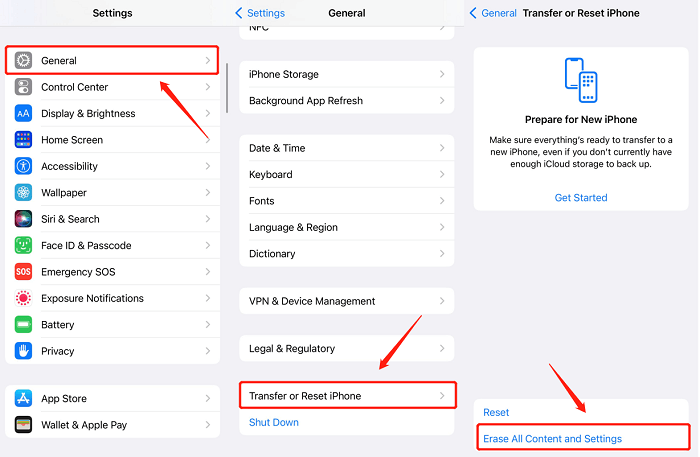
Please be cautious as this method will result in the loss of all data and settings on your device. If you wish to retain your data, UltFone iPhone Unlock is a reliable alternative to fix screen time passcode forgot password not showing issue.
Part 3. More Tricks to Fix No Option for Forgot Screen Time Passcode
Trick 1: Use the Organizer's Device
If you use Family Sharing to control your child's devices, you can reset your child's device's Screen Time passcode. Children cannot reset their devices.
If you use the Family Organizer iPhone or iPad:
Step 1: In the first step, go to Settings and click Screen Time.
Step 2: Scroll down to the Families section and tap on your child's name.
Step 3: Authenticate using a Face ID, Touch ID, or device passcode (which is, in most cases, different from the Screen Time passcode).
Finally, you'll see a passcode screen to set a new Screen Time passcode for your child's device.
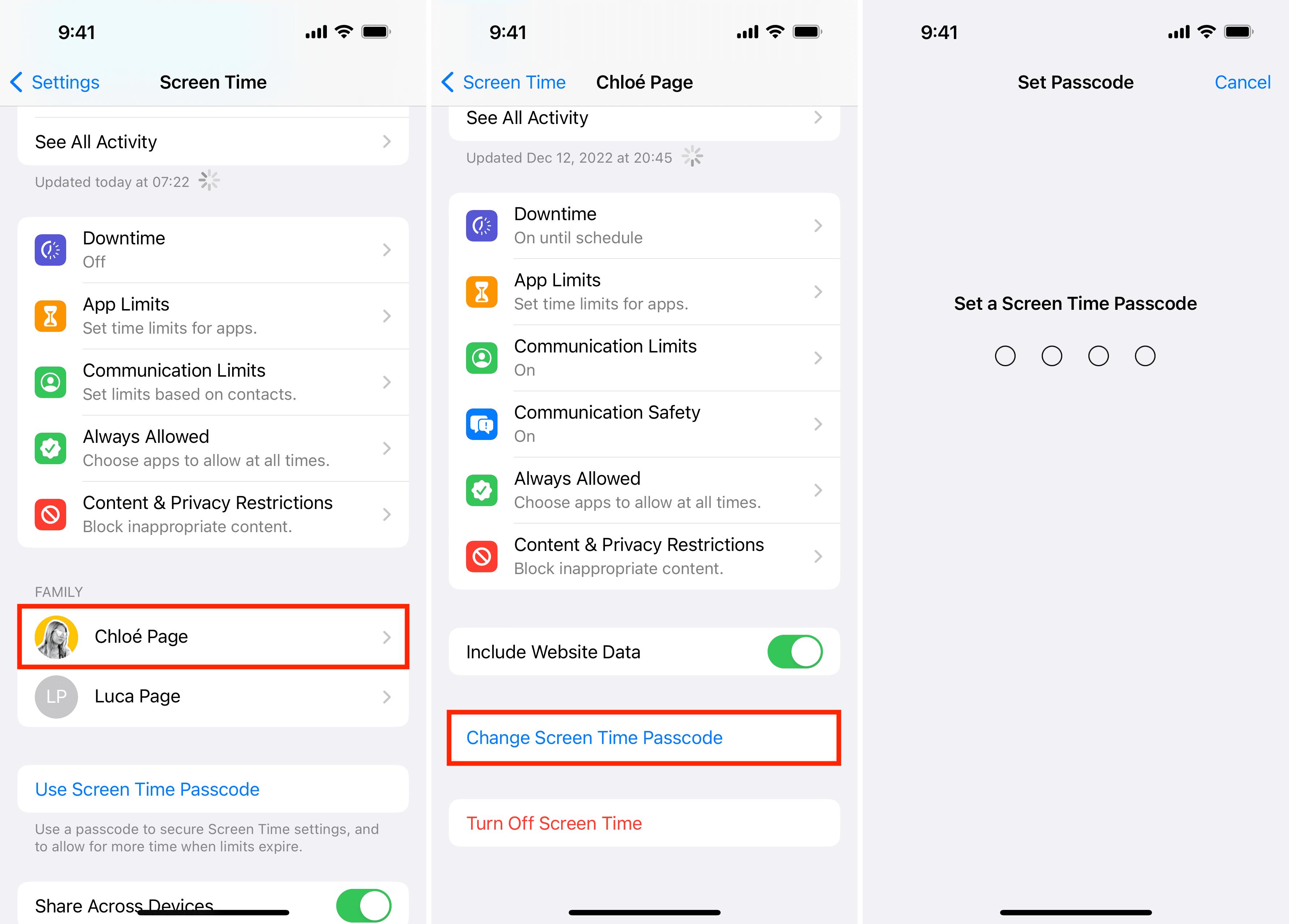
Trick 2: Update iOS Version
Some users coped with the lack of the "Forget Password," and no option for forgot screen time passcode iOS 16/15. When you update your iPhone to the latest OS, iOS 16, the Forget Password option will use your Apple ID. Therefore, if your iPhone uses an older version of the OS, you can fix the problem by updating your iPhone.
Step 1: Go to Setup > General > Software Update.
Step 2: Download and install the most updated version of iOS.
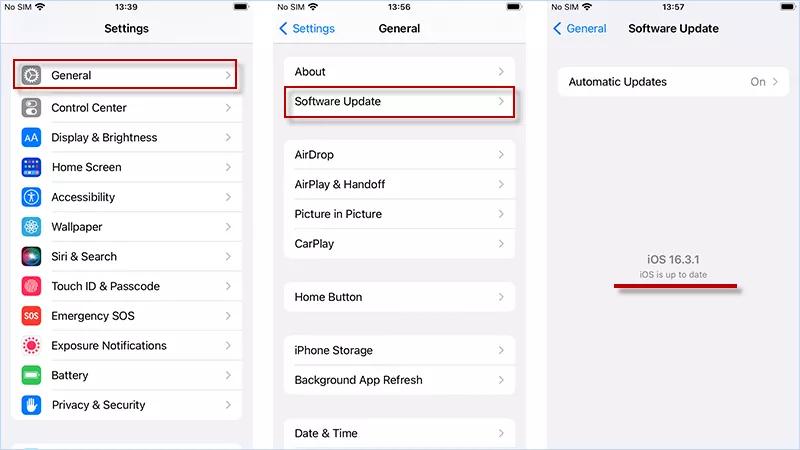
Part 4. FAQs About No Option for Forgot Screen Time Passcode iPhone/iPad
Q1. What Happens After 10 Failed Screen Time Passcode Attempts?
If you forget your screen-time password, you must wait 60 minutes (1 hour) to try again. Your iPhone or iPad won't be locked, but you won't be able to change your screen time settings until you enter the correct Passcode.
Q2. How to Remove Restrictions or Screen Time Passcode on All iOS?
The first and best method is the UltFone iPhone Unlock, which is basically the most successful method. You can use it to unlock the screen time passcode from your iPhone or iPad. It can also be used to unlock any screen.
Conclusion
Now, we've seen how to reset iPhone screen time passcode. All of the methods introduced are valid and will help you solve the problem. We have described the best methods, especially UltFone iPhone Unlock to fix the no option for forgot screen time passcode error. Now you know everything about resetting your Screen Time passcode, you're ready to start!