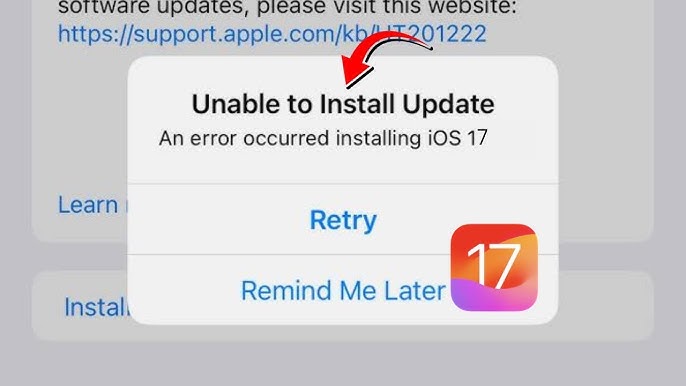Facing iOS 18 Wifi Issues? Fix Now! [iOS 17 Included]
 Jerry Cook
Jerry Cook- Updated on 2025-04-01 to iPhone
My iphone won't connect to wifi but other devices will. What should i do?
Some iPhone users complained that their iPhone won't connect to WiFi after iOS 18/18.4 update, or iPhone connects to wifi but no internet. Also, many users claim that they meet iOS 18/18.4 wifi issues and iOS 18 wifi issues. There are a lot of maybes when it comes to diagnosing and settling down this issue. In this article, several efficient and simple tips and tricks you can try to get your iPhone to connect to Wi-Fi after iOS 18/17 update.
- Part 1. Why is My Wi-Fi not Working after iOS 18/18.4 Update?
- Part 2: How to Fix iOS 18/17 Wifi Not Working?
- Solution 1: Force Restart iPhone
- Solution 2: Check your Wi-Fi Router
- Solution 3: Fix iOS 18 Wifi Problem with iOS System Repair without Data Loss
- Solution 4: iOS Software Update
- Solution 5: Reset Network Settings
- Solution 6: Disable Wi-Fi Networking Services
- Solution 7: Change DNS settings
- Solution 8: Factory Reset iPhone
Part 1. Why is My Wi-Fi not Working after iOS 18/18.4 Update?
A bad connection signal, an erroneous Wi-Fi password, your Wi-Fi or mobile data settings, restricted network settings, or even a bulky phone case are the most typical reasons why your iPad or iPhone won't connect to Wi-Fi. A slow Wi-Fi connection may indicate that you need to boost your internet speed.
Part 2: How to Fix iOS 18/17 Wifi Not Working?
Let's check the possible methods to fix when my iphone won't connect to wifi but other devices will.
Solution 1: Force Restart iPhone
For iPhone 6 and older Models:
Press the home button and the power button at the same time. Keep pressing the buttons until you see the Apple logo and let the restarting process finish.
For iPhone 7 and 7 Plus:
Press the Power button and volume down button simultaneously and hold them. Let go of the buttons when you see the Apple logo on the screen.
For iPhone 8 and later Models:
For the new models, you have to quickly press the volume up button, and then follow the same process with volume down button. At last, press the side button and hold it until the screen turns off and the Apple logo pops up on the screen.

Solution 2: Check your Wi-Fi Router
Before testing the potential solutions one by one, you’d better check and see if other devices can be connected. This will let you know whether there is a problem with your Wi-Fi router.
If you find there is something wrong with your router, you can try to switch off router and your iPhone for a while, and then turn them on to see if your iPhone can connect to Wi-Fi network. If fails, please read on!
Solution 3: Fix iOS 18/18.4 Wifi Problem with iOS System Repair without Data Loss
If methods above can’t solve your Wi-Fi cannot connect to wifi issue, it might be an iOS system malfunction. If so, you can fix Wi-Fi not working issues using UltFone iOS System Repair. This software can fix over 150+ system problems without any data loss, including fixing iOS 18/18.4 internet not working, iOS 18.1 wifi issues, iOS 18.2 wifi issues, iOS 18.3 wifi issues and iOS 18.4 wifi issues.
Watch the video guide to see how to fix iOS 18/18.4 no internet connection
Let's see how to fix iOS 18 won't connect to wifi.
-
Step 1 Download this free iOS reboot software, install and run it on your computer. Then connect iPhone to computer. Then, click Repair Operating System feature to fix iOS system problems.

-
Step 2 Click Fix Now in the next screen, and you will be instructed to download the matching firwmare package. The iOS will be update to latest in your device after system recovery. Please click Download to get the latest firwmare package online.

-
Step 3 When the firmware package is downloaded to computer, you can click Start Repair to start the process. The whole repair process takes 10 minutes around, please keep your device connected and it will reboot after system repair is completed.

Solution 4: iOS Software Update
Wi-Fi connectivity issues with iOS 18 include lost connections, sluggish performance, and more. After receiving a bug report from the people at iClarified, Apple has now said that the iOS newest version has fixed the issues.
Developers and public beta testers can now download the newest iOS version, and according to Apple, this beta includes the remedies for Wi-Fi connectivity issues. If you don't want to download beta version, you can wait for iOS 18.2 official version to update for fixing iOS 18/18.4 wifi issues.
Solution 5: Reset Network Settings
If you tried the above-mentioned solutions but still your iPhone will not connect to wifi or iPhone connects to wifi but no internet, going for this option can do the trick.
To reset network settings, open the Settings app and navigate to Settings > General > Reset and tap on Reset Network Settings.

Solution 6: Disable Wi-Fi Networking Services
Many users have reported that they’ve solved their issues by disabling Wi-Fi Networking under Settings > Privacy > Location Services > System Services. This only relates to your location being used for Wi-Fi Networking, so it doesn’t disable Wi-Fi entirely.
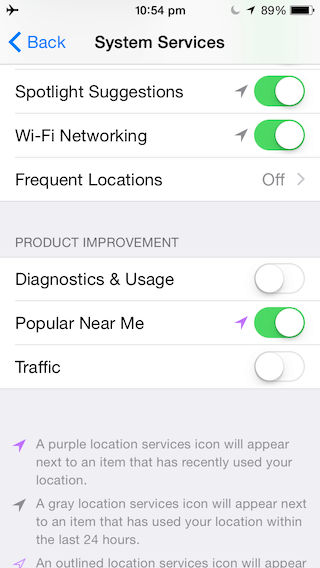
Solution 7: Change DNS settings
You can fix iPhone 7 won't connect to wifi by changing your DNS settings. You can use either Google DNS (8.8.8.8 or 8.8.4.4, or both but make sure to separate them by comma), or Open DNS (208.67.220.123 or 208.67.222.123). Here is how to do that:
Go to Settings and tap Wi-Fi, find your network and tap on the info button,
you will see DNS, tap on the numbers and the keyboard will appear and once it does enter the new DNS address.
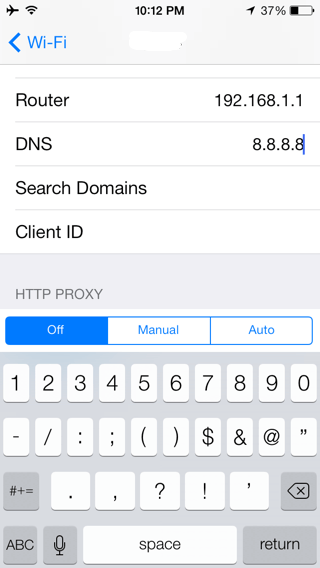
Solution 8: Factory Reset iPhone
This is the last resort to fix an iOS problem as it will wipe out all data in your device. You can either go to Settings > Reset > Reset All Contents and Settings to factory reset your iPhone, or you can go to iTunes and use iTunes to restore it.

Conclusion
Hope this post is helpful to help you solve "why won't my iPhone connect to wifi" and iOS 18/18.4 wifi issues. It is highly recommended to use UltFone iOS System Repair to fix iOS 18/18.4/17.1/17.2/17.3/17.4/17.5 wifi issues. The tool is the best method to iphone can't connect to wifi issues without data loss.