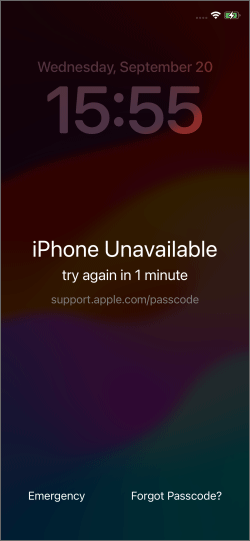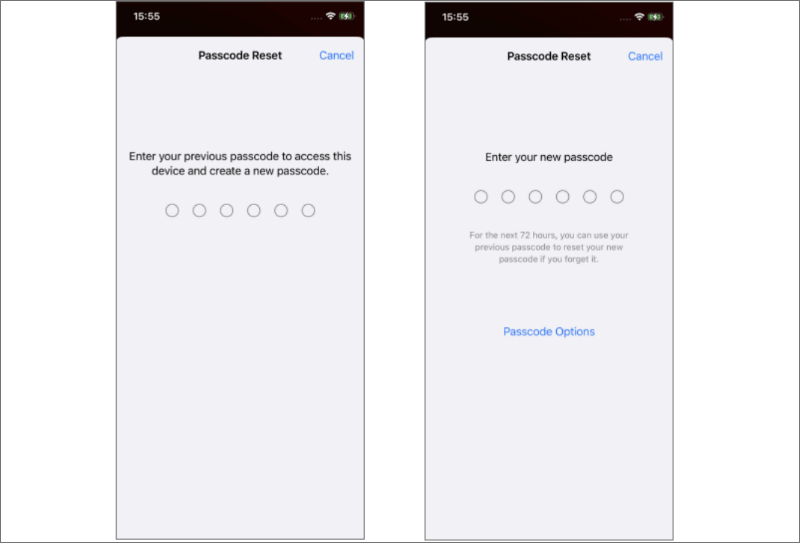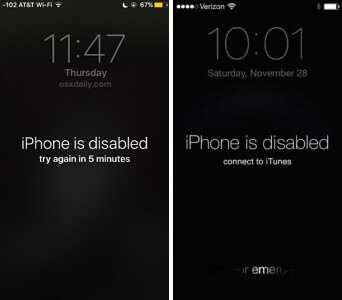How to Bypass Security Lockout on iPhone/iPad [100% Work]
 Jerry Cook
Jerry Cook- Updated on 2024-01-27 to iPhone
iPhone is on security lockout mode and there's no way to bypass it it's been 15 hours.
If you've found yourself in a situation where your iPhone is locked due to a security lockout and you're searching for a solution, there are a few methods that may help you regain access to your device. Whether you've forgotten your passcode or are facing this issue for some other reason, this guide will provide you with a step-by-step explanation of how to bypass security lockout on iPhone and regain control of your device.
- Learn Before Unlock: What does Security Lockout Mean on iPhone
- Method 1. How to Disable Security Lockout on iPhone in 100% Safest Way
- Method 2. How to Bypass Security Lockout on iPhone without Computer [Available for iOS 15.2 or later]
- Method 3. Reset iPhone Passcode on Lock Screen [Available for iOS 17]
- Method 4. Restore iPhone via iTunes
- Method 5. Erase iPhone via iCloud
- People Also Ask about How to Bypass iPhone Unavailable/Security Lockout on iPhone
Learn Before Unlock: What does Security Lockout Mean on iPhone
Many people don't know about what is security lockout on iPhone. Actually, the "Security Lockout" notification signifies that your iPhone has been locked as a result of numerous unsuccessful attempts to enter the correct passcode. Apple implemented this function to safeguard your iPhone against unauthorized entry.
Disabling the security lock is a straightforward process if you have the correct passcode. However, what if you've entirely forgotten it? No need to be concerned. The following methods outlined below can assist you in bypassing the Security Lockout screen without requiring the passcode.
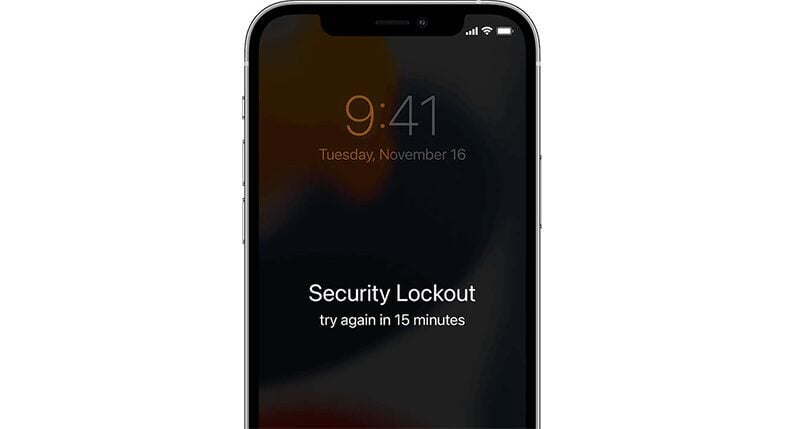
Method 1. How to Disable Security Lockout on iPhone in 100% Safest Way
Sometimes you face the issue that your iPhone shows "this iphone is in security lockout null" and you don't know how to resolve it. It is highly recommended for you to use an iphone unavailable unlock tool to fix so that your iPhone will not be hurt. Fortunately, UltFone iPhone Unlock is your best choice.
UltFone iPhone Unlock doesn't only fix your iPhone Unavailable/Security Lockout Screen, but can also fix iPad security lockout bypass. With the help of the tool, you can fix iPhone unavailable easily. The best thing about the application is its broad compatibility, including fixing iPhone 14 security lockout and iPhone 11 security lockout. Let's talk about some of its notable features.
- Unlock all types of screen lock, including iPhone security lockout fix, passcode, Touch ID, Face ID and Apple ID within seconds.
- Safely unlock the screen time passcode without data loss.
- Scan, view, and search passwords stored on your iOS device, including Wi-Fi and other passwords.
- Supported to all iPhone/iPad models, including latest iOS 17/iPad 17 and iPhone 15 models.
- Step 1 Download and install UltFone iPhone Unlock on your Windows/Mac, then click "Start" to fix iPhone security lockout screen.
- Step 2Connect your iPhone to your computer and the software will detect it automatically. Click "Next" from the main interface.
- Step 3Choose a save path and click "Download" to download the lastest firmware package.
- Step 4Click "Start Remove" to remove and reset security lockout.
- Step 5Congratulations! Your security lockout on iphone have been unlocked.





Video Guide on How to Override Security Lockout on iPhone
Method 2. How to Bypass Security Lockout on iPhone without Computer [Available for iOS 15.2 or later]
As I said above, the security lockout screen appears after you have mistyped or forgotten your password. The time delay for a re-attempt would increase each time, and it can extend to years if you can't make the right guess. So, the first option is to fix your iPhone with the basic method. For the technique to work, you must insert a sim with a cellular data connection in your iPhone and remember your iCloud password. If you have both the requisites, let's get started.
Step 1. Insert the cellular sim and restart your iPhone. On the lockout screen, locate the 'Erase iPhone' button and tap it.

- Step 2. Type in your Apple ID password on the next screen and click 'Enter' to proceed.
- Step 3. An apple logo would appear on your screen with an empty white bar. Once it's filled, the reset will be completed, and your iPhone will be ready to use.
In iOS 17, the procedure for wiping the iPhone remains the same even though the button labeled "Erase iPhone" changes to "Forgot Passcode" when the device enters security lockout mode.
Method 3. Reset iPhone Passcode on Lock Screen [Available for iOS 17]
As we previously stated, the iPhone unavailable lock screen in iOS 17 has a "Forgot Passcode" button. This button is useful since it lets you reset your iPhone passcode using your old passcode without erasing it, which is helpful if you change it and then soon forget it. Let's look at how to reset iphone when it says iPhone unavailable.
Step 1. On the iPhone unavailable screen, tap the "Forgot Passcode" button.

- Step 2. Click the "Enter Previous Passcode" button to proceed when requested to unlock the smartphone using the previous passcode.
- Step 3. Reset the device's unlock code after entering the previous passcode to confirm your identification. The problems associated with forgetting the iPhone passcode have been resolved.

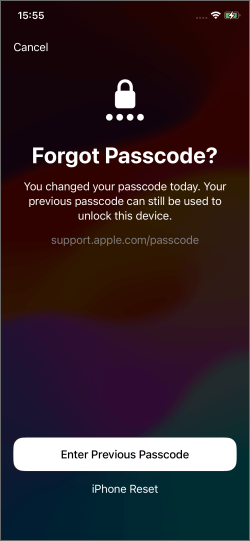
This option is deactivated if you change your passcode and then forget it after 72 hours. Resetting the unlock passcode using a prior passcode on the lock screen is only valid for three days.
Method 3. Restore iPhone via iTunes
Although UltFone iOS System Repair is the easiest solution to fix iPhone unavailable lock/security lockout screens, some people are suspicious of third-party apps. Hence, you can try using iTunes to fix the problem. The method is pretty straightforward, but the chances of success are relatively low. Often, iTunes doesn't detect a locked-out phone mainly due to security concerns.
Step 1. Launch iTunes on your computer, and connect your device to it. Put your device in recovery mode. The method is different for each variant. Once your iPhone is detected, click the 'Restore' button in the pop-up window.

- Step 2. Then, click on 'Restore & Update'. iTunes will download the software update for your device. It would take some time to download, depending on your internet connection.
- Step 3. Once the download is completed, iTunes will start resetting your device. It would take some moments for the reset to complete.
Method 4. Erase iPhone via iCloud
Erasing via iCloud is an easy method, but several requisites don't make it universally applicable. It requires you to have credentials to your iCloud ID connected to your device and have 'Find My' feature enabled. It is probably the easiest method to follow if you have got both the boxes ticked. Let's get on with the process.
- Step 1. Log in to iCloud.com using your iCloud credentials. Select 'Find iPhone' from the main interface.
Step 2. From the top bar, select your device under 'All Devices'. On the following screen, select 'Erase iPhone'.

- Step 3. Now, click on 'Erase iPhone' again in the pop-up window. You would be required to type in your credential once again to confirm the action.
It would take some moments for the process to complete. Your iPhone will restart and will be ready to use.
People Also Ask about How to Bypass iPhone Unavailable/Security Lockout on iPhone
Q1. How long does iPhone lockout last?
After six consecutive unsuccessful passcode attempts, an iPhone will enter a one-minute disabling period. The seventh incorrect attempt will result in a 5-minute lockout, the eighth will trigger a 15-minute lockout, and the tenth will impose an hour-long lockout.
Q2. What happens to iPhone after 10 failed attempts?
If you've made ten unsuccessful attempts to input the correct passcode, it's highly probable that your device is now disabled. This is a typical response from the system. As indicated in the article referenced below, when an iPhone becomes disabled, the recommended course of action is to "erase it and then reconfigure it."
Q3. Why Does Your iPhone Say iPhone Unavailable?
The "iPhone Unavailable" message surfaces when an incorrect password is entered while attempting to unlock your device. Multiple attempts are allowed before the initial appearance of the "iPhone Unavailable" screen.
Several reasons can lead to this issue, including forgotten passwords, unauthorized access, or even playful pranks. Regardless of how the "iPhone Unavailable" screen manifests, this article provides tips to overcome the situation.
Conclusion
This article helped you find the solution to fix unabailable/security lockout screen on iphone. If you are still unsure, it is highly recommended that you use UltFone iPhone Unlock. It has a fantastic reputation amongst the customer base, and its broad range of device support makes it workable for all.