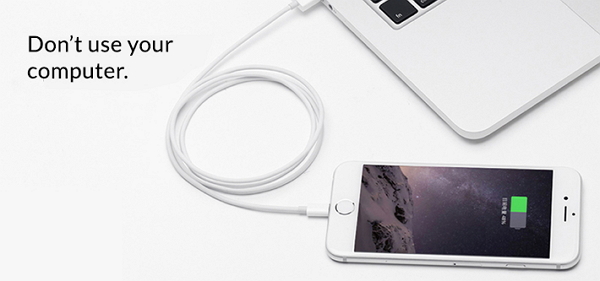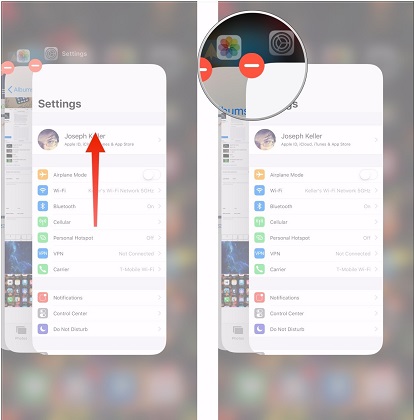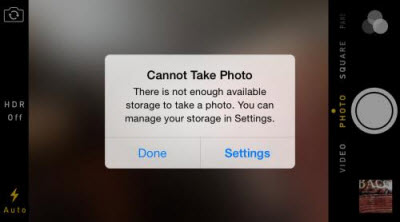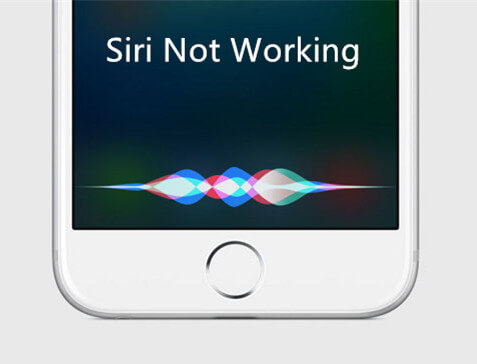[iOS 16 Suported] iPhone Won't Charge? Here is the Real Fix!
 Jerry Cook
Jerry Cook- Updated on 2022-08-30 to iPhone
Many users believe that iPhones are the most error-free devices available in the market and that is true to an extent. However, that doesn't mean these phones never have issues. The most common issue that users of iPhone have been facing lately is the charging issue. Their iPhone won't charge at all no matter what they do. And when your battery gets drained out, there is really no way to power up your iPhone as it will just not turn on without the battery juice.
In the following guide, you are going to learn why iPhone will not charge and what you can do about it so that the issue gets fixed and you are able to charge your device. There are various factors responsible for the issue and so you will need to try each solution until you find the one that works for you and helps you charge your iPhone. Let's check out the guide:
- Part 1. Why Won't My iPhone Charge? [iOS 16 Suported]
- Part 2. If your iPhone Charge Won't Charge or Charge Slowly [iOS 16 Suported]
- Part 3. If Your iPhone Stopped Charging at 80 Percent [iOS 16 Suported]
- Part 4. If Your iPhone Say "This Accessory May Not Be Supported" [iOS 16 Suported]
Part 1. Why Won't My iPhone Charge?

Before you go any further and discover the fixes for the iPhone 6 won't charge issue, you may be interested in finding out why the issue is occurring so that you can avoid it in future. That will save you from the hassle that you could face in the future with your iPhone.
Software Glitch
It could be that there is a software glitch on your iPhone that is causing the iPhone 6S won't charge issue. In that case, your best bet is to use an iPhone fixing tool that can help you fix the issue on your device.
Cable Issues
If yours is a really old iPhone and the charging cable has got issues, you will have trouble charging your device. In that case, your cable will need to be replaced with a new one.
Dust in the Charging Port
Over the time, the charging port on your iPhone will have accumulated dust that is likely causing the charging issue. Since the port remains open all the time, it's bound to get dust and what you can do about it is you can clean it up and then maybe keep it closed while you are not charging your device. That should help fix the iPhone 6 not charging issue.
Part 2. If your iPhone Charge Won't Charge or Charge Slowly
Now that you are aware of the possible causes of the issue, let's see how you can go about fixing them on your device so that you can then charge your iPhone without any issues.
The following is what you should do to fix the iPhone 6S won't turn on or charge issue on your device:
1. Force Restart Your iPhone
If the reason of the issue is a software glitch on your device, force rebooting your iPhone should resolve it and let you charge your iPhone without any issues. Force rebooting an iPhone does not wipe off any data or change any settings on your device. It is pretty easy to force restart an iPhone.
iPhone 6 or below series:
In order to restart your iPhone 6 or below versions, you need to press the 'Home' and 'Sleep/Wake' buttons. Let go of the buttons when you see the Apple logo on your screen and your iPhone will reboot.
iPhone 7 Series:
For iPhone 7/7 Plus, you need to manage holding the 'Sleep/Wake' and 'Volume' button as long as the Apple logo does not appear on your iPhone's screen.
iPhone 8/8 Plus and X models:
Firmly hold and release down the 'Volume up' button. Then, repeat the same procedure with the 'Volume Down' button. After that, hold the power button till Apple logo does not display over your screen.

2. Change the Charging Method
If you are trying to charge your iPhone from a broken power socket, your iPhone will likely not charge. Therefore, it is advised that you change the method of charging.

Try using another power socket you have access to charge your iPhone. If that is not available or if it does not work, try to charge your iPhone using your Windows PC or Mac. It should work for you.
3. Update iOS
Often the older versions of iOS have bugs in them and therefore it is advised that you keep the iOS version on your iPhone up to date. If you have an obsolete version of iOS, the following is how you can update it.
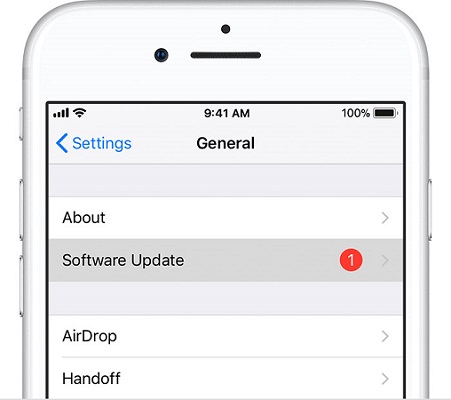
On your iPhone, launch the Settings app and tap on General followed by Software Update. Tap on the option that says Download and Install to install the latest version of iOS on your device.
4. Fix iPhone Won't Turn On or Charge with UltFone iOS System Repair (ReiBoot)
If your iPhone won't turn on or charge issue has still not been fixed yet, you may need to use a third-party fixing tool to get rid of the issue. There is a perfect tool in the market and the following paragraph talks about it.
Enter UltFone iOS System Repair, a software that has been built specifically to deal with iOS issues. It allows users to fix dozens of issues on your iOS based devices. Whether your iPhone is not charging or you have any other issue on your device, the software will fix it for you.
Step 1: Download and launch the software on your computer. Connect your iPhone to your computer and click on Repair Operating System option in the software.

Step 2: Click on Start Repair on the following screen to start fixing your iPhone will not charge issue.

Step 3: Click on Download to download a firmware package for your device.

Step 4: Click on Start Repair to start repairing your iPhone.

Part 3. If Your iPhone Stopped Charging at 80 Percent
If you are able to charge your iPhone but only up to 80%, you may have a unique situation that the above methods may not be able to fix. The following are some of the things you can do, though.
1. Remove Case from iPhone

If you are using a case with your iPhone, it could be interfering with the charging process and so you are advised to remove it from your device. Once removed, try charging your iPhone and see if that resolves the issue for you.
2. Cool Down Your iPhone and Recharge It Later
If your iPhone has heated up, let it cool down for a while before you plug in the charger again. Sometimes, iPhones can get hot and you need to wait until they have cooled down for you to charge them.
Part 4. If Your iPhone Say "This Accessory May Not Be Supported"
If you are getting the "This Accessory May Not Be Supported" error message while trying to charge your iPhone, you may have an issue either with the charging port or the charger. The following are the fixes for your issue.
1. Clean Up the Charging Port
If you don't regularly clean the charging port on your iPhone, it may have gotten dust in it and therefore you need to clean it for it to be able to charge using your charger.

Use a clean cloth and get rid of any dust from the charging port on your iPhone and you should be able to charge your device.
2. Use the Official Apple-Matched Chargers

If you are using an unofficial and low-quality charger to charge your iPhone, you are bound to have issues as Apple often prevents you from charging your devices using unofficial chargers. Ensure the charger you have is certified by Apple or get the official one from the company.
Conclusion
We hope the above guide answers your "why won't my iPhone charge" question and helps you fix the issue so that you can charge and use your iPhone normally. If it's a software issue, you're highly recommended to use the UltFone iOS System Repair (ReiBoot) tool to get rid of the issue on your device.