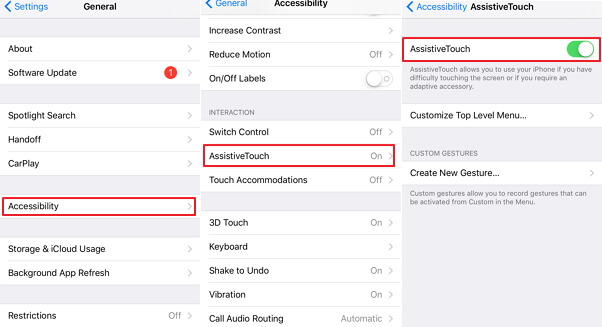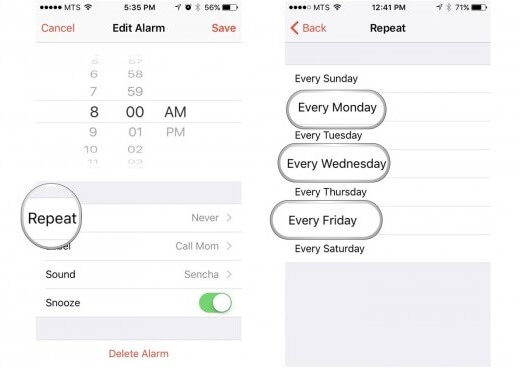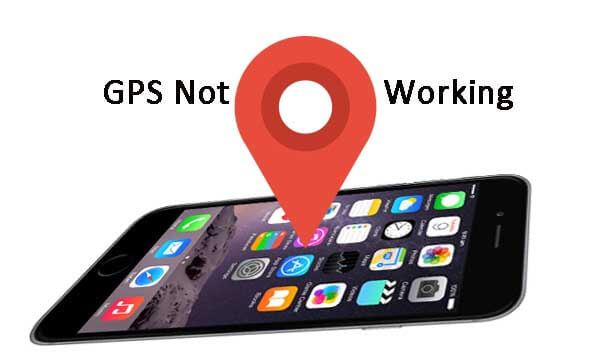iPhone Home Button Doesn't Work! How to Fix It?
 Jerry Cook
Jerry Cook- Updated on 2019-07-25 to iPhone
Either you or your friends may encounter the problem that iPhone Home Button doesn't work. Here we list 6 tips about how to fix broken iPhone Home Button. These tips not only work on all iPhone versions including iPhone SE/6s/6s Plus/6/5S/5C/5/4S/4 running on iOS 9.3/9.2/9/8/7. but also apply to iPad and iPod.
6 Tips on Fixing iPhone's Broken Home Button
The home button is responsible for your device's most important functions. You will get annoyed if the Home Button is not responding. If your iPhone is under warranty, take it to the nearest Apple store to have it fixed. If it is not, the following 6 tips will help you.
Tip 1. Calibrate Your iPhone
Calibration is the fastest and easiest way to fix iPhone Home Button and the first thing you need to try when your iPhone Home Button is not working. This tip works well of the Home Button issue caused by an app not loading or closing properly.
- Launch any app that came pre-installed on your device.
- Press and hold your device's power button for about 4 seconds, until the "Slide to power off" prompt appears.
- Press and hold the Home button until the phone returns to the home screen.

Tip 2. Realign iPhone's Connector
The Home button is directly above the connector port, it's common for the 30-pin connector to knock the home button out of alignment. If you have inadvertently shifted some things out of place plugging and unplugging that 30-pin connecter, it might cause the Home Button issue.
To fix the iPhone Home Button in this case, simply plug the connector into your iPhone and push down gently on the connector, which will force the Home button upward. After pushing the connector, press the Home button and see if the Home Bottom problem is solved.
Tip 3. Restore Your iPhone
The common way to remedy unresponsive Home Button is restoring your iPhone. Remember to back up your iPhone data before you restore your iPhone.
To restore iPhone, simple connect your iPhone to iTunes and select it under Devices. Find the Summary tab, and then click Restore.
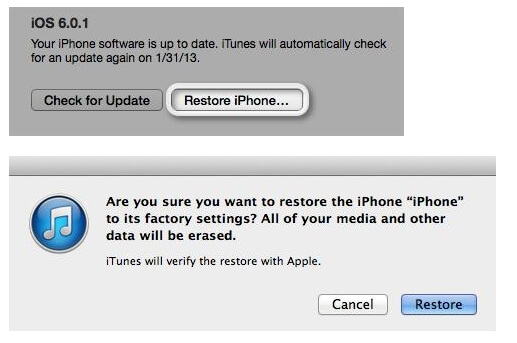
Tip 4. Clean Your Home Button
Using your iPhone for a long time and the Home Button gets dirty which will cause the Home Button unresponsive. To clean your iPhone Home Button, put a few droplets of alcohol directly on the Home button and push down on it using the cotton swab. Wait a few minutes and then check to see if that fixed the problem.
Tip 5. Replace Your Home Button
This is a challenging way to fix broken iPhone Home Button. If you think you are professional in fixing iPhone hardware, you can try and replace the iPhone Home Button on your own. But this is a method that I don't recommend.
Tips 6. Use the Virtual Home Button
If all the methods above don't have your problem solved, then you still have an option by using the Assistive Touch accessibility feature. This will give you a virtual Home button that can supplement the hardware.
- Launch the Settings app from the Home screen of your iPhone and tap on General.
- Scroll down and tap on Accessibility.
- Scroll down again and tap on Assistive Touch under the Physical & Motor section.
- Turn Assistive Touch to On. Shortly after turning it on you will see a square icon that you can touch the centre of to show you a number of options, one of which is the home button.

Now you must have a clear idea about how to fix broken iPhone Home Button. If you or your friends have the same problem that iPhone Home Button doesn't work, just try these tips and get your problem solved easily.