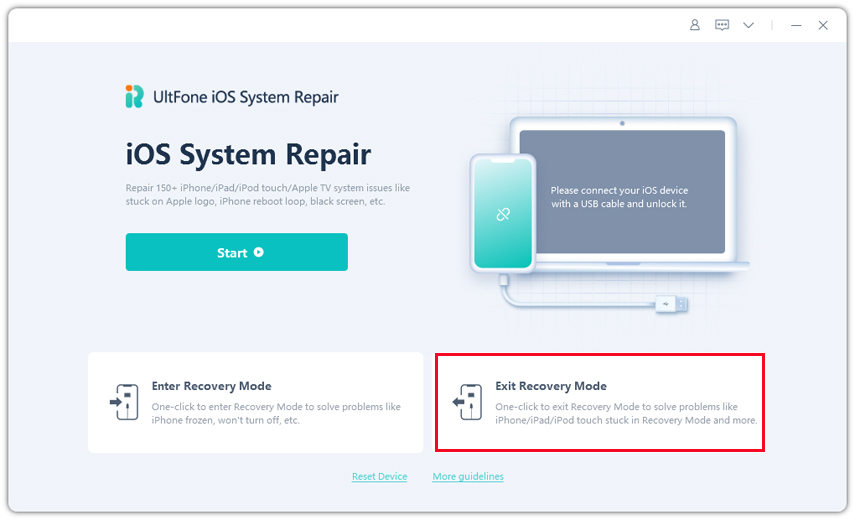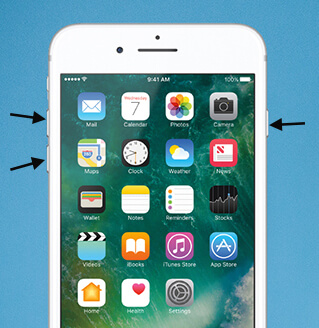How to Fix iPhone Blue Screen Of Death (BSOD) (iOS 16 Supported)
 Jerry Cook
Jerry Cook- Updated on 2022-09-13 to iPhone
Many iOS users have been reported to get into the iPhone 6 blue screen of death bug. They have complained and sought for help in Apple Support Communities, Mac Rumors forums, YouTube, Twitter or other Apple consumer forums. It tends to be serious. In this article, we will guide you to better know iPhone blue screen of death and how to fix it in various ways.
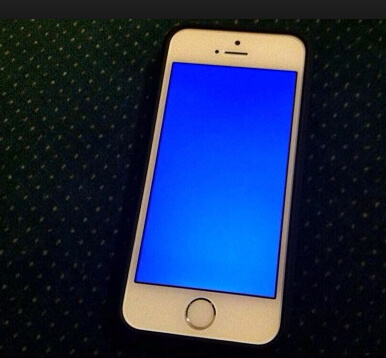
iPhone blue screen of death
Following we list the possible ways to fix iPhone blue screen of death.
Effective Ways to Fix Blue Screen of Death iPhone 6/7/8/X/XR/XS/11/11 Pro
When you find iPhone screen turns blue, shows a blue screen and reboots, or just meet the iPhone random blue screen with lines, you can try any of the top 6 ways below until you fix it.
- Way 1. Disable iCloud syncing for iWork applications to Fix iPhone Screen Blue Tint
- Way 2. Update to the Newest Version of iOS
- Way 3. Try a Hard Reset
- Way 4. Restore iPhone with iTunes
- Way 5. Use Free iOS Reboot Tool
- Way 6. Repair iOS System to Fix All iOS Stuck (BSOD included)
Way 1. Disable iCloud syncing for iWork applications to Fix iPhone Screen Blue Tint
When stuck in iPhone blue screen of death in iWork, one workaround to alleviate the iWork-related reboots is to disable iCloud syncing for Apple's Pages, Keynote, and Number apps. Tap on Settings> iCloud> set Numbers, Pages, and Keynote to OFF.
Way 2. Update to the Newest Version of iOS
iPhone blue screen in iOS 15 has been largely complained about. Apple has released new versions of iOS to primarily fix lock-sreen security bugs a nd and other bugs. You can update to the newest version. We have reached out to Apple to comment on the blue screen reboots and will update you accordingly.
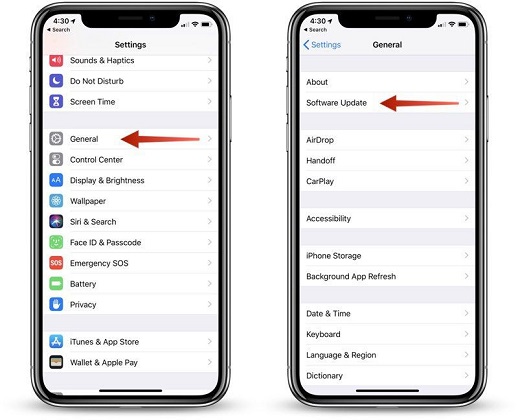
Update iOS software
Way 3. Try a Hard Reset
In many cases, this hard reset to reboot iPhone in blue screen of death can work.
For iPhone 6 and older Models:
Press the home button and the power button at the same time. Keep pressing the buttons until you see the Apple logo and let the restarting process finish.
For iPhone 7 and 7 Plus:
Press the Power button and volume down button simultaneously and hold them. Let go of the buttons when you see the Apple logo on the screen.
For iPhone 8 and later Models:
For the new models, you have to quickly press the volume up button, and then follow the same process with volume down button. At last, press the side button and hold it until the screen turns off and the Apple logo pops up on the screen.

Way 4. Restore iPhone with iTunes
You can restore iPhone with iTunes when your device is in blue screen of death. But it will erase all data and settings on iPhone. If you have backed up iPhone previously, have a try like this:
Connect iPhone to computer > turn off iPhone by holding down Power and Home (Volume Down button for iPhone 7/7 Plus) buttons for 10 seconds > release Power button but keep holding Home button until the computer beeps > when iTunes opens, click the iPhone icon, go to Summary, and click "Restore iPhone..." > follow the prompts.
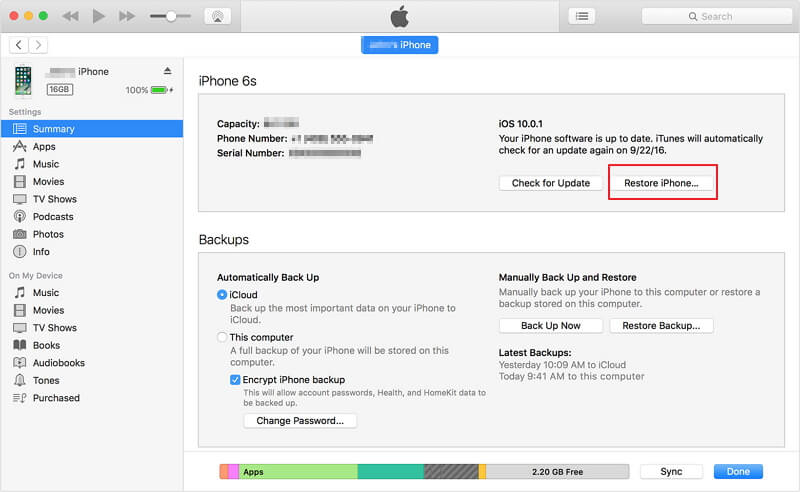
Way 5. Use Free iOS Reboot Tool
There is an excellent program called UltFone iOS System Repair. It is the freeware and you can use it to restart your iPhone in blue screen of death. It will never cause any data loss or damage to your iPhone.
-
1. Download and install this program on your Windows PC or Mac computer.
Free Download For Win 10/8.1/8/7/XP Secure Download Free Download For macOS 10.15 and below Secure Download -
2. Connect iPhone to computer and run this software. Enter the recovery mode and then exit the recovery mode. Just 2 clicks and your iPhone will reboot and come back to normal.


Way 6. Repair iOS 16 System to Fix All iOS Stuck (BSOD included)
If the blue screen issue rarely happens, you may fix it easily with one of the above four methods; whereas, if it happens frequently, it might have something with the operating system, like system file crash or system file damage. If so, you can repair the iPhone operating system using UltFone iOS System Repair Pro to fix this problem thoroughly.
-
1. From the main interface, click Repair Operating System.

-
2. Follow the program onscreen guide to download the compatible firmware for your device.

-
3. After the firmware package is downloaded, click Start Repair to fix iOS. The whole process can complete in 10-20 minutes and you can do it at home without worrying about data loss. Not only fixing blue screen on iPhone, repairing operating system can fix all iOS 16 update or jailbreak issues, such as white apple, DFU mode, reboot issue, screen unresposive, etc.

Try the ways above until you have successfully fixed blue spot on iPhone screen. Share with us in your common how you do that in details, so that it can help more users get out of this troublesome issue.
A Useful Tip: About iPhone Blue Screen of Death
The iPhone blue screen of death, just like the old Windows PC blue screen of death, is an error which shows blue screen on iPhone and then the device reboots. Most of users complained that the blue screen of death (BSOD) appears to be iPhone 5S specific, and largely occurs when they run ESPN Score app, open a document in Pages or when they are using some other certain apps in iWork (like Number, Pages, Keynote apps) or even Face Time, Safari, camera, etc. Sometimes double-pressing the Home button to enter multitasking mode can also trigger iPhone blue screen crash.
In many other cases, you may also meet blue screen of death on your iPhone, especially when you update to iOS, or iPhone is in blue screen after you dropped it.
It has been rumored that iPhone gets into blue screen of death due to the iOS update. Whatever it is, we have found and listed top 6 ways to help you fix iPhone 6 blue screen. iOS System Repair software is recommended if other methods not working. If there are other effective ways, we will update and show you accordingly.
You can also see more details about white Apple logo screen of death on your iPhone if in need.