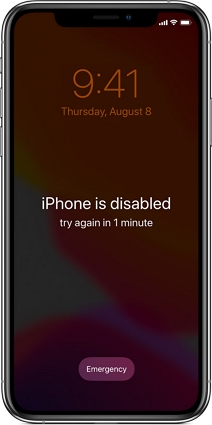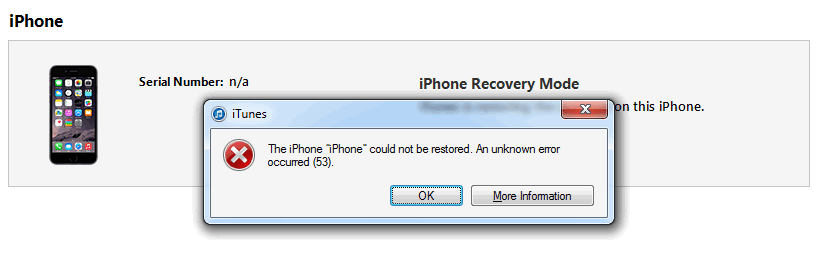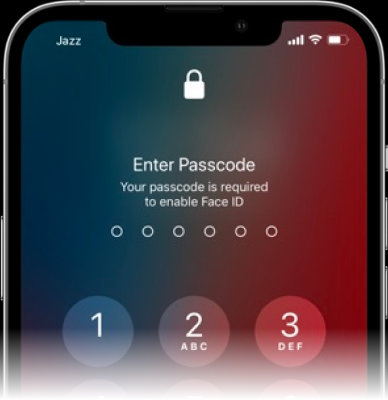[Ultimate Guide] How to Unlock iPhone 13 Without Passcode Or Face ID
 Jerry Cook
Jerry Cook- Updated on 2024-01-18 to iPhone
The iPhone is renowned for its robust data security measures, offering multiple layers of password protection to ensure privacy. These security credentials are securely stored in the iPhone's dedicated Secure Enclave, a specialized chip designed to keep them safe from unauthorized access. However, forgetting the password can present a challenging situation. In this article, we will explore multiple methods on how to unlock iPhone 13 without passcode or Face ID.
- Part 1. How to Unlock iPhone 13 with Passcode/Face ID/Touch ID
- Part 2. How to Unlock iPhone 13 Without Passcode Or Face ID [Without Apple ID]
- Part 3. How to Unlock iPhone 13 Without Passcode Or Face ID [With Apple ID]
- Part 4. FAQs About Unlocking iPhone 13
- Bonus Tip: How to Unlock iPhone 13 SIM Lock/iPhone Unlock SIM
Part 1: How to Unlock iPhone 13 with Passcode/Face ID/Touch ID
The iPhone 13 unlock can be done through various authentication methods such as passcode and Face ID. Here are the steps to unlock the iPhone 13 using these methods:
- Unlock iPhone 13 with Passcode:
Step 1. Wake up the iPhone 13 by pressing the power button or tapping the screen.
Step 2. On the lock screen, enter the passcode using the numeric keypad or alphanumeric keyboard.
Step 3. Once the correct passcode is entered, the iPhone 13 will be unlocked, granting access to the home screen and apps.
- Unlock iPhone 13 with Face ID:
Step 1. Wake up the iPhone 13 by tapping the screen or lifting it.
Step 2. Look at the front-facing TrueDepth camera system, which will scan your face.
Step 3. When Face ID recognizes and authenticates your face, the lock icon will be replaced with the "Unlocked" message.
Step 4. Swipe up from the bottom of the screen to access the home screen and start using your iPhone 13.
It's important to note that while previous iPhone models supported Touch ID, the iPhone 13 does not incorporate this fingerprint recognition technology. Therefore, Touch ID cannot be used to unlock the iPhone 13. However, the passcode and Face ID options provide secure and convenient alternatives for accessing your device.
Part 2. How to Unlock iPhone 13 Without Passcode Or Face ID [Without Apple ID]
2.1 Unlock iPhone 13 Via UltFone [Free Trail]
There is the best option available for iPhone 13 unlock without a passcode or Face ID. You can utilize a tool called UltFone iPhone Unlock, which offers a free trial period. It provides a comprehensive solution to unlock various screen locks and overcome common device access issues, ensuring you regain control and usability of your iOS device.
Key features of UltFone iPhone Unlock:
- Forgotten Passcode : Simply unlock iPhone 13 without passcode or Face ID
- Disabled Device : One click to bypass iPhone passcode without Apple ID
- Second-Hand Device : Remove the existing locks for the used iPhone with the previous owner's passcode or Apple ID.
- Screen Time Passcode Recovery : Recover or remove the Screen Time passcode, manage app usage and device restrictions.
- MDM Bypass : Bypass the restrictions of Mobile Device Management (MDM) control without requiring root access.
Learn how to unlock iPhone 13 without passcode or Face ID with these simple steps:
- Step 1Download and install UltFone iPhone Unlock on your computer, then click "Start" to begin unlocking lock screen passcode for your iPhone 13.
- Step 2Connect your iPhone 13 to your computer and the software will detect it automatically. Click "Next" from the main interface.
- Step 3Choose a save path and click "Download" to download the lastest firmware package.
- Step 4Click "Start Remove" to begin the iPhone 13 unlocking process.
- Step 5Congratulations! Your iPhone 13 has been successfully unlocked. After successfully removing the iPhone passcode, you can reset the passcode and Face ID settings on your iPhone. Also, you can restore your iPhone from a previous iTunes or iCloud backup.





Pros:
- Quick and efficient unlocking process.
- No technical expertise required.
- Provides access to locked iPhones in various scenarios.
- Compatible with the latest iPhone models, including iPhone 13, iPhone 13 Pro Max and iPhone 13 Mini.
2.2 Unlock iPhone 13 Via iTunes/Finder
If you want to know how to unlock iphone 13 free, you can rely on iTunes or Finder, depending on your computer's operating system. This method allows you to bypass the passcode and regain access to your device without incurring any additional expenses. If iTunes cannot detect your iPhone 13, you can use it in recovery mode. Follow the steps below to complete iPhone 13 unlock free using iTunes on Windows:
Step 1. Open iTunes on your Windows. Connect your iPhone 13 to the computer using a compatible USB cable.
Step 2. If your iPhone 13 cannot be connected, power off your iPhone 13 and put it into Recovery mode. Check how to do it:
For iPhone 13 with a Home button: Press and hold the Top button and Volume Up/Down button simultaneously until the Power-Off slider appears. Drag the slider to shut down your iPhone 13 completely. Continue holding the Top button until you see the Recovery mode screen.
For iPhone 13 without a Home button: Press and hold the Side/Top button until the Power-Off slider appears. Drag the slider to turn off your iPhonwe. Then, hold down the Home button until the Recovery mode screen appears.
Step 3: Once your iPhone 13 is detected by iTunes, select the Summary option and click on the Restore iPhone button. Wait for the restore process to complete, and you'll be able to unlock your iPhone 13.

Cons:
- Once you put your phone into recovery mode, all data will be lost.
- The latest version of iTunes must be installed on the computer. If you are using a PC, make sure you have Windows 8 or a higher version installed.
- Ensure that you have a compatible USB data cable.
Part 3. How to Unlock iPhone 13 Without Passcode Or Face ID [With Apple ID]
3.1 Bypass iPhone 13 via Erase iPhone
How to unlock iphone 13 without passcode or computer? If you find yourself unable to access your iPhone 13 or iPhone 13 Pro Max due to a forgotten passcode, there is a method available to unlock it known as the "Erase iPhone" approach. This method allows you to erase all data on your device and restore it to its factory settings. Here's a detailed guide on how to unlock your iPhone 13 Pro Max using this method:
Step 1. Enter the wrong passcode on your iPhone 13 seven times in a row to trigger the "Security Lockout try again in 15 minutes" interface.
Step 2. Locate and tap on the "Erase iPhone" button that appears on the lower-right part of your iPhone 13 screen.
Step 3. Confirm your action by tapping the Erase iPhone button again and providing your Apple ID password to sign out.
Step 4. The iPhone 13 will initiate the reset process, indicated by the display of the white Apple logo. Once the process is complete, your iPhone 13 will automatically restart.

Cons:
- The locked iPhone 13 needs to be running on iOS 15.2 or a higher version.
- The Find My feature must be enabled before forgetting the password.
- It is necessary to know your Apple ID password and be signed in with your Apple ID.
- The iPhone 13 should be connected to local Wi-Fi or cellular data.
3.2 Get Into A Locked iPhone 13 Via iCloud
If you find yourself in a situation where you don't have access to a computer, you want to know how to unlock iphone 13 without passcode or computer. Don't worry! You can still unlock your iPhone 13 using iCloud. This method allows you to bypass the passcode and regain access to your device without passcode or computer. Follow the steps below to unlock your iPhone 13 without the need for a passcode or computer:
Step 1. Visit iCloud website.
Step 2. Sign in iCloud with your Apple ID and password.
Step 3. Select "Find My iPhone".
Step 4. Choose your unlocked iPhone 13 from the list of "All devices".
Step 5. Click on "Erase iPhone" to confirm the erasure of your iPhone's data. Once the process is complete, your iPhone will be unlocked.
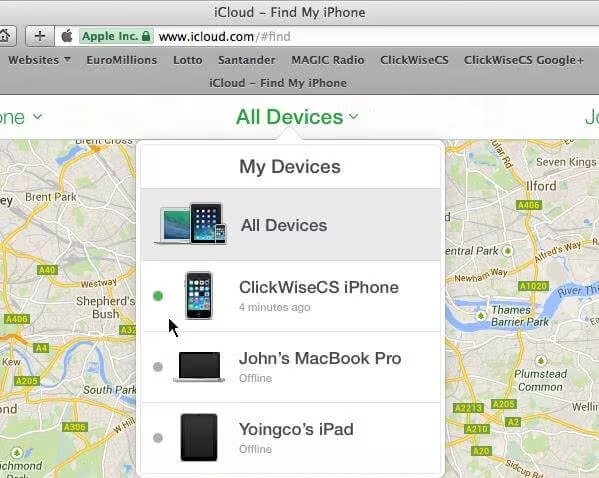
Cons:
- You must know the Apple ID and password of the device.
- Find My should already be enabled on the iPhone.
- Your iCloud account is signed in to the locked device.
- iPhone 13 must be connected to an internet connection (Wi-Fi or cellular).
- This process will also delete all data from your iOS device.
Part 4. FAQs About Unlocking iPhone 13
Q1: Can you unlock a iPhone 13?
Yes, you can. The iPhone 13 can be unlocked using various methods, such as entering the passcode and using Face ID. If you forgot the passcode, you can also use the methods provided like Ultfone to unlock a locked iPhone.
Q2: Can you unlock iPhone 13 without passcode?
Yes, you can. If you want to unlock iPhone 13 without the passcode, you can try alternative methods like Face ID or Touch ID if they are set up. If you forgot it, you can also use the "Find My iPhone" feature or Ultfone to erase the device and remove the passcode. Remember, doing so will erase all data on the phone.
Q3: What to do if new iPhone 13 gets locked?
If your new iPhone 13 gets locked, try to remember the passcode or use Face ID if set up. Connect to a trusted computer with iTunes or use iCloud's Find My iPhone to erase the device (data will be lost). If possible, try to back up your iPhone 13 first.
Bonus Tip: How to Unlock iPhone 13 SIM Lock/iPhone Unlock SIM
Unlocking your iPhone 13 for use with a different carrier is a straightforward process. Here's what you need to do:
Step 1. Check if your iPhone is locked: Go to Settings > General > About and look for "Carrier Lock". If it says "No SIM restrictions", your iPhone is already unlocked.
Step 2. Contact your current carrier: Only your carrier has the authority to unlock your iPhone.Reach out to them and request an unlock. The process may take a few days, so stay in touch with your carrier for updates.
Step 3. Activate with a new SIM card: Once your carrier confirms the unlock, follow these steps:
- If you have a new eSIM: Learn how to set up an eSIM on your iPhone.
- If you have a physical SIM card: Remove your current SIM card, insert the new one, and your iPhone will activate with the new carrier.
Step 4. No extra SIM card? No problem:
- Back up your iPhone.
- Erase your iPhone.
- Restore your iPhone from the backup you created.
If you encounter a message stating that your SIM card isn't supported, follow these steps:
- For iOS 14 and later: Go to Settings > General > About and check if it says "No SIM restrictions". If not, contact your carrier.
- For iOS 13 and earlier: Confirm with your carrier that they've processed the unlock, then restore your iPhone to factory settings and restore it from a backup.
Remember, Apple cannot unlock your iPhone for use with a different carrier. Only your current carrier has the authority to do so.
Conclusion
After reading, you may have known how to unlock iPhone 13 without passcode or Face ID. Unlocking your iPhone 13 is possible using different methods, depending on your specific situation. Whether you have forgotten your passcode, need to erase the device remotely, or want to bypass the passcode, there is a solution for you, especially UltFone iPhone Unlock. Evaluate the pros and cons of each method and choose the most suitable one to regain access to your iPhone 13.