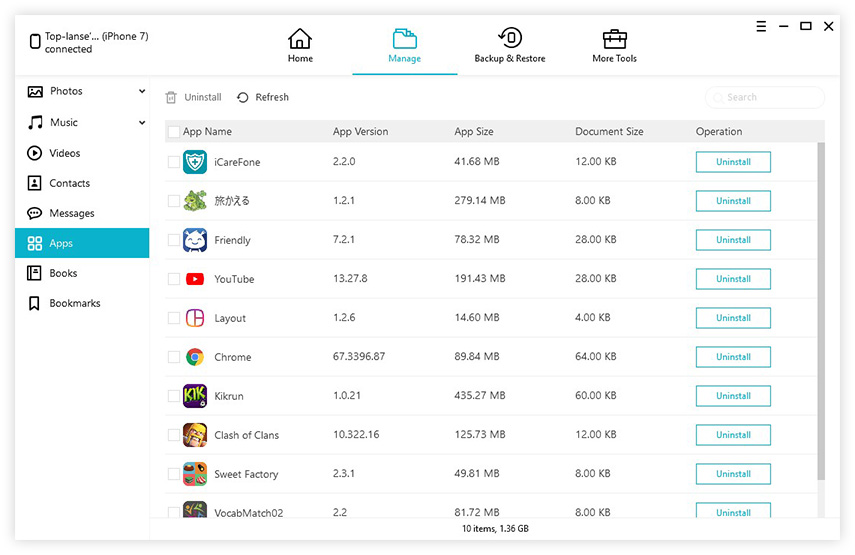How to Uninstall Apps on iPhone You Can't Find on Home Screen 2025
 Jerry Cook
Jerry Cook- Updated on 2022-12-17 to iPhone
So now, you can customize the home screen in your iPhone after the latest iOS 15 update. You are installing new apps, adding widgets which looks fun and relaxed. But wait, what if you have to uninstall some hidden apps on the iPhone and you can’t find them on the home screen such as Calculator App? This is a common problem people are facing after the new iOS 15 update. But you don’t have to worry as in this article, we will be talking on how to uninstall iOS apps you can’t find on Home Screen in your iPhone. We will discuss four ways to delete any app that is not there on your iPhone. Read this article to the end to know which method is the best to go for when you want to delete hidden apps on your iPhone.
- Method 1: Uninstall Hidden Apps Using UltFone iOS Data Manager
- Method 2: Remove Installed App Directly from Settings
- Method 3: Delete Hidden Apps from App Library
- Method 4: Uninstall Apps through iTunes
Method 1: Uninstall Hidden Apps Using UltFone iOS Data Manager
Can’t delete hidden apps in iOS 15? Stuck at a point where you don’t know how to uninstall certain app from your iPhone when it is not available on home screen? You don’t have to worry for even a second because UltFone iOS Data Manager is one of the easiest solutions to this issue. Follow the below steps to uninstall any iOS apps on your iPhone.
-
Step 1Launch UltFone iOS Data Manager on your PC/Mac, then connect your iPhone to the computer using a USB cable and select “Manage”.

-
Step 2From the left panel, select apps. Now you can see all the apps installed on your iPhone/iPad. Select any app you want to uninstall and click Uninstall from the top menu.

Congratulations! You have uninstalled the apps from your iPhone, which were not there on the home screen. UltFone iOS Data Manager is the easiest method to uninstall a hidden app in your iPhone. Bonus? You will get a lot more features in the same iOS Data Manager to perform other tasks too. Other features of this tool include:
- Manage multiple file types on your iPhone very efficiently.
- Support to readily transfer files between iPhone and PC/Mac.
- Support to free preview backed up files.
- No storage space limitations.
- No network required during the backup process.
Method 2: Remove Installed App Directly from Settings
What if you are out somewhere and don’t have your PC with you? Still, you can delete the iOS apps you can’t find on the home screen or in any folder. The first method is very easy and the best one to go with, but still, if you are looking for a solution requires no computer, we would recommend this one. You need to follow a few steps to uninstall any app from your iPhone that is not available on the home screen.
- Step 1: Go to Settings in your iPhone.
- Step 2: Now tap General and then click on Storage & iCloud Usage.
- Step 3: Click on Manage Storage option there.
- Step 4: All the apps on your iPhone are listed here and sorted as per the memory size.
- Step 5: Look for the app which you want to uninstall and couldn’t find on the home screen.
- Step 6: Tap on Delete App and that app will be uninstalled at the same moment.

Method 3: Delete Hidden Apps from App Library
The third method on how to uninstall iOS apps you can’t find on Home Screen is to delete the apps from your app library. Sometimes, users have to move an app out of the app library and then remove it. But you don’t have to do that, since this is still a way that you can uninstall hidden apps from app library directly.
- Step 1: Go to your app library and tap on the top search bar.
- Step 2: Search for the app you want to uninstall by typing the name directly in the search box.
- Step 3: Now, long press on that app and a pop-up will come out of the app.
- Step 4: Tap on Remove App and the app will be uninstalled within seconds.

Method 4: Uninstall Apps through iTunes
As iPhones are getting popular day by day, the users are increasing rapidly. iPhones are way more different from Android mobiles, and many people moving from Android to iOS didn’t understand the user interface iOS provides at the beginning phase. Are you one of them? Do you find difficulty deleting apps on iPhone, especially when they are not available on the home screen? Here is another method you can use to uninstall iOS apps you can’t find on home screen.
iTunes has been there for ages now. It provides many features when we talk about sorting out some common issues with iPhone/iPad. This method will discuss how to delete hidden apps on iOS 15 when they are not sitting at your home screen.
To remove any apps from your iPhone/iPad, follow the steps below:
- Step 1: Open iTunes on your PC and connect your iPhone/iPad with your PC.
- Step 2: Click on the iPhone shaped icon.
- Step 3: Click on Settings option from the left panel and select Apps.
- Step 4: There you can see all the apps installed on your device, click the remove button on any app you want to delete and the app will be removed from your device.

Which Method Do You Prefer to Uninstall Hidden Apps on iPhone
We have discussed 4 ways above on how to uninstall iOS apps you can’t find on home screen. You must be thinking about which way should I choose and what will be the best to manage apps and files on your iPhone/iPad? Well, the answer is UltFone iOS Data Manager. It has a very user-friendly interface, and even a novice user can use it without any trouble. With UltFone iOS Data Manager, now uninstalling hidden apps from your iPhone that are not available on home screen is no longer a mystery. Also, if you have faced any difficulty while using this software, feel free to comment. Our team will be thrilled to assist you :)