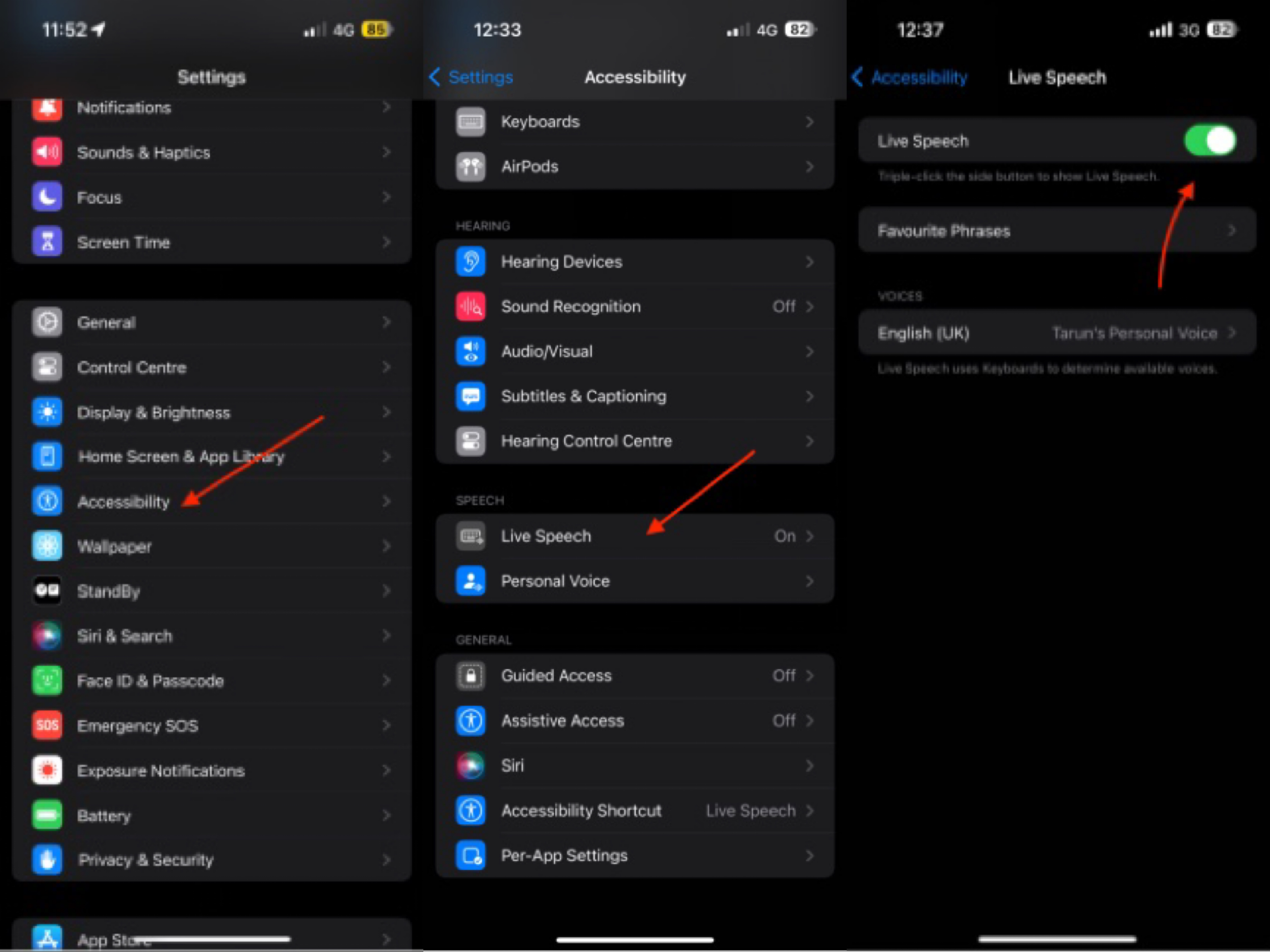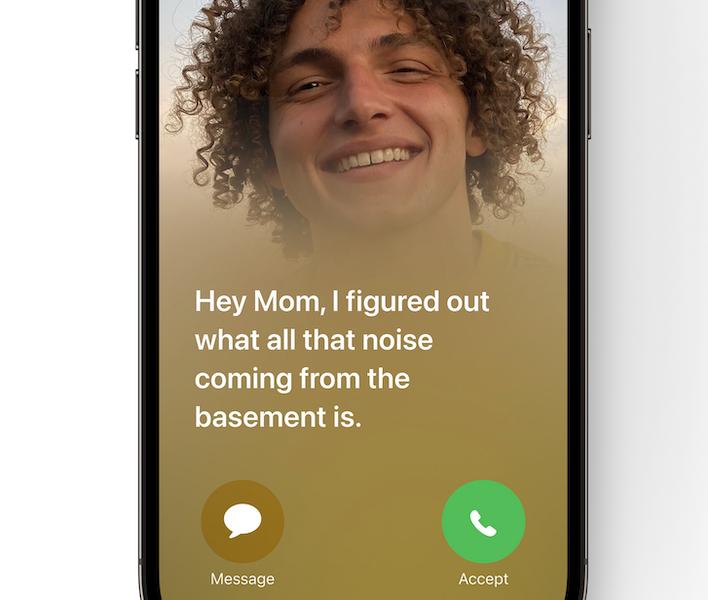[Real Fixed] How to Turn Off Safe Search on iPhone
 Jerry Cook
Jerry Cook- Updated on 2023-11-16 to iPhone
SafeSearch is a filtering feature used by search engines like Google to block explicit or offensive content from search results. On iPhones, SafeSearch is enabled by default to prevent adult content from showing up. This can be frustrating if you want unfiltered search results or are looking for specific mature content.
The restrictions are still there in the background but can be circumvented. In this guide, we'll cover different methods you can use to effectively turn off SafeSearch on your iPhone's Safari or other browsers. Let’s take a look at how to unlock safe search on iPhone.
Part 1. Why is Safesearch Locked on My iPhone?
SafeSearch is locked on your iPhone because it is being controlled by an administrator. If you have a child or student account, a parent or school can enable the Filter option to lock SafeSearch permanently.
Additionally, public Wi-Fi networks like at airports and libraries often force SafeSearch filtering that cannot be disabled. The admin settings override any changes you try to make to SafeSearch on your end.
So even if you go into your Safari settings and try to turn off SafeSearch, it will remain locked for these controlled accounts and networks. Essentially content filtering is forced on your phone if an administrator has set restrictions.
Part 2. How to Turn off Safe Search on iPhone?
Many people are curious about how to turn off safesearch on safari iPhone. If you want to disable SafeSearch on your iPhone, the only way is to remove the administrative restrictions that are locking it. You cannot turn off safe search settings safari, but you will have to go to your iPhone’s settings.
Here are the steps you need to follow to learn how to unlock safe search:
1.First, go to Settings and tap on Screen Time.
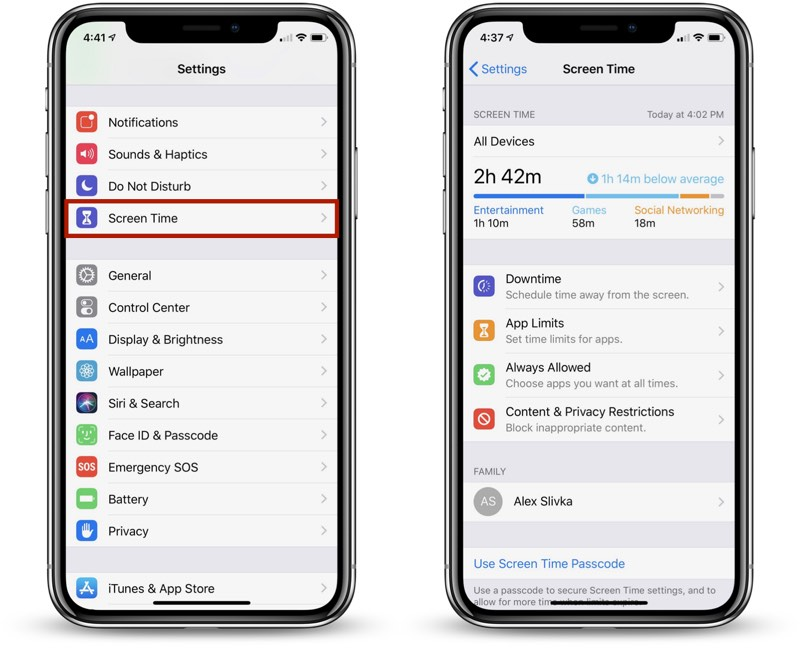
2.Next, click Content & Privacy Restrictions, followed by Content Restrictions.
3.Under Content Restrictions, tap Web Content.
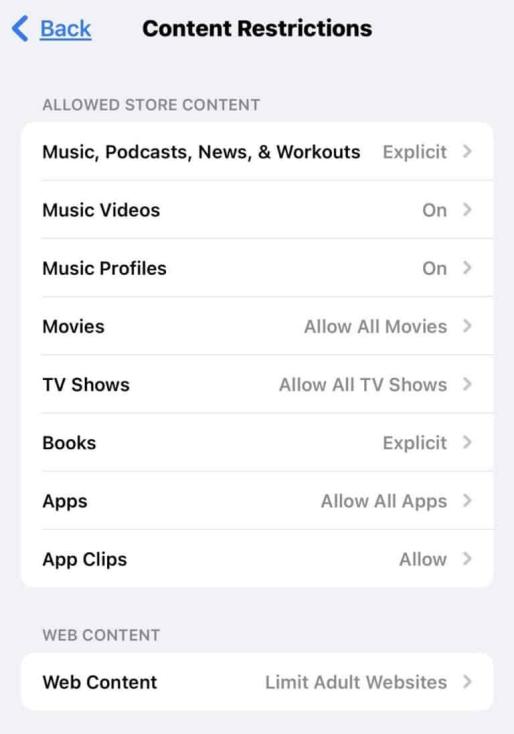
4.This will show the current SafeSearch setting, which is likely "Limit Adult Websites" if it's locked.

5.To unlock it, you need to select the "Unrestricted Access" option.
Part 3. How do I Set up SafeSearch on My iPhone?
With just a few taps, you can re-enable Google safe search restrictions on your iPhone's Safari browser and other apps.
This will block inappropriate or adult content from appearing in searches or on websites. You can adjust the SafeSearch settings iPhone at any time to find the right balance for your needs.
If you want to re-enable SafeSearch filtering on your iPhone, follow these steps:
1.Go to Settings > Screen Time > Content & Privacy Restrictions.
2.Tap Content Restrictions, then Web Content.
3.Under Web Content, you can choose one of two filtering options:
- Allowed Websites Only: This is the most restrictive option that only allows access to websites that are manually added to an approved list. All other sites will be blocked.
- Limit Adult Websites: This option blocks most adult content while still allowing access to mainstream websites. Google SafeSearch will be enabled.
4.Select either Allowed Websites Only or Limit Adult Websites based on your preferred level of filtering.
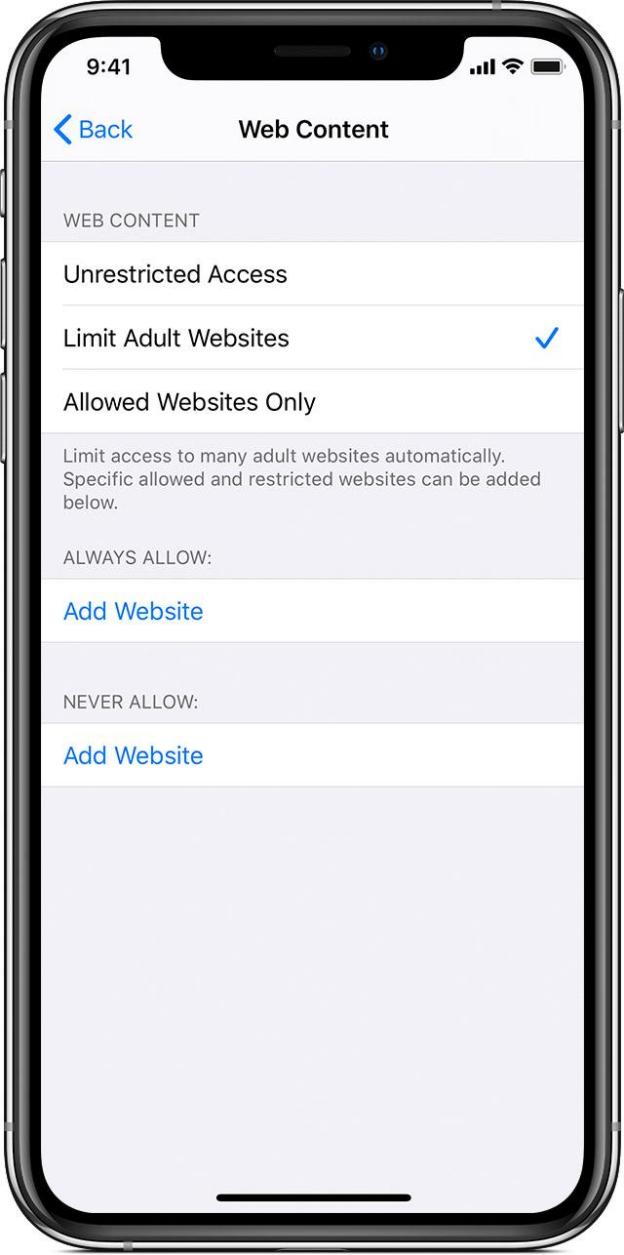
Part 4. Safe Search Locked on iPhone? How to Unlock?
If you are still unable to turn SafeSearch on or off on your iPhone, the issue likely requires a deeper system fix. There are a few reasons why SafeSearch may become stuck, whether enabled or disabled.
One powerful tool that can help is UltFone iOS System Repair. This software is designed to repair core iOS system problems that can cause settings issues like being unable to modify SafeSearch.
UltFone iOS System Repair provides an easy 1-click solution to fix over 150 different iOS issues without losing data, including turn safe search off iPhone. Some of the key benefits include:
- One click to fix safari/google safe search locked on iPhone
- Fix common problems like the Apple logo, stuck on reboot loop, and black screen.
- Reset locked or disabled iPhones and restore the system to normal.
- Support for all iPhone models and iOS versions.
Here is how to fix Safe Search locked on iPhone issue using UltFone iOS System Repair tool:
- Step 1Download and install the UltFone iOS System Repair program on your Windows or Mac computer. Connect your iPhone to the computer with a USB cable.
- Step 2Launch UltFone iOS System Repair and click on "Start" from the main screen. Select the "Standard Repair" option.

- Step 3The program will automatically detect your iPhone model and then download the latest firmware file required for the repair process. Click "Download," and it will fetch the firmware file.

- Step 4Once the firmware is ready, click on "Start Standard Repair" to begin the standard system repair process. This will take a few minutes to complete.

- Step 5UltFone will thoroughly repair your iPhone's core system to fix any issues that are blocking you from changing the SafeSearch settings.

Part 5. People Also Ask about Safesearch Locked on iPhone
Q1. Why can't I access over 18 sites on my iPhone?
On an iPhone, there are two levels of SafeSearch - Allowed Websites Only which is the strictest, or Limit Adult Websites which still block most adult sites.
To access 18+ content on your iPhone, you will need to go into the Settings app, choose Screen Time and Content Restrictions, then disable the SafeSearch filter by changing it to Unrestricted Access. This turns off the content blocking and allows you to view over 18 sites unfiltered in your browser.
Q2. Why is SafeSearch turned on?
SafeSearch aims to provide a safer and more family-friendly search experience. Parents and schools often enable SafeSearch restrictions to protect children from accidentally accessing mature web content.
If you want to know how to turn SafeSearch off iPhone read the steps explained above.
Final Word
While SafeSearch can be useful for filtering inappropriate content, many iPhone users want the ability to access unrestricted search results. With the right steps, you can disable SafeSearch on your iPhone and view adult content to your preferences. Just remember that bypassing the filters requires removing any administrative restrictions first.
With this guide, you now understand how to remove safe search on iPhone or on whenever you want for unfiltered iOS web browsing. It is recommended to use UltFone iOS System Repair to fix safesearch cannot turn on issues.