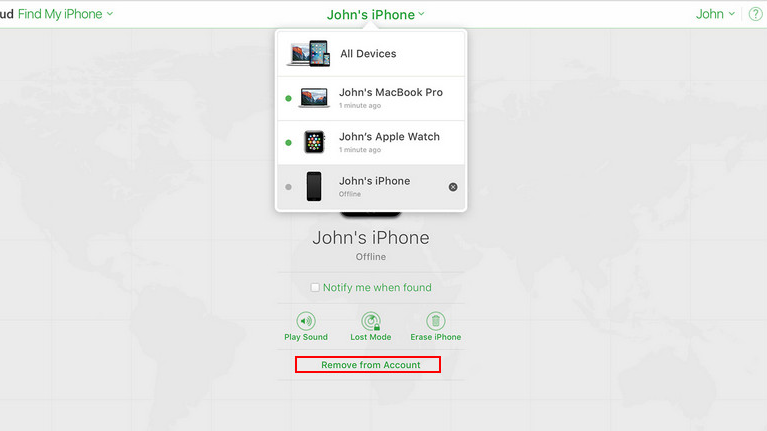[2025] How To Sign Out Of Apple ID Without Password?
 Jerry Cook
Jerry Cook- Updated on 2024-09-02 to iPhone
“how do you sign out of an Apple ID without the passcode. I am signed in with an email I don’t have any more and don’t know my password.”
Forgot your Apple ID password? Don't panic! Resetting it is usually easy if you have access to the associated email. But what if you've lost both the password and email access? Or perhaps you've bought a used iPhone and need to sign out of the previous owner's Apple ID without their password?
If these scenarios have you stumped, fret not! This comprehensive guide will walk you through the steps on how to sign out of your Apple ID without a password, even if you've lost access to your email.
Part 1: The Quickest Way To Sign Out Of An Apple ID Without Password Or Email
When you forget the Apple ID password or use a second-hand iPhone, you cannot remove your Apple ID. In such a situation, what you can do to sign out of Apple ID without password or email?
UltFone iPhone Unlock tool is tailored to help iPhone users remove Apple ID without password. This phenomenal tool lets you sign out of Apple ID without password after removing the old Apple ID.
See what else Ultfone iPhone Unlock can do for you:
- Second-Hand Savior: Bought a used iPhone? Sign out of Apple ID without password and set up your own.
- Forgot Lock Screen? No Sweat: Removes forgotten screen lock including 4-digit or 6-digit passcode, Face ID, Touch ID etc.
- Screen Time Jailbreak: Bypass Screen Time restrictions and regain control of your iPhone without any data loss.
- MDM Lockdown Lifter: Removes MDM limitations and unlock your iPhone's full potential
- Broad Compatibility: Works across a wide range of iPhone or iPad models, and all iOS and iPad OS versions.
- User-Friendly Process: Easy to handle even for beginners.
Check how to sign out of Apple ID without password with UltFone iPhone Unlock:
- Step 1 Download, install, and launch UltFone iPhone Unlock on a PC or Mac. Choose Remove Apple ID.
- Step 2Connect your iPhone to the system and wait for it to be detected. Then, click Next.
- Step 3 The program will start removing the Apple ID from your device. Click Done once the process completes.

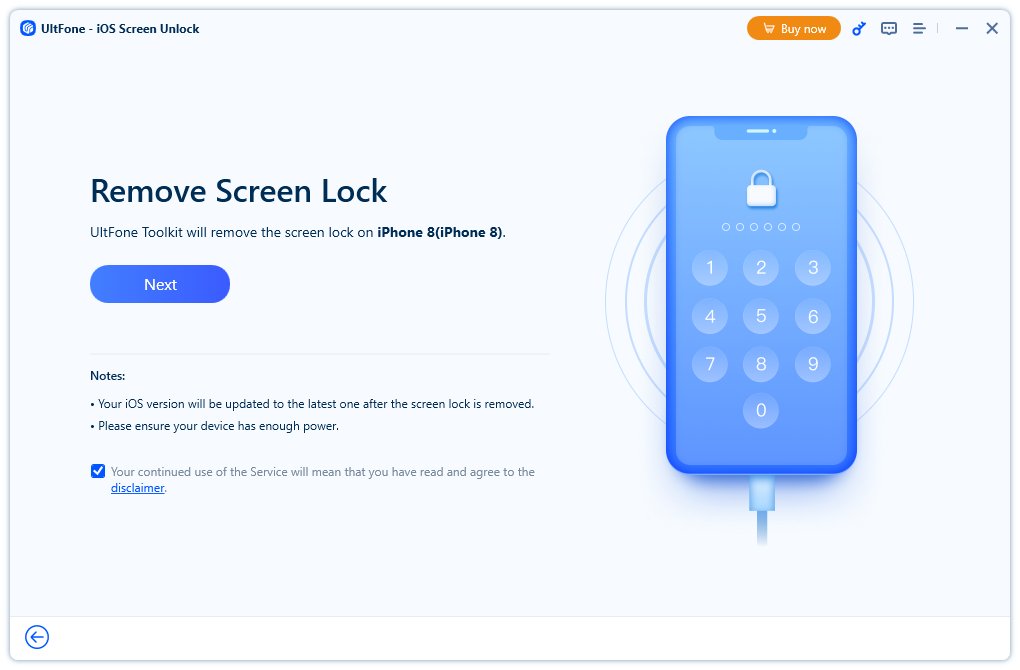
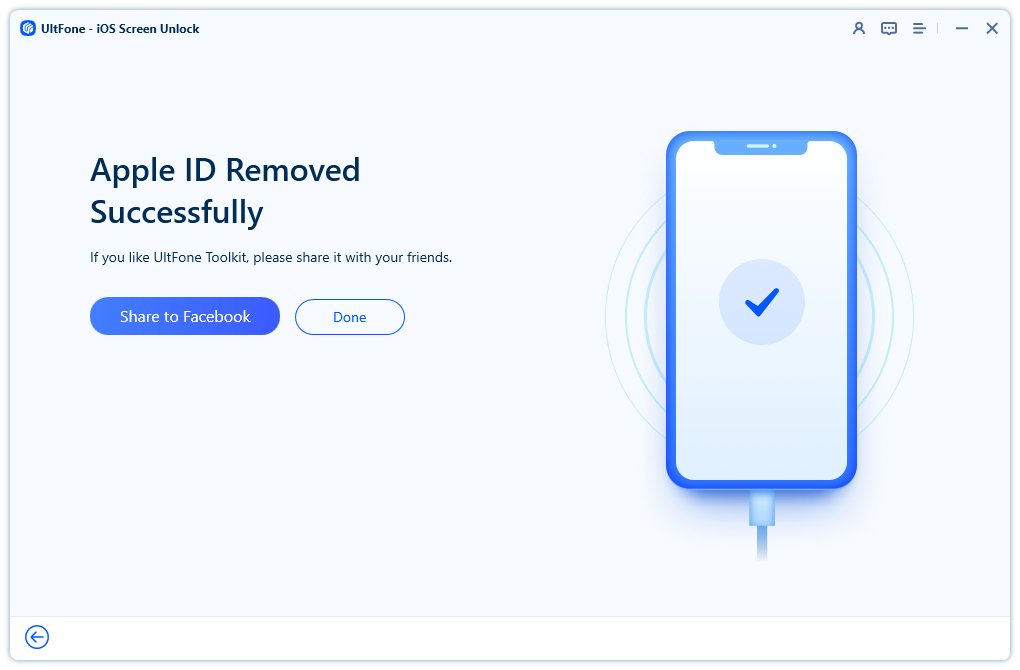
Now, you can how to sign out of apple id without password and then set up a new one on your iPhone.
Part 2: How To Sign Out Of An Apple ID Without A Password By Resetting A New Password?
If you can remember the email you used to sign up for Apple ID, you can use the Forget Password option to reset your password and regain access to your Apple account.
The following steps show you how to sign out of Apple ID without password on iPhone:
Step 1: Launch Browser and go to Apple Sign In .
Step 2: Click Forgot password link after entering the Apple ID.
Step 3: Enter the phone number linked to your Apple account and click Continue.
Step 4: If you use the same Apple ID on multiple devices, you can reset your password using any of those devices. If not, simply tap on the “Don’t have access to any of your Apple devices” option.
Step 5: Now, you will be presented with three options for resetting the password. Choose the most suited one and reset the password.
- Security questions (if set up): You just need to answer the questions and follow the instructions to reset your password.
- Recovery Email (if set up): For this, you need to click on Get an E-mail, and then you will get a reset link with instructions.
- Two-Factor Authentication: You will receive a code on any of your trusted devices, and you will be able to reset the password after entering the correct code.
Step 6: Now, open Settings on your iPhone and tap on your name.
Step 7: Scroll down to Sign out option and tap on it.
Step 8: Enter the new Apple ID password and tap Turn off.
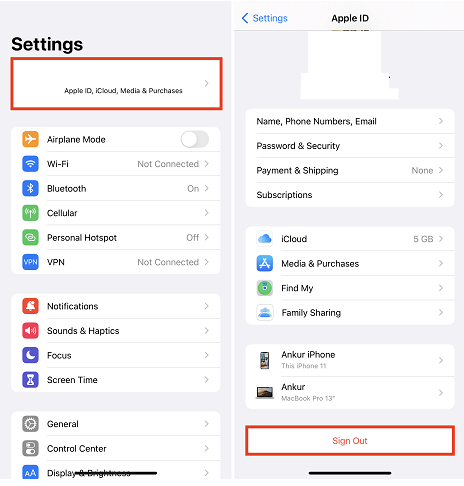
Part 3: How To Sign Out Of An Apple ID Without Password With iCloud?
You can sign out of an Apple ID without a password by using iCloud. However, there are two different ways of doing so, depending on whether you are using a desktop or a mobile device.
How To Sign Out Of Apple ID Without Password On iPad/iPhone?
Step 1: First, go to Settings and choose the iCloud option.
Step 2: Now, scroll down. You will see the Delete Account option. Click on it.
Step 3: Click on Delete button for confirmation.
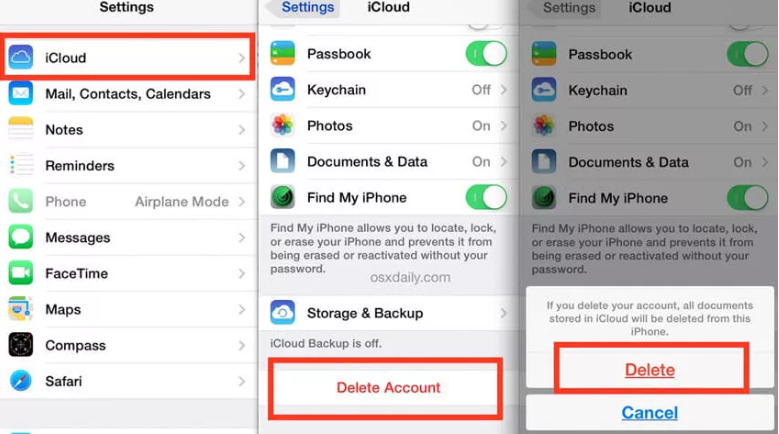
How To Sign Out Of Apple ID Without Password On Mac/ Windows
You can also remove iCloud from your iPad or iPhone remotely using Windows or Mac PC. This approach comes in handy, especially when you buy your device from someone else, and they forget to remove or give you their iCloud account.
Step 1: Visit iCloud and sign in with your Apple ID and password.
Step 2: Click on the Find iPhone. Under the All Devices tab, choose the iPhone from which you want to remove the iCloud account. Lastly, click on Remove from Account.
Part 4: How To Sign Out Of Apple ID Without Password With iTunes?
If you still wonder how to sign out of iCloud without password, you can also try using iTunes. iTunes requires you to turn off the Find My feature before removing the iCloud account from your device. Also, it is recommended to back up all data as you might end up losing it.
To sign out of Apple ID without password on iPhone/iPad, follow the steps given below:
Step 1: First, go to Settings on your iPhone. Click on iCloud and turn off the Find My iPhone feature.
Step 2: Now, tap on the iTunes & App Store option under Settings and choose the Apple ID at the top.
Step 3: Tap on Sign Out on the popup box to remove your Apple ID.
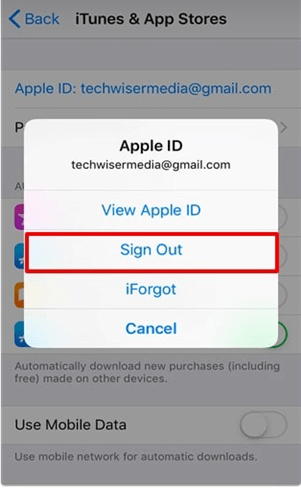
Final Words
Apple ID is the single most crucial password for every iPhone owner, and it may cause difficulties if you forget that password. If you ever get stuck in such a situation, you may wonder how to sign out of Apple ID without password or phone number. To help you, we have discussed various methods that can help you sign out of Apple ID without password or email in this article. Out of all the methods, using UltFone iPhone Unlock is the most effective and secure workaround.