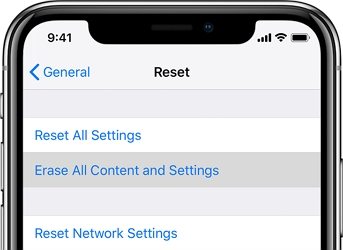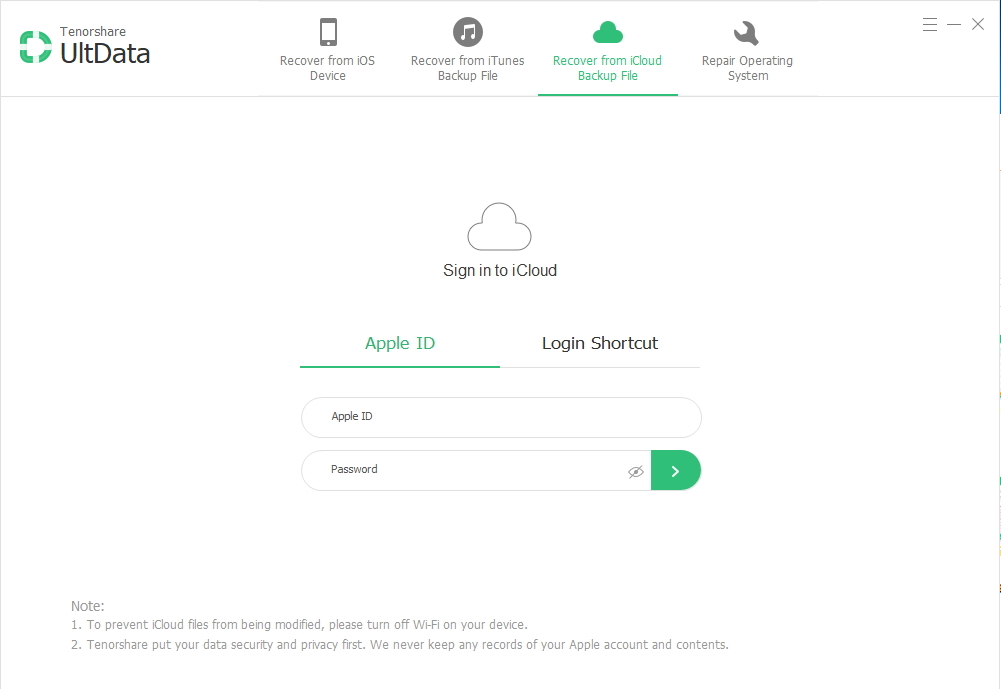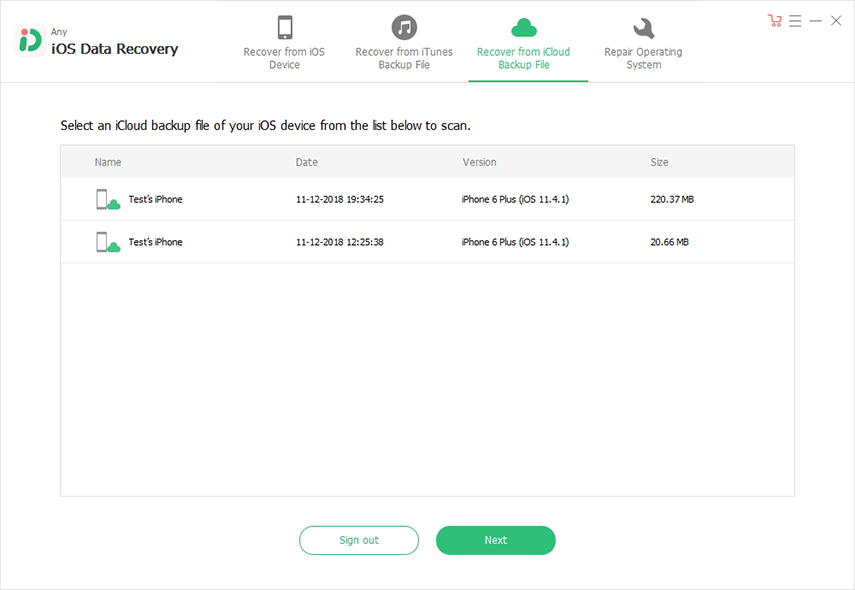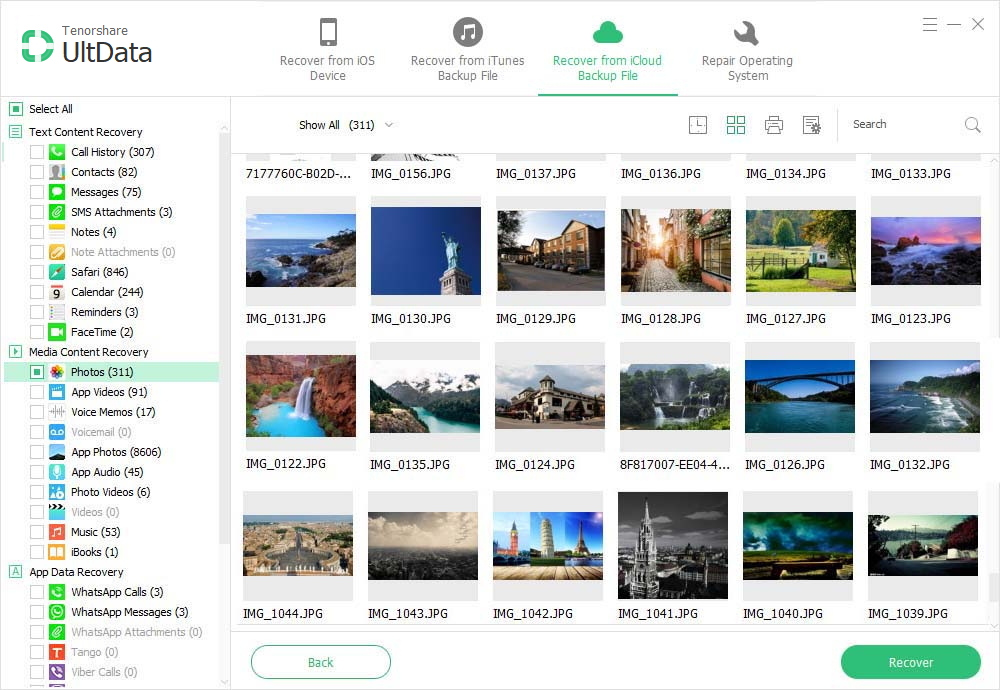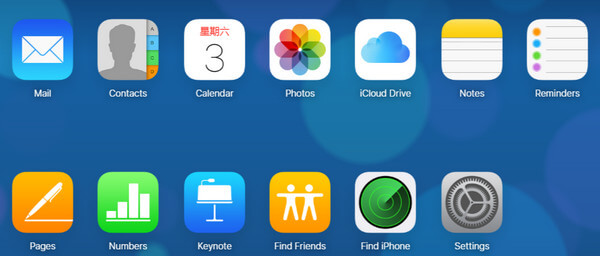How to Restore iPhone from iCloud Backup
 Jerry Cook
Jerry Cook- Updated on 2021-08-09 to iPhone
How do I restore my iPhone from iCloud? I can't find the data on my iPhone and have no iTunes backup files. Please help.
When you've deleted photos from iPhone, or you've reset iPhone to factory settings, you must be upset and want to know how to restore iPhone from iCloud if you have that backup. In fact, it is easy for you to lose iPhone data, like you accidentally deleted photos by pressing wrong buttons, restore your iPhone to original factory settings, lost iPhone data after iOS update, iPhone is stuck in White/Black Apple logo, etc.
I want to Restore My iPhone Data from iCloud
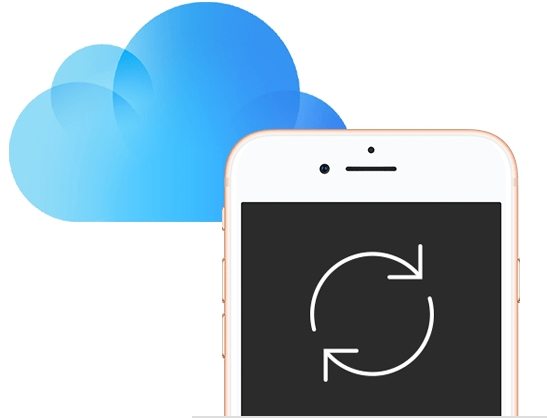
If you have ever used iCloud to backup your iPhone before data loss, you can easily and quickly restore iPhone from iCloud without resetting using an iCloud backup extractor, which will be introduced in the next part in details.
To backup iPhone data to iCloud, go to Settings > iCloud Storage & Backup, and tap "Back Up Now". You can also turn on iCloud Backup if it's off to allow it to automatically backup your iPhone data.
Or you can backup iPhone to computer or iTunes, and then recover lost data.
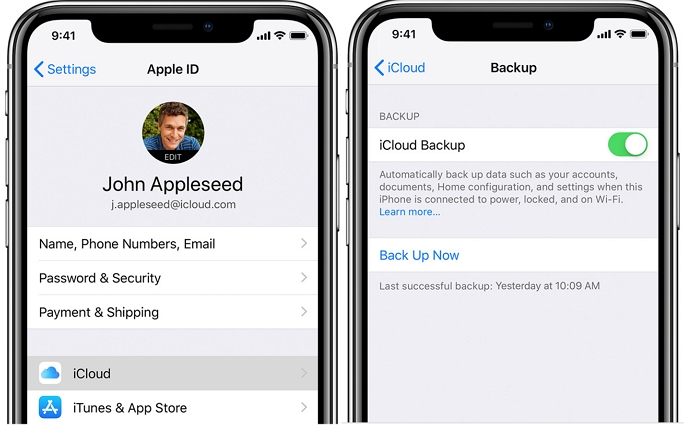
Best 2 Ways to Restore iPhone from iCloud
Here we will summerize the two accessible ways to restore photos from iCloud backup on iPhone/iPad/iPod.
Method 1: How to Restore iPhone from iCloud Backup in Apple's Way
Apple has officially told us how to restore contacts from iCloud backup but in his way, you'll need to erase all data and settings from your device. And it does not allow you to choose specific files to restore, such as it won't support to restore iPhone Notes from iCloud. Instead, it restore all backup to your iPhone. Here are the steps:
-
1. Tap Settings on your iPhone, and then General > Reset. Then tap Erase All Content and Settings.

- 2. Follow the onscreen setup, and in App & Data screen, tap Restore from iCloud Backup.
- 3. Sign in to iCloud with your Apple ID.
-
4. Choose a backup and wait for the backup to restore to your iPhone.

Method 2: How to Restore iPhone from iCloud without Resetting
Alternatively, you can use iCloud backup extractor tool - iOS Data Recovery to extract and restore iPhone data from iCloud backup. It enables you to download iCloud backup, preview backup files and selective restore data from iCloud backup, like restore photos from iCloud, retrieve messages from iCloud, restore Contacts on iPhone from iCloud. With excellent capacity, it supports to restore data from iCloud with iOS 13/12/11, and for any iPhone models, such as iPhone XR, XS, X, 8/7/6.
Moreover, this iCloud data recovery tool won't overwrite your data, so it does not cause data loss and damage on your iPhone. Download and install it on your Windows or PC computer.
-
Step 1 Run iPhone Data Recovery on your PC and select "Recover Data from iCloud Backup File". Then enter your iCloud account and password to sign in iCloud.
 NOTE
NOTEThis icloud backup viewer tool will never keep a record of your Apple account information or content, and never leak out any of your information.
-
Step 2 After logging into iCloud, this program will automatically find and list all iCloud backup files in your account. Choose the backup file you want to recover data from and click "Next".

-
Step 3 Then you can scan the iCloud content. Preview the lost data in the scanning result. After that, select files you want and click "Recover" to start iPhone data recovery from iCloud backup.

That's how to restore iPhone from iCloud. With this powerful iPhone data recovery software, you won't need to worry about data loss on your iPhone forever.
Conclusion
Hope the two ways help you to know how to restore data from iCloud. The official's method is recommended when you set up a new phone. iOS Data Recovery is recommended when you want to selective restore iPhone from iCloud without resetting.