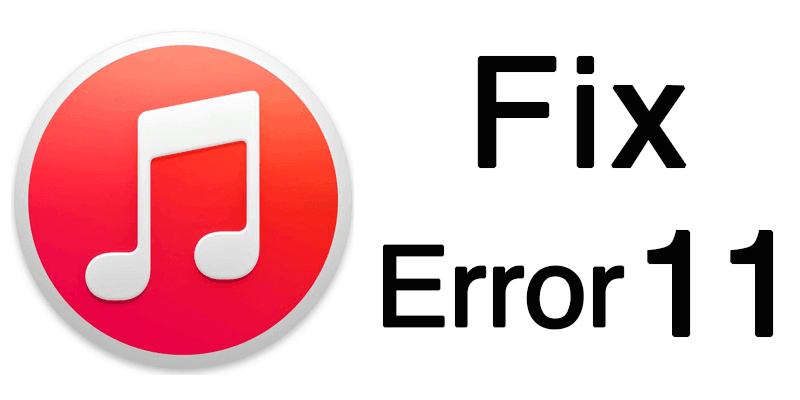The Most Comprehensive Guide: How to Flash iPhone
 Jerry Cook
Jerry Cook- Updated on 2024-03-08 to iPhone
To update or reinstall the firmware on an iPhone, commonly to fix bugs, improve speed, or unlock new capabilities, is known as flashing the device. Flashing your iPhone may help you with a lot of things, like fixing broken devices or just personalizing your iPhone experience. The four ways of how to flash an iPhone—each with varying degrees of capability and complexity—will be covered in this article.
- Part 1. How to Flash iPhone Using iTunes
- Part 2. How to Flash iPhone Using Laptop
- Part 3. How to Flash iPhone Using 3uTools
- Part 4. How to Flash iPhone Using Buttons
- Part 5. People Also Ask about How to Flash iPhone
Part 1. How to Flash iPhone Using iTunes
iTunes flash tool is Apple's official software for managing iOS devices. While not as user-friendly, iTunes can also flash and restore iPhone firmware. By holding Shift or Option during updates, you can access device restore features to flash iPhone firmware. However, the process is technical, with little customization. For advanced capabilities like downgrading, iTunes lacks flexibility. But for official firmware updates, iTunes remains a staple flashing tool.
Here is how to flash iPhone using iTunes:
- 1. Download and install the latest iTunes version. Open iTunes and connect the iPhone.
- 2. Allow device access by accepting the "Trust" prompt.
- 3. Hold "Shift" (Windows) or "Option" (Mac) and select "Update" or "Restore" to flash the firmware.

Disadvantages of using iTunes:
- Complicated and technical process.
- Can't downgrade or customize firmware.
- Requires latest iTunes installation.
Part 2. How to Flash iPhone Using a Laptop
UltFone iOS System Repair is an easy flashing tool that can help you easily repair a frozen or unresponsive iPhone without any data loss.
It provides an all-in-one solution to fix various iOS issues like iPhone stuck in recovery mode, DFU mode, Apple logo, black/blue screen of death, etc. The best part is it never causes data loss or damage. It can diagnose and repair common iOS problems effectively and restore the device to its optimal performance.
More Features of UltFone iOS System Repair:
- One-click to force restart iPhone by entering and exiting recovery mode without data loss.
- Free to force restart frozen iPhones, iPads, and iPods.
- Supports all iOS/iPadOS devices, including the latest iOS 17 and iPhone 15 series.
- Bid farewell to annoying bugs and welcome to flawless iOS functionality.
- Maintain and rejuvenate your smartphone so you can return to the things that really matter.
Let's see how to use UltFone iOS System Repair to flash iPhone
- Step 1 Download and install UltFone iOS System Repair on your computer. Connect your iPhone via a USB cable and click on “Start.”

- Step 2 Open UltFone and click "Standard Repair."

- Step 3 Make sure UltFone downloads the iOS firmware for your iPhone model.

- Step 4 Click "Start Standard Repair”

- Step 5 Let the repair finish. UltFone will restart your iPhone. Your iPhone has been flashed.

So, UltFone iOS System Repair is the best flashing tool for pc.
Part 3. How to Flash iPhone Using 3uTools
The 3uTools offers many helpful features to its users, including data management, jailbreaking, and iPhone flashing. As an all-in-one tool for iOS devices, 3uTools makes lots of complex procedures easy for its users and provides assistant tools to improve usability. With the help of 3uTools, you can easily upgrade or downgrade the iOS version after flashing on iPhone.
While using 3uTools to flash your iPhone is a very easy process, there are a few steps you need to take to make sure everything goes according to plan and you don't break your device or lose your data. Because 3uTools modifies your iPhone firmware, be sure to use iTunes to create a backup of all your data and to ensure its safety by checking the "Don't erase user's data" button.
Here's how you can flash an iPhone using 3uTools Smart Flash:
- 1. Install the latest version of 3uTools on your computer, and tap into Smart Flash on the top bar. You can choose the different flash options based on your needs, like Easy Flash, iTunes Flash, Pro Flash etc.
- 2. Connect your iPhone with the PC and enter passcode to click “Trush his computer”, pick your iPhone firmware from the list. You can choose 4 modes to proceed. Select the “Flash ” option.
- 3. Now wait for a few minutes for 3uTools to flash and restart your device.
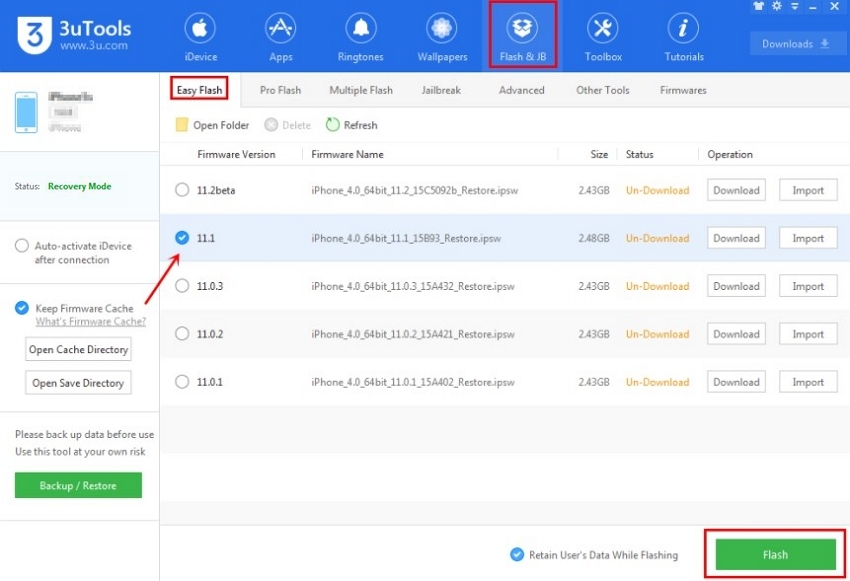
Part 4. How to Flash iPhone Using Buttons
Flashing an iPhone using buttons is referred to a process called DFU (Device Firmware Update) mode. When an iPhone is having problems or you wish to downgrade or upgrade to a particular iOS version, you can use this approach to restore or update the firmware of the device. Here's a detailed tutorial on utilizing buttons to enter DFU mode on your iPhone:
- 1. Connect your iPhone to your computer via a USB cord.
- 2. Launch the finder or iTunes.
- 3. Enter DFU mode on your iPhone.
- Step 4: Update or do a device restore.

Now press the following buttons:
Toggle the Volume Up button on and off.
Toggle the Volume Down button on and off.
The Side (or Top) button should be pressed and held until the screen becomes black.
Press and hold the Side (or Top) and Volume Down buttons simultaneously for five seconds after the screen goes dark.
Hold down the Volume Down button for a further five seconds, then release the Side (or Top) button.
Part 5. People Also Ask about How to Flash iPhone
Q1. Can a locked iPhone be flashed?
No, a locked iPhone cannot be flashed. Flashing typically requires access to the device's firmware, which is restricted when the iPhone is locked. Unlocking the device is necessary to perform flashing operations.
Q2. What is flash mode in iPhone?
Flash mode on an iPhone refers to a state where the device is prepared for updating or restoring its firmware. This mode allows users to install new firmware or recover the device if necessary.
Conclusion
If you are wondering how to flash iPhone to repair issues, or upgrade firmware. With the right tools, it can be simple and hassle-free.
Of all the options covered, UltFone iOS System Repair stands out as the most user-friendly and reliable iPhone flasher tool available in 2024. Its one-click recovery mode makes restarting stuck iPhones a breeze while ensuring none of your precious data is lost. Go and download UltFone iOS System Repair now.