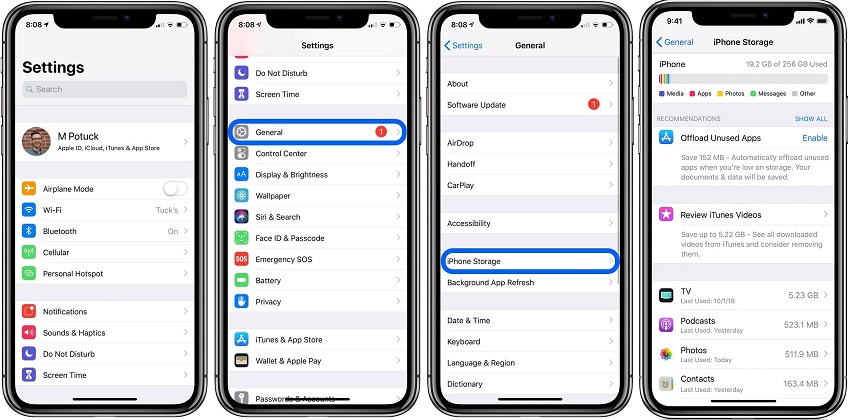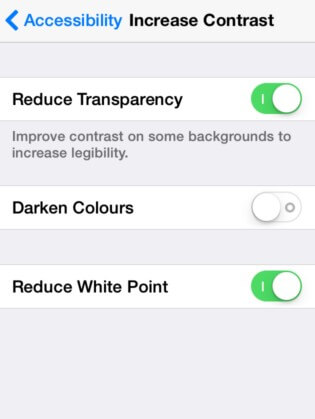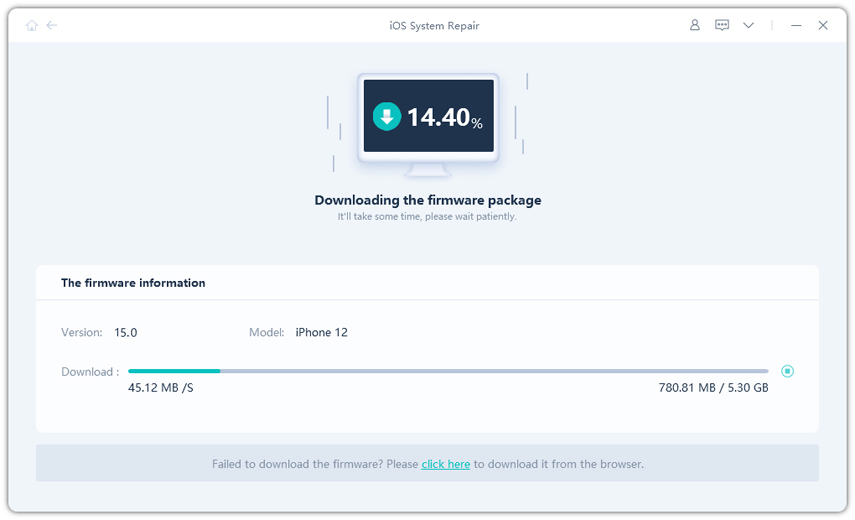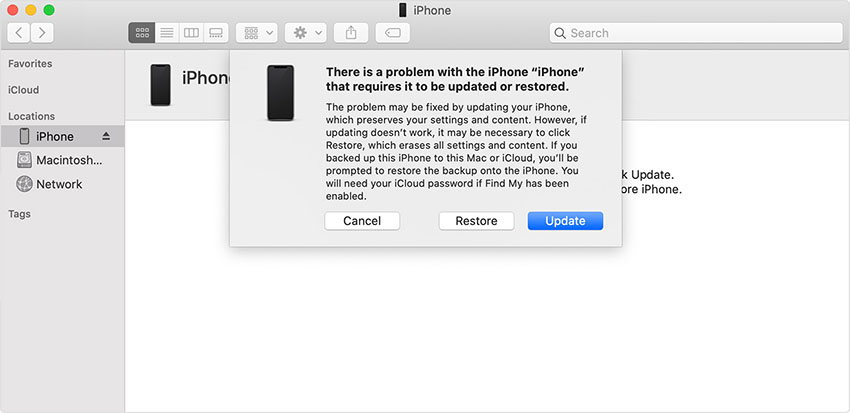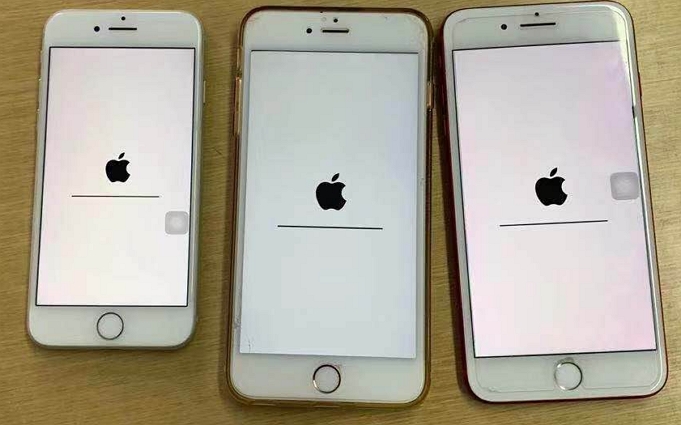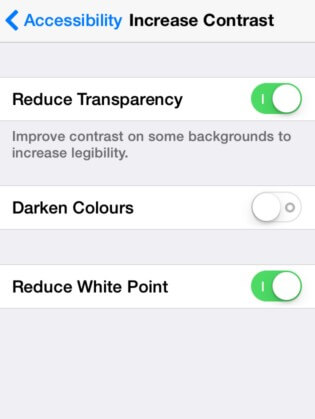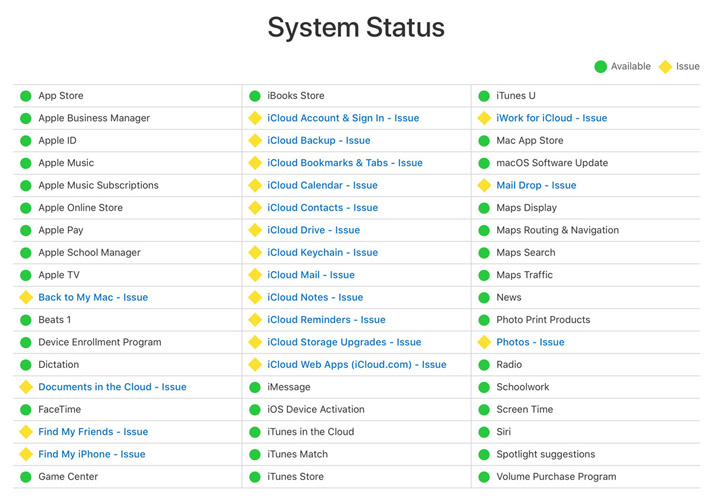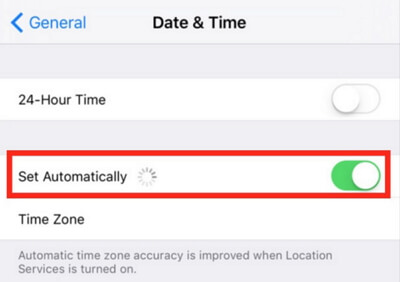How to Fix iPhone Screen Flickering after iOS 18/26 Update
 Jerry Cook
Jerry Cook- Updated on 2025-08-07 to iPhone
iPhone 13 Pro screen stuttering. Is this an iOS 18/26 bug?
Several iPhone users have had iPhone screen flickering and issues, like iPhone 13 Pro and iPhone 12/12 Mini screen stuttering and lagging. If you are facing similar problems and want to know how to rectify those problems, then you are on the right page. Today, we will provide you information on how to rectify these problems.
- Part 1: Why Does My iPhone Screen Flickering/Stuttering?
- Part 2: 7 Ways to Fix iPhone Screen is Flickering after iOS 18/26 Update [For iPhone 13/12/11 and all]
- Way 1: Hard Reset iPhone
- Way 2: If Your iPhone Screen Flickering When Using a Specific App
- Way 3: Disable Auto-Brightness Feature
- Way 4: Check iPhone Memory & Storage
- Way 5: Enable Reduce Transparency
- Way 6: Repair iPhone System to Fix iOS 18/26 Screen Flickering and Unresponsive without Data Loss
- Way 7: DFU Restore iPhone (Data Wipe)
- Part 3: Screen Repair for Hardware Damage
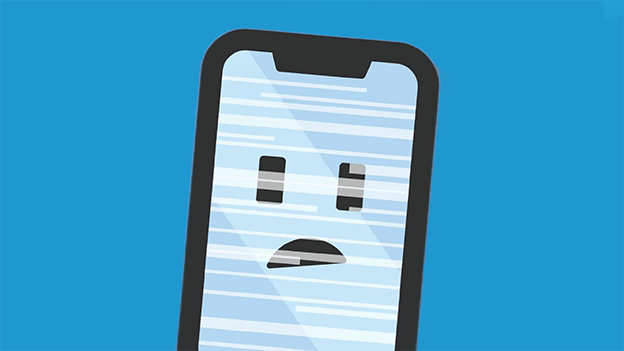
Part 1: Why Does My iPhone Screen Flickering/Stuttering?
Users keep asking, "Why is the bottom of my iPhone screen flickering?" but they don't get an appropriate answer. So, here we are explaining the reasons why your iPhone screen might be flickering.
- When there are memory-related problems on your iPhone, such as low memory or insufficient storage. These issues will affect device performance and cause unresponsive display, random crashes, app lagging, sluggish touch, and screen flickering, etc.
- Hardware-related problems caused by some broken components in the display circuit board also cause flickering. Hardware can get damaged when you drop your device, or it has water damage.
- Software related problems in your iPhone will also cause flickering screen issues.
Once you know the cause of the problems, it will be easier to narrow down the fixes.
Part 2: 7 Ways to Fix iPhone Screen is Flickering after iOS 18/26 Update [For iPhone 13/12/11 and all]
Here are seven fixes that will assist you in resolving the problem as soon as possible.
Way 1. Hard Reset iPhone
Start with a hard reset if you are searching for a solution for- my iPhone screen is flickering. As the steps are different for different models, make sure that you follow the right steps.
For iPhone 8 and later models:
You have to tap on the volume up button first and release it. Then do the same with the volume down button. Finally, hold the Power button and keep it pressed until the logo appears on the screen.
For iPhone 7 and 7 Plus:
Press the volume down button and power button together until the screen displays the Apple logo.
For iPhone 6 and Earlier Models:
Start by pressing the Home button and the Power button at the same time. Once the Apple logo is displayed on the screen, let the buttons go.
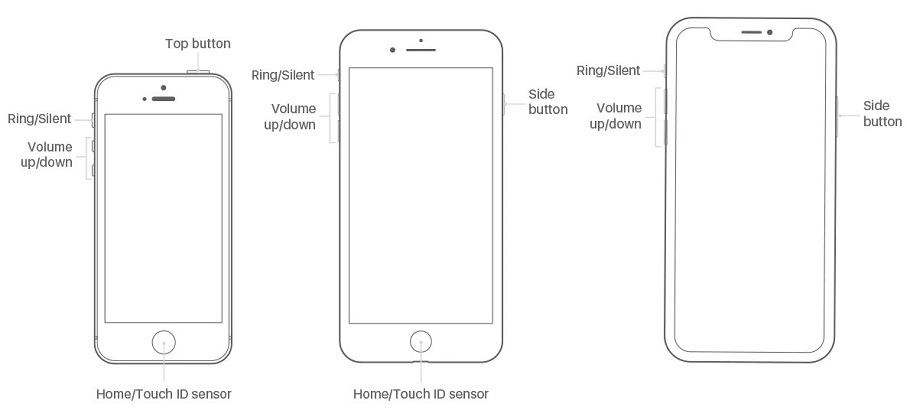
Once the iPhone shuts down, you can restart it using the regular method and see if the screen flickering has stopped.
Way 2. If Your iPhone Screen Flickering When Using a Specific App
If it is one faulty application that leaves the iPhone screen flickering and unresponsive, then you need to get rid of that app. At first, try force quitting the app from the background running app list. If this doesn't work, then uninstall and reinstall the app.
Touch and hold the app, and tap on Delete App. A promp will pop up. You need to tap on Delete to confirm.
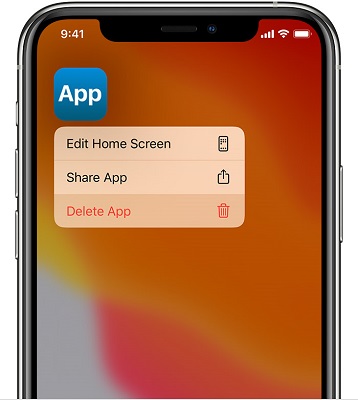
After deleting the app, you can go to the App Store and search for the app. Click on the "Get/Install" option to download the app on your device again.
See if the issue is resolved or not after this method.
Way 3. Disable Auto-Brightness Feature
The next solution to get rid of iPhone screen flickering is disabling the auto-brightness feature. It is more like a tweak that has worked for many users. So, it is worth a try.
1. Open Settings > Display Accommodations > toggle the bar to disable the Auto-Brightness option. You can also drag the brightness slider in the control center to either increase or decrease screen brightness.

You can enable the Auto-Brightness feature later to let the device adjust the brightness based on the surroundings.
Way 4. Check iPhone Memory & Storage
When iPhone screen flickering is of green color, it can also be considered as a performance issue related to iPhone memory. For new iPhones, the users will say that they have enough storage, then the possible cause can be a downloaded app that is taking a significant amount of storage without your knowledge. So, make sure that you check the memory and storage.
1. Open Settings > General > iPhone Storage. Tap on the option to view more information on the storage used by the apps and available memory.

If necessary, delete the app you don't use to free up some memory on your iPhone.
Way 5. Enable Reduce Transparency
With this solution, there is a 50-50% chance that the iPhone screen flickering lines will disappear. So, make sure that you try this quick fix.
1. Open the Settings app and navigate as General > Accessibility and click on it. Select the Increase Contrast option and turn off the Reduce Transparency option. In some devices, you will find the Reduce Transparency option within the Accessibility menu.

It will enhance the contrast to some backgrounds and augment the legibility. Now, again try to use the device for some time to verify if the problem is fixed.
Way 6. Repair iPhone System to Fix iOS 18/26 Screen Flickering and Unresponsive without Data Loss
At some point, even the Apple operating system starts to act up. So, if your iPhone screen is flickering after a drop or water damage, then don't think that you won't be able to fix the problem. The best tool you can use to get rid of such software-related problems is UltFone iPhone System Repair tool. Users can fix most of their iOS related problems with its help, and it doesn't even require technical knowledge.
To get your hands on the software, visit the official website. Download and install the software and finish the set up carefully. Then once the software is all set for use, follow the guide given below:
Step 1 Double-click on the program icon to launch it and connect your iPhone with the computer. Choose the Repair Operating System Mode from the home screen and click on the "Standard Repair" button to start the process.

Step 2 The software will provide a firmware package file that is essential for the repair process. Click on "Download" to get the file on your system and wait until the software verifies the file.

-
Step 3 At last, click on the Start Standard Repair button to start the repair process. It will take a while to finish the repair process, and once it is done, your iPhone will reboot.

After the restart, the flickering screen problem will be resolved, and your device will perform better than before.
Way 7. DFU Restore iPhone (Data Wipe)
The Device Firmware Update Mode is a sophisticated method to carry out, but it is an effective way to fix the iPhone screen flickering green issue. But before you perform a DFU restore, it is better to create a backup on iTunes or iCloud.
1. Put your iPhone in DFU mode. The steps are slightly different for different iOS models. You can refer here to see specific instruction on how to put iPhone in DFU mode.
If at any point, you get confused with steps and make mistakes, the Apple logo will appear on the screen. So, you will have to begin the process in the first step.
2. As soon as you enter the DFU mode, iTunes will recognize the device and notify that an iPhone in recovery mode is detected. Choose the Restore option and wait as the process finishes.

With the restore, all data and settings on your device will also be erased, and you'll have to set up your iPhone again. At this moment, the backup you created before the restore will come in handy, and you won't have the flickering screen issue anymore.
Part 3: Screen Repair for Hardware Damage
If the iPhone screen is flickering around edges even after trying the above methods, it means that there is a hardware related problem with your device. For those devices that are in warranty, they can be replaced. And as for those, whose warranty is expired, they can choose one of the following ways:
- Replace the defective LCD
- Take the deice to an Authorized Repair Center to resolve the issue
Wrapping Up
Hopefully, now you know how to fix iPhone screen flickering issue. We have listed these methods to ensure that users don't have to suffer because of the screen damage. And as long as the problem is related to software, you can rely on an iOS System Repair tool for a guaranteed solution.