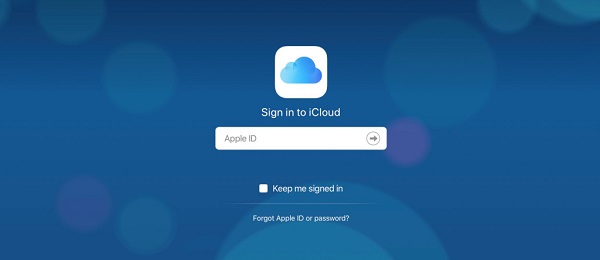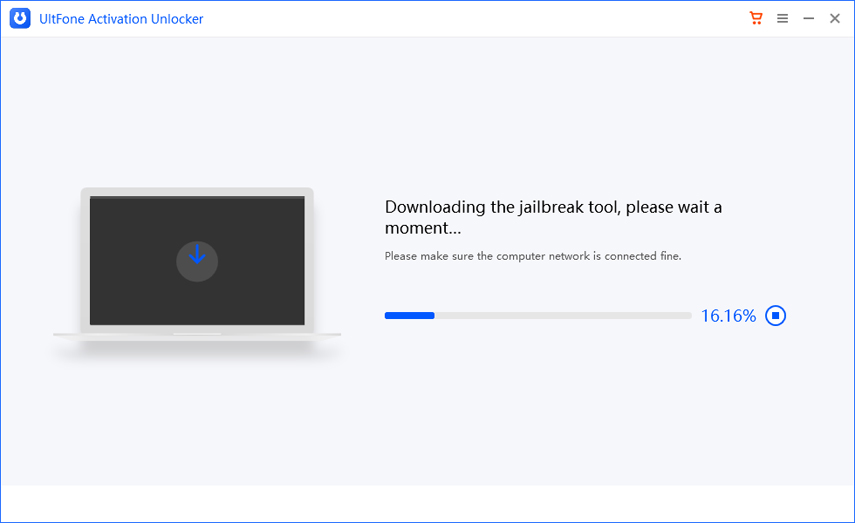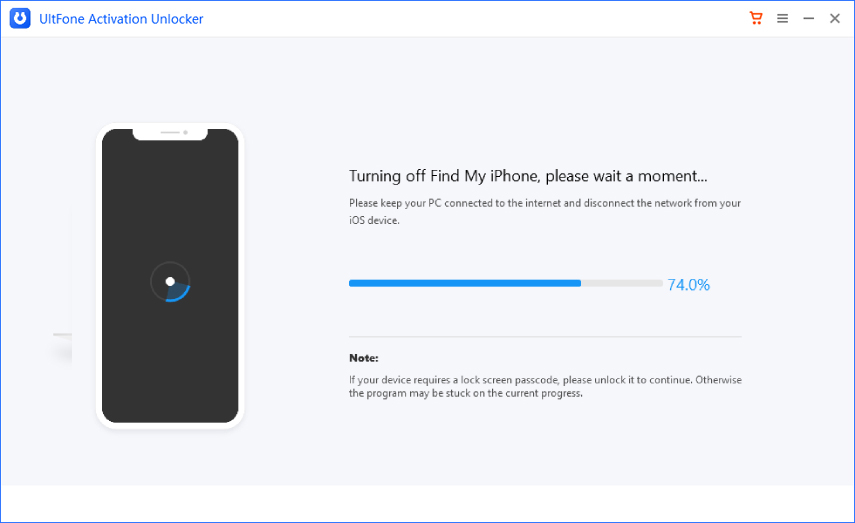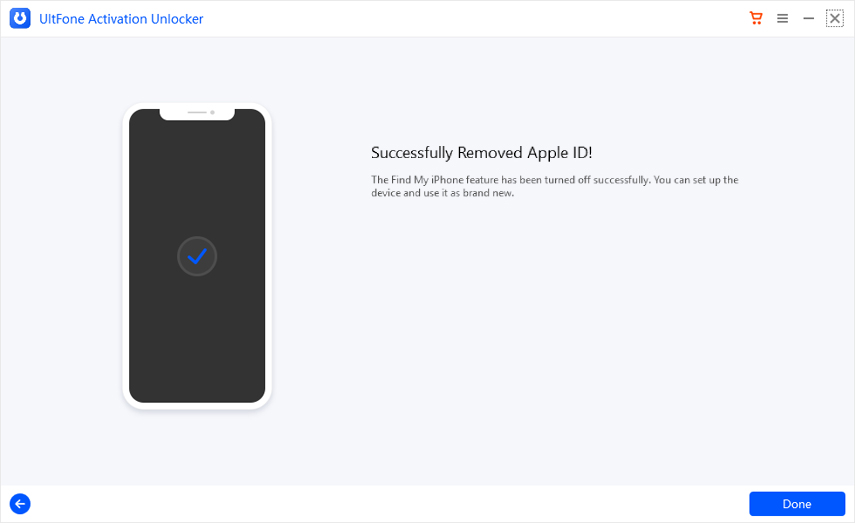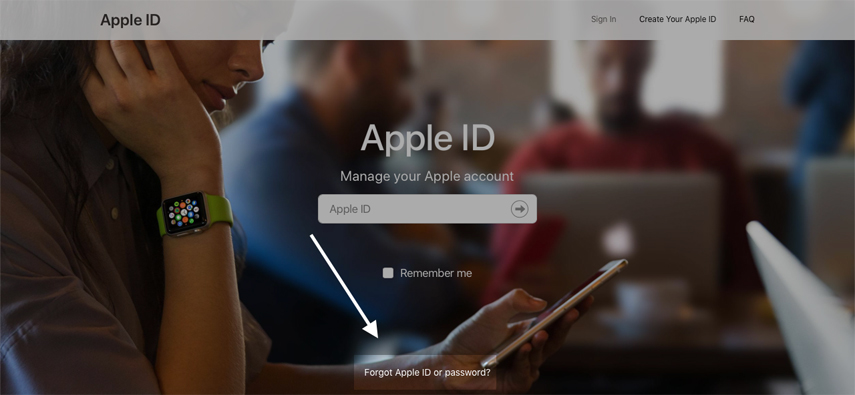How to Fix Can't Turn Off Find My iPhone (FMI)?
 Jerry Cook
Jerry Cook- Updated on 2021-08-09 to iPhone
I need to perform an iPhone restore, but I am unable to turn off find my iPhone. I am not tech-savvy, so please suggest some quick fix to resolve this issue!
Undoubtedly, Find My iPhone is a useful iOS application that allows you to find your iPhone if lost or stolen. But do you really know that Find My iPhone must be turned off before iPhone can be restored?
So, if you want to restore your iPhone but cannot turn off Find My iPhone, then this article has got you covered with the solutions that will help you resolve this issue.
- Part 1: Why Can't I Turn Off My Find My iPhone?
- Part 2: What Should I Do If I Can't Turn Off Find My iPhone?
- Part 3: Can't Turn Off Find My iPhone because Your Forgot Password? Here's the Fix
Part 1: Why Can't I Turn Off My Find My iPhone?
If you can't disable Find My iPhone, there can be plenty of reasons behind it. One of the common reasons why I can't turn off find my iPhone on a broken screen is due to a damaged screen. Apart from this, another reason that won't allow you to turn off Find My iPhone can be the non-availability of the original user credentials. But whatever the reason may be, the solutions covered here will definitely help you resolve the issue.
Part 2: What Should I Do If I Can't Turn Off Find My iPhone?
It's always a great idea to leave Find My iPhone turned on until and unless you genuinely need to disable it. Well, turning off Find My iPhone is very easy and quick, but sometimes most iPhone users experience an error when they can't turn off Find My iPhone to reset. So, if you're experiencing the same issue and finding out how to fix it, we have got the two workable solutions listed below that will help you resolve the issue.
1. Using Recovery Mode When You Can't Turn Off Find My iPhone To Restore
It is always recommended to use the recovery mode to fix every iPhone issue. But before proceeding further, you must back up all the files and data of your iPhone to iCloud storage or some other external storage media option so that you can retrieve it later without any hassle. Wondering why so? This method can result in data loss.
Firstly, please put your iPhone in recovery mode. The steps are slightly different on different models, you can refer to this link for specific steps.
For example, if you have an iPhone 11, the steps are:
Connect your iPhone with the computer and quick-press the Volume Up button. Repeat the same with the Volume down button. Then press the side button and hold it until you see the Connect to iTunes logo on the screen.

Secondly, once your iPhone is in recovery mode, it's now time to connect your iPhone to the computer, and after you connect your iPhone to the computer, the "iTunes" library will ask you to either "Update" or "Restore." Click on the "Restore" option and once it is completed, turn on your iPhone again.

Once your iPhone is turned on, check if the issue of "I can't turn off find my iPhone verification failed" still exists or not. If no, then it's good to go, but if the issue still exists, try to fix it using the next method.
2. Remove Your Device from iCloud
Here in this method, we will suggest you remove your iPhone from iCloud because sometimes the iCloud connection can cause such an issue. So, to remove your device from iCloud, you need to follow the below-mentioned steps.
For Mac Users
If you're a Mac user, then you need to:
- Step 1: On Mac, click on the Apple menu from the top menus, and select System Preferences from the drop-down options. Then, tap on the "iCloud"> "Account Details."
- Step 2: Under the "Account Details" tab, enter the password of your Apple ID and click on "Continue"> "Devices."
-
Step 3: Lastly, select the specific device you wish to remove and then click on the "Remove From Account" option to remove your iPhone from iCloud.

For Windows Users
If you're using Windows, then you need to follow a series of steps that involve:
-
Step 1: Go to the official iCloud website on your Windows PC browser and sign in to your iCloud account using your Apple ID and password.

- Step 2: Now, tap on "Find My iPhone" from the main interface and click on the "All Devices" button located at the top of your PC screen.
-
Step 3: Finally, select the device that your wish to remove, and once the device is selected, the cross icon will be highlighted on the rightmost side of the device you have opted for. Click on that cross icon and tap on the "Remove My Account" option.

That's it!! By the end of this method, you will most probably be able to fix the issue of "can't turn off find my iPhone connecting to iCloud"!
Though these methods are highly recommended, they don't always work because they require a password and are pretty time-consuming too. So, if you're hunting for a quick fix that you can resolve this issue without even requiring you to remember your password, then we have got another solution for you to fix "can't shut off find my iPhone" quickly. Read on!!
Part 3: Can't Turn Off Find My iPhone because Your Forgot Password? Here's the Fix
If you encounter an issue where you can't turn off find my iPhone without password, look no further than UltFone Activation Unlocker! Whether you want to remove the activation lock without the previous owner or want to turn off "Find My iPhone" without a password, UltFone Activation Unlocker stands out to deliver excellent results. Not only this, but this software supports almost every iPhone/iPad/iPod model.
Turning off "Find My iPhone" is hassle-free and quick with UltFone Activation Unlocker. All you need to do is to:
-
Step 1 Step 1: Launch UltFone Activation Unlocker on your PC, connect your iPhone to the computer and choose "Turn off Find My iPhone."

-
Step 2 Once you click on the "Start" button, the software will ask you to jailbreak your iPhone by following the on-screen instructions.

-
Step 3 After jailbreak gets completed, disconnect the internet on your iPhone and tap "Start" to disable Find My iPhone.

-
Step 4 Wait for a while, copy the serial number to verify the FMI status, and click on "Confirm." This will remove the previous Apple ID. After a while, your Apple ID will be removed, and you will be successful in turning Off "Find My iPhone."

The Bottom Line
That’s all on why can't I turn off Find My iPhone and solutions to fix it. Though all the methods covered here may take a different amount of time to resolve the issue, if you're looking out for a quick fix, we will suggest using UltFone Activation Unlocker. This tool can help you disable Find My iPhone your device even without knowing the password.