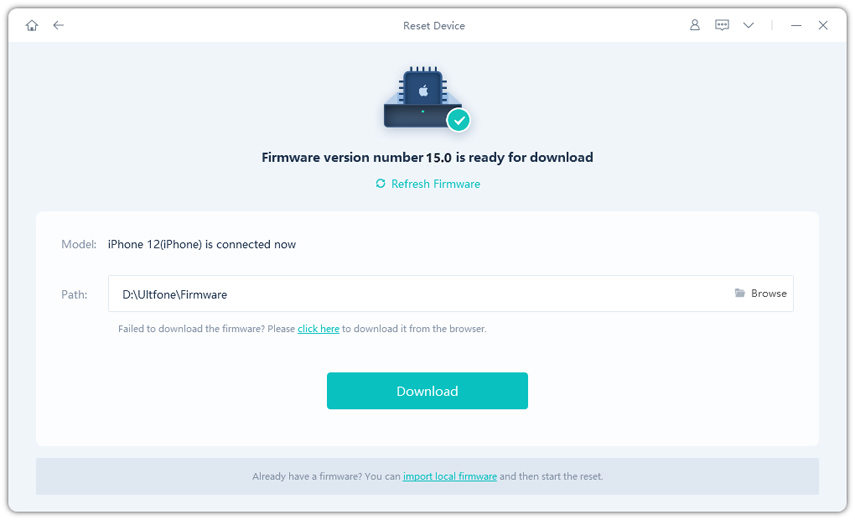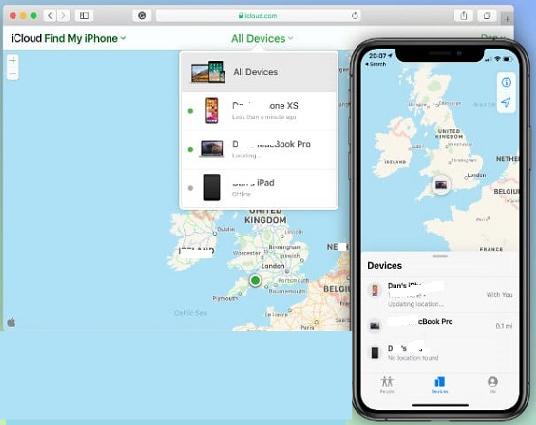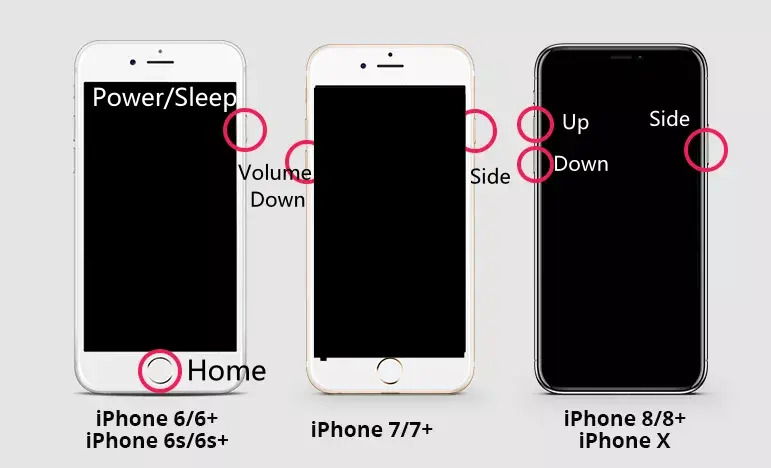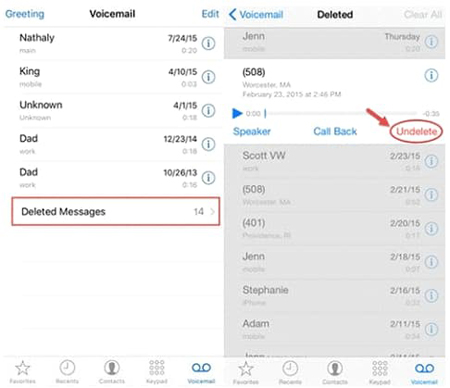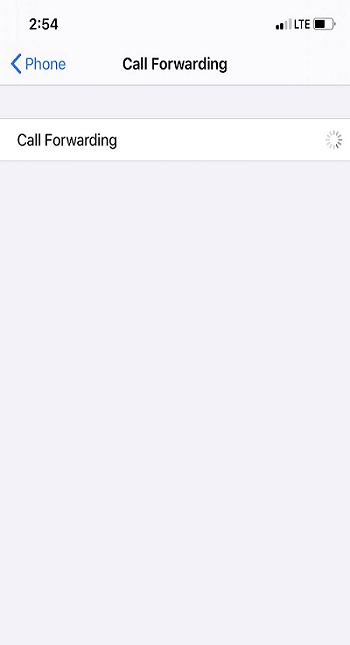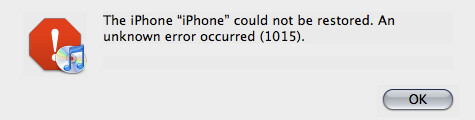How to Get out of Guided Access without Password on iPhone/iPad?
 Jerry Cook
Jerry Cook- Updated on 2021-12-02 to iPhone
I forgot my Guided Access password. I can not use my iPhone and how do I unlock my iPhone from Guided Access?
It becomes a headache if you ever forgot your Guided Access password because this time triple click doesn’t work. How to get out of Guided Access without a password? To address the most searched question “forgot my Guided Access password”, this article is the best answer. Is your iPhone disabled and won't switch on? Or do you wish to restore your iPhone but iTunes is unable to do so? No worries and read this post.
- Part 1. Top 5 Solutions to Get out of Guided Access without Password on iPhone/iPad
- Solution 1. Use A 3-Click Tool to Turn off Guided Access without Password
- Solution 2. Use iTunes to Turn off Guided Access without Password
- Solution 3. Get Out of Guided Access using iCloud Lost Mode
- Solution 4. Force Restart iPhone/iPad and Disable Guided Access
- Solution 5. Reset Settings to Unlock iPhone/iPad From Guided Access without Password
- Part 2. How to Get out of Guided Access with Password?
- Part 3. How to Set A New Passcode for Guided Access
Part 1. Top 5 Solutions to Get out of Guided Access without Password on iPhone/iPad
Solution 1. Use A 3-Click Tool to Turn off Guided Access without Password
Using iTunes restore will cure certain iOS system difficulties. However, it will destroy your data, whereas UltFone iOS System Repair shows you how to get out of Guided Access without a password. In addition, unlike iTunes, it does not require any technical understanding. The entire process will take only a few clicks and there is no chance of bricking your phone throughout the process. Following steps and procedures allow the user to know how to get out of Guided Access without a password if you are ever stuck with the question that how do I unlock my iPhone from Guided Access? This program provides you with Guided Access forgot password option.
Here’s how to get out of Guided Access without a password and get to know how to turn off Guided Access without passcode:
-
Step 1 After running the program, choose the “Reset Device” option at popping at the bottom of the right main menu.

-
Step 2 After the first step, there will pop up a new screen. Select “Factory Reset” and then to go to the firmware downloading page, click on the “Factory Reset” button.

-
Step 3 Before resetting, download the matching firmware package. You can also import the downloaded package manually.

-
Step 4Now you can start to reset your device, after the firmware package has been downloaded. After completing the process, you can set up your iDevice.

- Step 5Now your device has been reset and you can set up the device.
Solution 2. Use iTunes to Turn off Guided Access without Password
It’s a big question mark that how do you turn off Guided Access on iPhone when you forgot your password. The iPhone's official media player is iTunes. It may be used to factory reset devices as well as for other purposes.
- 1. Start iTunes on the PC that has already been synchronized. Connect the iPhone to the PC via a USB cord.
- 2. Create a backup of your iPhone by syncing it with iTunes. When the backup is finished, select “Summary”, then “Restore iPhone”.
- 3. It will assist your iPhone through the restoration procedure. Simply navigate to the "Settings" page during the process.
-
4. Then, press the "Restore iPhone" button. You may also pick restore from backup. Simply select the iPhone and the backup file you made. Then it will start to restore your iPhone.

Solution 3. Get Out of Guided Access using iCloud Lost Mode
Another option is to use iCloud Lost Mode. It is not the iCloud way you are accustomed to. So, proceed with the steps below:
- Step 1: Log into your iCloud account at iCloud.com.
- Step 2: Go to "Find my iPhone" and locate the device that is stuck in supervised access mode. Then go into Lost Mode.
- Step 3: If you skip the optional messages, your iPhone will be forced to enter the Lock Screen.
-
Step 4: Enter your standard passcode, and your device should be able to exit Guided Access. Being a very uncommon procedure, it still works for the users.

Solution 4. Force Restart iPhone/iPad and Disable Guided Access
If the preceding option fails, the next thing you can do to repair iPhone Guided Access stuck is to restart the device. However, because Guided Access features are limited, you may not be successful. As a result, the only option is to reset the device. Here's how to go about it:
Force Restart iPhone:
- iPhone 6 and earlier
Step 1: Hold down both the Home and Power buttons at the same time.
Step 2: Hold them in place until the Apple logo appears on the screen. - iPhone 7 and iPhone 7 Plus
Step 1: Hold down the Power and Volume Down keys at the same time.
Step 2: Now all you have to do is wait for the Apple logo to show. -
All of the latest iPhone models, including the iPhone 13
Step 1: Quickly press the Volume Up and Volume Down buttons.
Step 2: Then, hold down the Power button until the Apple logo appears.
Force Restart iPad:
If you are unable to restart iPadOS 15, you can forcibly restart the iPad by following the steps given below:
- iPad with Home Button
The user must simultaneously press and hold the top and home buttons on the iPad. Release both the buttons when the Apple logo on the screen appears. On older iPad models (without a home button)
The user must swiftly push and release the volume up and volume down buttons. Keep the volume high button until the logo on the screen shows up.
If this does not resolve the problem, proceed to the next method.
Solution 5. Reset Settings to Unlock iPhone/iPad From Guided Access without Password
If you still have access to your iPhone, go to Settings > General > Reset > Erase All Content and Settings.

Part 2. How to Get out of Guided Access with Password?
If your iPhone Guided Access is locked, the first thing you should do is utilize the accessibility shortcut to get out of it.
- Step 1: Press and hold the Home Button three times. If you're using a new iOS device, such as the iPhone 12, you'll need to do it on the Side button.
- Step 2: A password screen will then show on the screen. Enter the password you used to lock the device in Guided Access mode, and you'll be able to exit.
Part 3. How to Set A New Passcode for Guided Access
The following steps guide you on how to change Guided Access password:
- 1. Navigate to Accessibility > Guided Access in the Settings menu.
- 2. Select "Passcode Settings".
- 3. Select "Set Guided Access Passcode".
- 4. Create a new six-digit password. You may also enable Face ID and Touch ID.
5. Begin a Guided Access session and finish it using the new passcode.

Hope you find it helpful.
The Final Words
In iOS devices, Guided Access mode is very useful, especially if you are using your phone as a display in business meetings or if you hand over your mobile phone to kids and also want to save them from the impacts of the digital world. Setting passcode might the only inconvience since most users often forget the Guided Access password. But with UltFone iOS System Repair, you can factory reset your iPhone, iPad with several clicks.