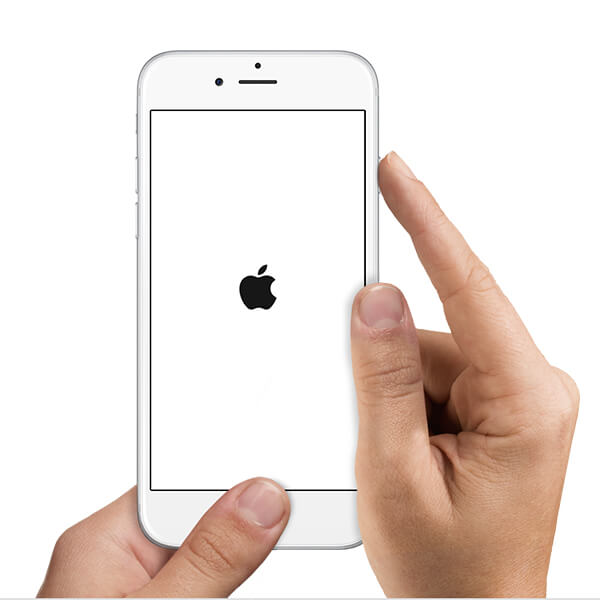Free Way to Reboot iPhone 5S without Data Loss and Damage
 Jerry Cook
Jerry Cook- Updated on 2021-09-24 to iPhone
Your iPhone 5S is stuck in recovery mode loop? Got into blue screen of death? Totally frozen and irresponsive? No worries! You just need to turn it off and then turn it on to make it run normal. In fact, free iPhone 5S reboot is in increasing need in lots of scenarios, such as:
- iPhone 5S is stuck in "connect to iTunes" mode, but you don't want to perform this recovery-mode restore to lose all data. Or iTunes cannot recognize your iPhone in recovery mode.
- iPhone 5S is frozen/hung and you need to restart it to run normal.
- Rebooting iPhone 5S can help fix the blue screen of death, as well as the blank/white Apple logo screen of death.
- iPhone 5S is password-locked and restarting it will help you regain access to your device.
- Your Home or Power button is broken and you can't rely on the buttons to force to reboot iPhone 5S.
- iPhone 5S is stuck in recovery mode after iOS 8.1, iOS 8 update, and you need to fix it.
You may also want to free reboot iPhone 5S in other situations, like doing a maintenance of your device. Luckily, you can reboot iPhone 5S without iTunes, or without using the broken Home/Power/Top button. It is much easier than you'd ever believe.
How to Free Reboot iPhone 5S without iTunes/Broken Screen? Easy Way to Restart It without Data Loss or Damage
To help you reboot iPhone 5S to run smoothly and normally, we recommend UltFone free iPhone System Repair, which is the free iPhone 5S reboot software. It can put your device into recovery mode and then exit this recovery mode without iTunes. Thus, it can force iPhone 5S to reboot. It never causes data loss or damage on your data and device, so feel free to use it whenever you need, like your iPhone 5S screen is broken or buttons are broken.
Have the reboot iPhone 5S program free download first. Follow the simple guide to reboot your iPhone 5S without charge.
1. Connect iPhone 5S to your computer via a USB cable and double-click UltFone iOS System Repair to run it. Then this tool will automatically detect your iPhone 5S. Click the "Enter Recovery Mode" button.
Note: If your iPhone 5S has already been stuck in recovery mode loop, you don't need to click "Enter Recovery Mode". Just skip to next step.
-
2. After entering the recovery mode, click the "Exit Recovery Mode" button. Then UltFone iOS System Repair will help your iPhone 5S reboot.

After a while, you will find your iPhone 5S runs normally and everything including data and settings still stay the same as before. With this powerful free iPhone reboot software, you will never need to hold down the Home or Power button and count the time. All you need to do are just 1 to 2 clicks!