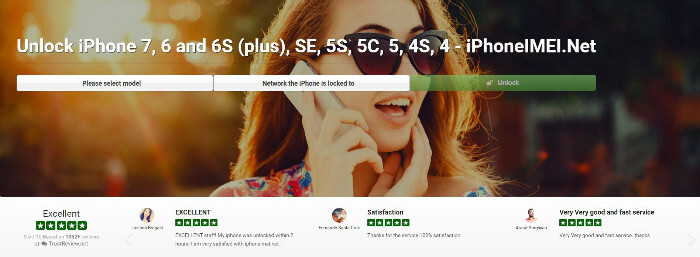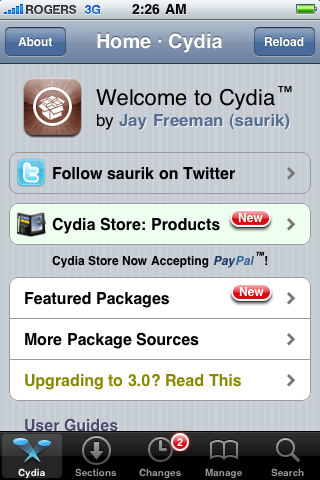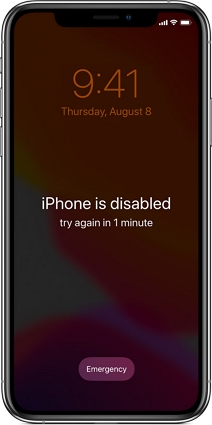How to Erase iPhone without Passcode (Recommended)
 Jerry Cook
Jerry Cook- Updated on 2022-04-29 to iPhone
Forget your iPhone password and want to erase it? Well, iPhone let users perform a factory reset of their device to wipe out all contents on it. Sadly, you can't access your iPhone setting to do a factory reset without the passcode. The good news is that there are some ways that can help you to erase data on your locked iPhone.
Here, in this post, we are going to share three methods on how to factory reset iPhone X/XS/XR/8/7/6s/6 without passcode you can try.
- Way 1: Best Way to Erase iPhone without Passcode -100% Success
- Way 2: Erase All Contents on Password Locked iPhone From iCloud (Find My iPhone Enabled)
- Way 3: Erase Your Disabled or Locked iPhone with iTunes
Way 1: Best Way to Erase iPhone without Passcode -100% Success
The ultimate way to erase your iPhone without Passcode is using UltFone iOS System Repair software. With the help of this tool, you can factory reset locked/disabled iPhone with simple steps. Moreover, this iOS fix tool can easily resolve many iOS issues, such as stuck on Apple logo, start loop, black screen, iPhone crash and much more.
To learn how to erase iPhone without passcode or iTunes using UltFone iOS System Repair, you need to first download it from its official site on your computer and then, follow the below steps:
Step 1: To start with, install and run the software on your computer and next, connect your iPhone to the computer using a USB cable. Now, choose Factory Reset iPhone feature from the menu bar.

Step 2: Erase iPhone will lead to wipe all contents in your device. So you'd better backup your iPhone XR/XS/X/8 in advance. Click Fix Now to continue.
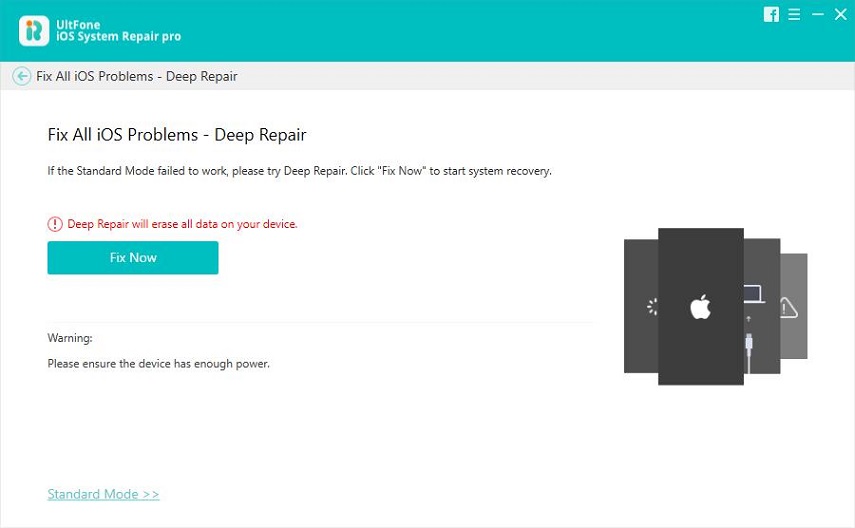
Step 3: Click Download to download the firmware package.

Step 4: Once the firmware package is downloaded, click on Repair Now button. In a while, you'll be able to erase your iPhone without a passcode.
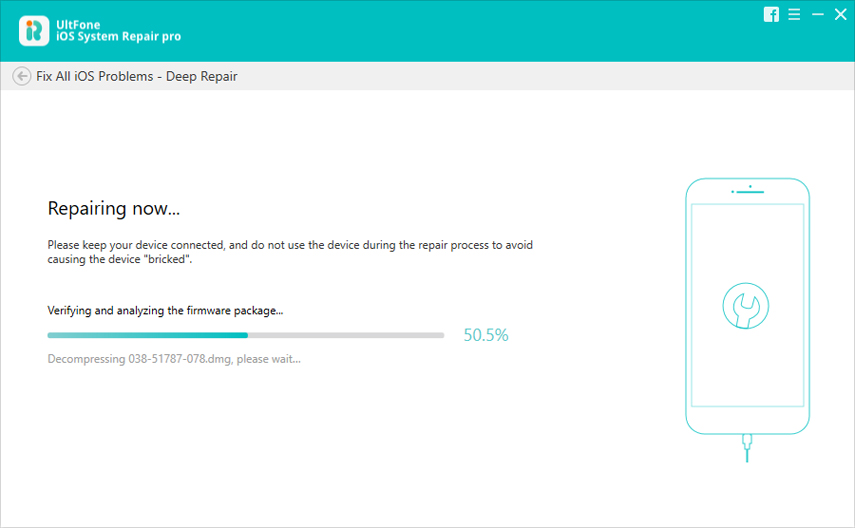
As you now see how much it is easy to erase data on iPhone without passcode easily.
Way 2: Erase All Contents on Password Locked iPhone From iCloud (Find My iPhone Enabled)
If you don't want to use a third-party tool to erase locked iPhone, then you can use iCloud service to do that. But, you've to enabled "Find My iPhone" on your iPhone before its get locked.
Here is the simple guide on how to wipe out all contents on password locked iPhone from iCloud:
Step 1: To start with, open iCloud.com in your system web browser and log-in using your iCloud account.
Step 2: After that, tap on "Find My iPhone" option and next, tap on "All Devices".
Step 3: Now, you need to choose your iDevice from the list.
Step 4: Finally, tap on "Erase iPhone" to wipe out all data on your locked iPhone.
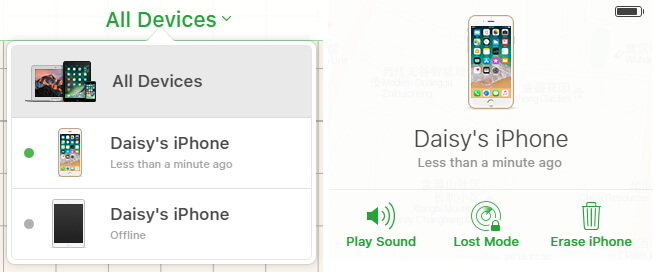
Way 3: Erase Your Disabled or Locked iPhone with iTunes
You can also restore iPhone without password using iTunes.
Synced iPhone erase without password
Here is the simple guide on how to erase an iPhone without password using iTunes:
Step 1: To start with, run the latest version of iTunes on your computer and after that, connect your iPhone to a computer with the help of a digital cable.
Step 2: Next, tap on the Device icon located below the menu tab and then, go to the "Summary" tab to open the device settings.
Step 3: Here, tap on "Restore iPhone" to begin the restoration process and wipe out the content on the iPhone.
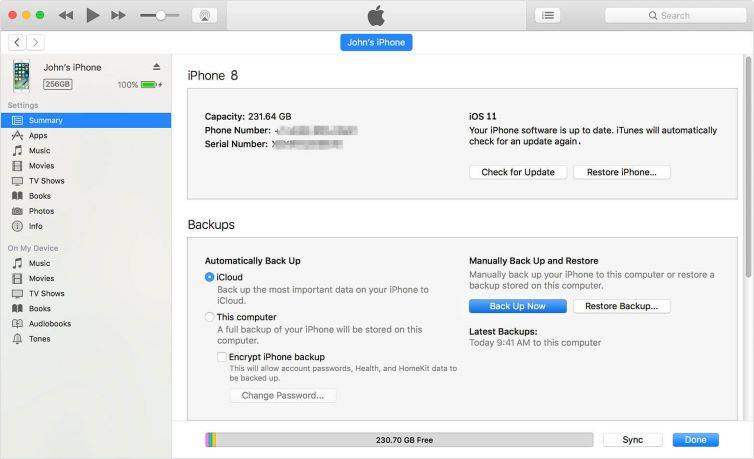
Unsynced iPhone erase through recovery mode
If your iPhone never syned with iTunes before, you will need to put it in recovery mode/DFU mode.
Related Read:
iPhone Recovery Mode: How to Enter and Exit
- On iPhone 8 and later: Press and quickly release the Volume Up button. Press and quickly release the Volume Down button. Then, press and hold the Side button until you see the connect to iTunes screen.
- On an iPhone 7 or iPhone 7 Plus: Press and hold the Side and Volume Down buttons at the same time. Keep holding them until you see connect to iTunes screen.
- On an iPhone 6s and earlier, iPad, or iPod touch: Press and hold both the Home and the Top (or Side) buttons at the same time. Keep holding them until you see the connect to iTunes screen.
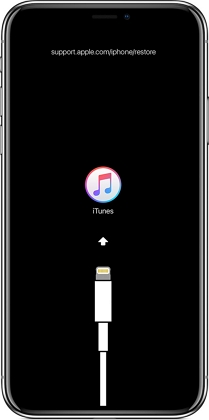
Then, connect your iPhone in recovery mode to iTunes, iTunes will recognize it and pop up a window like below. You can now restore it.

Wrapping It Up
So, we have given three effective methods on how to erase iPhone when disabled/locked out. UltFone iOS System Repair is the best way to factory reset iPhone with simple steps. This softawre can also help to fix iOS system problems like iPhone keeps resetting for no reason, iPhone keeps restarting after update, etc., while iTunes restore or iCloud erase will definitely wipe out all contents on your phone.