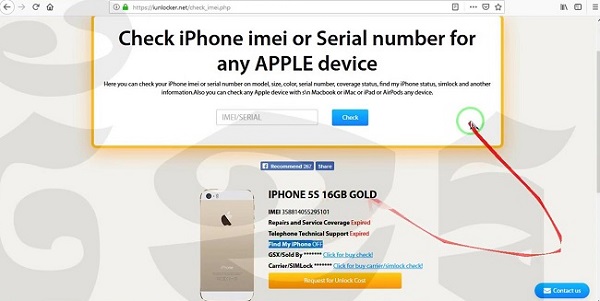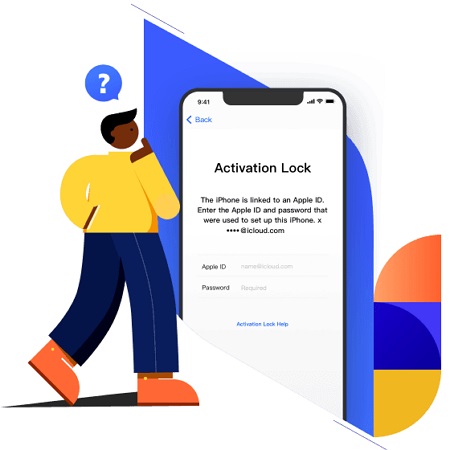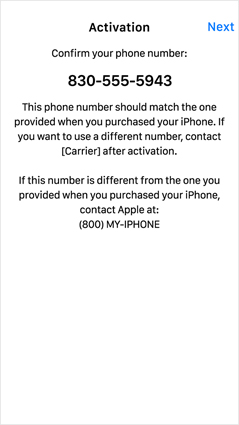Does Find My iPhone Work When iPhone is Turned off or Battery is Dead?
 Jerry Cook
Jerry Cook- Updated on 2022-02-11 to iPhone
If my iPhone is turned off, will “Find My iPhone” still work?
Find My iPhone is one of the most reliable features of the iOS ecosystem. It is designed to help iPhone users remotely locate their stolen/lost devices and retrieve them without any hassle. However, many iOS users also want to know if the feature will work when their iDevice is turned off. If you’re one of them, continue reading. In this article, we are going to explain if “Find My iPhone” works on a powered off device and how to find your iPhone even if it’s dead or offline. So, without any further do, let’s get started.
- Part 1: What is Find My iPhone and How Does it Work?
- Part 2: Does Find My iPhone Work When iPhone is off?
- Part 3: How to Find My iPhone When iPhone is Powered off with iPad
- Part 4: How to Find My iPhone When Find My iPhone Was Not Enabled by Google Maps
- Part 5: How to Turn off Find My iPhone if I Forgot the Password?
- Bonus Tips: How to Enable Find My iPhone and Lost Mode?
Part 1: What is Find My iPhone and How Does it Work?
What is Find My iPhone? If you’re new to the Apple ecosystem, you might not be familiar with the “Find My iPhone” feature. So, before starting with the guide, let’s briefly introduce “Find My iPhone” and understand why it’s such a big deal for iOS users. Basically “Find My iPhone” is an exclusive iOS feature that’s specifically tailored to help people locate their lost/stolen devices. When your device goes missing, you can log into your iCloud account on a computer and use “Find My iPhone” to check its real-time location. The feature also lets users wipe out data from their lost devices (in case they can’t be retrieved). This way you can stay assured that no one will be able to access your personal information whatsoever.
Note: Keep in mind that “Find My iPhone” isn’t enabled by default and you’ll have to manually set it up on your iPhone/iPad via the “Settings” menu.
Part 2: Does Find My iPhone Work When iPhone is off?
So, now that you know what is “Find My iPhone”, let’s circle back to the real question, i.e., “does “Find My iPhone” work when iPhone is off?”. The answer is Yes! You can still locate your lost iPhone, even if its battery is completely down. However, it’s worth noting that “Find My iPhone” won’t be able to pin-point the real-time location of a turned off device. Why? Because the feature can only locate devices when they are on and connected to an Internet connection. So, when the device is switched off, “Find My iPhone” will only display its last active location before its battery died completely.
Part 3: How to Find My iPhone When iPhone is Powered off with iPad
Follow these steps to locate a powered off iPhone using “Find My iPhone” on a different iPad.
- Step 1 - Grab your iPad and launch the “Find My iPhone” app. Before proceeding further, make sure that you’re signed-in with the same Apple ID credentials.
- Step 2 - Switch to the Devices tab and you’ll see a list of all the devices that have Find My iPhone enabled.
- Step 3 - Select the device that you want to locate using “Find My iPhone”. In general, when a device is powered-off, it’s displayed with a blank screen in the list.
- Step 4 - Once you’ve selected the device, you can choose between different features to locate it. For instance, if the device is completely switched-off, you can tap the Directions button to navigate to its last active location. On the other hand, if your iPhone is on, but isn’t connected to the Internet, you can even play a sound to locate it in a crowded place.
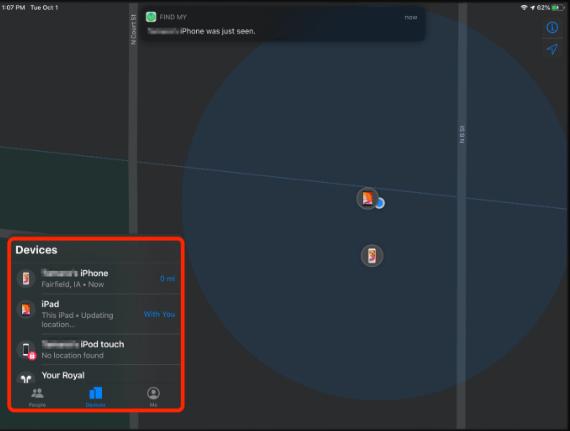
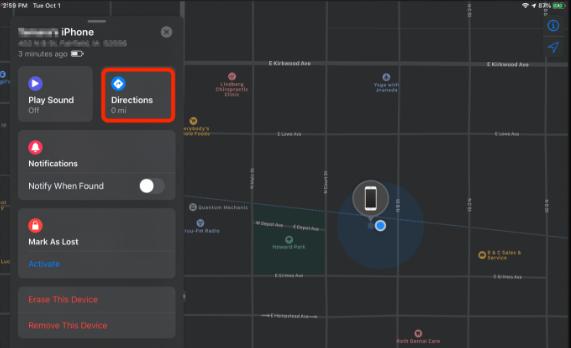
Part 4: How to Find My iPhone When Find My iPhone Was Not Enabled by Google Maps
Despite being an extremely helpful iOS feature, there are many users who don’t enable “Find My iPhone” on their iDevices. If that’s the case and your device goes missing, you’ll have to resort to different methods to locate it. One of the tricks that you can use to find your device is to use Google Maps. Google Maps has a dedicated location history feature that automatically saves the data of all the places that you visit. So, if you had enabled location history for your Google account, you can locate your lost iPhone by following these steps.
- Step 1 - Open a web browser on your PC and go toGoogle Maps.
- Step 2 - Make sure to login with the same Google account that you were using on the iPhone to run Google Maps.
- Step 3 - Choose the date on which your iPhone went missing.
- Step 4 - Wait for a few seconds and you’ll see the entire location history of your iPhone on the screen.

It’s important to understand that “Find My iPhone” is the only way to check the real-time location of a lost iPhone. Even if you use Google Maps, you’ll only be able to find the last location that is saved by Google Maps. That’s the reason why it’s always advised to keep the “Find My iPhone” feature enabled all the time.
Part 5: How to Turn off Find My iPhone if I Forgot the Password?
Speaking of keeping the “Find My iPhone” feature enabled all the time, there are many situations when you may have to turn it off as well. For instance, if you are planning to sell your iPhone to someone else, it would be better to disable “Find My iPhone” to save him/her from the trouble. Turning off “Find My iPhone” is quite an easy process. All you need is your Apple ID credentials and you can disable the feature with a single click. But, what if you don’t remember the password of your iCloud account. In this case, you’ll have to install UltFone Activation Unlocker to get the job done. It’s a professional iOS activation unlocker that’s tailored to help users bypass iCloud activation with one click. The tool also comes with an exclusive “Turn Off Find My iPhone” feature that’ll allow you to disable find my iPhone, even if you don’t remember the Apple ID & password.
Some of the key features of UltFone Activation Unlocker include:
- Remove activation lock without entering iCloud password
- Turn Off Find My iPhone without Apple ID password
- Set Up a new iCloud account after bypassing an iPhone/iCloud
- Compatible with the latest iOS 14
Bonus Tips: How to Enable Find My iPhone and Lost Mode?
So, now that you know how to find your iPhone even if it’s dead or offline, let’s give you some extra tips so that you can utilize “Find My iPhone” most effectively. Basically, we are going to showcase how you can enable “Find My iPhone” and the “Lost Mode” so that you can easily find your lost iPhone in the future.
1. How to Enable Find My iPhone?
- Step 1 - Go to the Settings menu on your iPhone and tap on your Apple ID at the top of the screen.
- Step 2 - Scroll down and select Find My and then click Find My iPhone.
- Step 3 - Toggle the switch to enable the feature. While you’re at it, make sure to toggle Enable Offline Finding and Send Last Location as well.
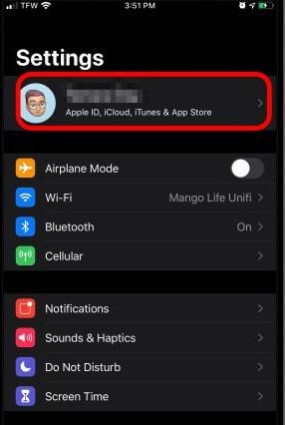

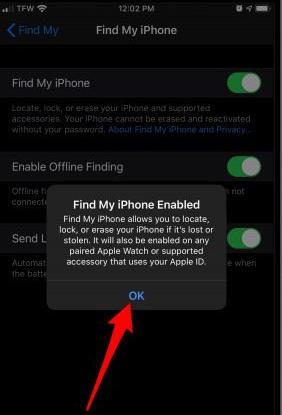
2. How to Enable Lost Mode?
The “Lost Mode” is a feature that’s useful when you’re unable to track your lost iPhone’s location. You can remotely enable “Lost Mode” and provide a phone number. This way if someone finds your lost iPhone, he/she’ll see a message on the screen that’ll display your phone number. This will make it easier for the person to reach out to you and hand over the iPhone. Keep in mind that when “Lost Mode” is enabled, the majority of iOS features (including Apple Pay and notifications) will be disabled. Here’s how you can enable lost mode for an iPhone.
- Step 1 - Launch the Find My app on your iPad and select the lost device from the list.
- Step 2 - Then, tap the Activate button under the Mark as Lost tab.
- Step 3 - Click Continue and enter the phone number where you want to receive calls/messages if the device gets found. You can also add a custom message to flash on the screen.
- Step 4 - Finally, click Activate to complete the process.



Conclusion
Does “Find My iPhone” work when phone is off? The answer is Yes! However, its functionality will be limited and you’ll only be able to track your phone’s last location when it was active. The good news is that this information is still enough to locate a lost iPhone. And, even if you can’t locate the device, you can still remotely wipe your data and keep your personal information safe.